WPF 动态模拟CPU 使用率曲线图
在工作中经常会遇到需要将一组数据绘制成曲线图的情况,最简单的方法是将数据导入Excel,然后使用绘图功能手动生成曲线图。但是如果基础数据频繁更改,则手动创建图形可能会变得枯燥乏味。本篇将利用DynamicDataDisplay 在WPF 中动态模拟CPU 使用率图表,实现动态生成曲线图。
新建项目将DynamicDataDisplay.dll 加载到References 中,打开MainWindow.xaml 添加命名空间xmlns:d3="http://research.microsoft.com/DynamicDataDisplay/1.0"。通过<d3:ChartPlotter> 创建一个图表框架,在其中添加两条整型坐标轴,X轴:<d3:HorizontalIntegerAxis>,Y轴:<d3:VerticalIntegerAxis>。<d3:Header> 用来设置图表名称,<d3:VerticalAxisTitle> 用来设置Y轴名称。
<Window x:Class="WpfPerformance.MainWindow"
xmlns="http://schemas.microsoft.com/winfx/2006/xaml/presentation"
xmlns:x="http://schemas.microsoft.com/winfx/2006/xaml"
xmlns:d3="http://research.microsoft.com/DynamicDataDisplay/1.0"
Title="CPU Performance" Loaded="Window_Loaded" Height="350" Width="525">
<Grid>
<Grid.RowDefinitions>
<RowDefinition Height="Auto"/>
<RowDefinition Height="*"/>
</Grid.RowDefinitions>
<StackPanel Orientation="Horizontal">
<TextBlock Text="CPU Usage" Margin="20,10,0,0"
FontSize="15" FontWeight="Bold"/>
<TextBlock x:Name="cpuUsageText" Margin="10,10,0,0"
FontSize="15"/>
</StackPanel>
<d3:ChartPlotter x:Name="plotter" Margin="10,10,20,10" Grid.Row="1">
<d3:ChartPlotter.VerticalAxis>
<d3:VerticalIntegerAxis />
</d3:ChartPlotter.VerticalAxis> <d3:ChartPlotter.HorizontalAxis>
<d3:HorizontalIntegerAxis />
</d3:ChartPlotter.HorizontalAxis> <d3:Header Content="CPU Performance History"/>
<d3:VerticalAxisTitle Content="Percentage"/>
</d3:ChartPlotter>
</Grid>
</Window>
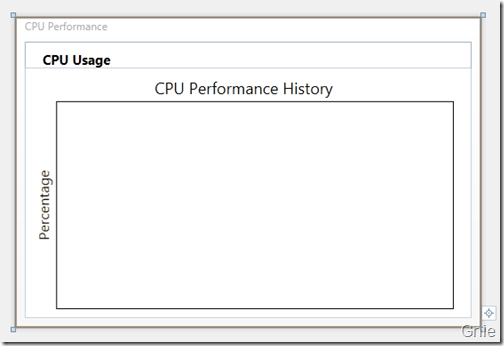
接下来工作需要通过C#每秒获取一次CPU使用率,并将这些数据生成坐标点(Point)绘制在图表中。 以下是MainWindow.xaml.cs 部分的代码内容。
using System;
using System.Diagnostics;
using System.Windows;
using System.Windows.Media;
using System.Windows.Threading;
using Microsoft.Research.DynamicDataDisplay;
using Microsoft.Research.DynamicDataDisplay.DataSources; namespace WpfPerformance
{
public partial class MainWindow : Window
{
private ObservableDataSource<Point> dataSource = new ObservableDataSource<Point>();
private PerformanceCounter cpuPerformance = new PerformanceCounter();
private DispatcherTimer timer = new DispatcherTimer();
private int i = 0; public MainWindow()
{
InitializeComponent();
} private void AnimatedPlot(object sender, EventArgs e)
{
cpuPerformance.CategoryName = "Processor";
cpuPerformance.CounterName = "% Processor Time";
cpuPerformance.InstanceName = "_Total"; double x = i;
double y = cpuPerformance.NextValue(); Point point = new Point(x, y);
dataSource.AppendAsync(base.Dispatcher, point); cpuUsageText.Text = String.Format("{0:0}%", y);
i++;
} private void Window_Loaded(object sender, RoutedEventArgs e)
{
plotter.AddLineGraph(dataSource, Colors.Green, 2, "Percentage");
timer.Interval = TimeSpan.FromSeconds(1);
timer.Tick += new EventHandler(AnimatedPlot);
timer.IsEnabled = true;
plotter.Viewport.FitToView();
}
}
}
通过ObservableDataSource<Point> 动态存储图表坐标点,PerformanceCounter 获取CPU使用率数值,DispatcherTimer 计时器在规定间隔进行取数操作,整型i 作为CPU使用率坐标点的X轴数值。
private ObservableDataSource<Point> dataSource = new ObservableDataSource<Point>();
private PerformanceCounter cpuPerformance = new PerformanceCounter();
private DispatcherTimer timer = new DispatcherTimer();
private int i = 0;
AnimatedPlot 事件用于构造坐标点,通过设置cpuPerformance 相关参数,并使用NextValue() 方法获取当前CPU使用率数据作为Y值,整型i 作为X值。将X、Y值构造为坐标点(Point),并通过异步方式存储在dataSource 中。
private void AnimatedPlot(object sender, EventArgs e)
{
cpuPerformance.CategoryName = "Processor";
cpuPerformance.CounterName = "% Processor Time";
cpuPerformance.InstanceName = "_Total"; double x = i;
double y = cpuPerformance.NextValue(); Point point = new Point(x, y);
dataSource.AppendAsync(base.Dispatcher, point); cpuUsageText.Text = String.Format("{0:0}%", y);
i++;
}
最后通过Window_Loaded 将事件加载到<Window> 中,AddLineGraph 方法将dataSource 中的坐标点绘制到图表中,曲线颜色定义为绿色,粗细设置为2,曲线名称为"Percentage"。设置计时器间隔为1秒,连续执行AnimatedPlot 事件实时绘制新坐标点。
private void Window_Loaded(object sender, RoutedEventArgs e)
{
plotter.AddLineGraph(dataSource, Colors.Green, 2, "Percentage");
timer.Interval = TimeSpan.FromSeconds(1);
timer.Tick += new EventHandler(AnimatedPlot);
timer.IsEnabled = true;
plotter.Viewport.FitToView();
}

鼠标右键可将图表拷贝到其他文档:

动态演示
鼠标左键拖动图表浏览任意位置曲线数据,鼠标中键可以缩放显示曲线图。

源代码下载
WPF 动态模拟CPU 使用率曲线图的更多相关文章
- 模拟Windows任务管理器CPU使用率的动态折线图-农夫山泉
Delphi的TCanvas类可以实现各种复杂的图形输出功能,基于近期项目的需求,利用它实现了一个很炫的动态折线图(模拟了资源管理器中CPU使用率的折线图),可以直观地展现出数值的实时变化情况. 这段 ...
- 使用WPF动态显示CPU使用率
基于WPF的开源图表控件有很多,大多数都是静态图表,如果需要绘制CPU使用率这样的动态数据就显得力不从心,微软开源的DynamicDataDisplay控件弥补了这个不足,为了做个备忘,我用它来实时绘 ...
- 关于linux系统CPU篇--->CPU使用率升高
1.CPU使用率为单位时间内CPU使用情况的统计,以百分比的方式展示. LINUX作为一个多任务操作系统,将每个CPU的时间划分为很短的时间片,再通过调度器轮流分配给各个任务使用,因此造成多任务同时运 ...
- 05 | 基础篇:某个应用的CPU使用率居然达到100%,我该怎么办?
通过前两节对平均负载和 CPU 上下文切换的学习,我相信你对 CPU 的性能已经有了初步了解.不过我还是想问一下,在学这个专栏前,你最常用什么指标来描述系统的 CPU 性能呢?我想你的答案,可能不是平 ...
- 某个应用的CPU使用率居然达到100%,我该怎么做?(三)
某个应用的CPU使用率居然达到100%,我该怎么做?(三) 1. 引 你们好,可爱的小伙伴们^_^! 咱们最常用什么指标来描述系统的CPU性能呢?我想你的答案,可能不是平均负载,也不是CPU上下文切换 ...
- 性能分析(3)- 短时进程导致用户 CPU 使用率过高案例
性能分析小案例系列,可以通过下面链接查看哦 https://www.cnblogs.com/poloyy/category/1814570.html 系统架构背景 VM1:用作 Web 服务器,来模拟 ...
- 性能分析(5)- 软中断导致 CPU 使用率过高的案例
性能分析小案例系列,可以通过下面链接查看哦 https://www.cnblogs.com/poloyy/category/1814570.html 前言 软中断基本原理,可参考这篇博客:https: ...
- 使用mysqlslap对mysql进行压测,观察Azure虚拟机cpu使用率
一直想做这个测试,原因很简单,很多人一直比较怀疑Azure的虚拟机性能,说相同的配置凭啥比阿里的虚拟机贵那么多,其实,我自己以前也怀疑过,但是接触Azure的几个月,确实发现Azure的虚拟机性能真的 ...
- 转载 - LINUX下查看CPU使用率的命令
几个常用的命令,一些不错的解释 http://blog.csdn.net/wengpingbo/article/details/6302058 1.top 使用权限:所有使用者 使用方式:top [- ...
随机推荐
- php对浮点数小数取整,php除法取整数
如果我们使用" / "操作符进行除法运算时,如果遇到无法除尽的情况,会得到小数值.如果我只希望得到整数部分,怎么办呢? 1.round — 对浮点数进行四舍五入 float rou ...
- Web开发标配--开发人员工具-F12
喜欢从业的专注,七分学习的态度. 360浏览器-开发工具 谷歌-开发工具 IE-开发工具 Web开发中最最烦琐的莫过于调整CSS和JS,而最方便最高效的方式就是利用浏览器的开发工具调整.CSS可以实时 ...
- 将jar安装到本地mvn仓库
声明:仅限于将maven Repository下载的jar(使用maven打包的jar)安装到本地的maven仓库中,不保证全部成功,最初的时候添加依赖发现下载始终不成功,只能手动下载,但是手动下载完 ...
- 个人官网第8次升级(新功能、用户体验、修复bug、系统优化)
1.新功能. 操作日志和搜索日志的Excel报表下载. 2.用户体验. 如果是通过搜索,进入到一篇内容, 搜索关键词需要高亮. 比如,搜索"程序员"出现若干内容链接,打开链接的页面 ...
- centos安装启动ssh服务
centos安装启动ssh服务 #rpm -qa |grep ssh 检查是否装了SSH包 没有的话yum install openssh-server #chkconfig --list sshd ...
- git与svn的不同
假设你在读这篇文章,说明你跟大多数开发人员一样对GIT感兴趣,假设你还没有机会来试一试GIT,我想如今你就要了解它了. GIT不不过个版本号控制系统,它也是个内容管理系统(CMS),工作管理系统等.假 ...
- 使用JScript编译指定目录下所有工程
作者:朱金灿 来源:http://blog.csdn.net/clever101 我遇到这样一个问题:在一个插件工程目录下的插件工程越来越多,因此通过建一个解决方案然后把新增加的工程逐个添加进解决方案 ...
- adb删除系统软件
ZTE V970Android OS 4.1.2OS version: LeWa_13.04.03系统内存划分很小,才500M. 幸好开发者设置里面有一项:ROOT 授权管理adb root // 没 ...
- Win7 64有点找不到MSVCP71.DLL和MSVCR71.dll
现象: win7启动好多程序都报找不到MSVCP71.DLL,网页上不去,可是非常奇怪的是好像在线给系统打补丁没有受到不论什么影响,能正常打补丁. 解决: 从本机搜索了一下msvcp71.dll ...
- 各种图示的介绍及绘制(boxplot、stem)
1. 箱线图(boxplot) 也叫作箱形图: 一种用作显示一组数据分散情况资料的统计图.因形状如箱子而得名.在各种领域也经常被使用,常见于品质管理. 主要包含六个数据节点,将一组数据从大到小排列,分 ...
