CentOS7用yum快速搭建LAMP平台
实验环境:
[root@nmserver-7 html]# cat /etc/redhat-release
CentOS release 7.3.1611 (AltArch)
[root@nmserver-7 html]# uname -a
Linux nmserver-7.test.com 3.10.0-514.el7.centos.plus.i686 #1 SMP Wed Jan 25 12:55:04 UTC 2017 i686 i686 i386 GNU/Linux
1、安装apache
1.1 安装apache
[root@nmserver-7 ~]# yum install httpd httpd-devel
1.2 启动apache服务
[root@nmserver-7 ~]# systemctl start httpd
1.3 设置httpd服务开机启动
[root@nmserver-7 ~]# systemctl enable httpd
Created symlink from /etc/systemd/system/multi-user.target.wants/httpd.service to /usr/lib/systemd/system/httpd.service.
1.4 查看服务状态

[root@nmserver-7 ~]# systemctl status httpd
● httpd.service - The Apache HTTP Server
Loaded: loaded (/usr/lib/systemd/system/httpd.service; enabled; vendor preset: disabled)
Active: active (running) since 五 2017-07-21 17:21:37 CST; 6min ago
Docs: man:httpd(8)
man:apachectl(8)
Main PID: 2449 (httpd)
Status: "Total requests: 11; Current requests/sec: 0; Current traffic: 0 B/sec"
CGroup: /system.slice/httpd.service
├─2449 /usr/sbin/httpd -DFOREGROUND
├─2450 /usr/sbin/httpd -DFOREGROUND
├─2451 /usr/sbin/httpd -DFOREGROUND
├─2452 /usr/sbin/httpd -DFOREGROUND
├─2453 /usr/sbin/httpd -DFOREGROUND
├─2454 /usr/sbin/httpd -DFOREGROUND
├─2493 /usr/sbin/httpd -DFOREGROUND
├─2494 /usr/sbin/httpd -DFOREGROUND
└─2495 /usr/sbin/httpd -DFOREGROUND 7月 21 17:21:35 nmserver-7.test.com systemd[1]: Starting The Apache HTTP Server...
7月 21 17:21:36 nmserver-7.test.com httpd[2449]: AH00558: httpd: Could not reliably determine the server's fully q...ssage
7月 21 17:21:37 nmserver-7.test.com systemd[1]: Started The Apache HTTP Server.
Hint: Some lines were ellipsized, use -l to show in full.

1.5 防火墙设置开启80端口[root@nmserver-7 ~]
# firewall-cmd --permanent --zone=public --add-service=http
success
这一步如果出现这个异常,说明防火墙没有打开.
防火墙打开命令
# systemctl start firewalld 查看防火墙状态 要是打开,就在执行上面一句.
# systemctl status firewalld[root@nmserver-7 ~]# firewall-cmd --permanent --zone=public --add-service=https
success
[root@nmserver-7 ~]# firewall-cmd --reload
success
1.6确认80端口监听中

[root@nmserver-7 ~]# netstat -tulp
Active Internet connections (only servers)
Proto Recv-Q Send-Q Local Address Foreign Address State PID/Program name
tcp 0 0 0.0.0.0:ssh 0.0.0.0:* LISTEN 1084/sshd
tcp 0 0 localhost:smtp 0.0.0.0:* LISTEN 1486/master
tcp6 0 0 [::]:ssh [::]:* LISTEN 1084/sshd
tcp6 0 0 localhost:smtp [::]:* LISTEN 1486/master
tcp6 0 0 [::]:http [::]:* LISTEN 2449/httpd
udp 0 0 localhost:323 0.0.0.0:* 592/chronyd
udp6 0 0 localhost:323 [::]:* 592/chronyd

1.8 查服务器IP

[root@nmserver-7 ~]# ip addr
1: lo: <LOOPBACK,UP,LOWER_UP> mtu 65536 qdisc noqueue state UNKNOWN qlen 1
link/loopback 00:00:00:00:00:00 brd 00:00:00:00:00:00
inet 127.0.0.1/8 scope host lo
valid_lft forever preferred_lft forever
inet6 ::1/128 scope host
valid_lft forever preferred_lft forever
2: ens33: <BROADCAST,MULTICAST,UP,LOWER_UP> mtu 1500 qdisc pfifo_fast state UP qlen 1000
link/ether 00:0c:29:56:bc:cf brd ff:ff:ff:ff:ff:ff
inet 192.168.8.9/24 brd 192.168.8.255 scope global ens33
valid_lft forever preferred_lft forever
inet6 fe80::20c:29ff:fe56:bccf/64 scope link
valid_lft forever preferred_lft forever
3: bridge0: <NO-CARRIER,BROADCAST,MULTICAST,UP> mtu 1500 qdisc noqueue state DOWN qlen 1000
link/ether ea:89:d5:c7:32:73 brd ff:ff:ff:ff:ff:ff

1.9 浏览器登陆
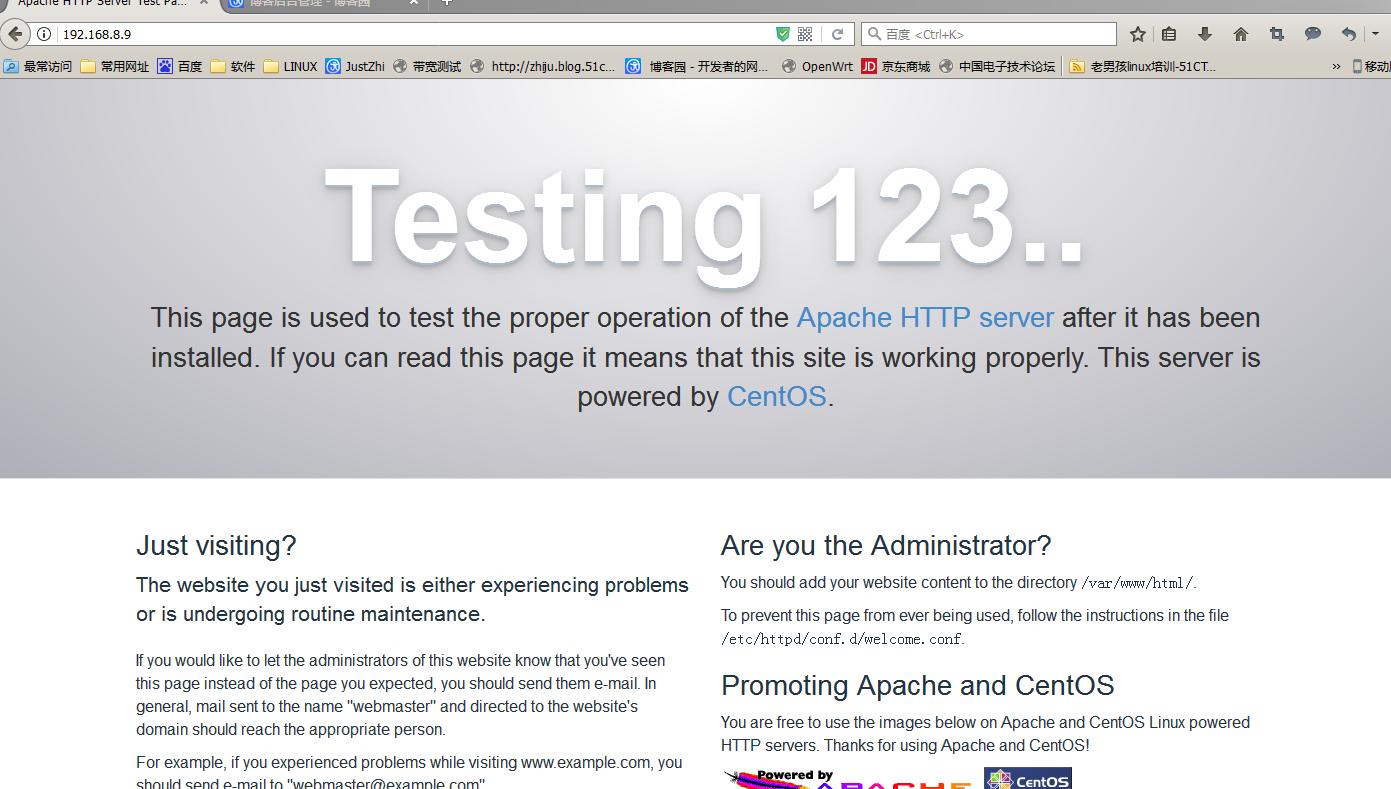
2、安装mysql
2.1安装mysql
[root@nmserver-7 ~]# yum install mariadb mariadb-server mariadb-libs mariadb-devel
root@nmserver-7 ~]# rpm -qa |grep maria
mariadb-libs-5.5.52-1.el7.i686
mariadb-5.5.52-1.el7.i686
mariadb-server-5.5.52-1.el7.i686
mariadb-devel-5.5.52-1.el7.i686
2.2 开启mysql服务,并设置开机启动,检查mysql状态

[root@nmserver-7 ~]# systemctl start mariadb
[root@nmserver-7 ~]# systemctl enable mariadb
Created symlink from /etc/systemd/system/multi-user.target.wants/mariadb.service to /usr/lib/systemd/system/mariadb.service.
[root@nmserver-7 ~]# systemctl status mariadb
● mariadb.service - MariaDB database server
Loaded: loaded (/usr/lib/systemd/system/mariadb.service; enabled; vendor preset: disabled)
Active: active (running) since 六 2017-07-22 21:19:20 CST; 21s ago
Main PID: 9603 (mysqld_safe)
CGroup: /system.slice/mariadb.service
├─9603 /bin/sh /usr/bin/mysqld_safe --basedir=/usr
└─9760 /usr/libexec/mysqld --basedir=/usr --datadir=/v... 7月 22 21:19:15 nmserver-7.test.com mariadb-prepare-db-dir[9524]: ...
7月 22 21:19:15 nmserver-7.test.com mariadb-prepare-db-dir[9524]: ...
7月 22 21:19:15 nmserver-7.test.com mariadb-prepare-db-dir[9524]: ...
7月 22 21:19:15 nmserver-7.test.com mariadb-prepare-db-dir[9524]: ...
7月 22 21:19:15 nmserver-7.test.com mariadb-prepare-db-dir[9524]: ...
7月 22 21:19:15 nmserver-7.test.com mariadb-prepare-db-dir[9524]: ...
7月 22 21:19:15 nmserver-7.test.com mariadb-prepare-db-dir[9524]: ...
7月 22 21:19:16 nmserver-7.test.com mysqld_safe[9603]: 170722 21...
7月 22 21:19:16 nmserver-7.test.com mysqld_safe[9603]: 170722 21...
7月 22 21:19:20 nmserver-7.test.com systemd[1]: Started MariaDB ...


[root@nmserver-7 ~]# netstat -tulp
Active Internet connections (only servers)
Proto Recv-Q Send-Q Local Address Foreign Address State PID/Program name
tcp 0 0 0.0.0.0:ssh 0.0.0.0:* LISTEN 1084/sshd
tcp 0 0 0.0.0.0:mysql 0.0.0.0:* LISTEN 9760/mysqld
tcp6 0 0 [::]:ssh [::]:* LISTEN 1084/sshd
tcp6 0 0 [::]:http [::]:* LISTEN 2449/httpd
udp 0 0 localhost:323 0.0.0.0:* 592/chronyd
udp6 0 0 localhost:323 [::]:* 592/chronyd

2.3 数据库安全设置

[root@nmserver-7 ~]# mysql_secure_installation NOTE: RUNNING ALL PARTS OF THIS SCRIPT IS RECOMMENDED FOR ALL MariaDB
SERVERS IN PRODUCTION USE! PLEASE READ EACH STEP CAREFULLY! In order to log into MariaDB to secure it, we'll need the current
password for the root user. If you've just installed MariaDB, and
you haven't set the root password yet, the password will be blank,
so you should just press enter here. Enter current password for root (enter for none):
OK, successfully used password, moving on... Setting the root password ensures that nobody can log into the MariaDB
root user without the proper authorisation. Set root password? [Y/n] y
New password:
Re-enter new password:
Password updated successfully!
Reloading privilege tables..
... Success! By default, a MariaDB installation has an anonymous user, allowing anyone
to log into MariaDB without having to have a user account created for
them. This is intended only for testing, and to make the installation
go a bit smoother. You should remove them before moving into a
production environment. Remove anonymous users? [Y/n] y
... Success! Normally, root should only be allowed to connect from 'localhost'. This
ensures that someone cannot guess at the root password from the network. Disallow root login remotely? [Y/n] n
... skipping. By default, MariaDB comes with a database named 'test' that anyone can
access. This is also intended only for testing, and should be removed
before moving into a production environment. Remove test database and access to it? [Y/n] y
- Dropping test database...
... Success!
- Removing privileges on test database...
... Success! Reloading the privilege tables will ensure that all changes made so far
will take effect immediately. Reload privilege tables now? [Y/n] y
... Success! Cleaning up... All done! If you've completed all of the above steps, your MariaDB
installation should now be secure. Thanks for using MariaDB!

2.4 登陆数据库测试

[root@nmserver-7 ~]# mysql -uroot -p
Enter password:
Welcome to the MariaDB monitor. Commands end with ; or \g.
Your MariaDB connection id is 11
Server version: 5.5.52-MariaDB MariaDB Server Copyright (c) 2000, 2016, Oracle, MariaDB Corporation Ab and others. Type 'help;' or '\h' for help. Type '\c' to clear the current input statement. MariaDB [(none)]> show databases;
+--------------------+
| Database |
+--------------------+
| information_schema |
| mysql |
| performance_schema |
+--------------------+
3 rows in set (0.02 sec) MariaDB [(none)]>

3、安装PHP
3.1 安装php
[root@nmserver-7 ~]# yum -y install php
[root@nmserver-7 ~]# rpm -ql php
/etc/httpd/conf.d/php.conf
/etc/httpd/conf.modules.d/10-php.conf
/usr/lib/httpd/modules/libphp5.so
/usr/share/httpd/icons/php.gif
/var/lib/php/session
3.2 将php与mysql关联起来

[root@nmserver-7 ~]# yum install php-mysql
[root@nmserver-7 ~]# rpm -ql php-mysql
/etc/php.d/mysql.ini
/etc/php.d/mysqli.ini
/etc/php.d/pdo_mysql.ini
/usr/lib/php/modules/mysql.so
/usr/lib/php/modules/mysqli.so
/usr/lib/php/modules/pdo_mysql.so

3.3 安装常用PHP模块
[root@nmserver-7 ~]# yum install -y php-gd php-ldap php-odbc php-pear php-xml php-xmlrpc php-mbstring php-snmp php-soap curl curl-devel php-bcmath
3.4 测试PHP

[root@nmserver-7 ~]# cd /var/www/html/
[root@nmserver-7 html]# ls
[root@nmserver-7 html]# pwd
/var/www/html
[root@nmserver-7 html]# vi info.php <?php
phpinfo();
?>
~
~
~
~
~
~
~
~
:wq

3.5重启apache服务器
[root@nmserver-7 html]# systemctl restart http
3.6测试PHP
在自己电脑浏览器输入 192.168.8.9/info.php,你可以看到已经安装的模块;
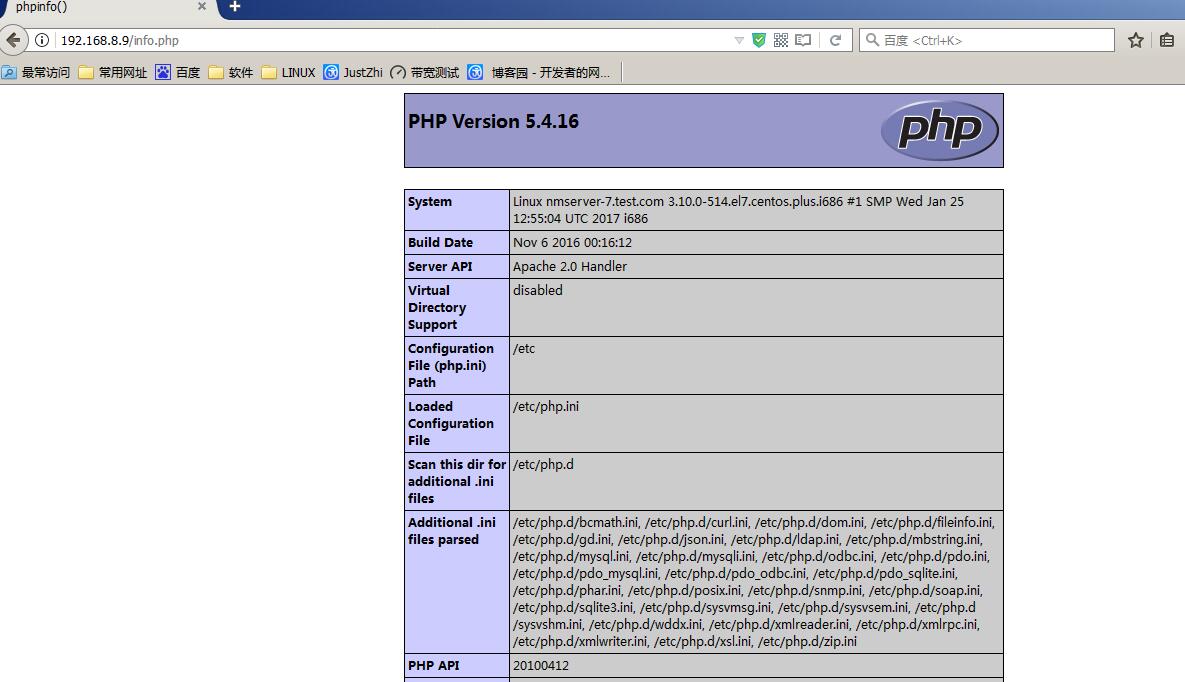
CentOS7用yum快速搭建LAMP平台的更多相关文章
- 用yum快速搭建LAMP平台
实验环境: [root@nmserver-7 html]# cat /etc/redhat-release CentOS Linux release 7.5.1804 (Core) [root@nms ...
- 用yum快速搭建LAMP平台与虚拟域名配置
实验环境: [root@nmserver-7 html]# cat /etc/redhat-release CentOS release 7.3.1611 (AltArch) [root@nmserv ...
- centos7.2快速搭建LAMP平台
#查看linux系统版本信息 cat /etc/redhat-release 以上是操作系统的所有信息,补充下内核信息参数介绍: 3.10.0-514.26.2.el7.x86_64 3表示主版本号, ...
- CentOS6.5使用yum快速搭建LAMP环境
1.安装Apache # yum -y install httpd # 开机自启动 # chkconfig httpd on # 启动httpd 服务 # service httpd start # ...
- redhat利用yum快速搭建LAMP环境
LAMP LAMP环境,对于PHP开发及其开源的PHP项目的部署都很关键的. LAMP的含义: L ---Linux A ---Apache web M ---Mysql datab ...
- CentOS 6.5使用yum快速搭建LAMP环境
由于这里采用yum方式安装,前提是我们必须配置好yum源.为了加快下载速度,建议使用网易的yum源. 这种方式对于初学者来说,非常方便,但是可定制性不强,而且软件版本较低.一般用于实验和学习环境. 1 ...
- Centos6 使用yum快速搭建LAMP环境
1.安装Apache [root@localhost ~]# yum -y install httpd # 开机自启动 [root@localhost ~]# chkconfig httpd on ...
- CentOS 7使用yum快速搭建LAMP环境
1.安装Apache [root@localhost ~]# yum -y install httpd # 开机自启动 [root@localhost ~]# chkconfig httpd on # ...
- logstash+elasticsearch+kibana快速搭建日志平台
使用logstash+elasticsearch+kibana快速搭建日志平台 日志的分析和监控在系统开发中占非常重要的地位,系统越复杂,日志的分析和监控就越重要,常见的需求有: 根据关键字查询日 ...
随机推荐
- 胜利大逃亡,bfs,广度优先搜索
题目描述: Ignatius被魔王抓走了,有一天魔王出差去了,这可是Ignatius逃亡的好机会.魔王住在一个城堡里,城堡是一个A*B*C的立方体,可以被表示成A个B*C的矩阵,刚开始Ignatius ...
- Linux 驱动——Led驱动2
led_drv.c驱动文件: #include <linux/module.h>#include <linux/kernel.h>#include <linux/init ...
- echarts 自定义主题
https://blog.csdn.net/flitrue/article/details/52841338 import $echarts from 'echarts' import 'echar ...
- Kubernetes移除node节点
1.kubectl delete node {{节点名称}} 2.删除node节点上由kubelet自动生成的kubelet.kubeconfig配置文件,和ssl密钥证书kubelet.key,ku ...
- oracle 数据库备份expdp、impdp
跳转查看:https://blog.csdn.net/qq_26230421/article/details/79382013 或 https://www.cnblogs.com/promise-x/ ...
- H5介绍与测试设计
近期的项目中接触的基本都为H5的测试工作,从项目初期评审到测试工作的完成过程中,遇到了很多问题是与APP测试方法不太相同的地方,在此希望总结测试过程遇到的问题及新思路给之后会接触到H5测试的同学. 这 ...
- linux 中 修改权限的命令 chmod
今天被这个命令给黄了, 连这个都记不住,是该好好的复习复习了,问了一个问题,就是说这个tomcat 如何去修改关于这个权限的问题:一下子把我弄蒙了,不说了,心累: 修改linux文件权限命令:chmo ...
- FlappyBirdWeb素材资源
https://pan.baidu.com/s/1UeNmhnmK4RInmfiEduPrAQ 先上网盘地址 https://github.com/JIANGYUJING1995/FlappyBird ...
- 信号量及P/V操作
有一个厕所,允许多个男生同时使用,也允许一个女生使用,但是不允许男女共用(那岂不是乱了套)通过厕所门口有一个三面小牌子来运行.一面是男生在用,第二面是女生在用,第三面是空.运行机制:第一个进入空厕所男 ...
- DataBase——Mysql的DataHelper
源帖 https://www.cnblogs.com/youuuu/archive/2011/06/16/2082730.html 保护原帖,尊重技术,致敬工匠! using System; usin ...
