LFS(Linux From Scratch)构建过程全记录(二):磁盘分区
写在前面
本文将会详细记录LFS中,构建分区,构建文件系统和挂载分区的全过程
准备新硬盘
为了更加符合“从零开始构建Linux”的要求,我在虚拟机中,新建了一个磁盘

我们将会在这个新磁盘上构建所需的分区和文件系统,并对其进行挂载
创建新磁盘后,我们启动虚拟机,输入sudo fdisk -l,查看当前虚拟机磁盘的情况
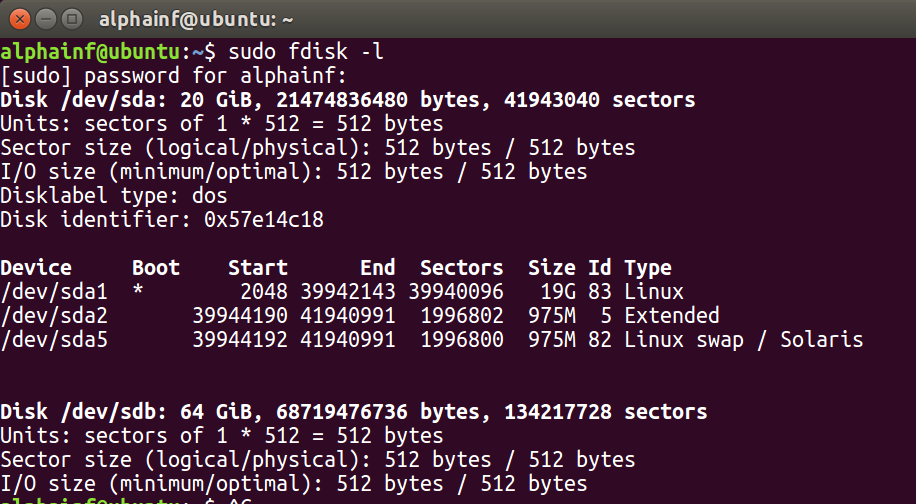
复制出来的信息如下所示:
1 alphainf@ubuntu:~$ sudo fdisk -l
2 [sudo] password for alphainf:
3 Disk /dev/sda: 20 GiB, 21474836480 bytes, 41943040 sectors
4 Units: sectors of 1 * 512 = 512 bytes
5 Sector size (logical/physical): 512 bytes / 512 bytes
6 I/O size (minimum/optimal): 512 bytes / 512 bytes
7 Disklabel type: dos
8 Disk identifier: 0x57e14c18
9
10 Device Boot Start End Sectors Size Id Type
11 /dev/sda1 * 2048 39942143 39940096 19G 83 Linux
12 /dev/sda2 39944190 41940991 1996802 975M 5 Extended
13 /dev/sda5 39944192 41940991 1996800 975M 82 Linux swap / Solaris
14
15
16 Disk /dev/sdb: 64 GiB, 68719476736 bytes, 134217728 sectors
17 Units: sectors of 1 * 512 = 512 bytes
18 Sector size (logical/physical): 512 bytes / 512 bytes
19 I/O size (minimum/optimal): 512 bytes / 512 bytes
如上所示,有sda和sdb两个硬盘
其中sda所挂载的是当前系统,分了三个区,分别是Linux,Extended和Swap
sdb为我们刚创建的新硬盘,尚未进行分区
分区
根据书中的要求,我们至少需要完成三个分区的构造
分别为boot,根分区,交换分区
由于磁盘空间足够,boot和根分区我们都将分配20G,交换分区分配8G
构建boot分区的过程如下,注意,我输入的内容均在冒号的后面
比如Command (m for help): p中的p
alphainf@ubuntu:~$ sudo fdisk /dev/sdb Welcome to fdisk (util-linux 2.27.1).
Changes will remain in memory only, until you decide to write them.
Be careful before using the write command. Device does not contain a recognized partition table.
Created a new DOS disklabel with disk identifier 0xd868f5e0. Command (m for help): p
Disk /dev/sdb: 64 GiB, 68719476736 bytes, 134217728 sectors
Units: sectors of 1 * 512 = 512 bytes
Sector size (logical/physical): 512 bytes / 512 bytes
I/O size (minimum/optimal): 512 bytes / 512 bytes
Disklabel type: dos
Disk identifier: 0xd868f5e0 Command (m for help): n
Partition type
p primary (0 primary, 0 extended, 4 free)
e extended (container for logical partitions)
Select (default p): p
Partition number (1-4, default 1): 1
First sector (2048-134217727, default 2048):
Last sector, +sectors or +size{K,M,G,T,P} (2048-134217727, default 134217727): +20G Created a new partition 1 of type 'Linux' and of size 20 GiB. Command (m for help): p
Disk /dev/sdb: 64 GiB, 68719476736 bytes, 134217728 sectors
Units: sectors of 1 * 512 = 512 bytes
Sector size (logical/physical): 512 bytes / 512 bytes
I/O size (minimum/optimal): 512 bytes / 512 bytes
Disklabel type: dos
Disk identifier: 0xd868f5e0 Device Boot Start End Sectors Size Id Type
/dev/sdb1 2048 41945087 41943040 20G 83 Linux
我们可以看到/dev/sdb1已经出现
我们可以通过同样的方法,构造出/dev/sdb2,也是20GB,/sdb2将作为根分区
接下来,我们构建/dev/sdb3,并将该分区的类型调整为交换分区
Command (m for help): n
Partition type
p primary (2 primary, 0 extended, 2 free)
e extended (container for logical partitions)
Select (default p): p
Partition number (3,4, default 3):
First sector (83888128-134217727, default 83888128):
Last sector, +sectors or +size{K,M,G,T,P} (83888128-134217727, default 134217727): +8G Created a new partition 3 of type 'Linux' and of size 8 GiB. Command (m for help): t #注意这里,用于调整分区类型
Partition number (1-3, default 3):
Partition type (type L to list all types): 82 Changed type of partition 'Linux' to 'Linux swap / Solaris'. Command (m for help): p
Disk /dev/sdb: 64 GiB, 68719476736 bytes, 134217728 sectors
Units: sectors of 1 * 512 = 512 bytes
Sector size (logical/physical): 512 bytes / 512 bytes
I/O size (minimum/optimal): 512 bytes / 512 bytes
Disklabel type: dos
Disk identifier: 0xd868f5e0 Device Boot Start End Sectors Size Id Type
/dev/sdb1 2048 41945087 41943040 20G 83 Linux
/dev/sdb2 41945088 83888127 41943040 20G 83 Linux
/dev/sdb3 83888128 100665343 16777216 8G 82 Linux swap / Solaris
我们可以通过以下指令实现
在完成上述设置后,记得输入w并回车,以保存对磁盘分区的修改
修改完成后将出山以下提示:
Command (m for help): w
The partition table has been altered.
Calling ioctl() to re-read partition table.
Syncing disks.
我们最后再输入sudo fdisk -l 确认分区情况
alphainf@ubuntu:~$ sudo fdisk -l
[sudo] password for alphainf:
Disk /dev/sda: 20 GiB, 21474836480 bytes, 41943040 sectors
Units: sectors of 1 * 512 = 512 bytes
Sector size (logical/physical): 512 bytes / 512 bytes
I/O size (minimum/optimal): 512 bytes / 512 bytes
Disklabel type: dos
Disk identifier: 0x57e14c18 Device Boot Start End Sectors Size Id Type
/dev/sda1 * 2048 39942143 39940096 19G 83 Linux
/dev/sda2 39944190 41940991 1996802 975M 5 Extended
/dev/sda5 39944192 41940991 1996800 975M 82 Linux swap / Solaris Disk /dev/sdb: 64 GiB, 68719476736 bytes, 134217728 sectors
Units: sectors of 1 * 512 = 512 bytes
Sector size (logical/physical): 512 bytes / 512 bytes
I/O size (minimum/optimal): 512 bytes / 512 bytes
Disklabel type: dos
Disk identifier: 0xd868f5e0 Device Boot Start End Sectors Size Id Type
/dev/sdb1 2048 41945087 41943040 20G 83 Linux
/dev/sdb2 41945088 83888127 41943040 20G 83 Linux
/dev/sdb3 83888128 100665343 16777216 8G 82 Linux swap / Solaris
我们发现,sdb出现了分区,这是我们期望的状态
在分区上创建文件系统
我们可以依次输入下列指令,实现文件系统的创建
sudo mkfs -v -t ext4 /dev/sdb1
sudo mkfs -v -t ext4 /dev/sdb2
sudo mkswap /dev/sdb3
以下是输入指令后的输出信息(以根目录的创建和交换分区创建的输出为例)
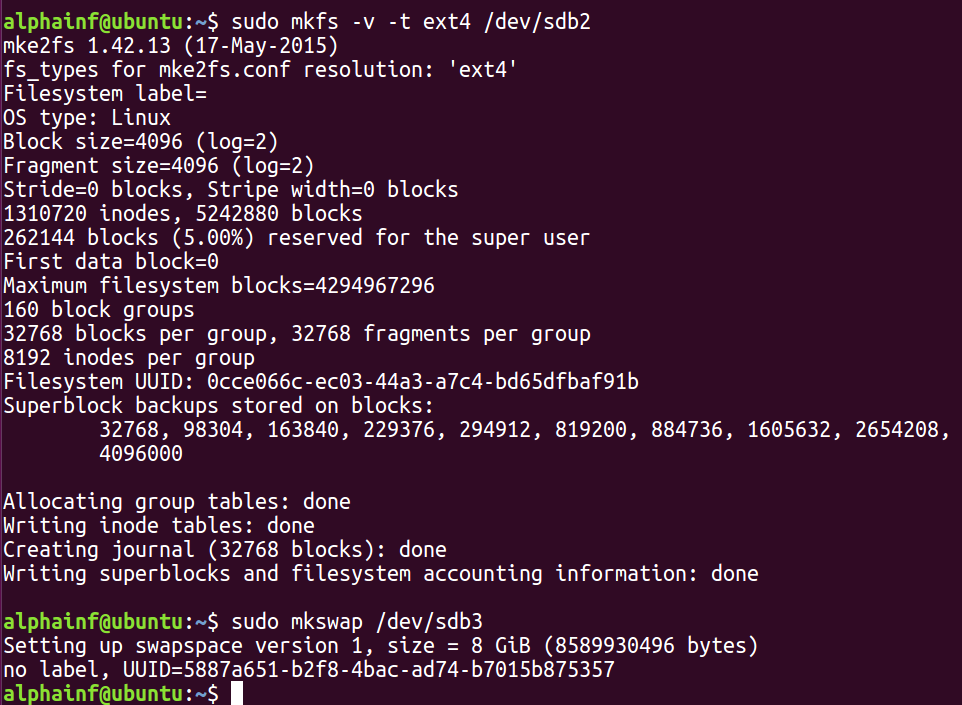
我们还可以打开文件夹,看到这两个刚生成的磁盘
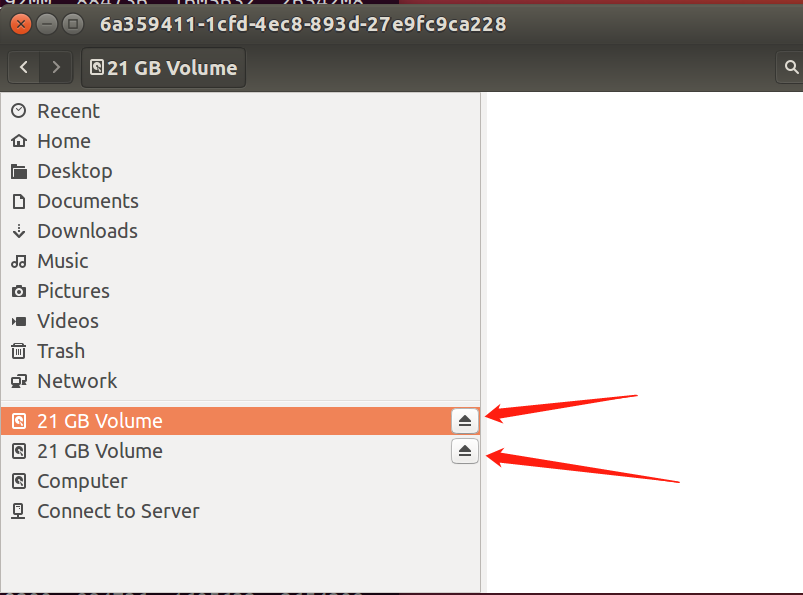
创建完成后,我们可以先输入sudo parted /dev/sdb ,再输入print list查看分区文件系统类型
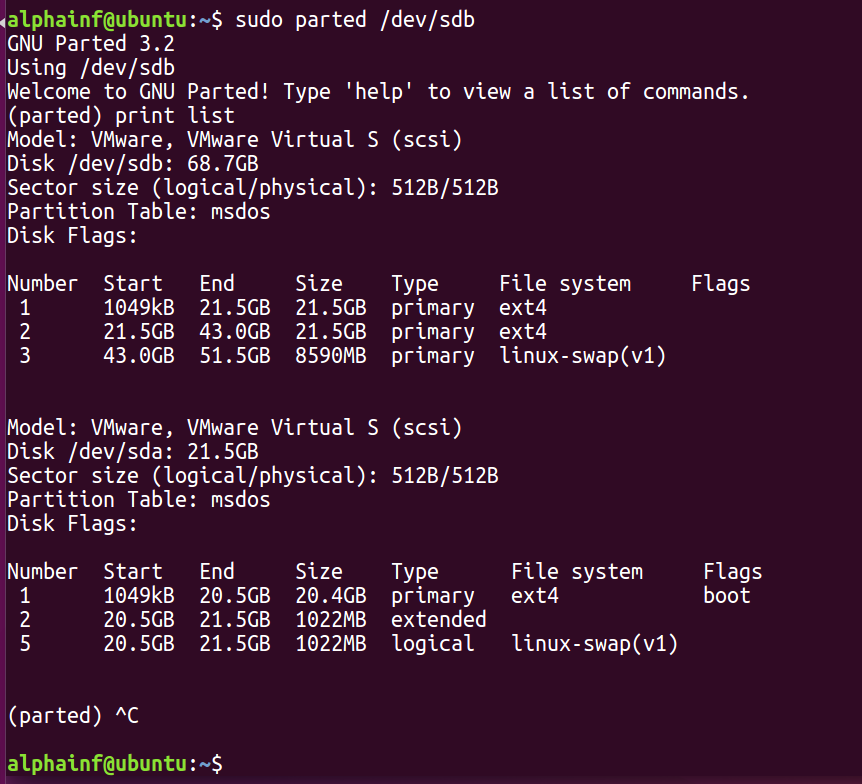
设置$LFS环境变量
在接下来的配置中,为了方便设置,我们将多次使用LFS变量
设置LFS的代码如下:
export LFS=/mnt/lfs
我们可以使用echo $LFS进行确认
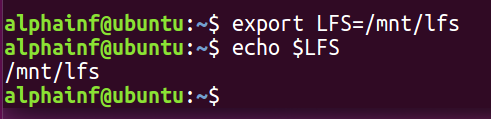
经确认,环境变量已正确设置
挂载分区
将分区/dev/sdb2挂载到/mnt/lfs中,代码如下:
sudo mkdir -pv $LFS
sudo mount -v -t ext4 /dev/sdb2 $LFS
设置交换分区代码如下
sudo /sbin/swapon -v /dev/sdb3
以上构建LFS分区的准备工作已完成
记得进行快照的保存,命名为STEP 2,并进行备注
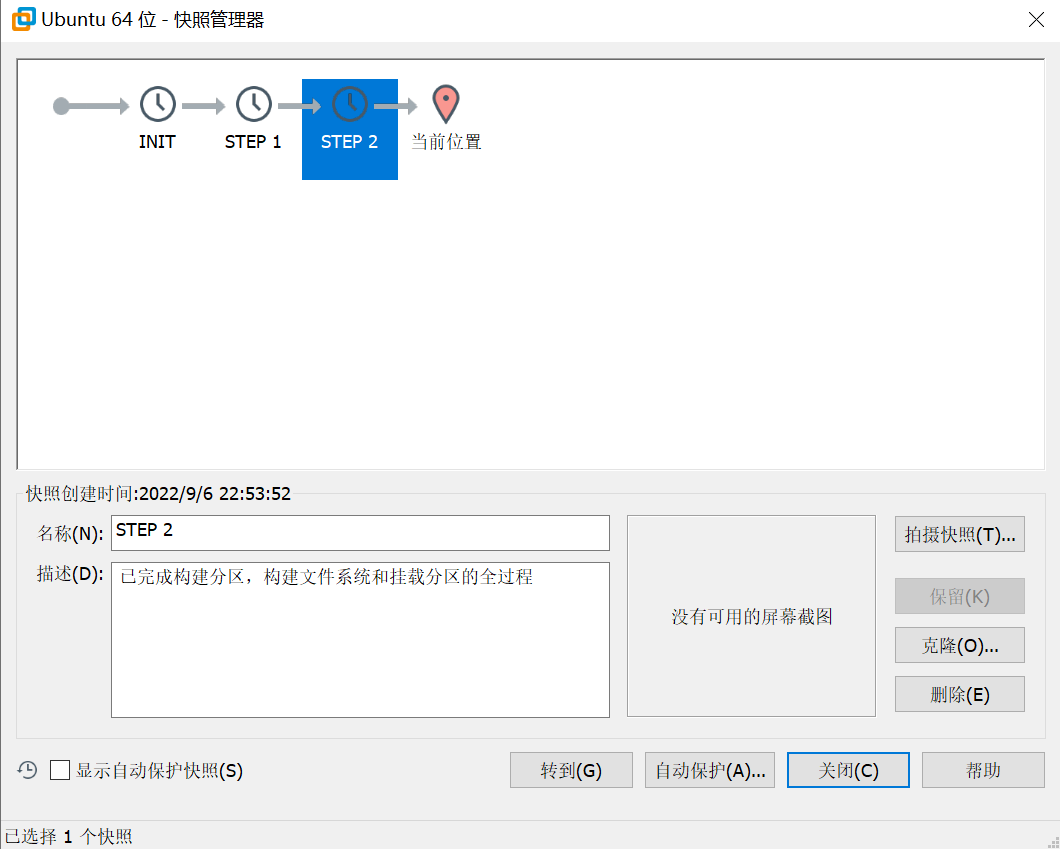
LFS(Linux From Scratch)构建过程全记录(二):磁盘分区的更多相关文章
- LFS(Linux From Scratch)构建过程全记录(五):交叉工具链的构建
写在前面 本文将详细讲述如何构建工具链 前置知识 在LFS-BOOK中,我们需要学习一些关于"交叉编译"的内容,详见书本 安装Binutils-2.39 我们cd到sources文 ...
- LFS(Linux From Scratch)构建过程全记录(三):下载所需的软件包
写在前面 本文将记录构建LFS的过程中,下载软件包的全过程 准备下载的路径 注意请确保$LFS已经设置完毕 我们需要创建一个文件夹,地址为$LFS/sources,用于保存对应的源码 输入的指令如下: ...
- LFS(Linux From Scratch)构建过程全记录(一):准备工作
写在前面 本人修学了一门课,名曰<操作系统课程设计>,其任务为基于LFS以编译源代码的方式制作一个基本的Linux操作系统,并且编写在linux下的GUI软件. 本操作系统构建的全过程将分 ...
- LFS(Linux From Scratch)构建过程全记录(七):进入Chroot并构建临时工具
写在前面 本章将完成临时系统构建的最后缺失部分和各种包构建所需的工具. 解决了所有循环依赖关系后,就可以使用与主机操作系统完全隔离的"chroot"环境进行构建. 注意:接下来的指 ...
- LFS(Linux From Scratch)构建过程全记录(六):交叉编译临时工具
写在前面 本章将展示如何使用刚刚构建的跨工具链来交叉编译基本实用程序. M4安装 和前文一样,先进行解压,然后cd进入 注意:不需要构建build文件夹,直接输入以下配置文件 ./configure ...
- LFS(Linux From Scratch)构建过程全记录(四):最后的准备
写在前面 本章将进行一系列的环境配置 目录创建 在LFS中创建文件目录 我们可以用以下的指令来创建一些基础的目录,并进行连接 mkdir -pv $LFS/{etc,var} $LFS/usr/{bi ...
- 在CentOS6上配置MHA过程全记录
在CentOS6上配置MHA过程全记录 MHA(Master High Availability)是一款开源的MariaDB or MySQL高可用程序,为MariaDB or MySQL主从复制架构 ...
- 在CentOS7上通过RPM安装实现LAMP+phpMyAdmin过程全记录
在CentOS7上通过RPM安装实现LAMP+phpMyAdmin过程全记录 时间:2017年9月20日 一.软件环境: IP:192.168.1.71 Hostname:centos73-2.sur ...
- SAP S4HANA1610/Fiori安装过程全记录
经历各种坑,从硬件到文件,终于安装成功. 有需要安装或使用S4HANA(含Fiori)的同学可以参考. 安装文件分享给大家 链接:http://pan.baidu.com/s/1mi7LfIS 密码: ...
随机推荐
- 【前端面试】(二)JavaScript加法运算
视频链接:JavaScript加法运算 - Web前端工程师面试题讲解 数值 + 数值 首先看菜鸟教程有关于数值对象的教程 JavaScript Number 对象 可以知道Infinity , -I ...
- React技巧之表单提交获取input值
正文从这开始~ 总览 在React中,通过表单提交获得input的值: 在state变量中存储输入控件的值. 在form表单上设置onSubmit属性. 在handleSubmit函数中访问输入控件的 ...
- 使用强大的DBPack处理分布式事务(PHP使用教程)
主流的分布式事务的处理方案 近些年,随着微服务的广泛使用,业务对系统的分布式事务处理能力的要求越来越高. 早期的基于XA协议的二阶段提交方案,将分布式事务的处理放在数据库驱动层,实现了对业务的无侵入, ...
- CesiumJS 2022^ 源码解读[0] - 文章目录与源码工程结构
很高兴你能在浮躁的年代里还有兴趣阅读源代码,CesiumJS 至今已有十年以上,代码量也积累了三十多万行(未压缩状态). 我也很荣幸自己的文章能被读者看到,如果对你有帮助.有启发,点个赞就是对我最大的 ...
- C语言动态输出等腰三角形
C语言动态输出等腰三角形 题目要求:输入行数 打印出对应行数的等腰三角形,要求使用for循环嵌套. 思路 while语句写外层死循环 用于判断输出的数据: 分析: 最外层for,来控制最外层行数,存储 ...
- SpringMVC指定配置文件位置和名称,控制Servlet的加载时间
1. 2.
- 5-2 Nacos注册中心
Nacos注册中心 什么Nacos Nacos是Spring Cloud Alibaba提供的一个软件 这个软件主要具有注册中心和配置中心的功能 我们先学习它注册中心的功能 微服务中所有项目都必须注册 ...
- Python 中的"self"是什么
在使用 pycharm 编写 Python 时,自动补全总会把函数定义的第一个参数定义为 self .遂查,总结如下: self 大体上和静态语言如 Java 中的 this 关键字类似,用于指代实例 ...
- for循环和while循环dowhile循环
第四章 循环语句 4.1循环概述 循环语句可以在满足循环条件的情况下,反复执行某一段代码,这段代码被重复执行的代码被称为循环体语句,当反复执行这个循环体的时候,需要在核实的时候吧循环判断条件修改为fa ...
- 【cartographer ros】十: 延时和误差分析
上一节介绍了在cartographer进行建图和定位(在线和离线). 本节将分析cartographer运行时的误差与延迟,主要是在线定位时的,并尝试优化解决. 目录 1,误差分析 a,硬件精度 b, ...
