Android自定义控件2--优酷菜单界面初始化
本文开始将逐步去实现下面优酷菜单的效果:
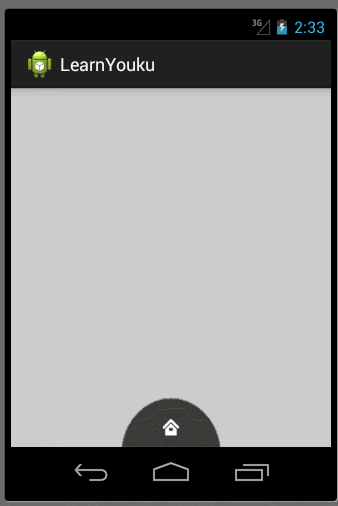
本文地址:http://www.cnblogs.com/wuyudong/p/5912538.html,转载请注明源地址。
本文首先来实现优酷菜单界面初始化工作
首先使用相对布局
<RelativeLayout xmlns:android="http://schemas.android.com/apk/res/android"
xmlns:tools="http://schemas.android.com/tools"
android:layout_width="match_parent"
android:layout_height="match_parent"
tools:context=".MainActivity" > <RelativeLayout
android:layout_width="100dp"
android:layout_height="50dp"
android:background="@drawable/level1"
android:layout_alignParentBottom="true"
android:layout_centerHorizontal="true"
></RelativeLayout> <RelativeLayout
android:layout_width="180dp"
android:layout_height="90dp"
android:background="@drawable/level2"
android:layout_alignParentBottom="true"
android:layout_centerHorizontal="true"
></RelativeLayout>
<RelativeLayout
android:layout_width="280dp"
android:layout_height="140dp"
android:background="@drawable/level3"
android:layout_alignParentBottom="true"
android:layout_centerHorizontal="true"
></RelativeLayout>
</RelativeLayout>
实现下面的效果

接着将一些小图标嵌入里面,布局比较简单有规律
<RelativeLayout xmlns:android="http://schemas.android.com/apk/res/android"
xmlns:tools="http://schemas.android.com/tools"
android:layout_width="match_parent"
android:layout_height="match_parent"
tools:context=".MainActivity" > <RelativeLayout
android:layout_width="100dp"
android:layout_height="50dp"
android:layout_alignParentBottom="true"
android:layout_centerHorizontal="true"
android:background="@drawable/level1" > <ImageButton
android:layout_width="wrap_content"
android:layout_height="wrap_content"
android:layout_centerInParent="true"
android:background="@null"
android:src="@drawable/icon_home" />
</RelativeLayout> <RelativeLayout
android:layout_width="180dp"
android:layout_height="90dp"
android:layout_alignParentBottom="true"
android:layout_centerHorizontal="true"
android:background="@drawable/level2" >
<ImageButton
android:layout_width="wrap_content"
android:layout_height="wrap_content"
android:layout_alignParentBottom="true"
android:layout_alignParentLeft="true"
android:layout_marginBottom="5dp"
android:layout_marginLeft="10dp"
android:background="@null"
android:src="@drawable/icon_search" /> <ImageButton
android:layout_width="wrap_content"
android:layout_height="wrap_content"
android:layout_centerHorizontal="true"
android:layout_marginTop="5dp"
android:background="@null"
android:src="@drawable/icon_menu" />
<ImageButton
android:layout_width="wrap_content"
android:layout_height="wrap_content"
android:layout_alignParentBottom="true"
android:layout_alignParentRight="true"
android:layout_marginBottom="5dp"
android:layout_marginRight="10dp"
android:background="@null"
android:src="@drawable/icon_myyouku" />
</RelativeLayout> <RelativeLayout
android:layout_width="280dp"
android:layout_height="140dp"
android:layout_alignParentBottom="true"
android:layout_centerHorizontal="true"
android:background="@drawable/level3" > <ImageButton
android:layout_width="wrap_content"
android:layout_height="wrap_content"
android:layout_alignParentBottom="true"
android:layout_alignParentLeft="true"
android:layout_marginBottom="5dp"
android:layout_marginLeft="10dp"
android:background="@null"
android:src="@drawable/channel1" /> <ImageButton
android:layout_width="wrap_content"
android:layout_height="wrap_content"
android:layout_marginLeft="30dp"
android:layout_marginTop="60dp"
android:background="@null"
android:src="@drawable/channel2" /> <ImageButton
android:layout_width="wrap_content"
android:layout_height="wrap_content"
android:layout_marginLeft="65dp"
android:layout_marginTop="25dp"
android:background="@null"
android:src="@drawable/channel3" /> <ImageButton
android:layout_width="wrap_content"
android:layout_height="wrap_content"
android:layout_centerHorizontal="true"
android:layout_marginTop="5dp"
android:background="@null"
android:src="@drawable/channel4" /> <ImageButton
android:layout_width="wrap_content"
android:layout_height="wrap_content"
android:layout_alignParentRight="true"
android:layout_marginRight="30dp"
android:layout_marginTop="60dp"
android:background="@null"
android:src="@drawable/channel5" /> <ImageButton
android:layout_width="wrap_content"
android:layout_height="wrap_content"
android:layout_alignParentRight="true"
android:layout_marginRight="65dp"
android:layout_marginTop="25dp"
android:background="@null"
android:src="@drawable/channel6" /> <ImageButton
android:layout_width="wrap_content"
android:layout_height="wrap_content"
android:layout_alignParentBottom="true"
android:layout_alignParentRight="true"
android:layout_marginBottom="5dp"
android:layout_marginRight="10dp"
android:background="@null"
android:src="@drawable/channel7" />
</RelativeLayout> </RelativeLayout>
运行后的效果如下:
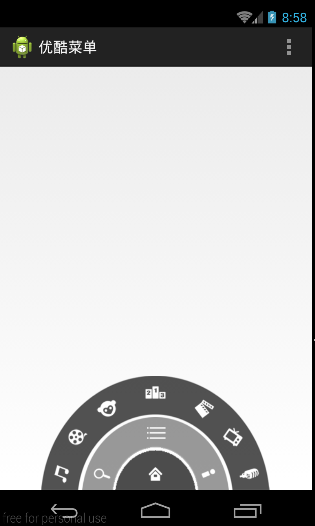
Android自定义控件2--优酷菜单界面初始化的更多相关文章
- android自定义控件之模仿优酷菜单
去年的优酷HD版有过这样一种菜单,如下图: 应用打开之后,先是三个弧形的三级菜单,点击实体键menu之后,这三个菜单依次旋转退出,再点击实体键menu之后,一级菜单会旋转进入,点击一级菜单,二级菜单旋 ...
- 自定义View(一)-ViewGroup实现优酷菜单
自定义View的第一个学习案例 ViewGroup是自动以View中比较常用也比较简单的一种方式,通过组合现有的UI控件,绘制出一个全新的View 效果如下: 主类实现如下: package com. ...
- Android自定义控件系列(四)—底部菜单(下)
转载请注明出处:http://www.cnblogs.com/landptf/p/6290862.html 在app中经常会用到底部菜单的控件,每次都需要写好多代码,今天我们用到了前几篇博客里的控件来 ...
- Android自定义控件7--自定义开关--绘制界面内容
本文实现全自定义控件--自定义开关 本文地址:http://www.cnblogs.com/wuyudong/p/5922316.html,转载请注明源地址. 自定义开关 (View),本文完成下面内 ...
- Android自定义控件4--优酷菜单的菜单键及细节补充
在上篇文章中实现了优酷菜单执行动画,本文接着完善已经实现的动画功能 本文地址:http://www.cnblogs.com/wuyudong/p/5915958.html ,转载请注明源地址. 已经实 ...
- Android自定义控件3--优酷菜单执行动画
在上篇文章中实现了优酷菜单的布局,本文接着实现动画功能 本文地址:http://www.cnblogs.com/wuyudong/p/5914901.html,转载请注明源地址. 新建动画工具类Ani ...
- android 使用WebView 支持播放优酷视频,土豆视频
看了很多文章和所谓的解决android WebView播放优酷,土豆等视频的办法,都是什么 setPluginsEnabled,在android 4.x之后都不好使,压根就没这函数,因为android ...
- Android笔记——Android自定义控件
目录: 1.自定义控件概述 01_什么是自定义控件 Android系统中,继承Android系统自带的View或者ViewGroup控件或者系统自带的控件,并在这基础上增加或者重新组合成我们想要的效果 ...
- [android] 优酷环形菜单-相对布局练习
优酷环形菜单 布局文件,使用<RelativeLayout/>控件作为第一级菜单,相对布局,位于父控件的底部,水平居中,因为图片不是特别的标准,因此宽度和高度都钉死,宽度是高度的两倍 二次 ...
随机推荐
- 基于caffe的艺术迁移学习 style-transfer-windows+caffe
这个是在去年微博里面非常流行的,在git_hub上的代码是https://github.com/fzliu/style-transfer 比如这是梵高的画 这是你自己的照片 然后你想生成这样 怎么实现 ...
- caffe-window搭建自己的小项目例子
手头有一个实际的视觉检测的项目,用的是caffe来分类,于是需要用caffe新建自己的项目的例子.在网上找了好久都没有找到合适的,于是自己开始弄. 1 首先是配置caffe的VC++目录中的inclu ...
- JS根据身份证号码算年龄
如果把身份证号码传到页面上,在前端页面获取年龄就需要用到JS脚本了: function GetAge(identityCard) { var len = (identityCard + "& ...
- js基础篇——localStorage使用要点
localStorage主要用来替代cookie,解决cookie(可参考cookie使用要点)读写困难.容量有限的问题.localStorage有以下几个特点 1.localStorage是一个普通 ...
- SQL Server 2014里的缓存池扩展
在今天的文章里我想谈下SQL Server 2014里引入的缓存池扩展(Buffer Pool Extensions).我们都知道,在SQL Server里,缓存池是主要的内存消耗者.当你从你存储里读 ...
- 【Swift学习】Swift编程之旅---继承(十七)
在 Swift 中,继承是区分「类」与其它类型的一个基本特征.swift不支持多重继承.类可以调用和访问超类的方法,属性和subscripts下标,并且可以重写(override)这些方法,属性和附属 ...
- Auto Mapper03
经过上一篇博客的学习,大体了解了Auto Mapper的运行机制和操作流程.我们下来学习下,AutoMapper里面具体的一些东西. 一:规则 当我们使用AutoMapper创建实体和 ...
- 【转载】8天学通MongoDB——第八天 驱动实践
作为系列的最后一篇,得要说说C#驱动对mongodb的操作,目前驱动有两种:官方驱动和samus驱动,不过我个人还是喜欢后者, 因为提供了丰富的linq操作,相当方便. 官方驱动:https://gi ...
- STOP:c0000218 {Registry File Failure}
这几天够折腾的了,一台很老很老的服务器,在启动之后,一个阵列磁盘掉线了: 也许是磁盘坏了: 服务器4个硬盘做的是RAID1,正常来说,坏了其中一二个硬盘是没有问题的.现更换了一个好的硬盘之后,系统无法 ...
- OpenSNS开发笔记(1)
数据分页: $Data = M('Channel'); // 实例化Data数据模型 $content = $Data->page($page, 4)->select(); $totalC ...
