【C#/WPF】调节图像的对比度(Contrast)
关于对比度:
调节对比度直观感受是,高对比度的图像明暗关系更明显,色彩更鲜艳;低对比度的图像表面像是蒙上一层灰,色彩不鲜艳。
需求:
制作一个面板,一个滑动条,拖动滑动条可以修改目标图片的对比度。
资料参考:
界面滑动条两端的值是-30~30,默认处于中间位置0。已知目标图像的Bitmap数据。
- 修改Bitmap的对比度。
- 将修改之后的Bitmap重新赋值给界面Image控件显示。
/// <summary>
/// 调节对比度
/// </summary>
/// <param name="sender"></param>
/// <param name="e"></param>
private void Contrast_ValueChanged(object sender, RoutedPropertyChangedEventArgs<double> e)
{
// 滑动条是值是-30~30
// originalBitmap是目标图像的Bitmap
int threshold = (int)e.NewValue;
Bitmap newBitmap = BitmapHelper.Contrast(originalBitmap, threshold); // 重新给Image控件赋值新图像
image.Source = SystemUtils.ConvertBitmapToBitmapImage(newBitmap);
}
下面调节图像对比度的工具方法:
/// <summary>
/// 代码来自:https://softwarebydefault.com/2013/04/20/image-contrast/
/// </summary>
public static class BitmapHelper
{
/// <summary>
/// 调节图像的对比度
/// </summary>
/// <param name="sourceBitmap"></param>
/// <param name="threshold">阈值,通过该参数控制调节</param>
/// <returns></returns>
public static Bitmap Contrast(this Bitmap sourceBitmap, int threshold)
{
BitmapData sourceData = sourceBitmap.LockBits(new Rectangle(, ,
sourceBitmap.Width, sourceBitmap.Height),
ImageLockMode.ReadOnly, System.Drawing.Imaging.PixelFormat.Format32bppArgb);
byte[] pixelBuffer = new byte[sourceData.Stride * sourceData.Height];
Marshal.Copy(sourceData.Scan0, pixelBuffer, , pixelBuffer.Length);
sourceBitmap.UnlockBits(sourceData);
double contrastLevel = Math.Pow((100.0 + threshold) / 100.0, );
double blue = ;
double green = ;
double red = ;
for (int k = ; k + < pixelBuffer.Length; k += )
{
blue = ((((pixelBuffer[k] / 255.0) - 0.5) *
contrastLevel) + 0.5) * 255.0;
green = ((((pixelBuffer[k + ] / 255.0) - 0.5) *
contrastLevel) + 0.5) * 255.0;
red = ((((pixelBuffer[k + ] / 255.0) - 0.5) *
contrastLevel) + 0.5) * 255.0;
if (blue > )
{ blue = ; }
else if (blue < )
{ blue = ; }
if (green > )
{ green = ; }
else if (green < )
{ green = ; }
if (red > )
{ red = ; }
else if (red < )
{ red = ; }
pixelBuffer[k] = (byte)blue;
pixelBuffer[k + ] = (byte)green;
pixelBuffer[k + ] = (byte)red;
}
Bitmap resultBitmap = new Bitmap(sourceBitmap.Width, sourceBitmap.Height);
BitmapData resultData = resultBitmap.LockBits(new Rectangle(, ,
resultBitmap.Width, resultBitmap.Height),
ImageLockMode.WriteOnly, PixelFormat.Format32bppArgb);
Marshal.Copy(pixelBuffer, , resultData.Scan0, pixelBuffer.Length);
resultBitmap.UnlockBits(resultData);
return resultBitmap;
}
}
下面是将Bitmap转换为BitmapImage的工具方法,以供WPF的Image控件使用图像:
public static class SystemUtils
{
/// <summary>
/// 转换类型:Bitmap --> BitmapImage
/// <summary>
/// <returns></returns>
public static BitmapImage ConvertBitmapToBitmapImage(Bitmap bitmap)
{
using (MemoryStream stream = new MemoryStream())
{
bitmap.Save(stream, ImageFormat.Png); stream.Position = ;
BitmapImage bi = new BitmapImage();
bi.BeginInit();
// According to MSDN, "The default OnDemand cache option retains access to the stream until the image is needed."
// Force the bitmap to load right now so we can dispose the stream.
bi.CacheOption = BitmapCacheOption.OnLoad;
bi.StreamSource = stream;
bi.EndInit();
bi.Freeze(); return bi;
}
}
}
测试效果如下:
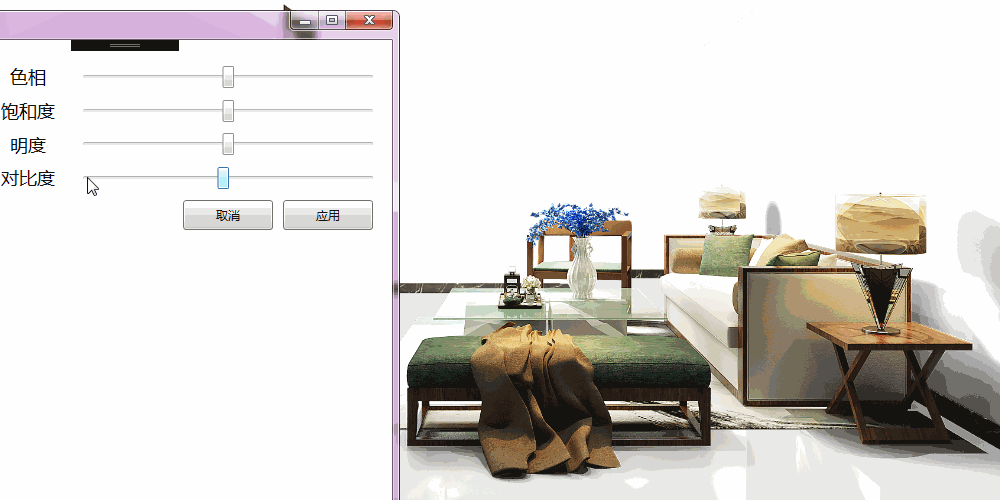
另外,关于图像的HSL(色相、饱和度、明度)的调节,可参考在下的另一篇博文:
参考资料:
【C#/WPF】调节图像的对比度(Contrast)的更多相关文章
- 【C#/WPF】调节图像的HSL(色相Hue、饱和度Saturation、明亮度Lightness)
先说概念: HSL是一种描述颜色的方式,其他颜色描述方式还有大家熟悉的RGB值.HSL三个字母分别表示图像的Hue色相.Saturation饱和度.Lightness明亮度. 需求: 制作一个面板,包 ...
- 【C#/WPF】调节图像的HSL(色相、饱和度、明亮度)
原文:[C#/WPF]调节图像的HSL(色相.饱和度.明亮度) 先说概念: HSL是一种描述颜色的方式(其他颜色描述方式还有大家熟悉的RGB值).HSL三个字母分别表示图像的Hue色相.Saturat ...
- OpenCV学习:改变图像的对比度和亮度
本实例演示简单地改变图像的对比度和亮度,使用了如下线性变换来实现像素值的遍历操作: The parameters α > 0 and β often called the gain and bi ...
- Python: PS 图像调整--对比度调整
本文用 Python 实现 PS 里的图像调整–对比度调整.具体的算法原理如下: (1).nRGB = RGB + (RGB - Threshold) * Contrast / 255 公式中,nRG ...
- OpenCV --- 修改图像的对比度、亮度 、RGB转Gray图像、修改图像的尺寸
#include <opencv2/core.hpp> #include <opencv2/imgcodecs.hpp> #include <opencv2/highgu ...
- 借助Photoshop,Illustrator等设计软件进行WPF图形图像的绘制
原文:借助Photoshop,Illustrator等设计软件进行WPF图形图像的绘制 本文所示例子是借助第三方设计软件,制作复杂的矢量图形,转成与XAML酷似的SVG,再转换成xaml而实现的. 这 ...
- theano 实现图像局部对比度归一化
很多时候我们需要对图像进行局部对比度归一化,比如分块CNN的预处理阶段.theano对此提供了一些比较方便的操作. 局部归一化的一种简单形式为: 其中μ和σ分别为局部(例如3x3的小块)的均值和标准差 ...
- WPF图形图像相关类
BitmapMetadata类: 继承自抽象类ImageMetadata,包含图像的原数据信息,如相机型号.图像修改程序名称.拍照日期.拍照地点等.ImageSoure类包含ImageMetadata ...
- OpenCV 改变图像的对比度和亮度
#include <opencv2/core/core.hpp> #include <opencv2/highgui/highgui.hpp> #include <ios ...
随机推荐
- HDUOJ----1170Milk
Milk Time Limit: 2000/1000 MS (Java/Others) Memory Limit: 65536/32768 K (Java/Others)Total Submis ...
- laravel 5.1 命令创建中间件
1.执行命令:artisan make:middleware SessionMiddleware,执行命令之后你会看到这个文件,
- RHEL6.4 NFS文件共享服务器搭建
服务端:192.168.56.16客户端:192.168.56.17 服务端安装配置1.安装软件包 # yum install rpcbind nfs-utils 2.配置开机自启动 # chkcon ...
- Linux内核同步 - RCU synchronize原理分析
RCU(Read-Copy Update)是Linux内核比较成熟的新型读写锁,具有较高的读写并发性能,常常用在需要互斥的性能关键路径.在kernel中,rcu有tiny rcu和tree rcu两种 ...
- Python 元组 min() 方法
描述 Python 元组 min() 方法返回元组中元素最小值. 语法 min() 方法语法: min(T) 参数 T -- 指定的元组. 返回值 返回元组中元素最小值. 实例 以下实例展示了 min ...
- python标准库介绍——28 md5 模块详解
==md5 模块== ``md5`` (Message-Digest Algorithm 5)模块用于计算信息密文(信息摘要). ``md5`` 算法计算一个强壮的128位密文. 这意味着如果两个字符 ...
- activiti 开发环境
1 javadocs 的11 个package org.activiti.engine,包含7个Service接口.异常定义.流程引擎.流程引擎配置和一些运行时异常类. org.activiti.en ...
- laravel 如何引入自己的函数或类库
例如在app下建一个Common文件夹 在Common下建一个function.php 放入公共函数 例如: function test(){ echo 'this is a test'; } 在项目 ...
- 怎么使用 bat 使用日期时间重命名文件名
d: rename A.txt "A%date:~0,4%-%date:~5,2%-%date:~8,2%_%time:~0,2%-%time:~3,2%-%time:~6,2%_backu ...
- Windows XP忘记密码的几种解决方法
1. 问题 朋友一Windows XP系统的密码忘记了,让给解决一下.网上搜索了几种解决方案,列在下面,记一下. 2. 解决 2.1 使用“Administrator”帐户 前提:当前用户名不是“Ad ...
