Install TightVNC Server in RHEL/CentOS and Fedora to Access Remote Desktops
Virtual Networking Computing (VNC) is a Kind of remote sharing system that makes it possible to take control of any other computer connected to internet. Keyboard and mouse clicks can easily transmit from one computer to another. It helps administrator and technical staff to manage their servers and desktops without being to the same location physically.
VNC is an open source application created in late 1990′s. It is independent and is compatible with Windows and Unix/Linux. Means a normal Windows based user can interact with Linux based system without any hazel.
To use VNC you must have TCP/IP connection and VNC viewer client to connect to a computer running VNC server component. The server transmits a duplicate display of a remote computer to the viewer.
This artilce demonstrates how to install VNC Server using TightVNC a much enhanced version of a older VNC program, with GNOME Desktop remote access on RHEL, CentOS andFedora systems.
Step 1: Installing GNOME Desktop
If you’ve installed a minimal version of Operating System, which gives only a command-line interface not GUI. Then you need to install a GUI (Graphical User Interface) withGNOME Desktop. The GNOME desktop provides a lightweight desktop environment that works very well on remote VNC desktops.
[root@tecmint ~]# yum groupinstall "X Window System" "Desktop"
Step 2: Installing TightVNC Server
TightVNC a remote desktop control software that enables us to connect to remote desktops. To install, use the following yum command as shown below.
[root@tecmint ~]# yum -y install tigervnc-server xorg-x11-fonts-Type1
Step 3: Create a Normal VNC User
Create a normal user, that will be used to connect to remote desktop. For example, I’ve used “tecmint” as a user, you can choose your own username.
[root@tecmint ~]# useradd tecmint
[root@tecmint ~]# passwd tecmint
Changing password for user tecmint.
New password:
Retype new password:
passwd: all authentication tokens updated successfully.
Step 4: Set VNC Password for User
Create a new password for newly created user. Login to the user (su – tecmint) and run ‘vncpasswd‘ to set the VNC password for the user.
Note : This password is for accessing VNC remote desktop, and the password we created instep 3 is for accessing SSH.
[root@tecmint ~]# su - tecmint
[tecmint@tecmint ~]$ vncpasswd
Password:
Verify:
The above command ask you to supply password twice and creates “.vnc” directory under user’s home directory with passwd file inside it. You can check the password file is created, by using following command.
# ls -l /home/tecmint/.vnc
-rw------- 1 tecmint tecmint 8 Jul 14 21:33 passwd
Now exit from user login and return to root user login.
[tecmint@tecmint ~]$ exit
exit
Step 5: Create VNC Xstartup Script
Create the xstartup script as root user. This can be created by starting the VNC server.
[root@tecmint ~]# /etc/init.d/vncserver start Starting VNC server: 1:tecmint
New 'tecmint.com:1 (tecmint)' desktop is tecmint.com:1 Starting applications specified in /home/tecmint/.vnc/xstartup
Log file is /home/tecmint/.vnc/tecmint.com:1.log
[ OK ]
Next, check whether xstartup script is created under (tecmint) user’s home directory, do “ls -l” command.
[root@tecmint ~]# ls -l /home/tecmint/.vnc/
-rw-------. 1 tecmint tecmint 8 Jul 15 12:27 passwd
-rwxr-xr-x. 1 tecmint tecmint 654 Oct 11 2012 xstartup
Once, it created, set a desktop resolution in xstartup file. For this, you must stop running VNC service.
[root@tecmint ~]# /etc/init.d/vncserver stop Shutting down VNC server: 1:tecmint [ OK ]
Step 6: Setting Xstarup Resolution
Open file “/etc/sysconfig/vncservers” file your choice of editor. Here I’m using “nano” editor. Create new VNC Session for “tecmint” with below command. where “-geomerty” is used define desktop resolution.
[root@tecmint ~]# nano /etc/sysconfig/vncservers
And add following lines to it at the bottom of file. Save and close it.
## Single User ##
VNCSERVERS="1:tecmint"
VNCSERVERARGS[1]="-geometry 1280x1024"
If you’re dealing with multiple users, first create a vncpasswd for all user’s as described above in step 4, and then add those user’s to the VNCSERVERS line and add aVNCSERVERARGS[x] entry as shown below. Where ‘x‘ is the ID number.
## Multiple Users ##
VNCSERVERS="2:ravi 3:navin 4:avishek"
VNCSERVERARGS[2]="-geometry 1280x1024"
VNCSERVERARGS[3]="-geometry 1280x1024"
VNCSERVERARGS[4]="-geometry 1280x1024"
Step 7: Starting TightVNC Server
After making all changes, run the following command to start again the VNC server. Before starting VNC session to “tecmint” user, let me give you a small intro about Port Numbers and ID‘s. By Default VNC runs on Port 5900 and ID:0 (which is for root user). In our scenario I’ve created tecmint, ravi, navin and avishek. So, the ports andid’s are used by these users as follows
User's Port's ID's
5900 root :0
5901 tecmint :1
5902 ravi :2
5903 navin :3
5904 avishek :4
So, here user “tecmint” will get port 5901 and id as :1 and so on. If you’ve created another user say (user5) then he will get port 5905 and id:5 and so on for each user you creates.
[root@tecmint ~]# /etc/init.d/vncserver start Starting VNC server: 1:tecmint
New 'tecmint.com:1 (tecmint)' desktop is tecmint.com:1 Starting applications specified in /home/tecmint/.vnc/xstartup
Log file is /home/tecmint/.vnc/tecmint.com:1.log 2:ravi
New 'tecmint.com:2 (ravi)' desktop is tecmint.com:2 Starting applications specified in /home/ravi/.vnc/xstartup
Log file is /home/ravi/.vnc/tecmint.com:2.log 3:navin
New 'tecmint.com:3 (navin)' desktop is tecmint.com:3 Starting applications specified in /home/navin/.vnc/xstartup
Log file is /home/navin/.vnc/tecmint.com:3.log 4:avishek
New 'tecmint.com:4 (avishek)' desktop is tecmint.com:4 Starting applications specified in /home/avishek/.vnc/xstartup
Log file is /home/avishek/.vnc/tecmint.com:4.log [ OK ]
Step 8: Open VNC Ports on Firewall
Open port on iptables, say for user (tecmint) at 5901.
[root@tecmint ~]# iptables -A INPUT -m state --state NEW -m tcp -p tcp --dport 5901 -j ACCEPT
For multiple users, ravi, navin and avishek. I open ports 5902, 5903 and 5904respectively.
[root@tecmint ~]# iptables -I INPUT 5 -m state --state NEW -m tcp -p tcp -m multiport --dports 5902:5904 -j ACCEPT
Restart Iptables service.
[root@tecmint ~]# service iptables save
[root@tecmint ~]# service iptables restart
Step 9: Download VNC Client
Now go to your Windows or Linux machine and download VNC Viewer client and install in your system to access the desktop.
Step 10: Connect to Remote Desktop Using Client
After you installed the VNC Viewer client, open it you’ll get similar to below screen. Enter VNC Server IP address along with VNC ID (i.e 1) for user tecmint.
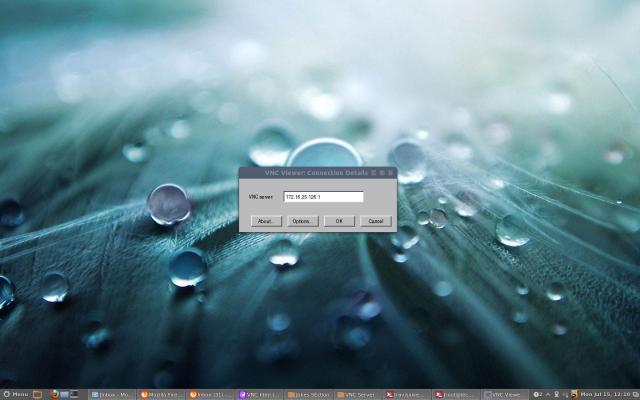
Enter VNC Server IP Address
Enter password that we created with “vncpasswd” command.
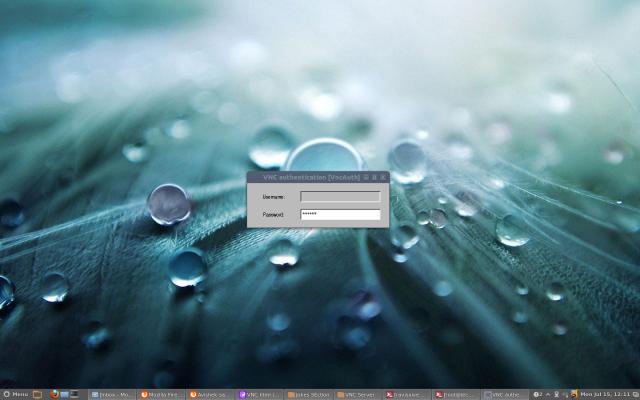
Enter VNC User Password
That’s it, you connected to your Remote Desktop.
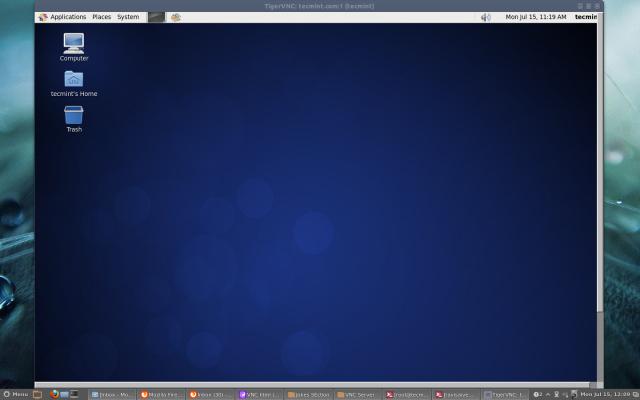
VNC Remote Desktop
Read Also : Access VNC Desktop from Web Browser
from:http://www.tecmint.com/install-tightvnc-remote-desktop/
Install TightVNC Server in RHEL/CentOS and Fedora to Access Remote Desktops的更多相关文章
- Installation of NVIDIA Drivers in RHEL/CentOS and Fedora
1.首先安装所需的软件: # yum groupinstall "Development Tools" # yum install kernel-devel kernel-head ...
- Google Chrome 55 Released – Install on RHEL/CentOS 7/6 and Fedora 25-20
Google Chrome is a freeware web browser developed by Google Inc. Google Chrome team proudly announce ...
- Install LAMP Server (Apache, MariaDB, PHP) On CentOS/RHEL/Scientific Linux 7
Install LAMP Server (Apache, MariaDB, PHP) On CentOS/RHEL/Scientific Linux 7 By SK - August 12, 201 ...
- Install Apache 2.2.15, MySQL 5.5.34 & PHP 5.5.4 on RHEL/CentOS 6.4/5.9 & Fedora 19-12 [转]
Step 1: Installing Remi Repository ## Install Remi Repository on Fedora , , , , ## rpm -Uvh http://d ...
- How to install 64-bit Google Chrome 28+ on 64-bit RHEL/CentOS 6 or 7
How to install 64-bit Google Chrome 28+ on 64-bit RHEL/CentOS 6 or 7 The problem Google developers s ...
- 转: How to Install MongoDB 3.2 on CentOS/RHEL & Fedora (简单易懂)
from: http://tecadmin.net/install-mongodb-on-centos-rhel-and-fedora/ MongoDB (named from “huMONGOus ...
- [转载]How to Install Google Chrome 39 in CentOS/RHEL 6 and Fedora 19/18
FROM: http://tecadmin.net/install-google-chrome-in-centos-rhel-and-fedora/ Google Chrome is a freewa ...
- How to install redis server on CentOS 7 / RHEL 7
在本教程中,我们将学习如何在CentOS 7 / RHEL 7上安装Redis服务器. redis的缩写是REmote DIctionary Server. 它是最流行的开源,高级键值缓存和存储之一. ...
- RHEL/CentOS/Fedora各种源(EPEL、Remi、RPMForge、RPMFusion)配置
最新文章:Virson’s Blog CentOS默认自带CentOS-Base.repo源,但官方源中去除了很多有版权争议的软件,而且安装的软件也不是最新的稳定版.Fedora自带的源中也找不到很多 ...
随机推荐
- DropDownList控件学习
using System; using System.Collections.Generic; using System.Linq; using System.Web; using System.We ...
- HDU 1848 Fibonacci again and again
题解:尼姆博弈,对于1至1000计算SG函数,每次取最小的前继值,SG值异或为0则为P-position. #include <cstdio> #include <cstring&g ...
- iOS键盘遮挡问题解决办法
iOS开发之“键盘遮挡输入框的解决办法”之一 -----键盘通知之前处理这种问题,总是在触发输入框编辑事件键盘弹出的时候,将当前的View整体向上移动,结束编辑又整体向下移,耗时耗力效率低. 在网上看 ...
- Mysql 查询 字符串 (索引和通配符)
需要查询的 Mission_Info 字段 值 CYVR-0220-1240-ZYTX-1415-1740-ZUUU-9999-9999-ZZZZ-9999-9999-ZZZZ SELECT M ...
- 用户登录session_id观看
通过使用浏览器firefox或者google看cookie id, 这样就知道登录状态怎么样了
- 说说Xcode4中xib绑定的原理
最开始的是时候始终没有弄明白xib文件中的绑定关系.经过一周的开发体验终于有一些理解与收获. Xib文件就是MVC模式中的View这个层的界面显示布局的信息.即类似Asp.net的aspx文件或者ja ...
- VC++实现生成右键菜单及添加图标
用VC++实现弹出菜单比较简单,这里介绍其中的一种来实现一个鼠标右键弹出菜单,效果如下图所示: 步骤: 一.新建一个基于对话框的MFC应用程序-----PopMenu 二.添加一个菜单资源------ ...
- JS 控制 form是否提交表单
问题背景:用php删除数据,希望在点击“删除”(button)的时候JS弹出confirm来确认是否删除. 此段代码为php中的form: <form action="?form=de ...
- .net MVC 使用 JSON JavaScriptSerializer 进行序列化或反序列化时出错,字符串的长度超过了为 maxJsonLength 属性设置的值
在.net mvc的controller中,方法返回JsonResult,一般我们这么写: [HttpPost] public JsonResult QueryFeature(string url, ...
- [lua]笔试-组合概率
--[[ 组合概率 Time Limit: 2000/1000 MS (Java/Others) Memory Limit: 65536/65536 K (Java/Others) Problem D ...
