LNMP环境配置(2)
php-fpm配置,Nginx配置
Nginx配置
默认虚拟主机
修改主配置文件
# vi /usr/local/nginx/conf/nginx.conf
在最后 } 符号上面写入 include vhost/*.conf;
设置默认虚拟主机
# mkdir /usr/local/nginx/conf/vhost
# cd /usr/local/nginx/conf/vhost
# vi default.conf
server
{
listen 80 default_server; 标记为默认虚拟主机
server_name aaa.com;
index index.html index.htm index.php;
root /data/nginx/default;
}
重新加载配置文件
# /usr/local/nginx/sbin/nginx -t
nginx: the configuration file /usr/local/nginx/conf/nginx.conf syntax is ok
nginx: configuration file /usr/local/nginx/conf/nginx.conf test is successful
# /usr/local/nginx/sbin/nginx -s reload
创建索引页
# mkdir -p /data/nginx/default/
# echo "default_server" > /data/nginx/default/index.html
测试

用户认证
创建一个新的虚拟主机
# cd /usr/local/nginx/conf/vhost/
# vi test.com.conf
server
{
listen 80;
server_name test.com;
index index.html index.htm index.php;
root /data/nginx/test.com;
location /
{
auth_basic "Auth"; 打开认证
auth_basic_user_file /usr/local/nginx/conf/htpasswd; 指定用户密码文件
}
}
安装httpd
# yum install -y httpd
创建用户
# htpasswd -c /usr/local/nginx/conf/htpasswd tuitui

重新加载配置文件
# /usr/local/nginx/sbin/nginx -t
nginx: the configuration file /usr/local/nginx/conf/nginx.conf syntax is ok
nginx: configuration file /usr/local/nginx/conf/nginx.conf test is successful
# /usr/local/nginx/sbin/nginx -s reload
测试
# mkdir /data/nginx/test.com
# echo "test.com" > /data/nginx/test.com/index.html
# curl -I -x127.0.0.1:80 test.com
出现状态码401表示该网站需要认证
# systemctl stop firewalld 关闭防火墙
编辑Windows的hosts文件,最后一行加入 192.168.89.128 test.com
浏览器访问
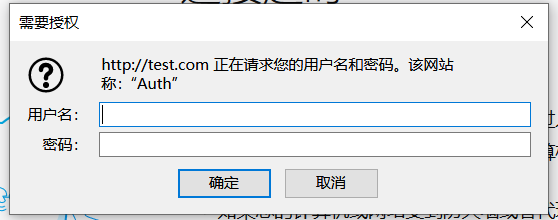
如果要对某个目录做用户认证,修改location后面的路径
域名重定向
配置文件
# cd /usr/local/nginx/conf/vhost/
# vi test.com.conf
server
{
listen 80;
server_name test.com test1.com test2.com;
index index.html index.htm index.php;
root /data/nginx/test.com;
if ($host != 'test.com' )
{
rewrite ^/(.*)$ http://test.com/$1 permanent; 永久重定向
}
}
重新加载配置文件
# /usr/local/nginx/sbin/nginx -t
nginx: the configuration file /usr/local/nginx/conf/nginx.conf syntax is ok
nginx: configuration file /usr/local/nginx/conf/nginx.conf test is successful
# /usr/local/nginx/sbin/nginx -s reload
# curl -x127.0.0.1:80 test1.com/123.txt -I
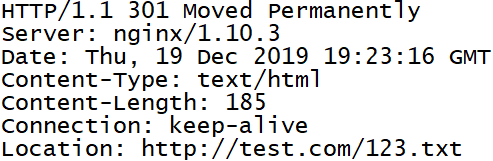
Nginx的访问日志
查看日志格式
# grep -A2 log_format /usr/local/nginx/conf/nginx.conf

指定访问日志的路径
# vi test.com.conf
server
{
listen 80;
server_name test.com test1.com test2.com;
index index.html index.htm index.php;
root /data/nginx/test.com;
if ($host != 'test.com' )
{
rewrite ^/(.*)$ http://test.com/$1 permanent;
}
access_log /tmp/1.log combined_realip;
}
重新加载配置文件
# /usr/local/nginx/sbin/nginx -t
nginx: the configuration file /usr/local/nginx/conf/nginx.conf syntax is ok
nginx: configuration file /usr/local/nginx/conf/nginx.conf test is successful
# /usr/local/nginx/sbin/nginx -s reload
测试
# curl -x127.0.0.1:80 test.com/111
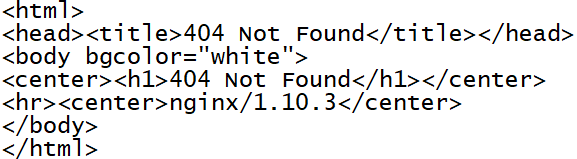
# cat /tmp/1.log

日志切割脚本
# vi /usr/local/sbin/nginx_log_rotate.sh
写入以下内容
#! /bin/bash
d=`date -d "-1 day" +%Y%m%d`
logdir="/data/logs"
nginx_pid="/usr/local/nginx/logs/nginx.pid"
cd $logdir
for log in `ls *.log`
do
mv $log $log-$d
done
/bin/kill -HUP `cat $nginx_pid`
0 0 * * * /bin/bash /usr/local/sbin/nginx_log_rotate.sh
配置静态文件不记录日志并添加过期时间
配置文件
# vi test.com.conf
server
{
listen 80;
server_name test.com test1.com test2.com;
index index.html index.htm index.php;
root /data/nginx/test.com;
if ($host != 'test.com' )
{
rewrite ^/(.*)$ http://test.com/$1 permanent;
}
location ~ .*\.(gif|jpg|jpeg|png|bmp|swf)$
{
expires 7d;
access_log off;
}
location ~ .*\.(js|css)$
{
expires 12h;
access_log off;
}
access_log /tmp/1.log combined_realip;
}
重新加载配置文件
# /usr/local/nginx/sbin/nginx -t
nginx: the configuration file /usr/local/nginx/conf/nginx.conf syntax is ok
nginx: configuration file /usr/local/nginx/conf/nginx.conf test is successful
测试过程
创建js文件
# echo "11111111" > /data/nginx/test.com/1.js
创建jpg文件
# echo "22222222" > /data/nginx/test.com/2.jpg
创建一个对比的文件
# touch /data/nginx/test.com/1.jss
访问js类型的文件,缓存过期时间为12小时
# curl -I -x127.0.0.1:80 test.com/1.js

访问jpg类型的文件,缓存过期时间为7小时
# curl -I -x127.0.0.1:80 test.com/2.jpg
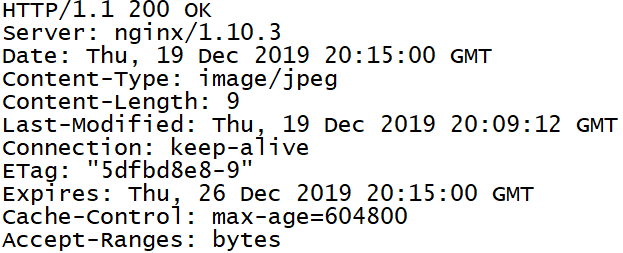
对比Cache-control对应的时间大小
# curl -I -x127.0.0.1:80 test.com/1.jss

查看访问日志
# cat /tmp/1.log

Nginx防盗链
和日志部分合在一起配置文件
# vi test.com.conf
server
{
listen 80;
server_name test.com test1.com test2.com;
index index.html index.htm index.php;
root /data/nginx/test.com;
if ($host != 'test.com' )
{
rewrite ^/(.*)$ http://test.com/$1 permanent;
}
location ~* ^.+\.(gif|jpg|png|swf|flv|rar|zip|doc|pdf|gz|bz2|jpeg|bmp|xls)$
{
expires 7d;
valid_referers none blocked server_names *.test.com;
if ($invalid_referer)
{
return 403;
}
}
access_log off;
}
重新加载配置文件
# /usr/local/nginx/sbin/nginx -t
nginx: the configuration file /usr/local/nginx/conf/nginx.conf syntax is ok
nginx: configuration file /usr/local/nginx/conf/nginx.conf test is successful
# /usr/local/nginx/sbin/nginx -s reload
测试
# curl -x127.0.0.1:80 -I -e "http://aaa.com/1.txt" test.com/2.jpg

# curl -x127.0.0.1:80 -I -e "http://test.com/1.txt" test.com/2.jpg

同时有过期时间和防盗链功能
访问控制
配置文件
(使能访问admin目录的请求只允许192.168.89.1和127.0.0.1访问)
# vi test.com.conf
server
{
listen 80;
server_name test.com test1.com test2.com;
index index.html index.htm index.php;
root /data/nginx/test.com;
if ($host != 'test.com' )
{
rewrite ^/(.*)$ http://test.com/$1 permanent;
}
location /admin/
{
allow 192.168.89.1;
allow 127.0.0.1;
deny all;
}
}
重新加载配置文件
# /usr/local/nginx/sbin/nginx -t
nginx: the configuration file /usr/local/nginx/conf/nginx.conf syntax is ok
nginx: configuration file /usr/local/nginx/conf/nginx.conf test is successful
# /usr/local/nginx/sbin/nginx -s reload
测试
# mkdir /data/nginx/test.com/admin
# echo "123" > /data/nginx/test.com/admin/1.html
# curl -x127.0.0.1:80 test.com/admin/1.html

# curl -x192.168.89.128:80 test.com/admin/1.html
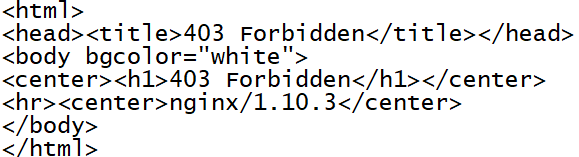
拒绝某几个IP
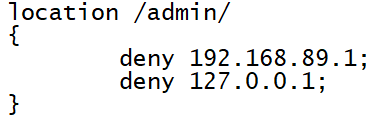
限制解析PHP
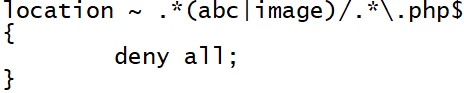
限制user_agent
# vi test.com.conf
server
{
listen 80;
server_name test.com test1.com test2.com;
index index.html index.htm index.php;
root /data/nginx/test.com;
if ($host != 'test.com' )
{
rewrite ^/(.*)$ http://test.com/$1 permanent;
}
if ($http_user_agent ~ 'Spider/3.0|YoudaoBot|Tomato')
{
return 403;
}
}
重新加载配置文件
# /usr/local/nginx/sbin/nginx -t
nginx: the configuration file /usr/local/nginx/conf/nginx.conf syntax is ok
nginx: configuration file /usr/local/nginx/conf/nginx.conf test is successful
# /usr/local/nginx/sbin/nginx -s reload
Nginx解析PHP
配置文件
# vi test.com.conf
server
{
listen 80;
server_name test.com test1.com test2.com;
index index.html index.htm index.php;
root /data/nginx/test.com;
if ($host != 'test.com' )
{
rewrite ^/(.*)$ http://test.com/$1 permanent;
}
location ~ \.php$
{
include fastcgi_params;
fastcgi_pass unix:/tmp/php-fcgi.sock;
fastcgi_index index.php;
fastcgi_param SCRIPT_FILENAME /data/nginx/test.com$fastcgi_script_name;
}
access_log /tmp/1.log combined_realip;
}
重新加载配置文件
# /usr/local/nginx/sbin/nginx -t
nginx: the configuration file /usr/local/nginx/conf/nginx.conf syntax is ok
nginx: configuration file /usr/local/nginx/conf/nginx.conf test is successful
# /usr/local/nginx/sbin/nginx -s reload
Nginx代理
配置文件
# cd /usr/local/nginx/conf/vhost/
# ping ask.apelearn.com 获取proxy_pass
# vi proxy.conf
server
{
listen 80;
server_name ask.apelearn.com;
location /
{
proxy_pass http://47.104.7.242/;
proxy_set_header Host $host;
proxy_set_header X-Real-IP $remote_addr;
proxy_set_header X-Forwarded-For $proxy_add_x_forwarded_for;
}
}
重新加载配置文件
# /usr/local/nginx/sbin/nginx -t
nginx: the configuration file /usr/local/nginx/conf/nginx.conf syntax is ok
nginx: configuration file /usr/local/nginx/conf/nginx.conf test is successful
# /usr/local/nginx/sbin/nginx -s reload
测试
# curl -x127.0.0.1:80 ask.apelearn.com -I
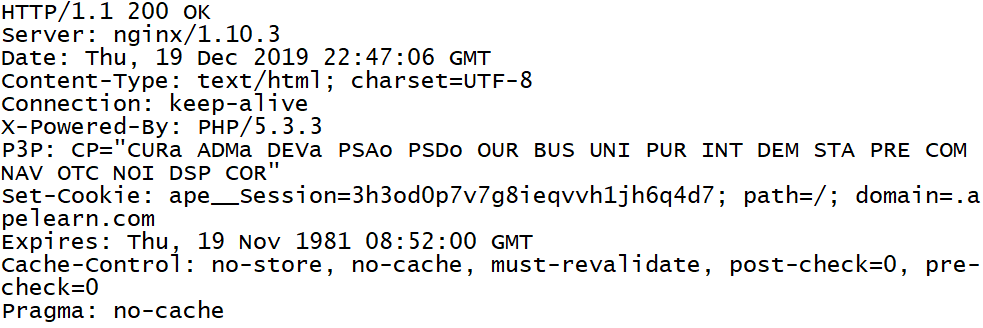
# curl ask.apelearn.com -I

负载均衡
# yum install -y bind-utils 安装dig命令
# dig www.baidu.com 查看域名对应的IP
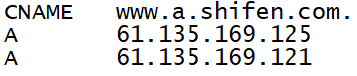
测试
# curl -x61.135.169.125:80 www.baidu.com -I
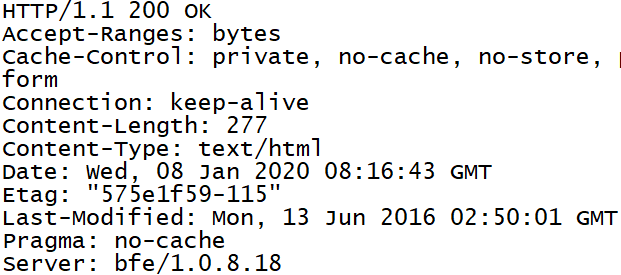
# curl -x61.135.169.121:80 www.baidu.com -I

配置文件
# vi /usr/local/nginx/conf/vhost/load.conf
upstream baidu_com
{
ip_hash;
server 61.135.169.125:80;
server 61.135.169.121:80;
}
server
{
listen 80;
server_name www.baidu.com;
location /
{
proxy_pass http://baidu_com;
proxy_set_header Host $host;
proxy_set_header X-Real-IP $remote_addr;
proxy_set_header X-Forwarded-For $proxy_add_x_forwarded_for;
}
}
重新加载配置文件
# /usr/local/nginx/sbin/nginx -t
nginx: the configuration file /usr/local/nginx/conf/nginx.conf syntax is ok
nginx: configuration file /usr/local/nginx/conf/nginx.conf test is successful
# /usr/local/nginx/sbin/nginx -s reload
测试
# curl -x127.0.0.1:80 www.baidu.com -I

Nginx配置SSL
生成自定义的SSL证书
生成私钥
# openssl genrsa -des3 -out tmp.key 2048
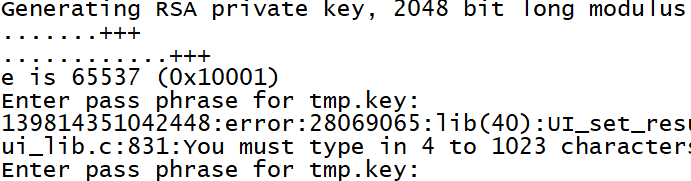
删除密码
# openssl rsa -in tmp.key -out aminglinux.key

生成证书请求文件
# openssl req -new -key aminglinux.key -out aminglinux.csr
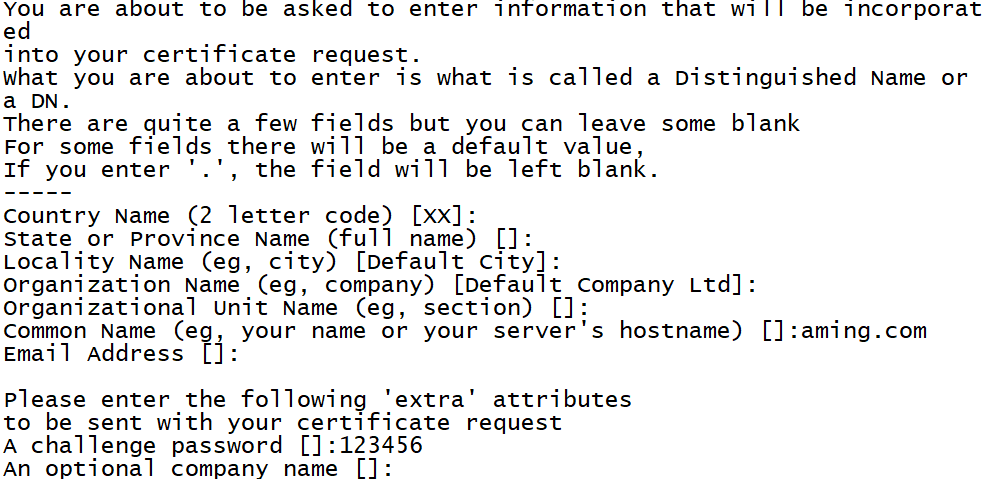
生成GRT证书文件
# openssl x509 -req -days 365 -in aminglinux.csr -signkey aminglinux.key -out aminglinux.crt

编译Nginx
# cd /usr/local/src/nginx-1.10.3
# ./configure --prefix=/usr/local/nginx/ --with-http_ssl_module
# make
# make install
配置文件
# vi /usr/local/nginx/conf/vhost/ssl.conf
server
{
listen 443;
server_name aming.com;
index index.html index.php;
root /data/nginx/aming.com;
ssl on;
ssl_certificate aminglinux.crt;
ssl_certificate_key aminglinux.key;
ssl_protocols TLSv1 TLSv1.1 TLSv1.2;
location ~ \.php$
{
include fastcgi_params;
fastcgi_pass unix:/tmp/php-fcgi.sock;
fastcgi_index index.php;
fastcgi_param SCRIPT_FILENAME /data/nginx/aming.com$fastcgi_script_name;
}
access_log /tmp/1.log combined_realip;
}
重新加载配置文件
# /usr/local/nginx/sbin/nginx -t
nginx: the configuration file /usr/local/nginx/conf/nginx.conf syntax is ok
nginx: configuration file /usr/local/nginx/conf/nginx.conf test is successful
# /usr/local/nginx/sbin/nginx -s reload
创建对应的目录和测试文件
# mkdir /data/nginx/aming.com
# echo "<?php phpinfo(); ?>" > /data/nginx/aming.com/1.php
# /etc/init.d/nginx restart

测试
到真实电脑上修改hosts,把网站域名指向Linux机器

在最下面增加一行 192.168.89.128 aming.com
用浏览器访问https://aming.com/1.php
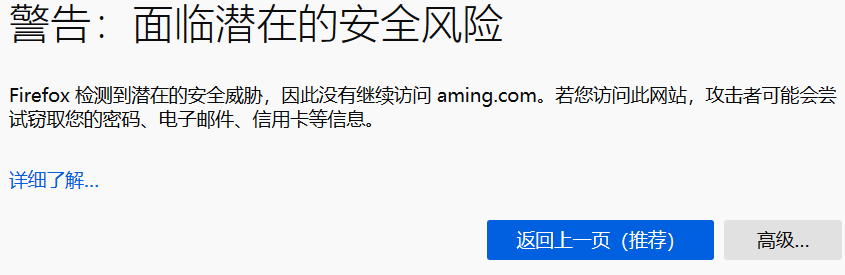
php-fpm配置
php-fpm的pool
修改配置文件
# vi /usr/local/php-fpm/etc/php-fpm.conf

创建配置文件目录和子配置文件
# mkdir /usr/local/php-fpm/etc/php-fpm.d
# cd /usr/local/php-fpm/etc/php-fpm.d
# vi www.conf
[www]
listen=/tmp/www.sock
listen.mode=666
user=php-fpm
group=php-fpm
pm=dynamic 定义php-fpm的子进程启动模式,dynamic为动态模式
pm.max_children=50
pm.start_servers=20 定义php-fpm服务在启动服务时产生的子进程数量
pm.min_spare_servers=5 定义在空闲时段子进程数的最少数量
pm.max_spare_servers=35 定义在空闲时段子进程数的最大值
pm.max_requests=500 定义一个子进程最多处理的请求数
rlimit_files=1024
# vi aming.conf
[aming]
listen=/tmp/aming.sock
listen.mode=666
user=php-fpm
group=php-fpm
pm=dynamic
pm.max_children=50
pm.start_servers=20
pm.min_spare_servers=5
pm.max_spare_servers=35
pm.max_requests=500
rlimit_files=1024
两个pool互不影响
检验配置
# /usr/local/php-fpm/sbin/php-fpm -t
[20-Dec-2019 09:19:12] NOTICE: configuration file /usr/local/php-fpm/etc/php-fpm.conf test is successful
重启服务
# /etc/init.d/php-fpm restart

查看sock文件
# ls /tmp/*.sock

php-fpm的慢执行日志
编辑配置文件
# vi /usr/local/php-fpm/etc/php-fpm.d/www.conf
在最后加
request_slowlog_timeout=1
slowlog=/usr/local/php-fpm/var/log/www-slow.log
检验配置
# /usr/local/php-fpm/sbin/php-fpm -t
[20-Dec-2019 09:19:12] NOTICE: configuration file /usr/local/php-fpm/etc/php-fpm.conf test is successful
php-fpm定义open_basedir
编辑配置文件
# vi /usr/local/php-fpm/etc/php-fpm.d/www.conf
在最后加
php_admin_value[open_basedir]=/data/www/:/tmp/
检验配置
# /usr/local/php-fpm/sbin/php-fpm -t
[20-Dec-2019 09:19:12] NOTICE: configuration file /usr/local/php-fpm/etc/php-fpm.conf test is successful
LNMP环境配置(2)的更多相关文章
- CentOS 下 LNMP 环境配置
安装配置 Nginx 安装配置 MySQL 安装配置 PHP Nginx 与 PHP-FPM 集成 环境配置验证 LNMP 环境代表 Linux 系统下 Nginx + MySQL + PHP 网 ...
- WIN10 vagrant和virtualbox虚拟机和一键搭建lnmp环境配置thinkphp虚拟主机
版本:win10系统 virtualbox:5.1.26 vagrant :1.9.7 centos 7.0 xshell/git 首先下载好对应版本的软件 配置vagrant和virtualbox ...
- VM虚拟机 Centos7 lnmp环境 配置域名问题 windows浏览器访问的问题
CentOS7 ip地址为 192.168.0.155 搭有 LNMP集成环境 执行 lnmp vhost add 配置服务器 指定目录的域名 mark.com 这时windows 机器的 浏览器想 ...
- LNMP环境配置(1)
安装Nginx.MySQL.PHP 概念 LNMP是Linux Nginx MySQL PHP 的简写,把Nginx.MySQL以及PHP安装在Linux系统上,组成一个环境来运行PHP的脚本语言. ...
- CentOS 7 lnmp环境配置laravel项目的问题总结!
一.最常见的几个问题 1.部署好站点后,访问站点的时候始终是“File Not Found”!(nginx中的路由配置问题) 2.除了根目录可以访问其它的访问全是403问题!(权限问题) 3.除了根目 ...
- [LNMP]——LNMP环境配置
LNMP=Linux+Nginx+Mysql+PHP Install Nginx //安装依赖包 # yum install openssl openssl-devel zlib-devel //安装 ...
- LNMP环境配置SSL证书 lnmp ssl add
.4新增的添加SSL功能 lnmp ssl add 如果需要添加输入 y ,不添加输入 n 回车. 选择了添加SSL会提示 有两个选项,1 选项为使用自己准备好的SSL证书和key. > &g ...
- 【Linux运维】LNMP环境配置
安装准备: Centos7.3 MYSQL5.6 PHP5.6 NGINX1.10.3 一.安装Mysql mysql:[root@host129 src]#cd /usr/local/src/ [r ...
- vmware搭建lnmp环境配置域名
找到nginx配置文件,修改server_name 然后找到/etc/hosts文件 修改成如下 之后在Windows本地的C盘的hosts文件中添加解析 好了,这样就可以访问了 通往牛逼的路上,在意 ...
随机推荐
- Docker(一):理解Docker镜像与容器
一.镜像的概念 1.广泛镜像概念: 镜像是一种文件存储形式,是冗余的一种类型,一个磁盘上的数据在另一个磁盘上存在完全相同的副本即为镜像. 2.Docker镜像概念: 在Docker中镜像同样是一种完全 ...
- iNeuOS工业互联平台,iNeuKernel(物联网核心组件)远程控制标准化设计与实现。发布v2.3版本。
目 录 1. 概述... 2 2. 平台演示... 2 3. 控制端与iNeuKernel的交互协议... 3 4. 设备驱动实现控制业务... 4 ...
- java配置文件集
<!-- 激活组件扫描功能,扫描aop的相关组件组件 --> <context:component-scan base-package="com.yingjun.ssm.a ...
- # 通过 DockerFile 打包镜像
在介绍 Docker 具体的操作前,先简要复习下 Docker 的架构,这样可以更好地帮助我们理解 Docker 中的各个命令. 首先我们一直对 Docker 这个叫法就有些误解,Docker 其实指 ...
- HDU_1176_DP
http://acm.hdu.edu.cn/showproblem.php?pid=1176 简单dp,转换后跟上一题数塔一样,注意每秒只能移动一格,还有在边缘的情况. #include<ios ...
- 这个 Spring 循环依赖的坑,90% 以上的人都不知道
1. 前言 这两天工作遇到了一个挺有意思的Spring循环依赖的问题,但是这个和以往遇到的循环依赖问题都不太一样,隐藏的相当隐蔽,网络上也很少看到有其他人遇到类似的问题.这里权且称他非典型Spring ...
- js发展历史与基础
最早的浏览器是WWW浏览器 Mosaic浏览器是互联网历史上第一个获普遍使用和能够显示图片的网页浏览器,于1993年问世 浏览器组成部分: 1)shell部分(外壳) 2)内核部分 ① 渲染引擎(语法 ...
- 基于 Serverless Component 全栈解决方案 Ⅱ
虽然之前的文章 基于 Serverless Component 的全栈解决方案 介绍了如何借助 Serverless Component 快速搭建 Restful API 后端服务 和 Vue.js ...
- golang 引入 和 创建 包
/* 单个包: improt "包目录的路径" 多个包: improt ("包目录的路径", "包目录的路径") improt ( &quo ...
- Redis5.xc两种持久化方式以及主从复制配置
关注公众号:CoderBuff,回复"redis"获取<Redis5.x入门教程>完整版PDF. <Redis5.x入门教程>目录 第一章 · 准备工作 第 ...
