UWP Button添加圆角阴影(一)
原文:UWP Button添加圆角阴影(一)
众所周知,17763之前的UWP控件,大部分是没有圆角属性的;而阴影也只有17763中的ThemeShadow可以直接在xaml中使用,之前的版本只能用DropShadow,用法极其别扭。
本文就给出一个虽然很别扭,但是效果还不错的,比较通用的圆角+阴影的方案。
概念
我们先思考一下,用户感知到的圆角按钮,到底是个什么东西。
任何一个按钮,不外乎Background和Content两部分,用户可以从Content中获取到按钮的信息,而按钮的形状,在没有Border的情况下,用户对Button形状最直观的感受就是Background!
也就是说,我们只要让一个按钮的Background是一个圆角矩形,他在大多数情况下,就是一个圆角按钮!
按照这个思路,我们可以在17763之前的UWP,也就是大多数控件都没有CornerRadius这个属性的环境里,造出许多圆角的控件。
圆角
从Generic.xaml中,把Button的Style复制出一份,删除没有必要的东西,就成了下面的样子:
<Style TargetType="Button">
<Setter Property="Background" Value="{ThemeResource ButtonBackground}" />
<Setter Property="Foreground" Value="{ThemeResource ButtonForeground}" />
<Setter Property="BorderBrush" Value="{ThemeResource ButtonBorderBrush}" />
<Setter Property="BorderThickness" Value="{ThemeResource ButtonBorderThemeThickness}" />
<Setter Property="Padding" Value="8,4,8,4" />
<Setter Property="HorizontalAlignment" Value="Left" />
<Setter Property="VerticalAlignment" Value="Center" />
<Setter Property="FontFamily" Value="{ThemeResource ContentControlThemeFontFamily}" />
<Setter Property="FontWeight" Value="Normal" />
<Setter Property="FontSize" Value="{ThemeResource ControlContentThemeFontSize}" />
<Setter Property="UseSystemFocusVisuals" Value="True" />
<Setter Property="FocusVisualMargin" Value="-3" />
<Setter Property="Template">
<Setter.Value>
<ControlTemplate TargetType="Button">
<Grid x:Name="RootGrid" Background="{TemplateBinding Background}">
<VisualStateManager.VisualStateGroups>
<VisualStateGroup x:Name="CommonStates">
<VisualState x:Name="Normal" />
<VisualState x:Name="PointerOver">
<Storyboard>
<ObjectAnimationUsingKeyFrames Storyboard.TargetName="RootGrid" Storyboard.TargetProperty="Background">
<DiscreteObjectKeyFrame KeyTime="0" Value="{ThemeResource ButtonBackgroundPointerOver}" />
</ObjectAnimationUsingKeyFrames>
<ObjectAnimationUsingKeyFrames Storyboard.TargetName="ContentPresenter" Storyboard.TargetProperty="BorderBrush">
<DiscreteObjectKeyFrame KeyTime="0" Value="{ThemeResource ButtonBorderBrushPointerOver}" />
</ObjectAnimationUsingKeyFrames>
<ObjectAnimationUsingKeyFrames Storyboard.TargetName="ContentPresenter" Storyboard.TargetProperty="Foreground">
<DiscreteObjectKeyFrame KeyTime="0" Value="{ThemeResource ButtonForegroundPointerOver}" />
</ObjectAnimationUsingKeyFrames>
</Storyboard>
</VisualState>
<VisualState x:Name="Pressed">
<Storyboard>
<ObjectAnimationUsingKeyFrames Storyboard.TargetName="RootGrid" Storyboard.TargetProperty="Background">
<DiscreteObjectKeyFrame KeyTime="0" Value="{ThemeResource ButtonBackgroundPressed}" />
</ObjectAnimationUsingKeyFrames>
<ObjectAnimationUsingKeyFrames Storyboard.TargetName="ContentPresenter" Storyboard.TargetProperty="BorderBrush">
<DiscreteObjectKeyFrame KeyTime="0" Value="{ThemeResource ButtonBorderBrushPressed}" />
</ObjectAnimationUsingKeyFrames>
<ObjectAnimationUsingKeyFrames Storyboard.TargetName="ContentPresenter" Storyboard.TargetProperty="Foreground">
<DiscreteObjectKeyFrame KeyTime="0" Value="{ThemeResource ButtonForegroundPressed}" />
</ObjectAnimationUsingKeyFrames>
</Storyboard>
</VisualState>
<VisualState x:Name="Disabled">
<Storyboard>
<ObjectAnimationUsingKeyFrames Storyboard.TargetName="RootGrid" Storyboard.TargetProperty="Background">
<DiscreteObjectKeyFrame KeyTime="0" Value="{ThemeResource ButtonBackgroundDisabled}" />
</ObjectAnimationUsingKeyFrames>
<ObjectAnimationUsingKeyFrames Storyboard.TargetName="ContentPresenter" Storyboard.TargetProperty="BorderBrush">
<DiscreteObjectKeyFrame KeyTime="0" Value="{ThemeResource ButtonBorderBrushDisabled}" />
</ObjectAnimationUsingKeyFrames>
<ObjectAnimationUsingKeyFrames Storyboard.TargetName="ContentPresenter" Storyboard.TargetProperty="Foreground">
<DiscreteObjectKeyFrame KeyTime="0" Value="{ThemeResource ButtonForegroundDisabled}" />
</ObjectAnimationUsingKeyFrames>
</Storyboard>
</VisualState>
</VisualStateGroup>
</VisualStateManager.VisualStateGroups>
<ContentPresenter x:Name="ContentPresenter"
BorderBrush="{TemplateBinding BorderBrush}"
BorderThickness="{TemplateBinding BorderThickness}"
Content="{TemplateBinding Content}"
ContentTransitions="{TemplateBinding ContentTransitions}"
ContentTemplate="{TemplateBinding ContentTemplate}"
Padding="{TemplateBinding Padding}"
HorizontalContentAlignment="{TemplateBinding HorizontalContentAlignment}"
VerticalContentAlignment="{TemplateBinding VerticalContentAlignment}"
AutomationProperties.AccessibilityView="Raw" />
</Grid>
</ControlTemplate>
</Setter.Value>
</Setter>
</Style>
其实大部分内容不重要,我们先来分析一下这个结构,删掉所有布局之外的属性,就剩下很单纯的Grid装着一个ContentPresenter,是这样的:
<Style TargetType="Button" x:Key="CornerRadiusShadowButtonStyle">
<Setter Property="Template">
<Setter.Value>
<ControlTemplate TargetType="Button">
<Grid x:Name="RootGrid">
<VisualStateManager.VisualStateGroups>
<VisualStateGroup x:Name="CommonStates">
<VisualState x:Name="Normal" />
<VisualState x:Name="PointerOver"/>
<VisualState x:Name="Pressed"/>
<VisualState x:Name="Disabled"/>
</VisualStateGroup>
</VisualStateManager.VisualStateGroups>
<ContentPresenter x:Name="ContentPresenter"/>
</Grid>
</ControlTemplate>
</Setter.Value>
</Setter>
</Style>
圆角的属性呢,只有在Border,Rectangle中有,当然你要是足够闲,也可以撸Path...
结果很明显了对吧,这就是圆角的两个实现方式,ContentPresenter外面套Border,或者后面放Rectangle当Background。
Border的方式呢,优缺点都很明显。
优点是Border的CornerRadius可以分别设置四个角的半径,而且可以设置给Button设置Border相关属性的时候,让Border的相关属性按照我们定义的Border的形状去绘制。
缺点呢,就是在PC端,Border设置CornerRadius后,会Clip掉内容超出Border的部分(由于17763之前的UWP没有GeometryClip,所以这个圆角Clip也算是个特性...),其实我们可以利用这个特性做圆形头像,圆形播放器啥的...
而Rectangle呢,虽然不能分别设置四个角的半径,但是可以分别设置X的半径和Y的半径...说起来感觉好诡异...
出个人喜好,还有我不喜欢画Border的风格,就选Rectangle的解决方案了。修改完成之后的Style结构应该是这个模样的:
<Style TargetType="Button" x:Key="CornerRadiusShadowButtonStyle">
<Setter Property="Template">
<Setter.Value>
<ControlTemplate TargetType="Button">
<Grid x:Name="RootGrid">
<VisualStateManager.VisualStateGroups>
<VisualStateGroup x:Name="CommonStates">
<VisualState x:Name="Normal" />
<VisualState x:Name="PointerOver"/>
<VisualState x:Name="Pressed"/>
<VisualState x:Name="Disabled"/>
</VisualStateGroup>
</VisualStateManager.VisualStateGroups>
<Rectangle x:Name="Background" />
<ContentPresenter x:Name="ContentPresenter"/>
</Grid>
</ControlTemplate>
</Setter.Value>
</Setter>
</Style>
注意事项:VisualStateManager必须放到控件根元素内,比如Page的VisualStateManager就必须放到Page内第一个元素比如Grid或者StackPanel里,不然是不会生效的。
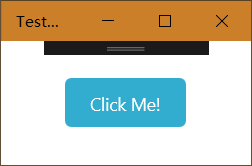
完整版是这样的,有改颜色的需求可以撸一下VisualState里的颜色:
<Style TargetType="Button" x:Key="CornerRadiusShadowButtonStyle">
<Setter Property="Background" Value="{ThemeResource ButtonBackground}"/>
<Setter Property="Foreground" Value="{ThemeResource ButtonForeground}"/>
<Setter Property="BorderBrush" Value="Transparent" />
<Setter Property="BorderThickness" Value="0" />
<Setter Property="Padding" Value="20,10,20,10" />
<Setter Property="HorizontalAlignment" Value="Left" />
<Setter Property="VerticalAlignment" Value="Center" />
<Setter Property="FontFamily" Value="{ThemeResource ContentControlThemeFontFamily}" />
<Setter Property="FontWeight" Value="Normal" />
<Setter Property="FontSize" Value="{ThemeResource ControlContentThemeFontSize}" />
<Setter Property="UseSystemFocusVisuals" Value="True" />
<Setter Property="FocusVisualMargin" Value="-3" />
<Setter Property="Template">
<Setter.Value>
<ControlTemplate TargetType="Button">
<Grid x:Name="RootGrid">
<VisualStateManager.VisualStateGroups>
<VisualStateGroup x:Name="CommonStates">
<VisualState x:Name="Normal" />
<VisualState x:Name="PointerOver">
<Storyboard>
<ObjectAnimationUsingKeyFrames Storyboard.TargetName="Background" Storyboard.TargetProperty="Fill">
<DiscreteObjectKeyFrame KeyTime="0" Value="{ThemeResource ButtonBackgroundPointerOver}" />
</ObjectAnimationUsingKeyFrames>
</Storyboard>
</VisualState>
<VisualState x:Name="Pressed">
<Storyboard>
<ObjectAnimationUsingKeyFrames Storyboard.TargetName="Background" Storyboard.TargetProperty="Fill">
<DiscreteObjectKeyFrame KeyTime="0" Value="{ThemeResource ButtonBackgroundPressed}" />
</ObjectAnimationUsingKeyFrames>
</Storyboard>
</VisualState>
<VisualState x:Name="Disabled">
<Storyboard>
<ObjectAnimationUsingKeyFrames Storyboard.TargetName="Background" Storyboard.TargetProperty="Fill">
<DiscreteObjectKeyFrame KeyTime="0" Value="{ThemeResource ButtonBackgroundDisabled}" />
</ObjectAnimationUsingKeyFrames>
</Storyboard>
</VisualState>
</VisualStateGroup>
</VisualStateManager.VisualStateGroups>
<Rectangle x:Name="Background" Fill="{TemplateBinding Background}" HorizontalAlignment="Stretch" VerticalAlignment="Stretch" RadiusX="5" RadiusY="5" />
<ContentPresenter x:Name="ContentPresenter"
BorderBrush="{TemplateBinding BorderBrush}"
BorderThickness="{TemplateBinding BorderThickness}"
Content="{TemplateBinding Content}"
ContentTransitions="{TemplateBinding ContentTransitions}"
ContentTemplate="{TemplateBinding ContentTemplate}"
Padding="{TemplateBinding Padding}"
HorizontalContentAlignment="{TemplateBinding HorizontalContentAlignment}"
VerticalContentAlignment="{TemplateBinding VerticalContentAlignment}"
AutomationProperties.AccessibilityView="Raw" />
</Grid>
</ControlTemplate>
</Setter.Value>
</Setter>
</Style>
UWP Button添加圆角阴影(一)的更多相关文章
- UWP Button添加圆角阴影(三)
原文:UWP Button添加圆角阴影(三) Composition DropShadow是CompositionAPI中的东西,使用Storyboard设置某个属性,就是频繁的触发put_xxx() ...
- UWP Button添加圆角阴影(二)
原文:UWP Button添加圆角阴影(二) 阴影 对于阴影呢,WindowsCommunityToolkit中已经有封装好的DropShadowPanel啦,只要引用Microsoft.Toolki ...
- 为input输入框添加圆角并去除阴影
<input type="text" name="bianhao" value="" placeholder="请输入商品编 ...
- CSS3圆角,阴影,透明
CSS实现圆角,阴影,透明的方法很多,传统的方法都比较复杂,用CSS3就方便很多了,虽然现在各浏览器对CSS3的支持还不是很好,但不久的将来CSS3就会普及. 1.圆角 CSS3实现圆角有两种方法. ...
- HackTwelve 为背景添加圆角边框
1.概要: ShapeDrawable是一个为UI控件添加特效的好工具.这个技巧适用于那些可以添加背景的控件 2.添加圆角边框其实就是添加的背景那里不是直接添加图片,而是添加一个XML文件即可 ...
- iOS给UIimage添加圆角的两种方式
众所周知,给图片添加圆角有CALayer的cornerRadius, 比如: 最直接的方法: imgView.layer.cornerRadius1=110; imgView.clipsToBou ...
- iOS 在xib或storyboard里为控件添加圆角、外框和外框颜色
如果要在xib和storyboard里为控件添加圆角和外框宽度,只要这样做就可以 layer.borderWidth 设置外框宽度属性 layer.cornerRadius 设置圆角属性 ...
- iOS 高效添加圆角效果实战讲解
圆角(RounderCorner)是一种很常见的视图效果,相比于直角,它更加柔和优美,易于接受.但很多人并不清楚如何设置圆角的正确方式和原理.设置圆角会带来一定的性能损耗,如何提高性能是另一个需要重点 ...
- iOS在xib或storyboard里为控件添加圆角、外框和外框颜色
如果要在xib和storyboard里为控件添加圆角和外框宽度,只要这样做就可以: layer.borderWidth 设置外框宽度属性 layer.cornerRadius 设置圆角属性 只要为属性 ...
随机推荐
- IPV6修复工具
https://www.cnblogs.com/ysugyl/p/9000940.html
- fetch获取json的正确姿势
fetch要求参数传递,遇到请求无法正常获取数据,网上其他很多版本类似这样: fetch(url ,{ method: 'POST', headers:{ 'Accept': 'application ...
- 旅行家的预算(NOIP1999&水题测试2017082301)
题目链接:旅行家的预算 这题还可以,不算太水. 这题贪心即可. 我们采取如下动作: 如果在装满油的情况下能到达的范围内,没有加油站,则无解. 如果在装满油的情况下能到达的范围内,油价最低的加油站的油价 ...
- 数据分析计算xgboost模块
一.安装xgboost方法 摘要:之前为了安装xgboost,少不了进入各种坑,但最终安装成功了!首先, 准备的工作:,下载mingw64,链接https://pan.baidu.com/s/1i5C ...
- Java的GUI设计小技巧
不可关闭窗口 setDefaultCloseOperation(DO_NOTHING_ON_CLOSE);
- python对数据类型的相关操作
一.int的相关操作 int只有一个相关操作,bit_length() 用于计算一个数字的二进制长度 二.bool的相关操作 1.把数字转换成bool,除了0,返回的都是True a = 10 p ...
- JSON.parse和JSON.stringify的区别
JSON.stringify()的作用是将 JavaScript 值转换为 JSON 字符串, 而JSON.parse()可以将JSON字符串转为一个对象. 简单点说,它们的作用是相对的,我用JSON ...
- 关于redis,学会这9点就够了
一.redis是什么 redis是一种支持Key-Value等多种数据结构的存储系统.可用于缓存.事件发布或订阅.高速队列等场景.该数据库使用ANSI C语言编写,支持网络,提供字符串.哈希.列表.队 ...
- Codeforces Round #541 (Div. 2) G dp + 思维 + 单调栈 or 链表 (连锁反应)
https://codeforces.com/contest/1131/problem/G 题意 给你一排m个的骨牌(m<=1e7),每块之间相距1,每块高h[i],推倒代价c[i],假如\(a ...
- App测试基本流程详解(汇总整理)
前言 看过许多大神对APP测试的理解,博主总结了一下我们平时测试APP应该注意的一些测试点并结合大神的理解,总结出这篇文章. 一.测试周期 测试周期一般为两周,根据项目情况以及版本质量可适当缩短或延长 ...
