[易学易懂系列|rustlang语言|零基础|快速入门|(2)|VSCODE配置]
我们今天来配置下vscode+rust。
vscode开发rust很方便。但配置有点坑,我们都认为vscode很简单,很完善。
但这里很多同学也出现不少问题。
我们在这里简单记录下win7下配置的过程,跟着我一步步来,应该就可打造你的屠龙宝刀。
首先,我们安装插件:
hello-rust,见:https://www.cnblogs.com/gyc567/p/11887935.html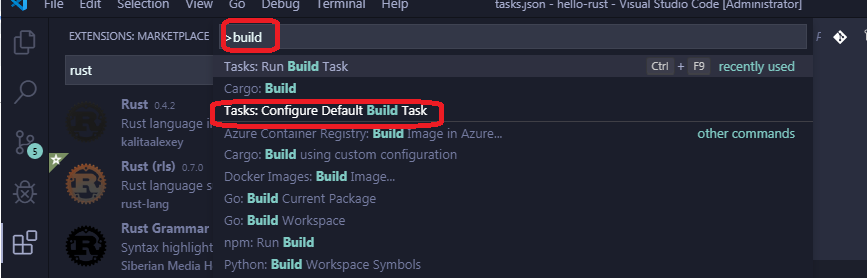
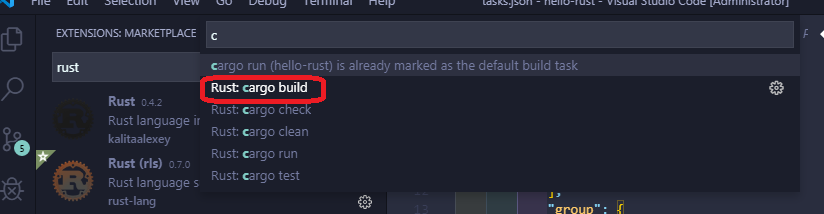
vscode会自动生成一个json文件:
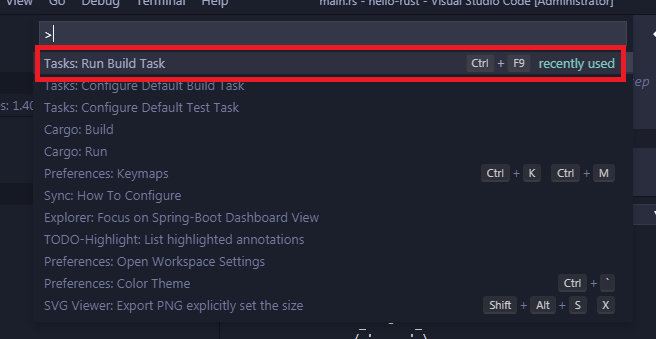
Compiling hello-rust v0.1.0 (E:\code\rustProject\hello-rust)
Finished dev [unoptimized + debuginfo] target(s) in 2.11s
Running `target\debug\hello-rust.exe`
----------------------------
| Hello fellow Rustaceans! |
----------------------------
\
\
_~^~^~_
\) / o o \ (/
'_ - _'
/ '-----' \
Terminal will be reused by tasks, press any key to close it.
下面配置测试task:
先在main函数下面增加测试代码:
#[test]
fn should_fail() {
unimplemented!();
} 保存后,按快捷键:“CTRL+SHIFT+P”,输入:Task,选择“Tasks: Configure Default Test Task”,然后选择:“Rust: cargo test”
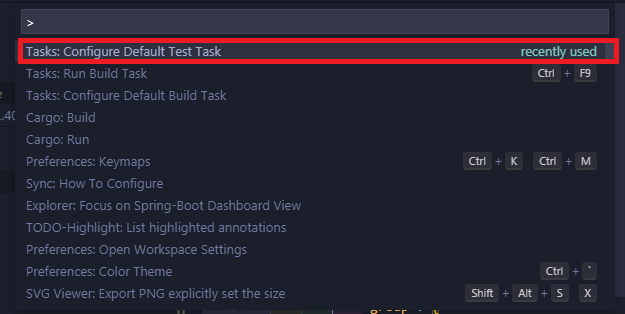
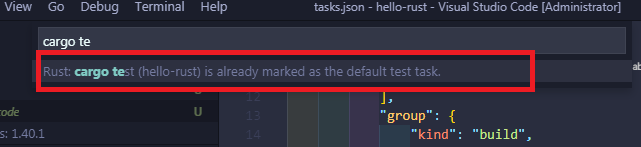
vscode自动生成:
保存后,按按快捷键:“CTRL+SHIFT+P”,输入:Task:Run test Task,回车。
vscode自动运行测试用例,并打印结果: --------------------------------------- > Executing task: cargo test < Compiling hello-rust v0.1.0 (E:\code\rustProject\hello-rust)
Finished dev [unoptimized + debuginfo] target(s) in 1.77s
Running target\debug\deps\hello_rust-bfa762df5afd173e.exe running 1 test
test should_fail ... FAILED failures: ---- should_fail stdout ----
thread 'should_fail' panicked at 'not yet implemented', src\main.rs:14:5
note: run with `RUST_BACKTRACE=1` environment variable to display a backtrace. failures:
should_fail test result: FAILED. 0 passed; 1 failed; 0 ignored; 0 measured; 0 filtered out error: test failed, to rerun pass '--bin hello-rust'
The terminal process terminated with exit code: 1 Terminal will be reused by tasks, press any key to close it.
----------------------------------------------------------- 下面继续配置DEBUG环境。
这里参照这个文章:https://www.forrestthewoods.com/blog/how-to-debug-rust-with-visual-studio-code/
简单来说,你按如下几步来配置就可以:
1.安装:
C/C++ extension.
Native Debug extension
2.在debug面板,新建一个新的配置,如下:
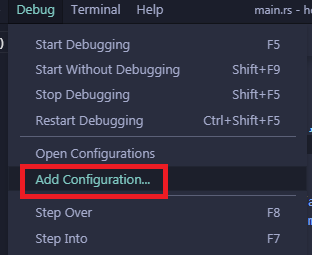
然后选择:“C++ (Windows)” environment
会自动生成launch.json代码,如下 :
其中program的值改为你自己的exe的路径,比如我的就是:
${workspaceFolder}/target/debug/hello-rust.exe
这时,你直接按F5,你就进入debug状态,你现在可以设置断点了。
如果,你顺利走到这一步,恭喜你,你已经基本配置好rust的开发环境。
如果遇到什么问题,欢迎加入:rust新手群,在这里我可以提供一些简单的帮助,加微信:360369487,注明:博客园+rust[易学易懂系列|rustlang语言|零基础|快速入门|(2)|VSCODE配置]的更多相关文章
- [易学易懂系列|rustlang语言|零基础|快速入门|(28)|实战5:实现BTC价格转换工具]
[易学易懂系列|rustlang语言|零基础|快速入门|(28)|实战5:实现BTC价格转换工具] 项目实战 实战5:实现BTC价格转换工具 今天我们来开发一个简单的BTC实时价格转换工具. 我们首先 ...
- [易学易懂系列|rustlang语言|零基础|快速入门|(27)|实战4:从零实现BTC区块链]
[易学易懂系列|rustlang语言|零基础|快速入门|(27)|实战4:从零实现BTC区块链] 项目实战 实战4:从零实现BTC区块链 我们今天来开发我们的BTC区块链系统. 简单来说,从数据结构的 ...
- [易学易懂系列|rustlang语言|零基础|快速入门|(26)|实战3:Http服务器(多线程版本)]
[易学易懂系列|rustlang语言|零基础|快速入门|(26)|实战3:Http服务器(多线程版本)] 项目实战 实战3:Http服务器 我们今天来进一步开发我们的Http服务器,用多线程实现. 我 ...
- [易学易懂系列|rustlang语言|零基础|快速入门|(25)|实战2:命令行工具minigrep(2)]
[易学易懂系列|rustlang语言|零基础|快速入门|(25)|实战2:命令行工具minigrep(2)] 项目实战 实战2:命令行工具minigrep 我们继续开发我们的minigrep. 我们现 ...
- [易学易懂系列|rustlang语言|零基础|快速入门|(24)|实战2:命令行工具minigrep(1)]
[易学易懂系列|rustlang语言|零基础|快速入门|(24)|实战2:命令行工具minigrep(1)] 项目实战 实战2:命令行工具minigrep 有了昨天的基础,我们今天来开始另一个稍微有点 ...
- [易学易懂系列|rustlang语言|零基础|快速入门|(23)|实战1:猜数字游戏]
[易学易懂系列|rustlang语言|零基础|快速入门|(23)|实战1:猜数字游戏] 项目实战 实战1:猜数字游戏 我们今天来来开始简单的项目实战. 第一个简单项目是猜数字游戏. 简单来说,系统给了 ...
- [易学易懂系列|rustlang语言|零基础|快速入门|(5)|生命周期Lifetime]
[易学易懂系列|rustlang语言|零基础|快速入门|(5)] Lifetimes 我们继续谈谈生命周期(lifttime),我们还是拿代码来说话: fn main() { let mut a = ...
- [易学易懂系列|rustlang语言|零基础|快速入门|(22)|宏Macro]
[易学易懂系列|rustlang语言|零基础|快速入门|(22)|宏Macro] 实用知识 宏Macro 我们今天来讲讲Rust中强大的宏Macro. Rust的宏macro是实现元编程的强大工具. ...
- [易学易懂系列|rustlang语言|零基础|快速入门|(21)|智能指针]
[易学易懂系列|rustlang语言|零基础|快速入门|(21)|智能指针] 实用知识 智能指针 我们今天来讲讲Rust中的智能指针. 什么是指针? 在Rust,指针(普通指针),就是保存内存地址的值 ...
- [易学易懂系列|rustlang语言|零基础|快速入门|(20)|错误处理]
[易学易懂系列|rustlang语言|零基础|快速入门|(20)|错误处理] 实用知识 错误处理 我们今天来讲讲Rust中的错误处理. 很多语言都有自己的错误处理方式,比如,java是异常处理机制. ...
随机推荐
- IFB
本文翻译自Linux官方IFB文档 IFB(中介功能块设备)是IMQ(中介队列设备)的继任者,IMQ从来没有被集成过,IFB拥有IMQ的优点,在SMP上更加清晰明了,并且代码量缩减了非常多,旧的中介设 ...
- KVM 开启嵌套虚拟化
问题 在 CentOS KVM 上启动虚拟机来部署 OpenStack 测试环境,在启动具有 CPU 绑定.NUMA 亲和的虚拟机时触发错误: libvirtError: Requested oper ...
- mybatis父查询值嵌套传递/column传入多个参数值
mybatis中collection的column传入多个参数值(使用父查询的映射值) property description column 数据库的列名或者列标签别名.与传递给resultSet. ...
- OpenCL32 for mingw
OpenCL32 for MinGW 最新版本 2019.05.25 从 CUDA_Toolkit_10.1.168_425.25_win10 中提取的头文件和库文件: 链接: https://pan ...
- 做筛选遍历时遇到的json字符串、json对象、json数组 三者之间的转换问题
这个是后台对登录用户以及筛选条件的操作 @Override public List<SdSdPer> listResults(String sidx, String sord) { try ...
- GO——beego简单开发实例(二)
在新建项目成功之后我们可以做一个简单的动态增删查改. 1.在models文件夹下新建models.go,根据模型新建表 1 2 3 4 5 6 7 8 9 10 11 12 13 14 15 16 1 ...
- ELK+Kafka日志收集环境搭建
1.搭建Elasticsearch环境并测试: (1)删除es的容器 (2)删除es的镜像 (3)宿主机调内存: 执行命令:sudo sysctl -w vm.max_map_count=655360 ...
- shell脚本判断里面的字符含义
[ -s FILE ] 如果 FILE 存在且大小不为0则为真. [ -a FILE ] 如果 FILE 存在则为真. [ -b FILE ] 如果 FILE 存在且是一个块特殊文件则为真. [ -c ...
- vue--过滤器(私有,全局)
过滤器 概念:Vue.js 允许你自定义过滤器,可被用作一些常见的文本格式化.过滤器可以用在两个地方:mustache 插值和 v-bind 表达式.过滤器应该被添加在 JavaScript 表达式的 ...
- 第八周总结and实验
1.实验目的 理解异常的基本概念:掌握异常处理方法及熟悉常见异常的捕获方法. 2.实验要求 练习捕获异常.声明异常.抛出异常的方法.熟悉try和catch子句的使用.掌握自定义异常类的方法. 3.实验 ...
