Appium Windows服务端GUI详解
Appium Windows服务端GUI各项的解释,从官方扒过来的,界面图标和最新版本有点不太一样,其他还是比较简单易懂的
Parameter Guide
Main Window
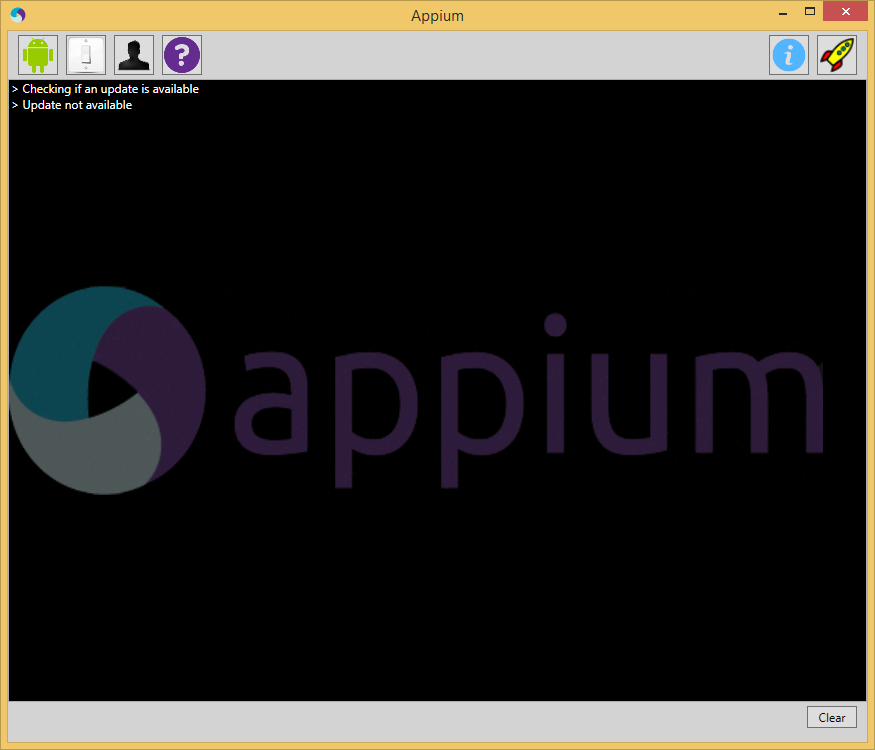
- Android Button: Displays the
Android settings. - Settings Button: Displays the
General settings. - Developer Button: Displays the
Developer settings. - About Button: Displays the
Appium version information. - Inspector Button: Launches the
Appium Inspector. - Launch / Stop Button: Launches
or stops the Appium server. - Clear Button: Clears the display
of all log output.
Android Settings
- Application
- App Path: The path to the
Android application (.apk)
you wish to test. - Choose Button: Used to choose
the path to your application. - Package: Java package of the
Android app to run (e.g.com.example.android.myApp). - Wait for Package: Package name
for the Android activity to wait for. - Launch Activity: Activity name
for the Android activity to launch from your package
(e.g.MainActivity). - Wait for Activity: Activity name
for the Android activity to wait for. - Full Reset: Reset app state by
uninstalling app instead of clearing app data and also remove the
app after the session is complete. - No Reset: Prevent the device
from being reset. - Use Browser: Launch the
specified Android browser (e.g.Chrome). - Intent Action: Intent action
which will be used to start the activity. - Intent Category: Intent category
which will be used to start the activity. - Intent Flags: Flags that will be
used to start the activity. - Intent Arguments: Additional
intent arguments that will be used to start the activity.
- App Path: The path to the
- Launch Device
- Launch AVD: Name of the AVD to
launch. - Device Ready Timeout: Timeout in
seconds while waiting for device to become ready. - Arguments: Additional emulator
arguments to launch the avd.
- Launch AVD: Name of the AVD to
- Capabilities
- Platform Name: Name of the
mobile platform. - Automation Name: Name of the
automation tool (Appium or Selendroid). - Platform Version: Version of the
mobile platform. - Device Name: Name of the mobile
device to use. - Language: Language for the
Android device. - Locale: Locale for the Android
device.
- Platform Name: Name of the
- Advanced
- SDK Path: Path to Android
SDK. - Coverage Class: Fully qualified
instrumentation class. - Bootstrap Port: Port to use on
device to talk to Appium. - Selendroid Port: Local port used
for communication with Selendroid. - Chromedriver Port: Port upon
which ChromeDriver will run.
- SDK Path: Path to Android
Preference Guide
Preferences can be accessed by clicking on the appropriate button
in the main window.
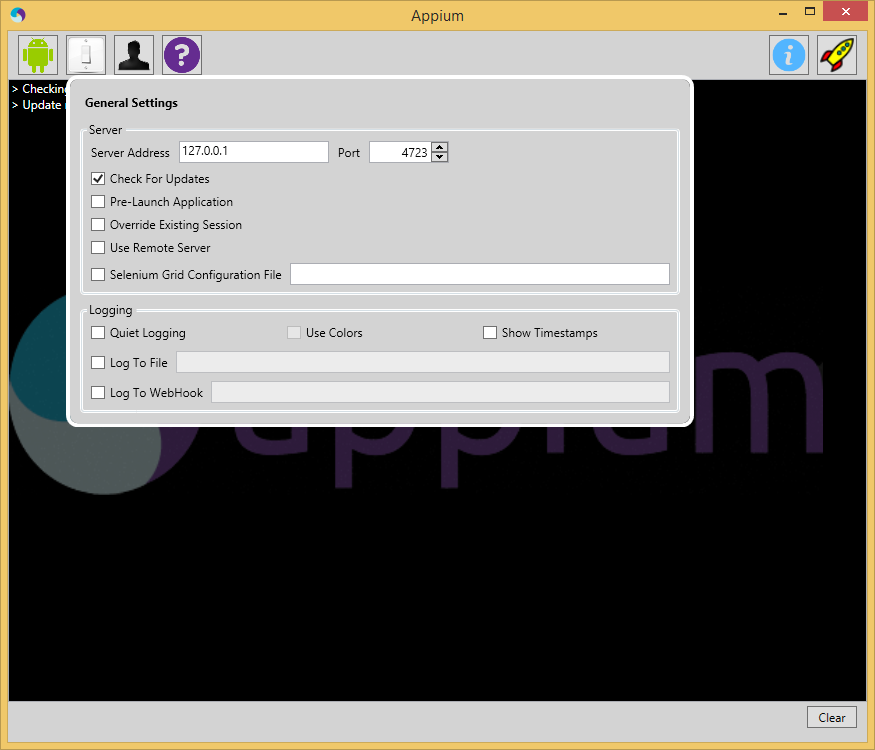
General Settings
- Server
- Server Address: The IP address
on which you want the Appium server to run (127.0.0.1 is
localhost). - Port: The port on which the
Appium server will listen for WebDriver commands (4723 is the
default). - Check For Updates: Appium will
automatically check for updates when starting. - Pre-launch Application: Appium
will prelaunch the application before beginning to listen for
WebDriver commands. - Override Existing Session: Any
existing Appium sessions will be overridden. - Use Remote Server: Used to
connect Appium Inpector to a server that is already running. - Selenium Grid Configuration
File: Path to the configuration file for Selenium
Grid.
- Server Address: The IP address
- Logging
- Quiet Logging: Don't use verbose
logging output. - Use Colors: Use colors in
console output. - Show Timestamps: Show timestamps
in console output. - Log to File: Send log output to
this file. - Log to WebHook: Send log output
to this HTTP listener.
- Quiet Logging: Don't use verbose
Developer Settings
- Enabled: If checked, developer
settings will be observed. - Use External NodeJS Binary:
Appium will use the version of NodeJS supplied here instead of the
one that ships with the application. - Use External Appium Package:
Appium will use the version of the Appium package supplied here
instead of the one bundled with the application. - NodeJS Debug Port: Port on which
the NodeJS debugger will run. - Break on Application Start: The
NodeJS debug server will break at the application start.
(equivalent to supplying the debug-brk switch to node) - Custom Server Flags: Custom
flags to be used when starting the Appium server. This should only
be used if there is an option that cannot be adjusted using the
Appium UI.
Inspector /
Recorder
Inspector can be accessed by clicking the magnifying glass next to
the launch button once the Appium server has launched. Appium must
be running with an app open for inspector to work. Otherwise, it
will not work.
The Inspector can be use to connect to an external Appium server.
This can be specified in the General Settings.
Appium Windows服务端GUI详解的更多相关文章
- nfs服务端配置文件详解
配置参数语法 配置文件路径 /etc/exports 可以使用#进行注释说明 一个完整的配置实例至少需要3个参数 1.被共享的目录 必须是存在的目录 2.向谁共享 可以指定主机或网络范围,支持通配符* ...
- RabbitMQ服务端配置详解
RabbitMQ支持三种配置方式: 1) 读取环境变量中配置, 这包括shell中环境变量和rabbitmq-env.conf/rabbitmq-env-conf.bat文件中配置的环境变量 可配置如 ...
- RabbitMQ服务端配置详解(转自:http://www.cnblogs.com/zhen-rh/p/6884297.html)
RabbitMQ支持三种配置方式: 1) 读取环境变量中配置, 这包括shell中环境变量和rabbitmq-env.conf/rabbitmq-env-conf.bat文件中配置的环境变量 可配置如 ...
- NodeJS+Express+mySQL服务端开发详解
随着NodeJS的发展,现在已经被很多人熟知,NodeJS已经成为了前端开发人员必备的技能.本文不会对NodeJS过多介绍 如果你感兴趣可以访问NodeJS 官网, 维基百科 本文是利用NodeJS+ ...
- 反射实现Model修改前后的内容对比 【API调用】腾讯云短信 Windows操作系统下Redis服务安装图文详解 Redis入门学习
反射实现Model修改前后的内容对比 在开发过程中,我们会遇到这样一个问题,编辑了一个对象之后,我们想要把这个对象修改了哪些内容保存下来,以便将来查看和追责. 首先我们要创建一个User类 1 p ...
- 使用rsync在windows(服务端)与linux(客户端)之间同步
说明: 1.cwRsyncServer服务端 系统:Windows7 IP地址:192.168.0.110 2.Rsync客户端 系统:CentOS 6.7 IP地址:192.168.0.141 实现 ...
- Redis for Windows(C#缓存)配置文件详解
Redis for Windows(C#缓存)配置文件详解 前言 在上一篇文章中主要介绍了Redis在Windows平台下的下载安装和简单使用http://www.cnblogs.com/aehy ...
- [转帖]Windows注册表内容详解
Windows注册表内容详解 来源:http://blog.sina.com.cn/s/blog_4d41e2690100q33v.html 对 windows注册表一知半解 不是很清晰 这里学习一下 ...
- Windows WMIC命令使用详解2
Windows WMIC命令使用详解(附实例) https://blog.csdn.net/aflyeaglenku/article/details/77878525 第一次执行WMIC命令时,Win ...
随机推荐
- OSS基本概念介绍
存储空间(Bucket): 存储空间是用于存储对象(Object)的容器,所有的对象都必须隶属于某个存储空间. 可以设置和修改存储空间属性用来控制地域.访问权限.生命周期等,这些属性设置直接作用于该存 ...
- HDevEngine in .NET Applications MultiThreading
Basics To use HDevEngine in Visual Studio .NET, you must add a reference to the HALCON/.NET assembly ...
- spark集群配置细则总结
修改目录与目录组: sudo chown -R hadoop:hadoop spark-1.6.1-bin-hadoop2.6 sudo chown -R hadoop:hadoop jdk1.8.0 ...
- 创建1M-1T的虚拟磁盘(内存盘)——使用破解版 Primo Ramdisk Server Edition v5.6.0
破解版 Primo Ramdisk Server Edition v5.6.0下载: https://pan.lanzou.com/i0sgcne 步骤: 下载并解压后安装“Primo.Ramdisk ...
- 使用Eclipse连接SAP云平台上的HANA数据库实例
SAP云平台(Cloud Platform)上的HANA数据库实例有两种方式访问: 1. 通过SAP云平台的基于网页版的Development Tool:SAP HANA Web-Based Deve ...
- Deep Learning 优化方法总结
Stochastic Gradient Descent (SGD) SGD的参数 在使用随机梯度下降(SGD)的学习方法时,一般来说有以下几个可供调节的参数: Learning Rate 学习率 We ...
- 简述apache,php,mysql三者的关系
转自:http://blog.csdn.net/w1365966490/article/details/8218959 Apache web 服务器软件.同类产品有微软的 IIS 等.功能是让某台电脑 ...
- mantis基本配置及邮件服务器配置
邮件服务器配置 在c:\php-5.0.3\php.ini文件中查找smtp,将localhost改为你的发件服务器,如SMTP = smtp.163.com 在php.ini文件中查找sendm ...
- webpack4.x ,1基本项目构建 详解
1.先创建个文件夹 比如叫 webApp 用编译器打开 2.安装全局的webpack 和webpack-cli 及 webpack-dev-server 命令如下 npm install webpac ...
- 【Java_Spring】java解析多层嵌套json字符串
java解析多层嵌套json字符串
