Echarts 柱状图配置详解
1、基本柱状图
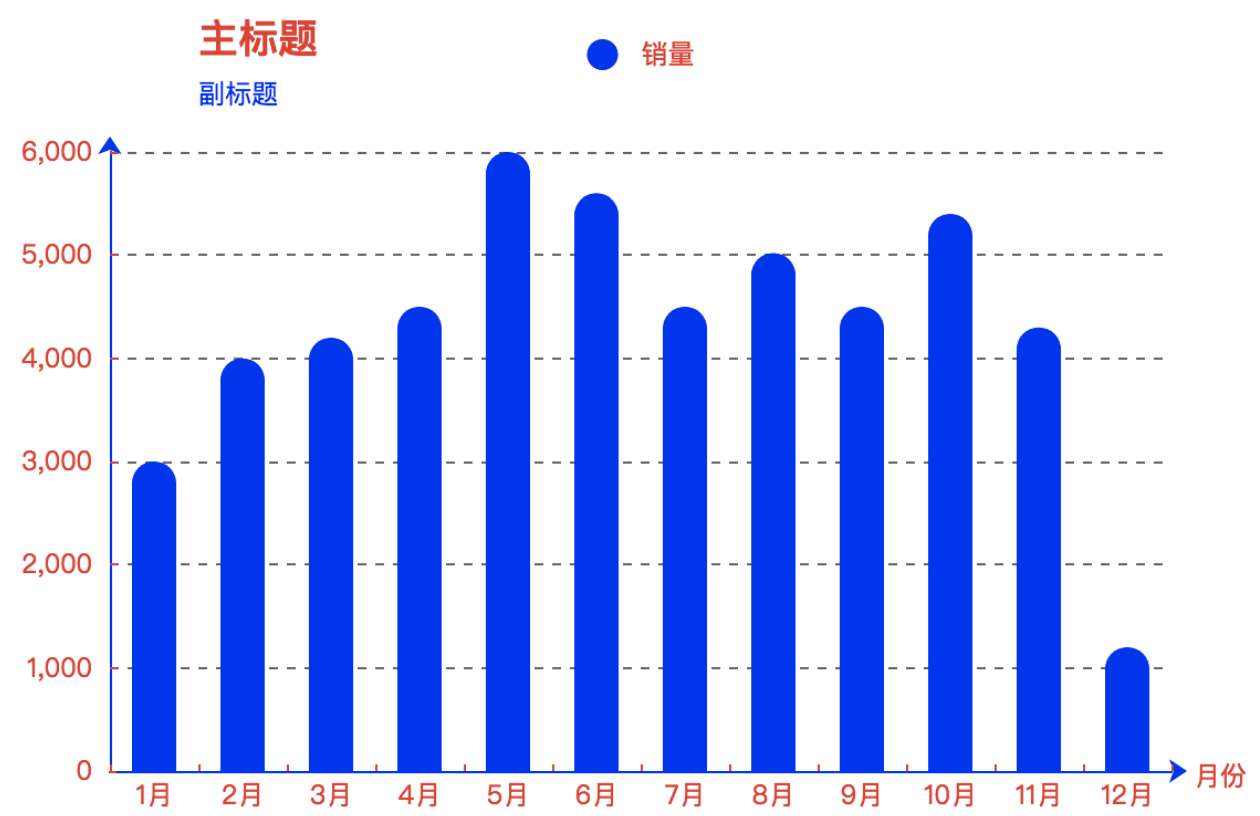
// 指定图表的配置项和数据
var option = {
// ---- 标题 -----
title: {
text: '主标题',
textStyle: {
color: 'red'
},
subtext: '副标题',
subtextStyle: {
color: 'blue'
},
padding: [0, 0, 10, 100] // 位置
},
// ---- legend ----
legend: {
type: 'plain', // 图列类型,默认为 'plain'
top: '1%', // 图列相对容器的位置 top\bottom\left\right
selected: {
// '销量': true // 图列选择,图形加载出来会显示选择的图列,默认为true
},
textStyle: { // 图列内容样式
color: '#fff', // 字体颜色
backgroundColor: 'black' // 字体背景色
},
tooltip: { // 图列提示框,默认不显示
show: true,
color: 'red'
},
data: [ // 图列内容
{
name: '销量',
icon: 'circle',
textStyle: {
color: 'red', // 单独设置某一个图列的颜色
backgroundColor: '#fff' // 单独设置某一个图列的字体背景色
}
}
]
},
// --- 提示框 ----
tooltip: {
show: true, // 是否显示提示框,默认为true
trigger: 'item', // 数据项图形触发
axisPointer: { // 指示样式
type: 'shadow',
axis: 'auto'
},
padding: 5,
textStyle: { // 提示框内容的样式
color: '#fff'
}
},
// ---- gird区域 ---
gird: {
show: false, // 是否显示直角坐标系网格
top: 80, // 相对位置 top\bottom\left\right
containLabel: false, // gird 区域是否包含坐标轴的刻度标签
tooltip: {
show: true,
trigger: 'item', // 触发类型
textStyle: {
color: '#666'
}
}
},
// ------ X轴 ------
xAxis: {
show: true, // 是否显示
position: 'bottom', // x轴的位置
offset: 0, // x轴相对于默认位置的偏移
type: 'category', // 轴类型, 默认为 'category'
name: '月份', // 轴名称
nameLocation: 'end', // 轴名称相对位置
nameTextStyle: { // 坐标轴名称样式
color: 'red',
padding: [5, 0, 0, -5]
},
nameGap: 15, // 坐标轴名称与轴线之间的距离
nameRotate: 0, // 坐标轴名字旋转
axisLine: { // 坐标轴 轴线
show: true, // 是否显示
symbol: ['none', 'arrow'], // 是否显示轴线箭头
symbolSize: [8, 8], // 箭头大小
symbolOffset: [0, 7], // 箭头位置
// ------ 线 ---------
lineStyle: {
color: 'blue',
width: 1,
type: 'solid'
}
},
axisTick: { // 坐标轴 刻度
show: true, // 是否显示
inside: true, // 是否朝内
length: 3, // 长度
lineStyle: { // 默认取轴线的样式
color: 'red',
width: 1,
type: 'solid'
}
},
axisLabel: { // 坐标轴标签
show: true, // 是否显示
inside: false, // 是否朝内
rotate: 0, // 旋转角度
margin: 5, // 刻度标签与轴线之间的距离
color: 'red' // 默认取轴线的颜色
},
splitLine: { // gird区域中的分割线
show: false, // 是否显示
lineStyle: {
// color: 'red',
// width: 1,
// type: 'solid'
}
},
splitArea: { // 网格区域
show: false // 是否显示,默认为false
},
data: ['1月', '2月', '3月', '4月', '5月', '6月', '7月', '8月', '9月', '10月', '11月', '12月']
},
// ------ y轴 ----------
yAxis: {
show: true, // 是否显示
position: 'left', // y轴位置
offset: 0, // y轴相对于默认位置的偏移
type: 'value', // 轴类型,默认为 ‘category’
name: '销量', // 轴名称
nameLocation: 'end', // 轴名称相对位置value
nameTextStyle: { // 坐标轴名称样式
color: '#fff',
padding: [5, 0, 0, 5] // 坐标轴名称相对位置
},
nameGap: 15, // 坐标轴名称与轴线之间的距离
nameRotate: 270, // 坐标轴名字旋转
axisLine: { // 坐标轴 轴线
show: true, // 是否显示
// ----- 箭头 -----
symbol: ['none', 'arrow'], // 是否显示轴线箭头
symbolSize: [8, 8], // 箭头大小
symbolOffset: [0, 7], // 箭头位置
// ----- 线 -------
lineStyle: {
color: 'blue',
width: 1,
type: 'solid'
}
},
axisTick: { // 坐标轴的刻度
show: true, // 是否显示
inside: true, // 是否朝内
length: 3, // 长度
lineStyle: {
color: 'red', // 默认取轴线的颜色
width: 1,
type: 'solid'
}
},
axisLabel: { // 坐标轴的标签
show: true, // 是否显示
inside: false, // 是否朝内
rotate: 0, // 旋转角度
margin: 8, // 刻度标签与轴线之间的距离
color: 'red', // 默认轴线的颜色
},
splitLine: { // gird 区域中的分割线
show: true, // 是否显示
lineStyle: {
color: '#666',
width: 1,
type: 'dashed'
}
},
splitArea: { // 网格区域
show: false // 是否显示,默认为false
}
},
// ------- 内容数据 -------
series: [
{
name: '销量', // 序列名称
type: 'bar', // 类型
legendHoverLink: true, // 是否启用图列 hover 时的联动高亮
label: { // 图形上的文本标签
show: false,
position: 'insideTop', // 相对位置
rotate: 0, // 旋转角度
color: '#eee'
},
itemStyle: { // 图形的形状
color: 'blue',
barBorderRadius: [18, 18, 0 ,0]
},
barWidth: 20, // 柱形的宽度
barCategoryGap: '20%', // 柱形的间距
data: [3000, 4000, 4200, 4500, 6000, 5600, 4500, 5020, 4500, 5400, 4300, 1200]
}
]
};
html代码
<!DOCTYPE html>
<html>
<head>
<meta charset="utf-8">
<title>ECharts</title>
<!-- 引入 echarts.js -->
<script src="./echarts4.x.js"></script>
<script type="text/javascript" src="./zhuzhangtu.js"></script>
</head>
<body>
<!-- 为ECharts准备一个具备大小(宽高)的Dom -->
<div id="main" style="width: 600px;height:400px;margin: 0 auto"></div>
<script type="text/javascript">
// 基于准备好的dom,初始化echarts实例
var myChart = echarts.init(document.getElementById('main'));
// 使用刚指定的配置项和数据显示图表。
myChart.setOption(option);
</script>
</body>
</html>
2、折叠柱状图

// 指定图表的配置项和数据
option = {
title: {
text: "",
textStyle: {
color: "#436EEE",
fontSize: 17
}
},
tooltip: {
trigger: 'axis',
axisPointer: {
type: 'shadow'
}
},
legend: {
data:[
{
name: '政策法规',
icon: 'circle',
textStyle: {
color: 'red', // 单独设置某一个图列的颜色
backgroundColor: '#fff' // 单独设置某一个图列的字体背景色
}
},
{
name: '经办规程',
icon: 'circle',
textStyle: {
color: 'red', // 单独设置某一个图列的颜色
backgroundColor: '#fff' // 单独设置某一个图列的字体背景色
}
},
{
name: '业务场景模拟',
icon: 'circle',
textStyle: {
color: 'red', // 单独设置某一个图列的颜色
backgroundColor: '#fff' // 单独设置某一个图列的字体背景色
}
},
{
name: '常见问题',
icon: 'circle',
textStyle: {
color: 'red', // 单独设置某一个图列的颜色
backgroundColor: '#fff' // 单独设置某一个图列的字体背景色
}
}
]
},
//x轴显示
xAxis: {
data: [20180611, 20180612, 20180613, 20180614, 20180615, 20180616, 20180617],
show: true, // 是否显示
position: 'bottom', // x轴的位置
offset: 0, // x轴相对于默认位置的偏移
type: 'category', // 轴类型, 默认为 'category'
name: '月份', // 轴名称
nameLocation: 'end', // 轴名称相对位置
nameTextStyle: { // 坐标轴名称样式
color: 'red',
padding: [5, 0, 0, -5]
},
nameGap: 15, // 坐标轴名称与轴线之间的距离
nameRotate: 0, // 坐标轴名字旋转
axisLine: { // 坐标轴 轴线
show: true, // 是否显示
symbol: ['none', 'arrow'], // 是否显示轴线箭头
symbolSize: [8, 8], // 箭头大小
symbolOffset: [0, 7], // 箭头位置
// ------ 线 ---------
lineStyle: {
color: 'blue',
width: 1,
type: 'solid'
}
},
axisTick: { // 坐标轴 刻度
show: true, // 是否显示
inside: true, // 是否朝内
length: 3, // 长度
lineStyle: { // 默认取轴线的样式
color: 'red',
width: 1,
type: 'solid'
}
},
axisLabel: { // 坐标轴标签
show: true, // 是否显示
inside: false, // 是否朝内
rotate: 0, // 旋转角度
margin: 5, // 刻度标签与轴线之间的距离
color: 'red' // 默认取轴线的颜色
},
splitLine: { // gird区域中的分割线
show: false, // 是否显示
lineStyle: {
// color: 'red',
// width: 1,
// type: 'solid'
}
},
splitArea: { // 网格区域
show: false // 是否显示,默认为false
},
// show: false
},
// ------ y轴 ----------
yAxis: {
show: true, // 是否显示
position: 'left', // y轴位置
offset: 0, // y轴相对于默认位置的偏移
type: 'value', // 轴类型,默认为 ‘category’
name: '销量', // 轴名称
nameLocation: 'end', // 轴名称相对位置value
nameTextStyle: { // 坐标轴名称样式
color: '#fff',
padding: [5, 0, 0, 5] // 坐标轴名称相对位置
},
nameGap: 15, // 坐标轴名称与轴线之间的距离
nameRotate: 270, // 坐标轴名字旋转
axisLine: { // 坐标轴 轴线
show: true, // 是否显示
// ----- 箭头 -----
symbol: ['none', 'arrow'], // 是否显示轴线箭头
symbolSize: [8, 8], // 箭头大小
symbolOffset: [0, 7], // 箭头位置
// ----- 线 -------
lineStyle: {
color: 'blue',
width: 1,
type: 'solid'
}
},
axisTick: { // 坐标轴的刻度
show: true, // 是否显示
inside: true, // 是否朝内
length: 3, // 长度
lineStyle: {
color: 'red', // 默认取轴线的颜色
width: 1,
type: 'solid'
}
},
axisLabel: { // 坐标轴的标签
show: true, // 是否显示
inside: false, // 是否朝内
rotate: 0, // 旋转角度
margin: 8, // 刻度标签与轴线之间的距离
color: 'red', // 默认轴线的颜色
},
splitLine: { // gird 区域中的分割线
show: true, // 是否显示
lineStyle: {
color: '#666',
width: 1,
type: 'dashed'
}
},
splitArea: { // 网格区域
show: false // 是否显示,默认为false
}
},
tooltip: {
position: ['50%', '50%'],
padding: [5, 10]
},
grid: {
left: '0%'
},
series: [
{
name: "政策法规",
type: "bar",
stack: "业务",//折叠显示
data: ["87.54", "88.54", "90", "91", "92", '95', '100'],
barWidth : 25,
//显示颜色
itemStyle:{
normal:{color:"blue"}
},
label: { // 图形上的文本标签
show: false,
position: 'insideTop', // 相对位置
rotate: 0, // 旋转角度
color: '#eee'
}
},
{
name: "经办规程",
type: "bar",
stack: "业务",
data: ["87.54", "88.54", "90", "91", "92", '95', '100'],
barWidth : 25,
label: { // 图形上的文本标签
show: false,
position: 'insideTop', // 相对位置
rotate: 0, // 旋转角度
color: '#eee'
},
itemStyle:{
normal:{color:"#FF8849"}
}
},
{
name: "业务场景模拟",
type: "bar",
stack: "业务",
data: ["87.54", "88.54", "90", "91", "92", '95', '100'],
barWidth : 25,
label: { // 图形上的文本标签
show: false,
position: 'insideTop', // 相对位置
rotate: 0, // 旋转角度
color: '#eee'
},
itemStyle:{
normal:{color:"#3FBB49"}
}
},
{
name: "常见问题",
type: "bar",
stack: "业务",
data: ["87.54", "88.54", "90", "91", "92", '95', '100'],
barWidth : 25,
label: { // 图形上的文本标签
show: false,
position: 'insideTop', // 相对位置
rotate: 0, // 旋转角度
color: '#eee'
},
itemStyle:{
normal:{color:"#56C4A5"}
},
barCateGoryGap: 15
}
]
};
html调用代码
<!DOCTYPE html>
<html>
<head>
<meta charset="utf-8">
<title>ECharts</title>
<!-- 引入 echarts.js -->
<script src="./echarts4.x.js"></script>
<script type="text/javascript" src="./histogram.js"></script>
</head>
<body>
<!-- 为ECharts准备一个具备大小(宽高)的Dom -->
<div id="main" style="width: 600px;height:400px;margin: 0 auto"></div>
<script type="text/javascript">
// 基于准备好的dom,初始化echarts实例
var myChart = echarts.init(document.getElementById('main'));
// 使用刚指定的配置项和数据显示图表。
myChart.setOption(option);
myChart.on('click', function (params) {
// 控制台打印数据的名称
console.log(params);
});
</script>
</body>
</html>
转发自
https://www.cnblogs.com/tugenhua0707/p/9380378.html
Echarts 柱状图配置详解的更多相关文章
- Echarts 柱状图属性详解
<script type="text/javascript"> // 基于准备好的dom,初始化echarts实例 var myChart = echarts.init ...
- Echars折线配置详解
Echars折线配置详解 比如做成如下效果图: 所有的配置如下: var option = { tooltip: { // 提示框 trigger: 'axis', // 触发类型(坐标轴触发) al ...
- Log4j配置详解(转)
一.Log4j简介 Log4j有三个主要的组件:Loggers(记录器),Appenders (输出源)和Layouts(布局).这里可简单理解为日志类别,日志要输出的地方和日志以何种形式输出.综合使 ...
- logback 常用配置详解<appender>
logback 常用配置详解 <appender> <appender>: <appender>是<configuration>的子节点,是负责写日志的 ...
- [转]阿里巴巴数据库连接池 druid配置详解
一.背景 java程序很大一部分要操作数据库,为了提高性能操作数据库的时候,又不得不使用数据库连接池.数据库连接池有很多选择,c3p.dhcp.proxool等,druid作为一名后起之秀,凭借其出色 ...
- libCURL开源库在VS2010环境下编译安装,配置详解
libCURL开源库在VS2010环境下编译安装,配置详解 转自:http://my.oschina.net/u/1420791/blog/198247 http://blog.csdn.net/su ...
- logback配置详解3<filter>
logback 常用配置详解(三) <filter> <filter>: 过滤器,执行一个过滤器会有返回个枚举值,即DENY,NEUTRAL,ACCEPT其中之一.返回DENY ...
- logback配置详解2<appender>
logback 常用配置详解(二) <appender> <appender>: <appender>是<configuration>的子节点,是负责写 ...
- log4j.properties配置详解
1.Loggers Loggers组件在此系统中被分为五个级别:DEBUG.INFO.WARN.ERROR和FATAL.这五个级别是有顺序的,DEBUG < INFO < WARN < ...
随机推荐
- chrome浏览器另存为/上传附件崩溃
x 前言 系统中有一个需要上传导入的功能,此功能在谷歌浏览器上传总是直接崩溃, 但是在火狐浏览器中就是好的. 自己想到的解决方案 谷歌浏览器版本号得问题?自己系统得问题? 谷歌浏览器卸载重新安装,还是 ...
- rest_framework 跨域和CORS
跨域和CORS 本节目录 一 跨域 二 CORS 三 xxx 四 xxx 五 xxx 六 xxx 七 xxx 八 xxx 一 跨域 同源策略(Same origin policy)是一种约定, ...
- day26:静态方法,类方法和反射
1,包内部不要去尝试应用使用相对导入,一定不会成功的,他不支持这个机制,包内导入时一定要用绝对导入 2,复习接口类,抽象类,Python中没有接口类,有抽象类,抽象类是通过abc模块中的metacla ...
- Django中的form组件
Django中的form组件有两大作用 1.验证获取正确的结果或者错误信息 2.生成html代码 一.为什么需要form组件呢? 在写form表单,提交数据时,自己写验证的代码是一件非常困难的事情. ...
- nginx匹配规则说明以及匹配的优先级
location 匹配规则语法规则 location [=|~|~*|^~] /uri/ { … } 模式 含义location = /uri = 表示精确匹配,只有完全匹配上才能生效lo ...
- Python append()方法--list
描述 append()方法:用于向列表末尾添加新的对象. 语法 语法格式:list.append(object) 参数 object:添加到列表末尾的对象,这里的对象可以是一个元素.列表.字典或元组等 ...
- layui 重加载
tableIns.reload({ page: { curr: 1 //重新从第 1 页开始 } }); tableIns为layui 表格定义的函数 var tableIns= table.rend ...
- angular脚手架搭建
下面以angular2.0为例前提已安装好node.js 1.安装cli执行如下命令npm install -g @angular/cli 2.创建新项目ng new my-app 3.然后到该项目目 ...
- div盒子水平居垂直中的几种方法
div盒子水平居垂直中的几种方法<!DOCTYPE html><html> <head> <mete charset="ut ...
- memory error python报错
np.array时报错内存溢出,检查了python安装的是64位版本,通过下面dtype=np.uint8不再报错texts_vec = (np.array(texts_vec,dtype=np.ui ...
