docker镜像管理(二)
docker镜像
docker镜像含有启动容器所需要的文件系统和内容,因此,其用于创建并启动docker容器
docker镜像采用分层构建机制,最底层为bootfs,其之为rootfs
- bootfs:用于系统引导的文件系统,包括bootloader和kernel,容器启动完成后会被卸载以节省内存资源
- rootfs:位于rootfs上,表现为docker容器的根文件系统
传统模式中,系统启动时,内核挂载rootfs时会首先将其挂载为“只读”模式,完整性自检完成后将其重新挂载为只读模式
docker中,rootfs由内核挂在为“只读”模式,而后通过“联合挂载”技术额外挂载一个“可写”层
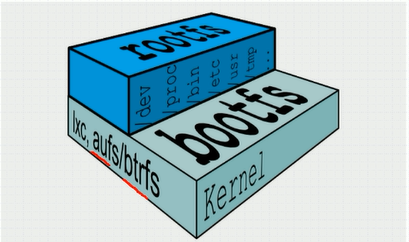
Docker Image Layer
位于下层的镜像称为父镜像(parent image),最底层的称之为基础镜像(Base Image)
最上层为“读写”层,其下层为“只读”层
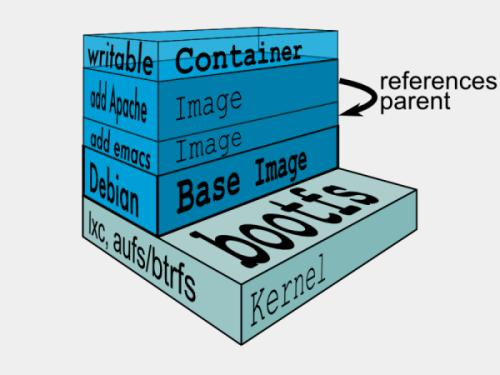
想要联合挂载需要特定的文件系统Aufs
Aufs
advance multi-layered unification filesystem:高级多层统一文件系统
- 用于为linux文件系统实现“联合挂载”
- aufs是之前的UnionFS的重新实现,2006年由Junjiro Okajima开发
- Docker最初使用aufs作为容器文件系统层,它目前仍作为存储后端之一来支持
- aufs的竞争产品是overlayfs,后者后者自从3.18版本开始被合并到了linux内核
- docker的分层镜像,除了aufs,docker还支持btrfs,devicemapper和vfs等
在Ubuntu系统下,默认文件系统为aufs,而在CentOS7上,用的是devicemapper
Docker Registry
启动容器时,docker daemon会试图从本地获取相关镜像,本地镜像不存在时,将从Registry中下载该镜像保存至本地中
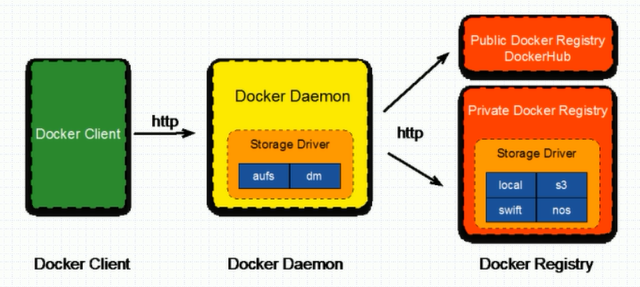
镜像相关操作
镜像的生成途径
- dockerfile
- 基于容器制作
- docker hub automated builds
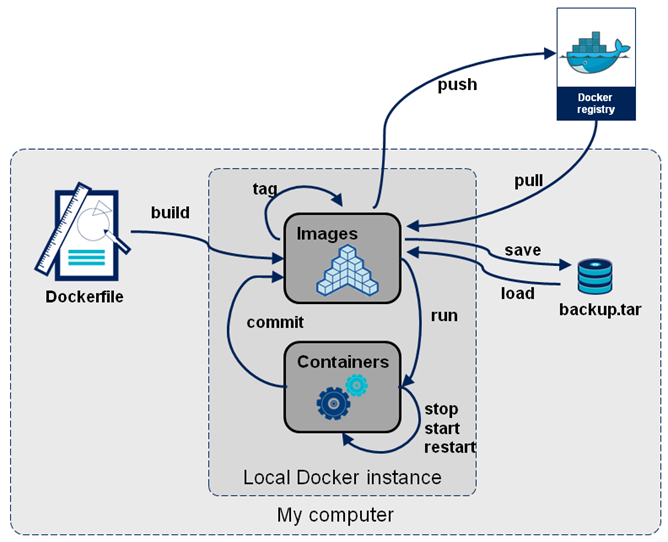
基于容器制作镜像
Usage: docker commit [OPTIONS] CONTAINER [REPOSITORY[:TAG]] Create a new image from a container's changes Options:
-a, --author string Author (e.g., "John Hannibal Smith <hannibal@a-team.com>")
-c, --change list Apply Dockerfile instruction to the created image
-m, --message string Commit message
-p, --pause Pause container during commit (default true)
制作镜像案例:
[root@localhost ~]# docker commit -p -a "liwang" -m "myimage" mybox
sha256:de701b01b33656a3c1e04bce397940fc7675dca4e08e60ca19425900a258274d [root@localhost ~]# docker images
REPOSITORY TAG IMAGE ID CREATED SIZE
<none> <none> de701b01b336 seconds ago .22MB
busybox latest 020584afccce weeks ago .22MB
修改标签案例:
[root@localhost ~]# docker tag de701b01b336 liwang/busybox:v1
[root@localhost ~]# docker images
REPOSITORY TAG IMAGE ID CREATED SIZE
liwang/busybox v1 de701b01b336 minutes ago .22MB
busybox latest 020584afccce weeks ago .22MB
删除镜像(如果一个镜像有2个标签,其实是删除标签)
[root@localhost ~]# docker image rm liwang/busybox:v1
Untagged: liwang/busybox:v1
Deleted: sha256:de701b01b33656a3c1e04bce397940fc7675dca4e08e60ca19425900a258274d
Deleted: sha256:ecb7306b32fefb8a2c964a217506696a7f41f7085fe317f7416db74a066f284e
[root@localhost ~]# docker images
REPOSITORY TAG IMAGE ID CREATED SIZE
busybox latest 020584afccce weeks ago .22MB
修改镜像初始运行的命令
[root@localhost ~]# docker commit -a "liwang<liwang_dc@126.com>" -p -c 'CMD ["/bin/httpd","-f","-h","/data/html"]' mybox liwang/httpd:v1
sha256:02a490f7eb0d771125f9f8a29c9ae8973862c27f7ac2481c8c19f3aa73a55506 [root@localhost ~]# docker ps
CONTAINER ID IMAGE COMMAND CREATED STATUS PORTS NAMES
ddb70a657548 liwang/busybox:v1 "sh" minutes ago Up minutes mybox
[root@localhost ~]# docker ps -a
CONTAINER ID IMAGE COMMAND CREATED STATUS PORTS NAMES
ddb70a657548 liwang/busybox:v1 "sh" minutes ago Up minutes mybox
[root@localhost ~]# docker images
REPOSITORY TAG IMAGE ID CREATED SIZE
liwang/httpd v1 02a490f7eb0d About a minute ago .22MB
liwang/busybox v1 6592e65bbc7f minutes ago .22MB
nginx latest 231d40e811cd hours ago 126MB
busybox latest 020584afccce weeks ago .22MB
[root@localhost ~]# docker run --name myhttpd -itd liwang/httpd:v1
9bbc0271904b9f41150911f2a11117943a7cd44c8e531b76d3f699a970411210
[root@localhost ~]# curl 172.17.0.2
<h1>this is busybox page</h1>
docker hub
上传至docker hub,这里要注意的是本地镜像标签一定要和docker hub上自己的私有仓库名字一致
登录docker hub 创建自己的仓库
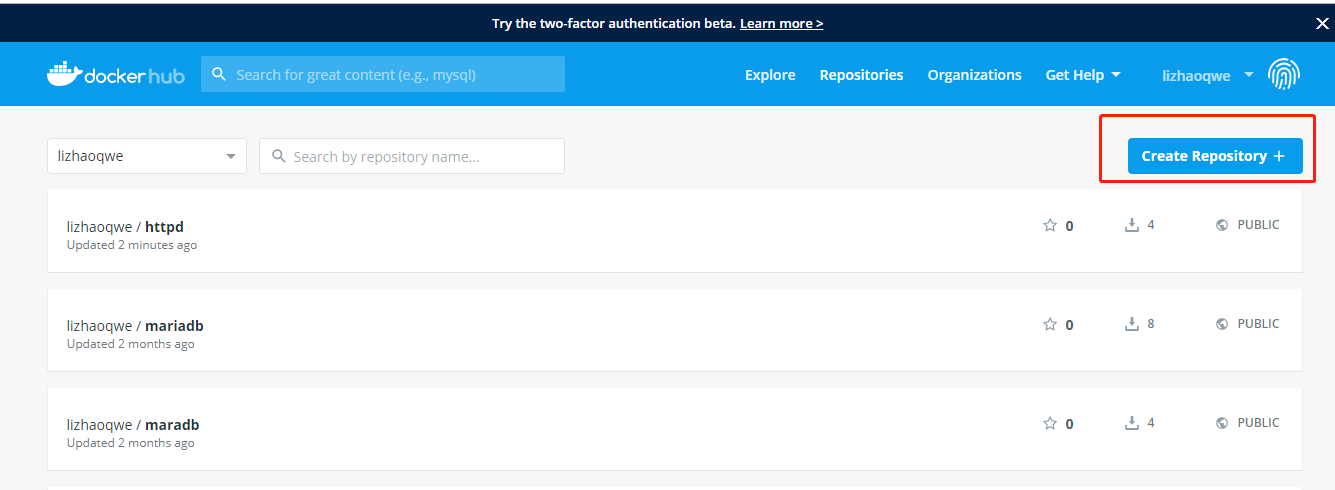
填写仓库名称和描述信息,并且选择是公有仓库还是私有仓库
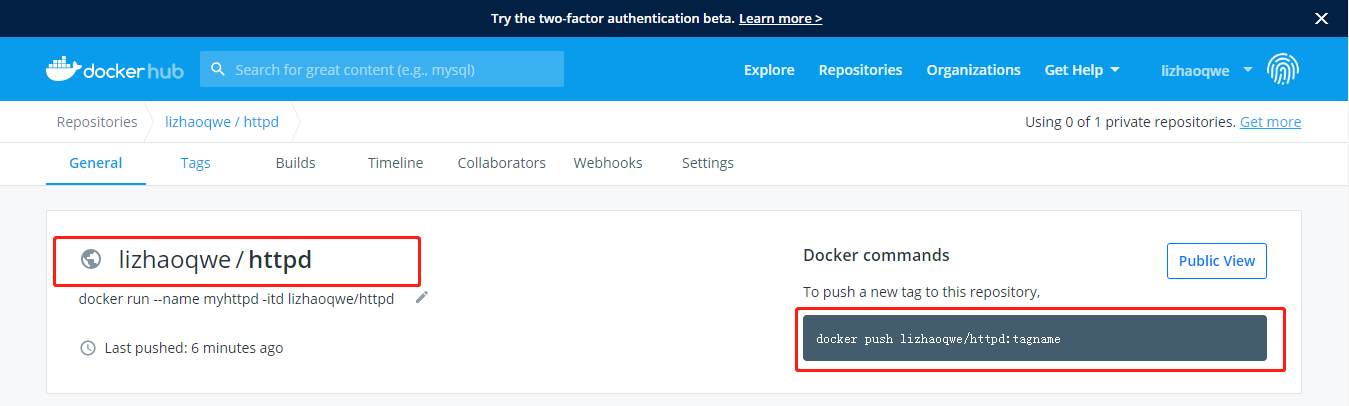
然后把镜像上传至docker hub上
[root@localhost ~]# docker images
REPOSITORY TAG IMAGE ID CREATED SIZE
liwang/httpd v1 02a490f7eb0d minutes ago .22MB
lizhaoqwe/httpd v1 02a490f7eb0d minutes ago .22MB
liwang/busybox v1 6592e65bbc7f About an hour ago .22MB
nginx latest 231d40e811cd hours ago 126MB
busybox latest 020584afccce weeks ago .22MB
[root@localhost ~]# docker login -u lizhaoqwe
Password:
[root@localhost ~]# docker push lizhaoqwe/httpd:v1
The push refers to repository [docker.io/lizhaoqwe/httpd]
69bc3e032fd9: Pushed
68eb0185b393: Pushed
1da8e4c8d307: Pushed
v1: digest: sha256:593871c722b58b0d8a45978e159896737fa8b91de5cbaffecfdf4379c3598243 size:
上传完毕后查看docker hub
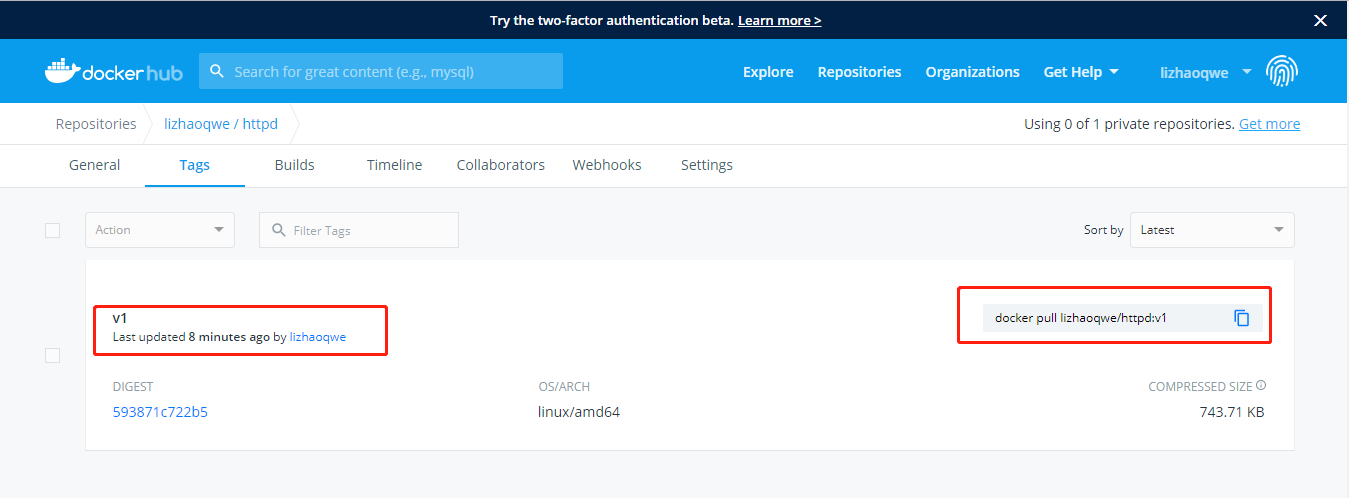
基于阿里云的镜像仓库
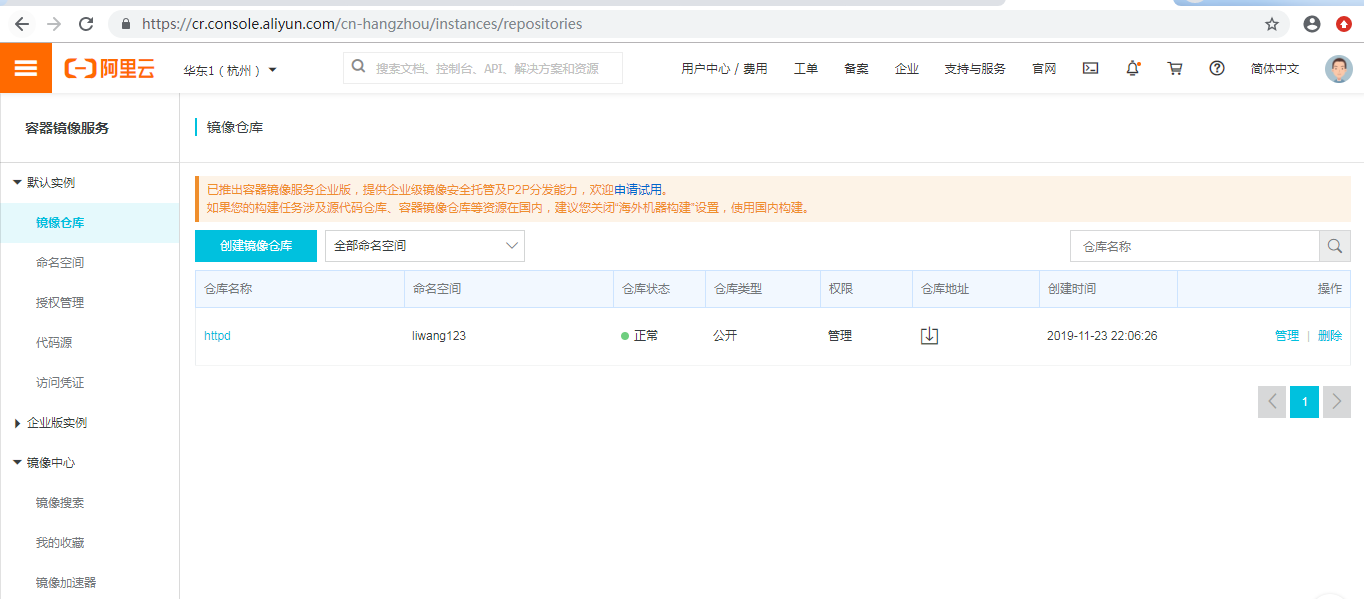
点击管理可以看到阿里云镜像仓库的用法

现在我们就把刚才基于busybox创建的httpd镜像上传至阿里云镜像仓库
[root@localhost ~]# docker push registry.cn-hangzhou.aliyuncs.com/liwang123/httpd
The push refers to repository [registry.cn-hangzhou.aliyuncs.com/liwang123/httpd]
69bc3e032fd9: Pushed
68eb0185b393: Pushed
1da8e4c8d307: Pushed
v1: digest: sha256:593871c722b58b0d8a45978e159896737fa8b91de5cbaffecfdf4379c3598243 size:
验证
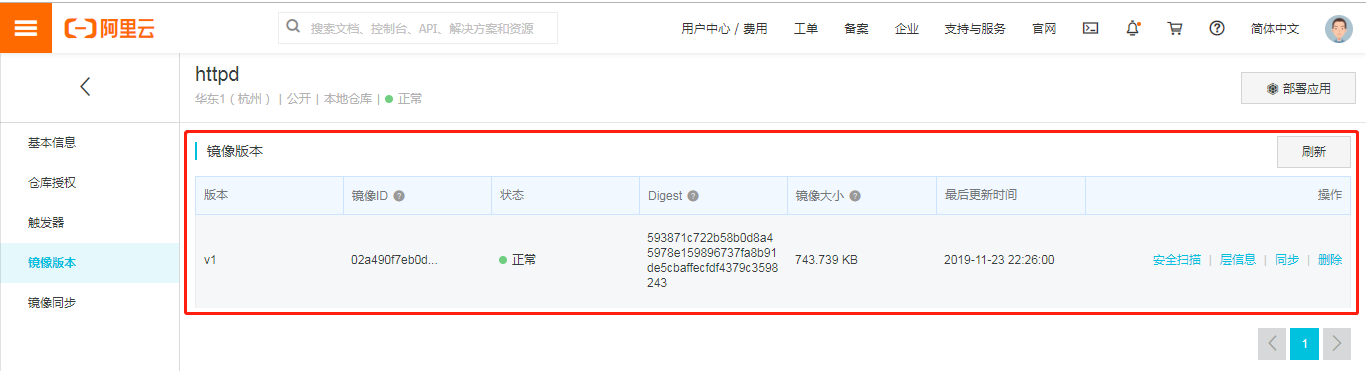
镜像打包
镜像的导入导出
如果我们的镜像,别人也想用,但只想用一次就删除掉,那么我们要先打标签在上传,然后测试人员还要pull下来,其实也比较麻烦,那么这个时候我们可以考虑用镜像打包的方式,镜像打包可以把所需要的镜像打包在一起,然后可以用scp等命令拷贝过去,在导入就可以了
打包镜像
[root@localhost ~]# docker images
REPOSITORY TAG IMAGE ID CREATED SIZE
liwang/httpd v1 02a490f7eb0d hours ago .22MB
liwang123/httpd v1 02a490f7eb0d hours ago .22MB
lizhaoqwe/httpd v1 02a490f7eb0d hours ago .22MB
registry.cn-hangzhou.aliyuncs.com/liwang123/httpd v1 02a490f7eb0d hours ago .22MB
liwang/busybox v1 6592e65bbc7f hours ago .22MB
nginx latest 231d40e811cd hours ago 126MB
busybox latest 020584afccce weeks ago .22MB
[root@localhost ~]# docker save -o myimages.tar.gz registry.cn-hangzhou.aliyuncs.com/liwang123/httpd nginx busybox
[root@localhost ~]# ls -ltr
总用量
-rw-r--r-- root root 7月 Python-3.6..tgz
-rw-------. root root 5月 : anaconda-ks.cfg
drwxr-xr-x. root root 6月 : old
drwxr-xr-x. root root 6月 : inc1
drwxr-xr-x. root root 6月 : fullbackup
drwxr-xr-x root root 6月 : Python-3.6.
-rw-r--r-- root root 6月 : test.yaml
-rw-r--r-- root root 6月 : test.retry
-rw------- 1 root root 131637760 11月 23 22:44 myimages.tar.gz
在另一台机器上执行导入命令并验证
[root@localhost ~]# docker load -i myimages.tar.gz
1da8e4c8d307: Loading layer [==================================================>] .437MB/.437MB
68eb0185b393: Loading layer [==================================================>] .12kB/.12kB
69bc3e032fd9: Loading layer [==================================================>] .56kB/.56kB
Loaded image: registry.cn-hangzhou.aliyuncs.com/liwang123/httpd:v1
831c5620387f: Loading layer [==================================================>] .48MB/.48MB
5fb987d2e54d: Loading layer [==================================================>] .67MB/.67MB
4fc1aa8003a3: Loading layer [==================================================>] .584kB/.584kB
Loaded image: nginx:latest
Loaded image: busybox:latest
[root@localhost ~]# docker images
REPOSITORY TAG IMAGE ID CREATED SIZE
registry.cn-hangzhou.aliyuncs.com/liwang123/httpd v1 02a490f7eb0d hours ago .22MB
nginx latest 231d40e811cd hours ago 126MB
busybox latest 020584afccce weeks ago .22MB
docker镜像管理(二)的更多相关文章
- Docker镜像管理基础篇
Docker镜像管理基础篇 作者:尹正杰 版权声明:原创作品,谢绝转载!否则将追究法律责任. 一.Docker Images Docker镜像还有启动容器所需要的文件系统及其内容,因此,其用于创建并启 ...
- Devops(四):Docker 镜像管理
参考 <Docker中上传镜像到docker hub中> <Docker 镜像管理> <通过容器提交镜像(docker commit)以及推送镜像(docker push ...
- 2、docker镜像管理
Docker镜像管理 镜像是Docker容器的基础,想运行一个Docker容器就需要有镜像.我们上面已经学会了使用search搜索镜像.那么这个镜像是怎么创建的呢? 创建镜像 镜像的创建有以下几种方法 ...
- Docker学习第一天(Docker入门&&Docker镜像管理)
简介 今天小区的超市买零食老板给我说再过几天可能就卖完了我有点诧异,老板又说厂家不生产了emmm 今天总算开始docker了! 1.Docker? 1.什么是Docker Docker 是一个开源的应 ...
- Dockerfile自动制作Docker镜像(二)—— 其它常用命令
Dockerfile自动制作Docker镜像(二)-- 其它常用命令 前言 a. 本文主要为 Docker的视频教程 笔记. b. 环境为 CentOS 7.0 云服务器 c. 上一篇:Dockerf ...
- 三、docker镜像管理
一.docker镜像管理 1.1.镜像搜索-search 从docker镜像仓库模糊搜索镜像 用法: docker search 镜像关键字 [root@zutuanxue ~]# docker se ...
- 004.Docker镜像管理
一 镜像基本操作 镜像是一个包含程序运行必要依赖环境和代码的只读文件,其本质是磁盘上一系列文件的集合.它采用分层的文件系统,将每一次改变以读写层的形式增加到原来的只读文件上.镜像是容器运行的基石. 1 ...
- 搭建docker镜像仓库(二):使用harbor搭建本地镜像仓库
目录 一.系统环境 二.前言 三.Harbor 四.使用harbor搭建私有镜像仓库 4.1 环境介绍 4.2 k8smaster节点安装配置harbor 4.2.1 安装harbor离线包 4.2. ...
- paas架构之docker——镜像管理
1. 镜像管理 1.1. 列出镜像 Sudo docker images 1.2. 查看镜像 Sudo docker images xxxx 1.3. 拉取镜像 Sudo docker pull ub ...
随机推荐
- cesium 入门开发系列矢量瓦片加载展示(附源码下载)
前言 cesium 入门开发系列环境知识点了解:cesium api文档介绍,详细介绍 cesium 每个类的函数以及属性等等cesium 在线例子 内容概览 cesium 实现矢量瓦片加载效果 源代 ...
- 033.[转] Java 工程师成神之路 | 2019正式版
Java 工程师成神之路 | 2019正式版 原创: Hollis Hollis 2月18日 https://mp.weixin.qq.com/s/hlAn6NPR1w-MAwqghX1FPg htt ...
- 利用phpqrcode二维码生成类库合成带logo的二维码并且用合成的二维码生成海报(二)
前期准备 引入phpqrcode类库(下载地址:https://download.csdn.net/download/weixin_37557729/11891240:支持彩色二维码的下载地址:htt ...
- echarts js报错 Cannot read property 'getAttribute' of null
本文将为您描述如何解决 eharts.js报错 Uncaught TypeError: Cannot read property 'getAttribute' of null 的问题 根据报错信息查找 ...
- Docker 运行一个Web应用
使用 docker 构建一个 web 应用程序. 我们将在docker容器中运行一个 Python Flask 应用来运行一个web应用 参数说明: -d:让容器在后台运行. -P:将容器内部使用的网 ...
- centos7.6 安装Mysql5.7
#安装Mysqlwget http://dev.mysql.com/get/mysql57-community-release-el7-8.noarch.rpmyum localinstall mys ...
- 201871010123-吴丽丽《面向对象程序设计(Java)》第十三周学习总结
201871010123-吴丽丽<面向对象程序设计(Java)>第十三周学习总结 项目 内容 这个作业属于哪个课程 https://www.cnblogs.com/nwnu-daizh/ ...
- 【转】Java中的关键字 transient
阅读目录 先解释下Java中的对象序列化 关于transient关键字 举个例子 参考资料 先解释下Java中的对象序列化 在讨论transient之前,有必要先搞清楚Java中序列化的含义: Jav ...
- 避免python二维列表append一维列表时浅拷贝问题
原始问题: 由于浅拷贝原因,使得当a列表变动时,b列表也发生变动 解决办法: 如上图所示,添加的时候添加新列即可,类似新建一个列表,使得与原有列表a不共用同一个内存
- LeetCode 706:设计哈希映射 Design HashMap
题目: 不使用任何内建的哈希表库设计一个哈希映射 具体地说,你的设计应该包含以下的功能 put(key, value):向哈希映射中插入(键,值)的数值对.如果键对应的值已经存在,更新这个值. get ...
