4、Qt Project之串口数据传输
串口数据传输:
Step1:串口数据的发送和接收过程,我们需要单独的添加串口的相关模块进去,模块名称叫做serialport,我们需要建立的工程是QMainWindow的基类程序,不是QWidget程序
我们添加的位置是在xxx.pro文件当中,改文件如前所述,是包含当前工程所需要的核心模块的文件:
QT += core gui serialport
这里添加了core、gui、serialprot三个核心需要使用到的模块。
Step2:完成整个串口通讯程序的UI界面的设计工作:
<?xml version="1.0" encoding="UTF-8"?>
<ui version="4.0">
<class>MainWindow</class>
<widget class="QMainWindow" name="MainWindow">
<property name="geometry">
<rect>
<x>0</x>
<y>0</y>
<width>473</width>
<height>382</height>
</rect>
</property>
<property name="windowTitle">
<string>MainWindow</string>
</property>
<widget class="QWidget" name="centralWidget">
<widget class="QLabel" name="label_6">
<property name="geometry">
<rect>
<x>0</x>
<y>0</y>
<width>321</width>
<height>51</height>
</rect>
</property>
<property name="font">
<font>
<pointsize>28</pointsize>
<italic>true</italic>
<underline>false</underline>
<strikeout>false</strikeout>
</font>
</property>
<property name="cursor">
<cursorShape>BlankCursor</cursorShape>
</property>
<property name="text">
<string>Qt interface Demo!</string>
</property>
<property name="alignment">
<set>Qt::AlignCenter</set>
</property>
</widget>
<widget class="QLabel" name="label_5">
<property name="geometry">
<rect>
<x>0</x>
<y>50</y>
<width>171</width>
<height>51</height>
</rect>
</property>
<property name="font">
<font>
<pointsize>16</pointsize>
<italic>true</italic>
<underline>false</underline>
<strikeout>false</strikeout>
</font>
</property>
<property name="cursor">
<cursorShape>BlankCursor</cursorShape>
</property>
<property name="text">
<string>SerialPort Control</string>
</property>
<property name="alignment">
<set>Qt::AlignCenter</set>
</property>
</widget>
<widget class="QLabel" name="label_4">
<property name="geometry">
<rect>
<x>10</x>
<y>100</y>
<width>171</width>
<height>21</height>
</rect>
</property>
<property name="font">
<font>
<pointsize>10</pointsize>
<italic>true</italic>
<underline>false</underline>
<strikeout>false</strikeout>
</font>
</property>
<property name="cursor">
<cursorShape>BlankCursor</cursorShape>
</property>
<property name="text">
<string>Designed by : mm1994uestc</string>
</property>
<property name="alignment">
<set>Qt::AlignCenter</set>
</property>
</widget>
<widget class="QLabel" name="label">
<property name="geometry">
<rect>
<x>10</x>
<y>210</y>
<width>91</width>
<height>17</height>
</rect>
</property>
<property name="text">
<string>Send Content</string>
</property>
</widget>
<widget class="QLabel" name="label_2">
<property name="geometry">
<rect>
<x>0</x>
<y>250</y>
<width>111</width>
<height>17</height>
</rect>
</property>
<property name="text">
<string>Recieve Content</string>
</property>
</widget>
<widget class="QTextEdit" name="Send_Text">
<property name="geometry">
<rect>
<x>120</x>
<y>200</y>
<width>231</width>
<height>31</height>
</rect>
</property>
</widget>
<widget class="QTextEdit" name="Recieve_Text">
<property name="geometry">
<rect>
<x>120</x>
<y>240</y>
<width>231</width>
<height>81</height>
</rect>
</property>
</widget>
<widget class="QPushButton" name="Send">
<property name="geometry">
<rect>
<x>360</x>
<y>200</y>
<width>98</width>
<height>27</height>
</rect>
</property>
<property name="text">
<string>SEND</string>
</property>
</widget>
<widget class="QPushButton" name="Clear">
<property name="geometry">
<rect>
<x>360</x>
<y>260</y>
<width>98</width>
<height>27</height>
</rect>
</property>
<property name="text">
<string>CLEAR</string>
</property>
</widget>
<widget class="QComboBox" name="BaudRate">
<property name="geometry">
<rect>
<x>280</x>
<y>80</y>
<width>78</width>
<height>27</height>
</rect>
</property>
<item>
<property name="text">
<string>115200</string>
</property>
</item>
<item>
<property name="text">
<string>57600</string>
</prop
19:41:19 收到数据:erty>
</item>
<item>
<property name="text">
<string>38400</string>
</property>
</item>
<item>
<property name="text">
<string>19200</string>
</property>
</item>
<item>
<property name="text">
<string>9600</string>
</property>
</item>
<item>
<property name="text">
<string>4800</string>
</property>
</item>
<item>
<property name="text">
<string>2400</string>
</property>
</item>
<item>
<property name="text">
<string>1200</string>
</property>
</item>
</widget>
<widget class="QLabel" name="label_3">
<property name="geometry">
<rect>
<x>290</x>
<y>60</y>
<width>61</width>
<height>17</height>
</rect>
</property>
<property name="text">
<string>Baud Set</string>
</property>
</widget>
<widget class="QLabel" name="label_7">
<property name="geometry">
<rect>
<x>200</x>
<y>60</y>
<width>65</width>
<height>17</height>
</rect>
</property>
<property name="text">
<string>Port Set</string>
</property>
</widget>
<widget class="QComboBox" name="Port_Set">
<property name="geometry">
<rect>
<x>190</x>
<y>80</y>
<width>78</width>
<height>27</height>
</rect>
</property>
</widget>
<widget class="QComboBox" name="DataBit">
<property name="geometry">
<rect>
<x>380</x>
<y>80</y>
<width>78</width>
<height>27</height>
</rect>
</property>
<item>
<property name="text">
<string>8</string>
</property>
</item>
<item>
<property name="text">
<string>7</string>
</property>
</item>
<item>
<property name="text">
<string>6</string>
</property>
</item>
<item>
<property name="text">
<string>5</string>
</property>
</item>
</widget>
<widget class="QLabel" name="label_8">
<property name="geometry">
<rect>
<x>390</x>
<y>60</y>
<width>61</width>
<height>17</height>
</rect>
</property>
<property name="text">
<string>Data Bit</string>
</property>
</widget>
<widget class="QComboBox" name="CheckBit">
<property name="geometry">
<rect>
<x>190</x>
<y>150</y>
<width>78</width>
<height>27</height>
</rect>
</property>
<item>
<property name="text">
<string>None</string>
</property>
</item>
<item>
<property name="text">
<string>Even</string>
</property>
</item>
<item>
<property name="text">
<string>Odd</string>
</property>
</item>
<item>
<property name="text">
<string>Mark</string>
</property>
</item>
<item>
<property name="text">
<string>Space</string>
</property>
</item>
</widget>
<widget class="QLabel" name="label_9">
<property name="geometry">
<rect>
<x>190</x>
<y>130</y>
<width>81</width>
<height>20</height>
</rect>
</property>
<property name="text">
<string>Data Parity</string>
</property>
</widget>
<widget class="QComboBox" name="StopBit">
<property name="geometry">
<rect>
<x>280</x>
<y>150</y>
<width>78</width>
<height>27</height>
</rect>
</property>
<item>
<property name="text">
<string>1</string>
</property>
</item>
<item>
<property name="text">
<string>1.5</string>
</property>
</item>
<item>
<property name="text">
<string>2</string>
</property>
</item>
</widget>
<widget class="QLabel" name="label_10">
<property name="geometry">
<rect>
<x>290</x>
<y>130</y>
<width>61</width>
<height>17</height>
</rect>
</property>
<property name="text">
<string>Stop Bit</string>
</property>
</widget>
<widget class="QComboBox" name="Stream">
<property name="geometry">
<rect>
<x>380</x>
<y>150</y>
<width>78</width>
<height>27</height>
</rect>
</property>
<item>
<property name="text">
<string>NoFlowCtl</string>
</property>
</item>
<item>
<property name="text">
<string>SoftWareCtl</string>
</property>
</item>
<item>
<property name="text">
<string>HardWareCtl</string>
</property>
</item>
</widget>
<widget class="QLabel" name="label_11">
<property name="geometry">
<rect>
<x>370</x>
<y>130</y>
<width>121</width>
<height>17</height>
</rect>
</property>
<property name="text">
<string>Stream Control</string>
</property>
</widget>
<widget class="QPushButton" name="Start_Stop_Button">
<property name="geometry">
<rect>
<x>20</x>
<y>130</y>
<width>71</width>
<height>71</height>
</rect>
</property>
<property name="text">
<string>Start/Stop</string>
</property>
</widget>
</widget>
<widget class="QMenuBar" name="menuBar">
<property name="geometry">
<rect>
<x>0</x>
<y>0</y>
<width>473</width>
<height>25</height>
</rect>
</property>
</widget>
<widget class="QToolBar" name="mainToolBar">
<attribute name="toolBarArea">
<enum>TopToolBarArea</enum>
</attribute>
<attribute name="toolBarBreak">
<bool>false</bool>
</attribute>
</widget>
<widget class="QStatusBar" name="statusBar"/>
</widget>
<layoutdefault spacing="6" margin="11"/>
<resources/>
<connections/>
</ui>
整个界面的大致情况如下所示:
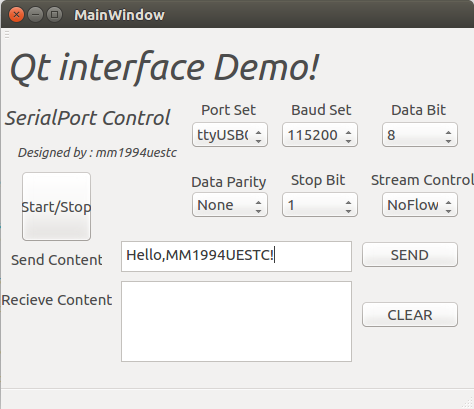 这里,我们已经看到了程序读取到的串口好:ttyUSB0这个串口
这里,我们已经看到了程序读取到的串口好:ttyUSB0这个串口
Step3:根据上面完成的界面,我们需要在mainwindow.cpp文件中实现每一个按键的触发信号和槽函数的实现,并使用connect函数见他们连接起来
void MainWindow::Read_Data()
void MainWindow::Read_Data()
{
QByteArray buf;
buf = PortParam.readAll();
if(!buf.isEmpty())
{
QString str = this->ui->Recieve_Text->toPlainText();
str += tr(buf);
this->ui->Recieve_Text->clear();
this->ui->Recieve_Text->append(str);
}
buf.clear();
}
void MainWindow::on_Start_Stop_Button_clicked(bool checked) //on_Port_Set_currentIndexChanged
void MainWindow::on_Start_Stop_Button_clicked(bool checked) //on_Port_Set_currentIndexChanged
{
if(Start_Stop)
{
foreach (const QSerialPortInfo &info, QSerialPortInfo::availablePorts()) {
qDebug() << "Name :" << info.portName();
qDebug() << "Discription :" << info.description();
qDebug() << "Manufacturer :" << info.manufacturer();
}
QString Port_Select = this->ui->Port_Set->currentText();
int Port_BaudRate = this->ui->BaudRate->currentIndex();
int Data_Bit = this->ui->DataBit->currentIndex();
int Check_Bit = this->ui->CheckBit->currentIndex();
int Stop_Bit = this->ui->StopBit->currentIndex();
int Stream_Contrl = this->ui->Stream->currentIndex();
QSerialPort::BaudRate baudrate;
switch (Port_BaudRate) {
case 0: baudrate = QSerialPort::Baud115200; break;
case 1: baudrate = QSerialPort::Baud57600; break;
case 2: baudrate = QSerialPort::Baud38400; break;
case 3: baudrate = QSerialPort::Baud19200; break;
case 4: baudrate = QSerialPort::Baud9600; break;
case 5: baudrate = QSerialPort::Baud4800; break;
case 6: baudrate = QSerialPort::Baud2400; break;
case 7: baudrate = QSerialPort::Baud1200; break;
default: break;
} QSerialPort::DataBits databit;
switch(Data_Bit){
case 0: databit = QSerialPort::Data5; break;
case 1: databit = QSerialPort::Data6; break;
case 2: databit = QSerialPort::Data7; break;
case 3: databit = QSerialPort::Data8; break;
default: break;
} QSerialPort::FlowControl flowcontrol;
switch(Stream_Contrl){
case 0: flowcontrol = QSerialPort::NoFlowControl; break;
case 1: flowcontrol = QSerialPort::SoftwareControl; break;
case 2: flowcontrol = QSerialPort::HardwareControl; break;
default : break;
} QSerialPort::StopBits stopbit;
switch(Stop_Bit){
case 0: stopbit = QSerialPort::OneStop; break;
case 1: stopbit = QSerialPort::TwoStop; break;
case 2: stopbit = QSerialPort::OneAndHalfStop; break;
default: break;
} QSerialPort::Parity checkbit;
switch(Check_Bit){
case 0: checkbit = QSerialPort::NoParity; break;
case 1: checkbit = QSerialPort::EvenParity; break;
case 2: checkbit = QSerialPort::OddParity; break;
case 3: checkbit = QSerialPort::MarkParity; break;
case 4: checkbit = QSerialPort::SpaceParity; break;
default: break;
} qDebug() << "BaudRate:" << Port_BaudRate;
qDebug() << "Data Bit:" << Data_Bit;
qDebug() << "Stop Bit:" << Stop_Bit;
qDebug() << "FlowControl:" << Stream_Contrl;
qDebug() << "Data Parity:" << Check_Bit; foreach (const QSerialPortInfo &info, QSerialPortInfo::availablePorts()) {
if(info.portName() == Port_Select)
{
PortParam.setPort(info); //Set Serial Port
PortParam.setPortName(Port_Select);
if(PortParam.open(QIODevice::ReadWrite))
{
PortParam.setBaudRate(baudrate); //Set Serial Port BaudRate
PortParam.setDataBits(databit); // Set Port Data Bit
PortParam.setFlowControl(flowcontrol);
PortParam.setStopBits(stopbit);
PortParam.setParity(checkbit); QObject::connect(&PortParam,&QSerialPort::readyRead,this,&MainWindow::Read_Data); PortParam.clearError();
PortParam.clear(); qDebug() << "Port Opened!";
}else
{
qDebug() << "No port Opened!";
}
}
}
}else
{
PortParam.close();
qDebug() << "Port Closed!";
}
Start_Stop = !Start_Stop;
}
void MainWindow::on_Send_clicked(bool checked)
void MainWindow::on_Send_clicked(bool checked)
{
QString T;
QByteArray Temp;
char *Data;
int len,i;
len = this->ui->Send_Text->toPlainText().size();
T = this->ui->Send_Text->toPlainText();
Temp = T.toLatin1();
Data = Temp.data(); qDebug() << len;
qDebug() << T;
for(i=0;i<len;i++)
{
qDebug() << Data[i];
}
qDebug() << Data[0] << Data[1] << Data[2];
PortParam.write(Data);
}
void MainWindow::on_Clear_clicked(bool checked)
void MainWindow::on_Clear_clicked(bool checked)
{
this->ui->Recieve_Text->clear();
}
Step4:下面使用connect函数将他们和信号连接起来:
connect(this->ui->Start_Stop_Button,SIGNAL(clicked(bool)),this,SLOT(on_Start_Stop_Button_clicked(bool checked)));
connect(this->ui->Send,SIGNAL(clicked(bool)),this,SLOT(on_Send_clicked(bool checked)));
connect(this->ui->Clear,SIGNAL(clicked(bool)),this,SLOT(on_Clear_clicked(bool)));
注1:以上步骤基本完成了Qt的Serialport的相关设计,但是我们发现在打开串口的过程当中总是存在这串口打不开的情况,这里我们在电脑的USB口上插入的是PL2303的串口芯片检查并解决如下:

从上图可以看出,我们的确找到了需要的ttyUSB0设备,但是/dev/ttyUSB0的文件对象的权限是普通用户不可以执行不可读写的状态,我们需要对它进行修改,修改之后就能顺利的使用我们的串口芯片了。

注2:关于如何在Ubuntu下如何安装Serialport模块,可以参看我的这篇博客:http://www.cnblogs.com/uestc-mm/p/8920525.html
4、Qt Project之串口数据传输的更多相关文章
- 在CentOS下面编译WizNote Qt Project
编译环境 CentOS 64位 Desktop 版本:6.5 编译前的准备: CentOS的用户默认没有root权限,如果当前用户没有权限root,则可以在终端里面执行下面的命令: su root s ...
- Qt Project的持续集成方案
作者:齐亮链接:http://www.zhihu.com/question/24314354/answer/27547787来源:知乎著作权归作者所有,转载请联系作者获得授权. PETER HARTM ...
- Qt WebKit and HTML5 geolocation | Qt Project forums | Qt Project
Qt WebKit and HTML5 geolocation | Qt Project forums | Qt Project Qt WebKit and HTML5 geolocation I ...
- DOM Traversal Example | Documentation | Qt Project
DOM Traversal Example | Documentation | Qt Project DOM Traversal Example
- 关于VS2017+Qt5.6.3(msvc2015_64)联合编程Qt project settings界面没有ok,cancel选项的问题
如题,我在项目开发的过程中,需要添加数据库模块SQL,然后发现VS上QT project settings选项中不能修改添加的模块,也就是对应QT creator中的在.pro文件中添加一句:QT + ...
- qt project settings被禁用解决方案
转载请注明出处:http://www.cnblogs.com/dachen408/p/7422707.html qt project settings被禁用点击不了: 解决方案:需要点击该项目(或者项 ...
- 使用QT来制作串口终端
为什么要使用QT,因为它是跨平台的. 我现在使用的环境是Win7 64bit,使用VS的编译器来编译QT工程. 安装这套环境简单说一下:先到QT官网下载qt-windows-opensource-5. ...
- Qt 自动搜索串口号列表
@功能: SerialPortList 类实现当前可用的串口进行实时扫描,当发现有新的串口 或是现有串口消失时,SerialPortList类将发出一个QStringList类型的 信号onNewSe ...
- Qt中的串口编程之三
QtSerialPort 今天我们来介绍一下QtSerialPort模块的源代码,学习一下该可移植的串口编程库是怎么实现的. 首先,我们下载好了源代码之后,使用QtCreator打开整个工程,可以看到 ...
随机推荐
- 监听 input上传文件, 获取文件名称,
<div class="import-box pr" > <span class="model-address-txt">导入文件:&l ...
- nginx+ssl 服务器 双向认证
项目后台服务器采用nginx+tomcat 负载均衡架构 不久 访问协议有http升级为https 对服务器认证采用沃通的ssl证书 nginx ssl证书安装 参照沃通官方文档 他们有技术支持沟通 ...
- 信息摘要算法之五:HMAC算法分析与实现
MAC(Message Authentication Code,消息认证码算法)是含有密钥散列函数算法,兼容了MD和SHA算法的特性,并在此基础上加上了密钥.因此MAC算法也经常被称作HMAC算法. ...
- vuejs中使用echarts
<style scoped> .content { /*自行添加样式即可*/ } #main { /*需要制定具体高度,以px为单位*/ height: 400px; } </sty ...
- tp3.2 事务
public function exchangeTransfer($user_id, $type, $money, $config, $other_id = 0) { $r['code'] = ERR ...
- WireShark Wifi认证数据包分析(论文idea)
1.使用 wireShark捕获802.11数据帧结构分成三种,管理帧.控制帧.数据帧. 使用的过滤语法: 过滤MAC 地址: Waln.bssid eq=8c:23:0c:44:21:0f 过滤特定 ...
- mongoDB通过_id删除doc
转载: 点击查看原文 做项目遇到一个需求,需要根据mongodb数据记录里面的_id字段删除相应的docs,实际使用时发现直接如下使用 db.collection('infochanges').rem ...
- tensorflow:验证码的识别(下)
上两篇详细的说明了验证码的识别,不过我们采用的是方法二,下面采用方法一.注意和方法二的区别. 验证码识别方法一: 把标签转为向量,向量长度为40.(4位数字验证码) 验证码的生成和tf.record的 ...
- 【第一部分】07Leetcode刷题
二.寻找旋转排序数组中的最小值 题目:153. Find Minimum in Rotated Sorted Array C++ Soution 1: class Solution { public: ...
- C#学习-构造函数
如果没有为类显式地定义一个构造函数,则C#编译器会自动生成一个函数体为空的默认无参的实例构造函数. 构造函数主要用于创建类的实例对象. 当调用构造函数创建一个对象时,构造函数会为对象分配内存空间,并初 ...
