Android 编辑框插入表情图片

首先,把整理好的表情图片以及布局用到的一些图片导入到项目的res/drawable目录中。
然后,编辑res/layout目录下布局.xml文件,这里我把oschina客户端的布局代码贴上来,供大家参考:
tweet_pub.xml
<?xml version="1.0" encoding="utf-8"?>
<LinearLayout xmlns:android="http://schemas.android.com/apk/res/android"
android:layout_width="fill_parent"
android:layout_height="fill_parent"
android:orientation="vertical"
android:background="@color/white"> <FrameLayout
android:id="@+id/tweet_pub_form"
android:layout_width="fill_parent"
android:layout_height="fill_parent"
android:layout_weight=""> <EditText
android:id="@+id/tweet_pub_content"
android:layout_width="fill_parent"
android:layout_height="fill_parent"
android:autoLink="web"
android:gravity="top"
android:hint="请输入动弹内容"
android:background="@null"/> <ImageView
android:id="@+id/tweet_pub_image"
android:layout_width="60.0dip"
android:layout_height="45.0dip"
android:layout_marginLeft="5.0dip"
android:layout_marginBottom="5.0dip"
android:layout_gravity="left|bottom"
android:clickable="true"
android:visibility="gone"/> <LinearLayout
android:id="@+id/tweet_pub_clearwords"
android:layout_width="wrap_content"
android:layout_height="wrap_content"
android:layout_marginRight="5.0dip"
android:layout_marginBottom="5.0dip"
android:layout_gravity="right|bottom"
android:gravity="center"
android:background="@drawable/clearwords_bg"
android:clickable="true">
<TextView
android:id="@+id/tweet_pub_numberwords"
android:layout_width="wrap_content"
android:layout_height="wrap_content"
android:textColor="@color/black"
android:text=""/>
<ImageView
android:layout_width="wrap_content"
android:layout_height="wrap_content"
android:layout_marginLeft="3dip"
android:src="@drawable/clearwords_icon"/>
</LinearLayout> </FrameLayout> <include layout="@layout/tweet_pub_footer"/> </LinearLayout>
tweet_pub_footer.xml
<?xml version="1.0" encoding="utf-8"?>
<LinearLayout xmlns:android="http://schemas.android.com/apk/res/android"
android:orientation="vertical"
android:layout_width="fill_parent"
android:layout_height="wrap_content"> <LinearLayout
android:orientation="horizontal"
android:layout_width="fill_parent"
android:layout_height="wrap_content"
android:gravity="center_horizontal"
android:background="@drawable/widget_bar_bg">
<ImageView
android:id="@+id/tweet_pub_footbar_face"
style="@style/main_footbar_image"
android:src="@drawable/widget_bar_face"/>
<ImageView
style="@style/main_footbar_cutline"
android:src="@drawable/widget_bar_cut_off"/>
<ImageView
android:id="@+id/tweet_pub_footbar_photo"
style="@style/main_footbar_image"
android:src="@drawable/widget_bar_photo"/>
<ImageView
style="@style/main_footbar_cutline"
android:src="@drawable/widget_bar_cut_off"/>
<ImageView
android:id="@+id/tweet_pub_footbar_atme"
style="@style/main_footbar_image"
android:src="@drawable/widget_bar_atme"/>
<ImageView
style="@style/main_footbar_cutline"
android:src="@drawable/widget_bar_cut_off"/>
<ImageView
android:id="@+id/tweet_pub_footbar_software"
style="@style/main_footbar_image"
android:src="@drawable/widget_bar_soft"/>
</LinearLayout> <GridView
android:id="@+id/tweet_pub_faces"
android:layout_width="fill_parent"
android:layout_height="220dip"
android:numColumns="auto_fit"
android:columnWidth="50dip"
android:stretchMode="columnWidth"
android:gravity="center"
android:fadingEdge="none"
android:scrollingCache="false"
android:background="@color/face_bg"
android:visibility="gone"/> </LinearLayout>
通过上面布局代码可以看出,我把整个编辑界面分成了2个.xml文件。主布局文件tweet_pub.xml通过<include>标签把底 部工具栏tweet_pub_footer.xml加载进视图。这样做的好处是把一个较复杂的布局细分成几个小布局,让布局更清晰,维护起来更加方便。
接下来,创建一个Activity类,并在AndroidManifest.xml中注册,对该Activity添加一个属性:
android:windowSoftInputMode="stateVisible|adjustResize"
该属性在Activity启动显示的时候,软键盘也自动弹出显示,这样方便用户可直接对EditText编辑框进行输入文字操作。
下面贴出Activity的完整代码:
public class MainActivity extends Activity {
private EditText mContent;
private ImageView mFace;
private LinearLayout mClearwords;
private TextView mNumberwords;
private GridView mGridView;
private GridViewFaceAdapter mGVFaceAdapter;
private InputMethodManager imm;
private static final int MAX_TEXT_LENGTH = ;//最大输入字数
@Override
public void onCreate(Bundle savedInstanceState) {
super.onCreate(savedInstanceState);
setContentView(R.layout.tweet_pub);
//软键盘管理类
imm = (InputMethodManager)getSystemService(INPUT_METHOD_SERVICE);
//初始化基本视图
this.initView();
//初始化表情视图
this.initGridView();
}
//初始化视图控件
private void initView()
{
mContent = (EditText)findViewById(R.id.tweet_pub_content);
mFace = (ImageView)findViewById(R.id.tweet_pub_footbar_face);
mClearwords = (LinearLayout)findViewById(R.id.tweet_pub_clearwords);
mNumberwords = (TextView)findViewById(R.id.tweet_pub_numberwords);
//设置控件点击事件
mFace.setOnClickListener(faceClickListener);
mClearwords.setOnClickListener(clearwordsClickListener);
//编辑器添加文本监听
mContent.addTextChangedListener(new TextWatcher() {
public void onTextChanged(CharSequence s, int start, int before, int count) {
//显示剩余可输入的字数
mNumberwords.setText((MAX_TEXT_LENGTH - s.length()) + "");
}
public void beforeTextChanged(CharSequence s, int start, int count, int after) {}
public void afterTextChanged(Editable s) {}
});
//编辑器点击事件
mContent.setOnClickListener(new View.OnClickListener() {
public void onClick(View v) {
//显示软键盘
showIMM();
}
});
//设置最大输入字数
InputFilter[] filters = new InputFilter[];
filters[] = new InputFilter.LengthFilter(MAX_TEXT_LENGTH);
mContent.setFilters(filters);
}
//初始化表情控件
private void initGridView() {
mGVFaceAdapter = new GridViewFaceAdapter(this);
mGridView = (GridView)findViewById(R.id.tweet_pub_faces);
mGridView.setAdapter(mGVFaceAdapter);
mGridView.setOnItemClickListener(new AdapterView.OnItemClickListener(){
public void onItemClick(AdapterView<?> parent, View view, int position, long id) {
//插入的表情
SpannableString ss = new SpannableString(view.getTag().toString());
Drawable d = getResources().getDrawable((int)mGVFaceAdapter.getItemId(position));
d.setBounds(, , , );//设置表情图片的显示大小
ImageSpan span = new ImageSpan(d, ImageSpan.ALIGN_BOTTOM);
ss.setSpan(span, , view.getTag().toString().length(), Spannable.SPAN_EXCLUSIVE_EXCLUSIVE);
//在光标所在处插入表情
mContent.getText().insert(mContent.getSelectionStart(), ss);
}
});
}
private void showIMM() {
mFace.setTag();
showOrHideIMM();
}
private void showFace() {
mFace.setImageResource(R.drawable.widget_bar_keyboard);
mFace.setTag();
mGridView.setVisibility(View.VISIBLE);
}
private void hideFace() {
mFace.setImageResource(R.drawable.widget_bar_face);
mFace.setTag(null);
mGridView.setVisibility(View.GONE);
}
private void showOrHideIMM() {
if(mFace.getTag() == null){
//隐藏软键盘
imm.hideSoftInputFromWindow(mFace.getWindowToken(), );
//显示表情
showFace();
}else{
//显示软键盘
imm.showSoftInput(mContent, );
//隐藏表情
hideFace();
}
}
//表情控件点击事件
private View.OnClickListener faceClickListener = new View.OnClickListener() {
public void onClick(View v) {
showOrHideIMM();
}
};
//清除控件点击事件
private View.OnClickListener clearwordsClickListener = new View.OnClickListener() {
public void onClick(View v) {
String content = mContent.getText().toString();
if(content != ""){
AlertDialog.Builder builder = new AlertDialog.Builder(v.getContext());
builder.setTitle("清除文字吗?");
builder.setPositiveButton("确定", new DialogInterface.OnClickListener() {
public void onClick(DialogInterface dialog, int which) {
dialog.dismiss();
//清除文字
mContent.setText("");
mNumberwords.setText(String.valueOf(MAX_TEXT_LENGTH));
}
});
builder.setNegativeButton("取消", new DialogInterface.OnClickListener() {
public void onClick(DialogInterface dialog, int which) {
dialog.dismiss();
}
});
builder.show();
}
}
};
}
这里说明下,GridViewFaceAdapter类是我自定义的适配器类,继承了BaseAdapter。下面我也将该类的完整代码贴出来,给大家参考:
public class GridViewFaceAdapter extends BaseAdapter
{
// 定义Context
private Context mContext;
// 定义整型数组 即图片源
private int[] mImageIds; public GridViewFaceAdapter(Context c)
{
mContext = c;
mImageIds = new int[]{
R.drawable.f001,R.drawable.f002,R.drawable.f003,R.drawable.f004,R.drawable.f005,R.drawable.f006,
R.drawable.f007,R.drawable.f008,R.drawable.f009,R.drawable.f010,R.drawable.f011,R.drawable.f012,
R.drawable.f013,R.drawable.f014,R.drawable.f015,R.drawable.f016,R.drawable.f017,R.drawable.f018,
R.drawable.f019,R.drawable.f020,R.drawable.f021,R.drawable.f022,R.drawable.f023,R.drawable.f024,
R.drawable.f025,R.drawable.f026,R.drawable.f027,R.drawable.f028,R.drawable.f029,R.drawable.f030,
R.drawable.f031,R.drawable.f032,R.drawable.f033,R.drawable.f034,R.drawable.f035,R.drawable.f036,
R.drawable.f037,R.drawable.f038,R.drawable.f039,R.drawable.f040,R.drawable.f041,R.drawable.f042,
R.drawable.f043,R.drawable.f044,R.drawable.f045,R.drawable.f046,R.drawable.f047,R.drawable.f048,
R.drawable.f049,R.drawable.f050,R.drawable.f051,R.drawable.f052,R.drawable.f053,R.drawable.f054,
R.drawable.f055,R.drawable.f056,R.drawable.f057,R.drawable.f058,R.drawable.f059,R.drawable.f060,
R.drawable.f061,R.drawable.f062,R.drawable.f063,R.drawable.f064,R.drawable.f065,R.drawable.f067,
R.drawable.f068,R.drawable.f069,R.drawable.f070,R.drawable.f071,R.drawable.f072,R.drawable.f073,
R.drawable.f074,R.drawable.f075,R.drawable.f076,R.drawable.f077,R.drawable.f078,R.drawable.f079,
R.drawable.f080,R.drawable.f081,R.drawable.f082,R.drawable.f083,R.drawable.f084,R.drawable.f085,
R.drawable.f086,R.drawable.f087,R.drawable.f088,R.drawable.f089,R.drawable.f090,R.drawable.f091,
R.drawable.f092,R.drawable.f093,R.drawable.f094,R.drawable.f095,R.drawable.f096,R.drawable.f097,
R.drawable.f098,R.drawable.f099,R.drawable.f100,R.drawable.f101,R.drawable.f103,R.drawable.f104,
R.drawable.f105
};
} // 获取图片的个数
public int getCount()
{
return mImageIds.length;
} // 获取图片在库中的位置
public Object getItem(int position)
{
return position;
} // 获取图片ID
public long getItemId(int position)
{
return mImageIds[position];
} public View getView(int position, View convertView, ViewGroup parent)
{
ImageView imageView;
if (convertView == null)
{
imageView = new ImageView(mContext);
// 设置图片n×n显示
imageView.setLayoutParams(new GridView.LayoutParams(, ));
// 设置显示比例类型
imageView.setScaleType(ImageView.ScaleType.CENTER);
}
else
{
imageView = (ImageView) convertView;
} imageView.setImageResource(mImageIds[position]);
if(position < )
imageView.setTag("["+position+"]");
else if(position < )
imageView.setTag("["+(position+)+"]");
else
imageView.setTag("["+(position+)+"]"); return imageView;
} }
对上面GridViewFaceAdapter类的代码做下说明:
1.我将所有的表情图片对应的资源ID,用一个整数数组封装了。
2.getView方法里的下面这段代码:
mageView.setImageResource(mImageIds[position]);
if(position < )
imageView.setTag("["+position+"]");
else if(position < )
imageView.setTag("["+(position+)+"]");
else
imageView.setTag("["+(position+)+"]");
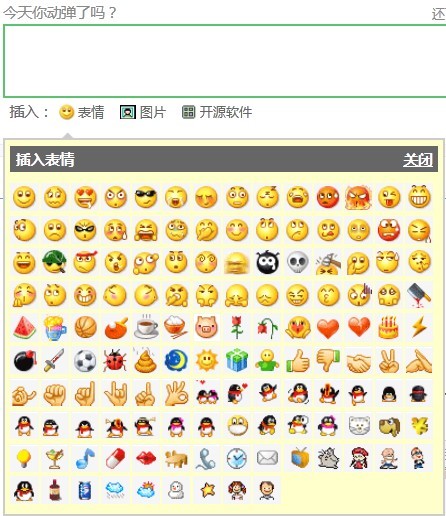
代码:这里
Android 编辑框插入表情图片的更多相关文章
- Android 编辑框(EditText)属性学习
EditText的属性很多,这里介绍几个:android:hint="请输入数字!"//设置显示在空间上的提示信息android:numeric="integer&quo ...
- Android -- 编辑框更改样式
1. 效果图
- Android实现EditText插入表情、超链接等格式
参考:https://www.jianshu.com/p/84067ad289d2 参考:https://www.jianshu.com/p/d82ac2edc7e8
- 【转】怎么给javascript + div编辑框光标位置插入表情文字等?
最近刚好碰到这个问题,虽然离提出问题已经过了半年了,本着前人栽树后人乘凉的精神,还是回答一下.效果: &amp;amp;lt;img src="https://pic2.zh ...
- 2.Android之按钮Button和编辑框EditText学习
今天学习android一些基本控件:button和edittext使用,我们平时网页或者手机登录一般都会有登录框,这里面就用到这两个部件. 如图: 所对应XML文件: 一般第二个编辑框都是输入密码,所 ...
- 自定义编辑框VC,可加载更改字体,添加背景图片,显示输入提示信息
搞了一天终于弄了个完整的编辑框控件出来了, 哎,,,搞界面开发还是有点复杂的. #pragma once #include "AdvEdit.h" // CBkgEditBox c ...
- Android EditText弹出软键盘实现页面标题头不动,软键盘弹出在编辑框下面
为了实现EditText编辑的时候弹出软键盘标题头不动,底部编辑框,上移在这总结: RelativeLayout在弹出软键盘的时候先寻找android:layout_alignParentBottom ...
- 在线编辑Word——插入图片、图形
在Word中支持插入图片.图形等元素,同时支持对插入的图片和图形进行格式化操作,如裁剪.调整尺寸大小.调成颜色.阴影.倾斜角度.透明度等等.本文,将通过使用Spire.Cloud Word在线编辑器来 ...
- 新浪微博客户端(47)-在TextView中插入表情
DJEmotionPageView.m // 发送点击广播(和android类似,区别在于android的广播是只要有上下文对象context,就可以发送) // iOS中的通知发送和接收都是通过NS ...
随机推荐
- LOJ2229. 「BJOI2014」想法(随机化)
题目链接 https://loj.ac/problem/2229 题解 评分标准提示我们可以使用随机化算法. 首先,我们为每一道编号在 \([1, m]\) 以内的题目(这些题目也对应了 \(m\) ...
- springcloud(四)-Eureka Server集群
Eureka Server的高可用 这一节我们接着上一节说. 有分布式应用开发经验的朋友应该发现,前文编写的单节点Eureka Server并不适合线上生产环境.Eureka Client会定时连接E ...
- Iviews视频搜索引擎
随着视频类型的增加和数据量的日益庞大,如何有效地组织和管理这些数据,使人们能够方便地从大量视频数据中找到自己感兴趣的相关视频片段已成为一种迫切的需求,而能够满足这一需求的技术便是目前人们普遍关注的基于 ...
- c# SocketAsyncEventArgs类的使用 IOCP服务器
要编写高性能的Socket服务器,为每个接收的Socket分配独立的处理线程的做法是不可取的,当连接数量很庞大时,服务器根本无法应付.要响应庞大的连接数量,需要使用IOCP(完成端口)来撤换并处理响应 ...
- mono for android 第四课--提示框(转)
其实在VS中开发安卓代码和C#还是有一些相似性,刚开始我也不知道怎么弹出提示框,于是就百度了下,再加上个人的小聪明得到一下结果 builder.setTitle表示提示框的标题. setMessage ...
- mysql-常用注入渗透手法
mysql: 内置函数常用函数:left(), mid(), ord(), length(), benchmark(),load_file(), outfile(), concat(), 系统重要信 ...
- CentOS 7 下 MySql5.7 主从配置
演示用两台全新MySql服务器: mysql1:10.10.1.55 (主) mysql2:10.10.1.56 (从) 配置主从,步骤如下: STEP 1:在mysql1上创建复制账号 repl ...
- SPSS学习系列之SPSS Statistics(简称SPSS)是什么?
不多说,直接上干货! IBM SPSS Statistics 为业务经理和分析人员提供解决基本业务和研究问题所需的核心统计过程.该软件提供的工具使用户能够快速查看数据.为其他测试拟定假设情况.执行澄清 ...
- Android对敏感数据进行MD5加密(基础回顾)
1.在工具类的包下新建一个进行md5加密的工具类MD5Utils.java package com.example.mobilesafe.utils; import java.security.Mes ...
- [心平气和读经典]The TCP/IP Guide(000)
The TCP/IP Guide [Page 39] The TCP/IP Guide: Introduction and "Guide to The Guide" | 第1章 概 ...
