ext js/Ext.Net_演示 htmleditor 上传&插入图片
本文内容
- 解决方案结构
- HtmlEditor_Upload.js 脚本
- HtmlEditorUploadImg.ashx 上传图片到服务器
- 演示 htmleditor 控件添加插入图片功能
解决方案结构
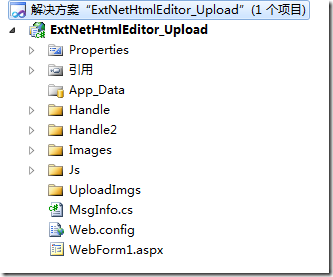
图 1 解决方案结构
说明:
- Handle 目录,是上传图片到服务器端的 Handle 处理程序;Handle2 目录,功能 Handle 目录里一样,只是另外一种写法,各有优点。Handle2 目录里的方法是目录在任何位置都能上传,而 Handle 目录里的,因为是 .net 自己封装的,需要上传目录在网站目录下,这样,如果把上传目录放在虚拟目录或是其他应用程序下就不行。看你的需求是什么,如果将来可能要做图片服务器,那 Handle2 里的方式比较合适。
- Images 目录,是扩展 ext js/Ext.Net htmleditor 控件功能需要的相关图标。
- Js 目录里的 HtmlEditor_Upload.js 文件,是扩展 ext js/Ext.Net htmleditor 控件功能的脚本,使其具备插入图片功能。
- UploadImgs 目录,是上传图片保存到服务器的目录。
- MsgInfo 类,是封装上传图片到服务器端后,服务器返回给客户端的自定义状态信息。
- WebForm1.aspx 页面,是演示扩展 ext js/Ext.Net htmleditor 控件功能。
HtmlEditor_Upload.js 脚本
HtmlEditor_Upload.js 是利用 ext js/Ext.Net 扩展其 htmleditor 功能,使它具备插入图片功能。如下代码所示:
HTMLEditor = Ext.extend(Ext.form.HtmlEditor, {
// 加入图片
addImage: function () {
var editor = this;
// 创建选择上传图片的表单
var imgform = new Ext.FormPanel({
region: 'center',
labelWidth: 55,
frame: true,
bodyStyle: 'padding:5px 5px 0',
autoScroll: true,
border: false,
fileUpload: true,
items: [{
xtype: 'textfield',
fieldLabel: '选择文件',
name: 'userfile',
inputType: 'file',
allowBlank: false,
blankText: '文件不能为空',
height: 25,
width: 300
}
],
buttons: [{
text: '确定',
type: 'submit',
handler: function () {
if (!imgform.form.isValid()) { return; }
imgform.form.submit({
waitTitle: '提示',
waitMsg: '正在上传……',
method: 'post',
url: 'Handle/HtmlEditorUploadImg.ashx',
//
success: function (form, action) {
var element = document.createElement("img");
element.src = action.result.fileURL;
if (Ext.isIE) {
editor.insertAtCursor(element.outerHTML);
}
else {
var selection = editor.win.getSelection();
if (!selection.isCollapsed) {
selection.deleteFromDocument();
}
selection.getRangeAt(0).insertNode(element);
}
win.removeAll();
win.hide();
},
//
failure: function (form, action) {
form.reset();
if (action.failureType == Ext.form.Action.SERVER_INVALID) {
Ext.MessageBox.alert('警告', action.result.msg);
}
else {
Ext.MessageBox.alert('警告', action.result.msg);
}
}
});
}
}]
});
// 创建上传的窗体
var win = new Ext.Window({
title: "上传图片",
width: 500,
height: 200,
modal: true,
border: false,
layout: "fit",
items: imgform
});
win.show();
}, // addImage end
//保存
addSave: function () {
// do something
alert('保存');
},
// 插入 htmleditor 工具栏项
createToolbar: function (editor) {
HTMLEditor.superclass.createToolbar.call(this, editor);
this.tb.insertButton(16,
{
cls: "x-btn-icon",
icon: "../Images/upload_1.jpg",
handler: this.addImage,
scope: this
});
this.tb.insertButton(0,
{
cls: "x-btn-icon",
icon: "../Images/upload_2.jpg",
handler: this.addSave,
scope: this
});
}
});
Ext.reg('htmleditor_upload', HTMLEditor);
说明:
上面代码创建一个 HTMLEditor 对象,它继承 Ext.form.HtmlEditor。对象中主要有三个方法:addImage,用来创建在本地选择图片的表单及其窗体。另外,在该方法可以看到,调用服务器端处理程序,将客户端图片上传到服务器后,调用回调函数,将图片显示在客户端;addSave,用来保存 htmleditor 的内容;createToolbar,用来向 htmleditor 控件的工具栏添加两个按钮,即 addImage 和 addSave 功能。
HtmlEditorUploadImg.ashx 上传图片到服务器
HtmlEditorUploadImg.ashx 处理程序用于将客户端选择的图片,上传到服务器端的指定位置。如下所示:
using System;
using System.Collections.Generic;
using System.Linq;
using System.Web;
using System.Web.Services;
using Ext.Net;
namespace ExtNetHtmlEditor_Upload.Handle
{
/// <summary>
/// $codebehindclassname$ 的摘要说明
/// </summary>
[WebService(Namespace = "http://tempuri.org/")]
[WebServiceBinding(ConformsTo = WsiProfiles.BasicProfile1_1)]
public class HtmlEditorUploadImg : IHttpHandler
{
HttpRequest httpRequest;
HttpResponse httpResponse;
string fileName = string.Empty;
string fileURL = string.Empty;
MsgInfo succ = null; // 必须叫 succ
public void ProcessRequest(HttpContext context)
{
httpRequest = context.Request;
httpResponse = context.Response;
try
{
HttpPostedFile file = httpRequest.Files[0];
fileName = GetFileName(file.FileName);
file.SaveAs(System.Web.HttpContext.Current.Server.MapPath("..\\UploadImgs\\") + fileName);
fileURL = "UploadImgs/" + fileName;
succ = new MsgInfo(true, fileURL, string.Empty);
}
catch
{
succ = new MsgInfo(false, fileURL, string.Empty);
}
httpResponse.Write(JSON.Serialize(succ));
}
public bool IsReusable
{
get
{
return false;
}
}
private string GetFileName(string FullName)
{
string fileName = string.Empty;
int last = FullName.LastIndexOf(@"\");
fileName = FullName.Substring(last + 1, FullName.Length - last - 1);
return fileName;
}
}
}
处理程序返回给客户端的信息,一序列化后的一个字符串。可以在服务器端先用类 MsgInfo,然后序列化后发给客户端。MsgInfo 类定义如下:
namespace ExtNetHtmlEditor_Upload{public class MsgInfo{public bool success { get; set; }public string fileURL { get; set; }public string msg { get; set; }public MsgInfo(bool success, string fileURL, string msg){this.success = success;this.fileURL = fileURL;this.msg = msg;}}}
说明:
处理程序返回给客户端的字符串必须叫 succ,即 MsgInfo 对象 succ,否则无论服务器端是否执行成功,客户端都调用 failure 回调程序,而不是 success。
演示 htmleditor 控件添加插入图片功能
<%@ Page Language="C#" %>
<%@ Register Assembly="Ext.Net" Namespace="Ext.Net" TagPrefix="ext" %>
<!DOCTYPE html PUBLIC "-//W3C//DTD XHTML 1.0 Transitional//EN" "http://www.w3.org/TR/xhtml1/DTD/xhtml1-transitional.dtd">
<html xmlns="http://www.w3.org/1999/xhtml">
<head runat="server">
<title></title>
<ext:ResourcePlaceHolder ID="ResourcePlaceHolder1" runat="server" Mode="Script" />
<script src="Js/HtmlEditor_Upload.js" type="text/javascript"></script>
<script type="text/javascript">
Ext.onReady(function () {
Ext.QuickTips.init();
var myEditor = new Ext.Panel({
title: "",
renderTo: 'div1',
width: 800,
height: 480,
labelWidth: 55,
frame: true,
layout: 'fit',
items: [{
xtype: "htmleditor_upload",
id: 'htmleditor_upload1',
name: "content",
enableColors: true
}]
});
});
var save = function () {
var content = htmleditor_upload1.getValue();
alert(content);
}
</script>
</head>
<body>
<form id="form1" runat="server">
<ext:ResourceManager ID="ResourceManager1" runat="server" />
<div id="div1">
</div>
<ext:Button ID="btn_save" runat="server" Text="保存">
<Listeners>
<Click Handler="save();" />
</Listeners>
</ext:Button>
</form>
</body>
</html>
运行结果:
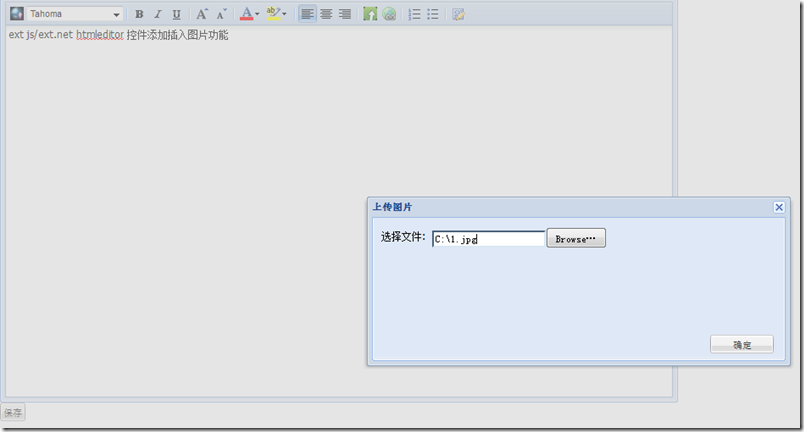
图 2 在客户端选择图片
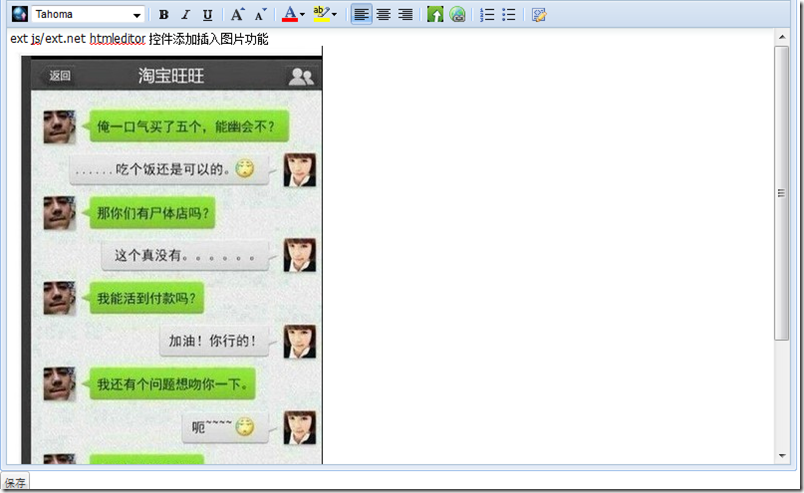
图 3 上传客户端图片到服务器,并在客户端显示
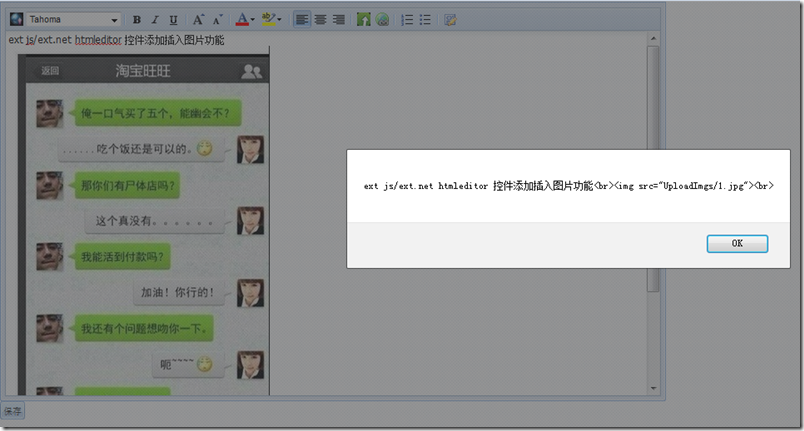
图 4
ext js/Ext.Net_演示 htmleditor 上传&插入图片的更多相关文章
- ckeditor 4.2.1_演示 ckeditor 上传&插入图片
本文内容 FineUI ckeditor fckeditor/ckeditor 演示 ckeditor 4.2.1 上传&插入图片 最近看了一下 FineUI_v3.3.1 控件,对里边的 c ...
- Devexpress HtmlEditor 上传本地图片
官方Demo地址:https://demos.devexpress.com/MVCxHTMLEditorDemos/Features/Features 控件的一定要包裹在form中 @using(Ht ...
- AjaxUpload.3.5.js之ASP.NET 文件上传
一.引入js文件 <script type="text/javascript" src="/Scripts/JQuery.min.js"></ ...
- Node + js实现大文件分片上传基本原理及实践(一)
_ 阅读目录 一:什么是分片上传? 二:理解Blob对象中的slice方法对文件进行分割及其他知识点 三. 使用 spark-md5 生成 md5文件 四. 使用koa+js实现大文件分片上传实践 回 ...
- 扩展 ajaxupload.js ,支持客户端判断上传文件的大小
onSubmit: function(file, extension){}, 修改为 onSubmit: function(file, extension, size){}, if (! (setti ...
- js上传压缩图片
原文链接:http://blog.csdn.net/iefreer/article/details/53039848 手机用户拍的照片通常会有2M以上,这对服务器带宽产生较大压力. 因此在某些应用下( ...
- JS打开摄像头并截图上传
直入正题,JS打开摄像头并截图上传至后端的一个完整步骤 1. 打开摄像头主要用到getUserMedia方法,然后将获取到的媒体流置入video标签 2. 截取图片主要用到canvas绘图,使用dra ...
- Selenium常用API用法示例集----下拉框、文本域及富文本框、弹窗、JS、frame、文件上传和下载
元素识别方法.一组元素定位.鼠标操作.多窗口处理.下拉框.文本域及富文本框.弹窗.JS.frame.文件上传和下载 元素识别方法: driver.find_element_by_id() driver ...
- JS 手机端多张图片上传
代码如下 <!DOCTYPE html> <html lang="zh-cn"> <head> <meta charset="u ...
随机推荐
- 坐标的相对转换ClientToScreen与ScreenToClient
假如一个有一个TEdit的实例edt_Position,edt_Position所在容器有好几层,所在的窗体为frmMain.现要弹出一个FORM,FORM的容器为frmMain,弹出的位置在edt_ ...
- DXT 图片压缩(DXTC/DirectX Texture Compression Overview)
这两天在写 DDS 格式的解码程序.DDS 是微软为 DirectX 开发的一种图片格式,MSDN 上可以查到其文件格式说明: http://msdn2.microsoft.com/en-us/lib ...
- SQL:两种获取时间类型日期部分的方法
参考网址:http://www.w3school.com.cn/sql/sql_dates.asp. ), PassedDate, ), , PassedDate), )
- JAVA 解压压缩包中指定文件或实现压缩文件的预览及下载单个或多个指定的文件
业务逻辑中还要判读用户是否有此文件的防问权限 2017-04-20 新增文件与文件夹图标显示及过滤高亮显示功能: 2017-05-20 新增搜索向前及向后.及更新下载功能.更新文件路径显示: 测试地址 ...
- linux下memcached安装 和redis安装,jdk,tomcat,mysql 安装
一.memcached安装yum search memcachedyum -y install memcachedmemmcached -h service memcached restartc ...
- Material Designer的低版本兼容实现(十三)—— ProgressBar
进度条我们都很常见了,新的设计规范中提出了各式各样的进度条,本篇就会介绍大部分进度条的实现.实现方式和规范的示例图可能略有差异,还是那句话根据具体需求进行改变吧. PS:本文较长 参考文档:http: ...
- 得到手机当前显示的activity的名字
/** * @return 手机当前的activity */ String getRunningActivityName(){ ActivityManager activityManager=(Act ...
- easyUi 的DataGrid的绑定
html代码: @{ ViewBag.Title = "Index"; Layout = "~/Views/Shared/_Index_Layout.cshtml&quo ...
- Easyui dialog Y轴滚动条定位
使用Easyui dialog进行数据新增的时候,如果Y轴方向有滚动条,当关闭之前的时候,将滚动条拉到最下方,再次打开的时候,滚动条还是定位在最下方. 需求: 每次打开的时候dialog Y轴滚动条定 ...
- [Android Security] 反编译常用工具
copy : https://down.52pojie.cn/Tools/Disassemblers/
