自定义ViewGroup添加布局动画
声明几个属性值:
<declare-styleable name="GridImageViewGroup">
<attr name="childVerticalSpace" format="dimension"/>
<attr name="childHorizontalSpace" format="dimension"/>
<attr name="columnNum" format="integer"/>
</declare-styleable>
GridImageViewGroup.java 代码:
public class GridImageViewGroup extends ViewGroup {
private int childVerticalSpace = ;
private int childHorizontalSpace = ;
private int columnNum = ;
private int childWidth = ;
private int childHeight = ;
public GridImageViewGroup(Context context, AttributeSet attrs) {
super(context, attrs);
TypedArray attributes = context.obtainStyledAttributes(attrs, R.styleable.GridImageViewGroup);
if (attributes != null) {
childVerticalSpace = attributes.getDimensionPixelSize(R.styleable.GridImageViewGroup_childVerticalSpace, );
childHorizontalSpace = attributes.getDimensionPixelSize(R.styleable.GridImageViewGroup_childHorizontalSpace, );
columnNum = attributes.getInt(R.styleable.GridImageViewGroup_columnNum, );
attributes.recycle();
}
}
@Override
protected void onMeasure(int widthMeasureSpec, int heightMeasureSpec) {
super.onMeasure(widthMeasureSpec, heightMeasureSpec);
int rw = MeasureSpec.getSize(widthMeasureSpec);
int rh = MeasureSpec.getSize(heightMeasureSpec);
int childCount = getChildCount();
if (childCount > ) {
childWidth = (rw - (columnNum - ) * childHorizontalSpace) / columnNum;
childHeight = childWidth;
int vw = rw;
if (childCount < columnNum) {
vw = childCount * (childHeight + childVerticalSpace);
}
int rowCount = childCount / columnNum + (childCount % columnNum != ? : );
int vh = rowCount * childHeight + (rowCount > ? rowCount - : ) * childVerticalSpace;
setMeasuredDimension(vw, vh);
}
}
@Override
protected void onLayout(boolean changed, int l, int t, int r, int b) {
int left = ;
int top = ;
int count = getChildCount();
for (int i = ; i < count; i++) {
View child = getChildAt(i);
left = (i % columnNum) * (childWidth + childHorizontalSpace);
top = (i / columnNum) * (childHeight + childVerticalSpace);
child.layout(left, top, left + childWidth, top + childHeight);
}
}
在xml中引用:
<com.whoislcj.animation.GridImageViewGroup
android:id="@+id/image_layout"
android:layout_width="match_parent"
android:layout_height="wrap_content"
android:layout_margin="10dp"
android:animateLayoutChanges="true"
lee:childHorizontalSpace="10dp"
lee:childVerticalSpace="10dp"
lee:columnNum=""/>
在Activity中调用:
private void initViews() {
mImageViewGroup = (GridImageViewGroup) findViewById(R.id.image_layout);
ImageView imageView = new ImageView(this);
imageView.setImageResource(R.mipmap.add_image);
imageView.setOnClickListener(new View.OnClickListener() {
@Override
public void onClick(View v) {
addImageView();
}
});
mImageViewGroup.addView(imageView);
}
public void addImageView() {
final ImageView imageView = new ImageView(MainActivity4.this);
imageView.setImageResource(R.mipmap.lottery);
imageView.setOnClickListener(new View.OnClickListener() {
@Override
public void onClick(View v) {
mImageViewGroup.removeView(imageView);
}
});
mImageViewGroup.addView(imageView, );
}
实现效果如下:
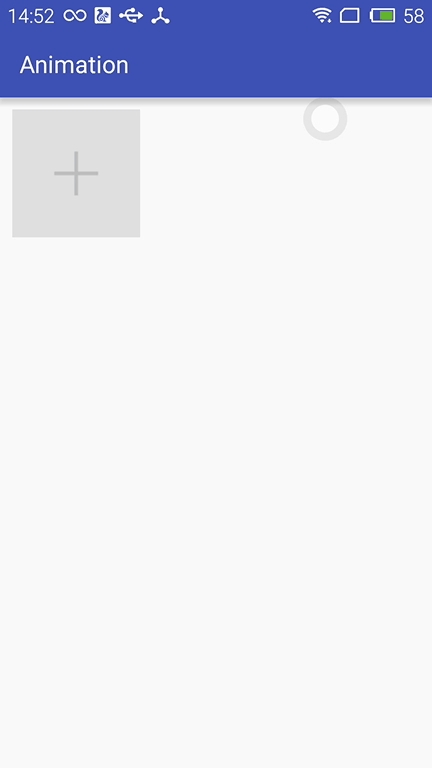
布局动画产生的背景:
凡事总要问个明白,为何要引入布局动画呢?其实通过上面的实现效果可以看出,在添加和删除图片时都显得很突兀,不知道该用什么语言形容了,总之就是感觉不舒服。其实我平时在开发中调用View.setVisibility()方法时也会有这种感受,这也是布局动画产生的一个背景吧。
布局动画:
布局动画是指ViewGroup在布局时产生的动画效果 。实现布局动画有如下几种方式
第一种方式:在xml中,对ViewGrope设置android:animateLayoutChanges="true"属性:
<com.whoislcj.animation.GridImageViewGroup
android:id="@+id/image_layout"
android:layout_width="match_parent"
android:layout_height="wrap_content"
android:layout_margin="10dp"
android:animateLayoutChanges="true"
lee:childHorizontalSpace="10dp"
lee:childVerticalSpace="10dp"
lee:columnNum=""/>
就这么简单的一句话实现的效果就可以实现了,看看效果如何
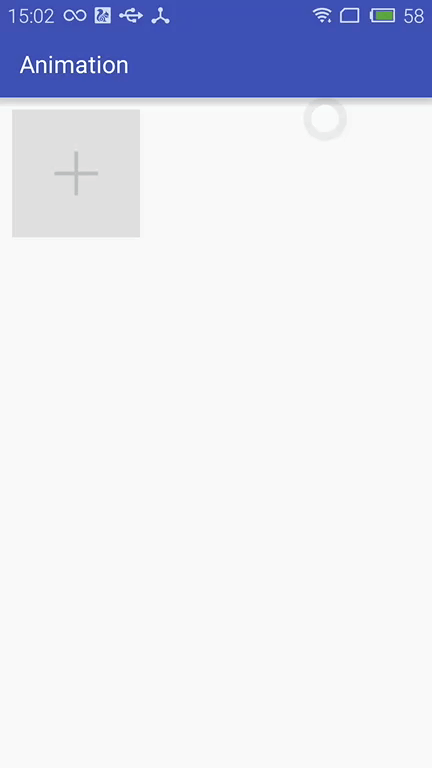
这种方式虽然简单但是实现的布局动画比较单一,下面看第二种方式。
第二种方式:LayoutTransition实现
LayoutTransition mLayoutTransition = new LayoutTransition();
//设置每个动画持续的时间
mLayoutTransition.setStagger(LayoutTransition.CHANGE_APPEARING, );
mLayoutTransition.setStagger(LayoutTransition.CHANGE_DISAPPEARING, );
mLayoutTransition.setStagger(LayoutTransition.APPEARING, );
mLayoutTransition.setStagger(LayoutTransition.DISAPPEARING, );
PropertyValuesHolder appearingScaleX = PropertyValuesHolder.ofFloat("scaleX", 0.5f, 1.0f);
PropertyValuesHolder appearingScaleY = PropertyValuesHolder.ofFloat("scaleY", 0.5f, 1.0f);
PropertyValuesHolder appearingAlpha = PropertyValuesHolder.ofFloat("alpha", 0f, 1f);
ObjectAnimator mAnimatorAppearing = ObjectAnimator.ofPropertyValuesHolder(this, appearingAlpha, appearingScaleX, appearingScaleY);
//为LayoutTransition设置动画及动画类型
mLayoutTransition.setAnimator(LayoutTransition.APPEARING, mAnimatorAppearing);
PropertyValuesHolder disappearingAlpha = PropertyValuesHolder.ofFloat("alpha", 1f, 0f);
PropertyValuesHolder disappearingRotationY = PropertyValuesHolder.ofFloat("rotationY", 0.0f, 90.0f);
ObjectAnimator mAnimatorDisappearing = ObjectAnimator.ofPropertyValuesHolder(this, disappearingAlpha, disappearingRotationY);
//为LayoutTransition设置动画及动画类型
mLayoutTransition.setAnimator(LayoutTransition.DISAPPEARING, mAnimatorDisappearing);
ObjectAnimator mAnimatorChangeDisappearing = ObjectAnimator.ofFloat(null, "alpha", 1f, 0f);
//为LayoutTransition设置动画及动画类型
mLayoutTransition.setAnimator(LayoutTransition.CHANGE_DISAPPEARING, mAnimatorChangeDisappearing);
ObjectAnimator mAnimatorChangeAppearing = ObjectAnimator.ofFloat(null, "alpha", 1f, 0f);
//为LayoutTransition设置动画及动画类型
mLayoutTransition.setAnimator(LayoutTransition.CHANGE_APPEARING, mAnimatorChangeAppearing);
//为mImageViewGroup设置mLayoutTransition对象
mImageViewGroup.setLayoutTransition(mLayoutTransition);
上面通过自定义LayoutTransition 修改系统提高的默认动画效果,如果不需要自定义的动画效果的话,不调用mLayoutTransition.setAnimator(LayoutTransition.DISAPPEARING, mAnimatorDisappearing);就行了。
LayoutTransition 提供了以下几种过渡类型:
- APPEARING —— 元素在容器中显现时需要动画显示。
- CHANGE_APPEARING —— 由于容器中要显现一个新的元素,其它元素的变化需要动画显示。
- DISAPPEARING —— 元素在容器中消失时需要动画显示。
- CHANGE_DISAPPEARING —— 由于容器中某个元素要消失,其它元素的变化需要动画显示。
看下修改过的动画效果:
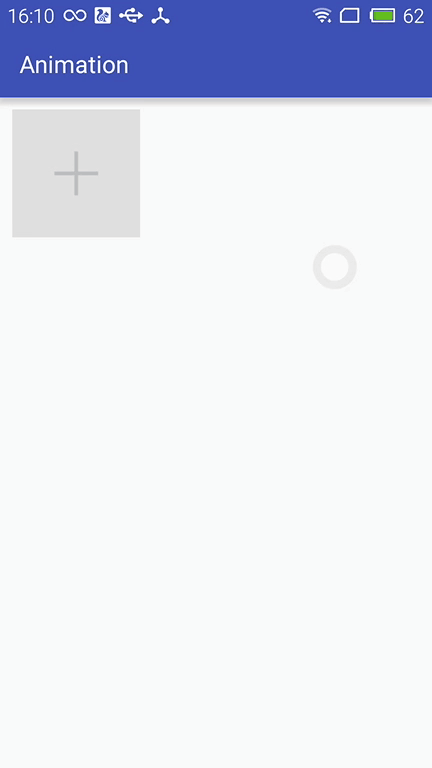
第三种方式:通过设置LayoutAnimation来实现布局动画
AlphaAnimation alphaAnimation = new AlphaAnimation(0f, 1f);
alphaAnimation.setDuration();
LayoutAnimationController animationController = new LayoutAnimationController(alphaAnimation, 0.5f);
animationController.setOrder(LayoutAnimationController.ORDER_NORMAL);
mImageViewGroup.setLayoutAnimation(animationController);
显示顺序有以下几种:
- ORDER_NORMAL;//顺序显示
- ORDER_REVERSE;//反显示
- ORDER_RANDOM//随机显示
也可以通过xml实现
<?xml version="1.0" encoding="utf-8"?>
<layoutAnimation
xmlns:android="http://schemas.android.com/apk/res/android"
android:delay="0.5"
android:animationOrder="normal"
android:animation="@anim/alpha"
/>
ViewGroup xml添加android:layoutAnimation属性
<com.whoislcj.animation.GridImageViewGroup
android:id="@+id/image_layout"
android:layout_width="match_parent"
android:layout_height="wrap_content"
android:layout_margin="10dp"
android:layoutAnimation="@anim/layoutanimation"
lee:childHorizontalSpace="10dp"
lee:childVerticalSpace="10dp"
lee:columnNum=""/>
由于这种方式采用的是补间动画,个人不再推荐使用这种方式,原因很简单实现的动画效果相对单一。
总结:
本篇学习了布局动画,自此Android的动画学习也将告一段落了,接下来准备总结一下学习动画的过程中遇见的编程知识,比如链式编程,TreadLocal等。
自定义ViewGroup添加布局动画的更多相关文章
- Android动画效果之自定义ViewGroup添加布局动画
前言: 前面几篇文章介绍了补间动画.逐帧动画.属性动画,大部分都是针对View来实现的动画,那么该如何为了一个ViewGroup添加动画呢?今天结合自定义ViewGroup来学习一下布局动画.本文将通 ...
- Android笔记之为自定义对话框添加移动动画效果
给底部的对话框添加移动动画效果 可通过Window.setWindowAnimations(int resId)设置 SharingDialog.java package com.bu_ish.sha ...
- Android -- 自定义ViewGroup+贝塞尔+属性动画实现仿QQ点赞效果
1,昨天我们写了篇简单的贝塞尔曲线的应用,今天和大家一起写一个QQ名片上常用的给别人点赞的效果,实现效果图如下: 红心的图片比较丑,见谅见谅(哈哈哈哈哈哈).... 2,实现的思路和原理 从上面的效果 ...
- AndroidUI 布局动画-为列表添加布局动画效果
新建一个Android project ,使MainActivity 继承自 ListActivity: public class MainActivity extends ListActivity ...
- Android Animation动画实战(一): 从布局动画引入ListView滑动时,每一Item项的显示动画
前言: 之前,我已经写了两篇博文,给大家介绍了Android的基础动画是如何实现的,如果还不清楚的,可以点击查看:Android Animation动画详解(一): 补间动画 及 Android An ...
- Android中的布局动画
简介 布局动画是给布局的动画,会影响到布局中子对象 使用方法 给布局添加动画效果: 先找到要设置的layout的id,然后创建布局动画,创建一个LayoutAnimationController,并把 ...
- android 自定义ViewGroup和对view进行切图动画实现滑动菜单SlidingMenu
示意图就不展示了,和上一节的一样,滑动菜单SlidingMenu效果如何大家都比较熟悉,在这里我简单说明一下用自定义ViewGroup来实现. 实现方法:我们自定义一个ViewGroup实现左右滑动, ...
- android 自定义ViewGroup和对view进行切图动画实现滑动菜单SlidingMenu[转]
http://blog.csdn.net/jj120522/article/details/8095852 示意图就不展示了,和上一节的一样,滑动菜单SlidingMenu效果如何大家都比较熟悉,在这 ...
- Android 进阶自定义 ViewGroup 自定义布局
前言 在我们的实际应用中, 经常需要用到自定义控件,比如自定义圆形头像,自定义计步器等等.但有时我们不仅需要自定义控件,举个例子,FloatingActionButton 大家都很常用,所以大家也很经 ...
随机推荐
- [ExtJS5学习笔记]第十六节 Extjs5使用panel新增的ViewModel属性绑定数据
本文地址:http://blog.csdn.net/sushengmiyan/article/details/39078627 sencha官方API:http://docs.sencha.com/e ...
- Java并发框架——公平性
所谓公平性指所有线程对临界资源申请访问权限的成功率都一样,不会让某些线程拥有优先权.通过前面的CLH Node FIFO学习知道了等待队列是一个先进先出的队列,那么是否就可以说每条线程获取锁时就是公平 ...
- android之View绘制
Android系统的视图结构的设计也采用了组合模式,即View作为所有图形的基类,Viewgroup对View继承扩展为视图容器类,由此就得到了视图部分的基本结构--树形结构 View定义了绘图的基本 ...
- Android:Field can be converted to a local varible.
背景 使用 Android Studio 开发 Android 有一段时间了,偶尔会碰到 AS 在一些私有变量上有黄色高亮提示Field can be converted to a local var ...
- 如何正确的理解和解决 ORA-01843:not a valid month
今天码代码的时候遇到了这个问题,因为oracle用的比较少,所在查询了一下. 顿时傻眼,有很多的贴子说是因为nls_date_language的问题,还要改会话级的NLS_DATE_LANGUAGE设 ...
- (NO.00004)iOS实现打砖块游戏(十三):伸缩自如,我是如意金箍棒(下)!
大熊猫猪·侯佩原创或翻译作品.欢迎转载,转载请注明出处. 如果觉得写的不好请告诉我,如果觉得不错请多多支持点赞.谢谢! hopy ;) 准备缩短反弹棒素材 和上一篇类似,我们如法炮制一张缩短后反弹棒的 ...
- MANIFEST.MF Error: No available bundle exports package
Issue: When you imported some 3rd jars and compiled MANIFEST.MF, you may got following compling erro ...
- Android初级教程理论知识(第一章快速入门)
一.综合介绍. Android项目的目录结构 Activity:应用被打开时显示的界面 src:项目代码 R.java:项目中所有资源文件的资源id Android.jar:Android的jar包, ...
- LPSTR、LPWSTR、LPCSTR、LPCWSTR、LPTSTR、LPCTSTR的区分与转化
首先在编译程序时经常会遇到这种问题: 错误 1 error C2664: "CWnd::MessageBoxW": 不能将参数 1 从"const char [3]&qu ...
- JS中回调函数的写法
<!DOCTYPE HTML> <html><head> <meta charset="GBK" /><title>回 ...
