爬虫Scrapy框架-1
Scrapy
第一步:安装
linux:
pip3 install scrapy
windows:
1:pip3 install wheel ,安装wheel模块
2.下载twisted:http://www.lfd.uci.edu/~gohlke/pythonlibs/#twisted(根据python版本下载一般为36,也可以尝试下载32位的)
3.进入第二步下载文件的目录,执行 pip3 install Twisted-18.7.0-cp36-cp36m-win_amd64.whl
4,pip3 install pywin32
5.pip3 install scrapy
第二步:创建工程 scrapy startproject xxx xxx:表示工程的名字

第四步:创建爬虫文件 scrapy genspider fileName xxx.com fileName:爬虫文件的名字 xxx.com :后面网址即指定要爬取网页的地址

第五步:执行爬虫文件 scrapy crawl xxx xxx:即第四步爬虫文件的名字

实例1:爬取https://www.qiushibaike.com/pic/糗事百科-糗图,下面发表的作者及文字内容
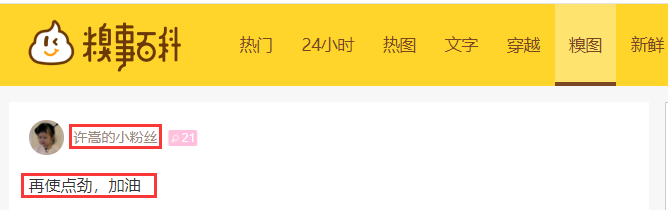
settings.py设置:
#google浏览器
USER_AGENT ='Mozilla/5.0 (Windows NT 10.0; WOW64) AppleWebKit/537.36 (KHTML, like Gecko) Chrome/69.0.3497.81 Safari/537.36' #网站协议设置为false
ROBOTSTXT_OBEY = False #开启管道(后面数字指管道的优先级,值越小,优先级越高)
ITEM_PIPELINES = {
'qiubai_all.pipelines.QiubaiAllPipeline': 300,
}
items.py的设置:
import scrapy class QiubaiAllItem(scrapy.Item):
# define the fields for your item here like:
# name = scrapy.Field()
#设置2个属性,对应爬取文件qiutu调用,存放爬取的相应数据(存什么样的数据都可以)
author = scrapy.Field()
content = scrapy.Field()
qiutu.py爬取文件设置
# -*- coding: utf-8 -*-
import scrapy
from qiubai_all.items import QiubaiAllItem class QiutuSpider(scrapy.Spider):
name = 'qiutu'
# allowed_domains = ['https://www.qiushibaike.com/pic/']
start_urls = ['http://www.qiushibaike.com/pic/'] # 指定一个页码通用的url,为了爬取全部分页内容
url="https://www.qiushibaike.com/pic/page/%d/?s=5127071"
pageNum=1 def parse(self, response):
# div_list=response.xpath('//div[@class='author clearfix']/a[2]/h2/text()')
div_list=response.xpath('//*[@id="content-left"]/div')
for div in div_list:
#xpath函数的返回值是selector对象(使用xpath表达式解析出来的内容是存放在Selector对象中的)
item = QiubaiAllItem()
item['author']=div.xpath('.//h2/text()').extract_first()
item['content']=div.xpath('.//div[@class="content"]/span/text()').extract_first() #循环多少次就会向管道提交多少次数据
yield item if self.pageNum <= 35:
self.pageNum += 1 print('开始爬取第%d页数据'%self.pageNum) #新页码的url
new_url = format(self.url%self.pageNum) #向新的页面发送请求,回调函数从新调用上面的parse方法
# callback:回调函数(指定解析数据的规则)
yield scrapy.Request(url=new_url,callback=self.parse)
pipelines.py管道设置:
# -*- coding: utf-8 -*- # Define your item pipelines here
#
# Don't forget to add your pipeline to the ITEM_PIPELINES setting
# See: https://doc.scrapy.org/en/latest/topics/item-pipeline.html class QiubaiAllPipeline(object): def __init__(self):
self.fp=None #爬虫开始时执行,只执行一次
def open_spider(self,spider):
print('开始爬虫')
self.fp=open('./data1.txt','w',encoding='utf-8') #该函数作用:items中每来一个yiled数据,就会执行一次这个文件,逐步写入
def process_item(self, item, spider):
#获取item中的数据
self.fp.write(item['author'] + ':' + item['content'] + '\n\n') return item #返回给了引擎 # 爬虫结束时执行,只执行一次
def close_spider(self,spider):
print('结束爬虫')
self.fp.close()
实例2:爬取校花网http://www.521609.com/meinvxiaohua/,下载里面所有的图片和标题

大家Scrapy配置环境:
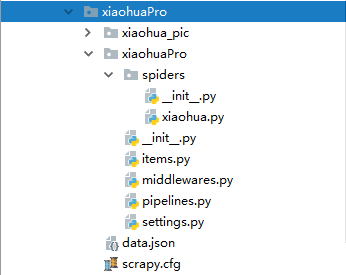
settings里面的设置:
BOT_NAME = 'xiaohuaPro' SPIDER_MODULES = ['xiaohuaPro.spiders']
NEWSPIDER_MODULE = 'xiaohuaPro.spiders' # Crawl responsibly by identifying yourself (and your website) on the user-agent
#USER_AGENT = 'xiaohuaPro (+http://www.yourdomain.com)'
USER_AGENT ='Mozilla/5.0 (Windows NT 10.0; WOW64) AppleWebKit/537.36 (KHTML, like Gecko) Chrome/69.0.3497.81 Safari/537.36' # Obey robots.txt rules
ROBOTSTXT_OBEY = True ITEM_PIPELINES = {
'xiaohuaPro.pipelines.XiaohuaproPipeline': 300,
}
items.py里面的设置:
import scrapy class XiaohuaproItem(scrapy.Item):
# define the fields for your item here like:
# name = scrapy.Field()
img_url = scrapy.Field()
img_name = scrapy.Field()
xiaohua.py爬虫文件里面的设置:
# -*- coding: utf-8 -*-
import scrapy from xiaohuaPro.items import XiaohuaproItem class XiaohuaSpider(scrapy.Spider): name = 'xiaohua' #指定运行爬虫程序时用的名字 # allowed_domains = ['www.521609.com/daxuemeinv']
start_urls = ['http://www.521609.com/daxuemeinv/'] #爬取多页
url='http://www.521609.com/daxuemeinv/list8%d.html' #每页的url
page_num=1 #起始页 def parse(self, response):
li_list=response.xpath("//*[@id='content']/div[2]/div[2]/ul/li")
for li in li_list:
item=XiaohuaproItem()
item['img_url'] = li.xpath('./a/img/@src').extract_first()
#拼接上图片完整的路径
item['img_url'] = 'http://www.521609.com'+item['img_url'] item['img_name'] = li.xpath('./a/img/@alt').extract_first() yield item #提交item到管道进行持久化 #爬取所有页码数据
if self.page_num <=23:
self.page_num+=1
url = format(self.url%self.page_num) #递归爬取函数
yield scrapy.Request(url=url,callback=self.parse)
pipelines.py管道里面的设置:
# -*- coding: utf-8 -*- # Define your item pipelines here
#
# Don't forget to add your pipeline to the ITEM_PIPELINES setting
# See: https://doc.scrapy.org/en/latest/topics/item-pipeline.html import json,os
import urllib.request class XiaohuaproPipeline(object):
def __init__(self):
self.fp=None def open_spider(self,spider):
print('开始爬虫')
self.fp = open('./data.json','w',encoding='utf-8') def process_item(self, item, spider):
img_dic = {
'img_url':item['img_url'],
'img_name':item['img_name']
} json_string = json.dumps(img_dic,ensure_ascii=False)
self.fp.write(json_string) if not os.path.exists('xiaohua_pic'):
os.mkdir('xiaohua_pic') #下载图片
#拼接下载后的图片名字
filePath='xiaohua_pic/'+item['img_name']+'.png'
urllib.request.urlretrieve(url=item['img_url'],filename=filePath)
print(filePath+'下载成功') return item
def close_spider(self,spider):
self.fp.close()
print('爬虫结束')
爬虫Scrapy框架-1的更多相关文章
- python爬虫scrapy框架——人工识别登录知乎倒立文字验证码和数字英文验证码(2)
操作环境:python3 在上一文中python爬虫scrapy框架--人工识别知乎登录知乎倒立文字验证码和数字英文验证码(1)我们已经介绍了用Requests库来登录知乎,本文如果看不懂可以先看之前 ...
- 爬虫scrapy框架之CrawlSpider
爬虫scrapy框架之CrawlSpider 引入 提问:如果想要通过爬虫程序去爬取全站数据的话,有几种实现方法? 方法一:基于Scrapy框架中的Spider的递归爬取进行实现(Request模 ...
- 安装爬虫 scrapy 框架前提条件
安装爬虫 scrapy 框架前提条件 (不然 会 报错) pip install pypiwin32
- 爬虫Ⅱ:scrapy框架
爬虫Ⅱ:scrapy框架 step5: Scrapy框架初识 Scrapy框架的使用 pySpider 什么是框架: 就是一个具有很强通用性且集成了很多功能的项目模板(可以被应用在各种需求中) scr ...
- Python爬虫Scrapy框架入门(2)
本文是跟着大神博客,尝试从网站上爬一堆东西,一堆你懂得的东西 附上原创链接: http://www.cnblogs.com/qiyeboy/p/5428240.html 基本思路是,查看网页元素,填写 ...
- 爬虫Scrapy框架运用----房天下二手房数据采集
在许多电商和互联网金融的公司为了更好地服务用户,他们需要爬虫工程师对用户的行为数据进行搜集.分析和整合,为人们的行为选择提供更多的参考依据,去服务于人们的行为方式,甚至影响人们的生活方式.我们的scr ...
- 自己动手实现爬虫scrapy框架思路汇总
这里先简要温习下爬虫实际操作: cd ~/Desktop/spider scrapy startproject lastspider # 创建爬虫工程 cd lastspider/ # 进入工程 sc ...
- 爬虫--Scrapy框架课程介绍
Scrapy框架课程介绍: 框架的简介和基础使用 持久化存储 代理和cookie 日志等级和请求传参 CrawlSpider 基于redis的分布式爬虫 一scrapy框架的简介和基础使用 a) ...
- 爬虫--Scrapy框架的基本使用
流程框架 安装Scrapy: (1)在pycharm里直接就可以进行安装Scrapy (2)若在conda里安装scrapy,需要进入cmd里输入指令conda install scrapy ...
- Python网咯爬虫 — Scrapy框架应用
Scrapy框架 Scrapy是一个高级的爬虫框架,它不仅包括了爬虫的特征,还可以方便地将爬虫数据保存到CSV.Json等文件中. Scrapy用途广泛,可以用于数据挖掘.监测 ...
随机推荐
- [Java]获取byte数组的实际使用长度
背景:byte.length只能获取到初始化的byte数组长度,而不是实际使用的长度,因此想要获取到实际的使用长度只能靠其他方法实现. 方法一: public class ByteActualLeng ...
- 常用浏览器User-Agent大全
=======================PC浏览器======================== OperaMozilla/5.0 (Windows NT 6.1; WOW64) AppleW ...
- String 对象详解
原文地址:http://zangweiren.javaeye.com/blog/209895 作者:臧圩人(zangweiren) 网址:http://zangweiren.javaeye.com & ...
- codeforces Gym 100286J Javanese Cryptoanalysis (二染色)
每一单词相邻两个字母,不能同时为元音或者辅音... 各种姿势都可以过:7个for,dp,黑白染色,dfs,并查集.... 最主要的思路就是相邻字母连边,把元音和辅音看成两个集合,那么有连边的两个字母一 ...
- linux文本处理工具及正则表达式
cat命令:查看文本内容 cat [选项]... [文件]... -E 显示行结束符 -n 显示文本内容时显示行号 -A 显示所以控制符 -b 非空行编号 -s 压缩连 ...
- jsp页面之间传值 以及如何取出url的参数
写项目时往往要写多个页面,而多个jsp之间传值有时是必要的,这时可以用到如下方法: 而在另一个页面取值可以用:${param.xxx} 此处的xxx就是要传递的值
- 《毛毛虫组》【Alpha】Scrum meeting 4
第二天 日期:2019/6/17 1.1 今日完成任务情况以及遇到的问题. 今日完成任务情况: 货物入库管理模块设计: (1)对数据库表--tb_OutStore进行修改并完善: (2)学习trig_ ...
- $|^|\z|\Z|/a|/l
#!/usr/bin/perl use strict; use warnings; foreach(<>) { if (/(\w*)/a){print "$1\n";} ...
- HTML5<nav>元素
HTML5中<nav>元素定义页面导航链接的部分区域,但并不是所有的链接都放到nav元素里面. 实例: <header id="pageHeader"> & ...
- vue 报错unknown custom element解决方法
原因: 没有引入相关组件导致的 解决办法: 如果组件是按需引入的必须引入你当前用到的组件,否则会报错
