wpf 中的 自定义控件的 binding

XMl 代码
-------------------------------------------------------------------------------------------------------------------------------
<UserControl
x:Class="Xiaowei.Controls.PermissionBlock"
xmlns="http://schemas.microsoft.com/winfx/2006/xaml/presentation"
xmlns:x="http://schemas.microsoft.com/winfx/2006/xaml"
xmlns:local="using:Xiaowei.Controls"
xmlns:d="http://schemas.microsoft.com/expression/blend/2008"
xmlns:mc="http://schemas.openxmlformats.org/markup-compatibility/2006"
xmlns:tk="using:Microsoft.Toolkit.Uwp.UI.Controls"
mc:Ignorable="d"
d:DesignHeight="200"
d:DesignWidth="480"
Height="76"
x:Name="permissionBlock">
<UserControl.Resources>
<Storyboard x:Name="GIFStoryBoard">
<DoubleAnimation
x:Name="GIFDoubleAnimation"
EnableDependentAnimation="True"
To="176" Duration="00:00:0.3"
Storyboard.TargetName="borderGrid"
Storyboard.TargetProperty="Height">
<DoubleAnimation.EasingFunction>
<PowerEase EasingMode="EaseInOut"/>
</DoubleAnimation.EasingFunction>
</DoubleAnimation>
<DoubleAnimation
x:Name="GIFBorderDoubleAnimation"
EnableDependentAnimation="True"
To="1" Duration="00:00:0.3"
Storyboard.TargetName="shadowBorder"
Storyboard.TargetProperty="Opacity">
<DoubleAnimation.EasingFunction>
<PowerEase EasingMode="EaseInOut"/>
</DoubleAnimation.EasingFunction>
</DoubleAnimation>
</Storyboard>
</UserControl.Resources>
<Grid x:Name="borderGrid" Height="76" VerticalAlignment="Top" Margin="0,0,0,-200">
<tk:DropShadowPanel Opacity="0"
x:Name="shadowBorder"
VerticalContentAlignment="Stretch"
Margin="14,0,14,8"
HorizontalContentAlignment="Stretch">
<Grid Background="White"
CornerRadius="7" >
</Grid>
</tk:DropShadowPanel>
<Grid Background="White" CornerRadius="7" Margin="14,0,14,8" VerticalAlignment="Stretch" PointerEntered="PointerEntered" PointerExited="PointerExited">
<Grid.RowDefinitions>
<RowDefinition Height="auto"/>
<RowDefinition Height="1*"/>
</Grid.RowDefinitions>
<Image
Width="28"
Height="28"
Margin="12,20,0,20"
HorizontalAlignment="Left"
VerticalAlignment="Center"
Source="{Binding Icon, ElementName=permissionBlock, Mode=OneWay}"
/>
<TextBlock
HorizontalAlignment="Left"
VerticalAlignment="Top"
FontSize="16"
Foreground="#272727"
Margin="48,12,0,0"
Text="{Binding Title, ElementName=permissionBlock, Mode=OneWay}">
</TextBlock>
<TextBlock
Foreground="#666666"
HorizontalAlignment="Left"
VerticalAlignment="Bottom"
FontSize="14"
FontWeight="Light"
Text="{Binding Comment, ElementName=permissionBlock, Mode=OneWay}"
Margin="48,0,0,11">
</TextBlock>
<Button
Style="{ThemeResource ButtonStyleTransBack}"
Content="开启"
Click="ActiveButton_Click"
HorizontalAlignment="Right"
Margin="0,0,25,0"
Foreground="#4367FC"
FontSize="16"/>
<Image
Grid.Row="1" Height="119" Margin="12,0,12,12"
Source="{Binding GIFSource, ElementName=permissionBlock, Mode=OneWay}"
/>
</Grid>
</Grid>
</UserControl>
C# code
-----------------------------------------------------------------------------------------------------------------------------------
using System;
using Windows.UI;
using Windows.UI.Xaml;
using Windows.UI.Xaml.Controls;
using Windows.UI.Xaml.Media;
// The User Control item template is documented at https://go.microsoft.com/fwlink/?LinkId=234236
namespace Xiaowei.Controls
{
public sealed partial class PermissionBlock : UserControl
{
public static DependencyProperty TitleProperty { get; } = DependencyProperty.Register(
"Title", typeof(string), typeof(PermissionBlock), new PropertyMetadata("")
);
public string Title
{
get
{
return (string)GetValue(TitleProperty);
}
set
{
SetValue(TitleProperty, value);
}
}
public static DependencyProperty CommentProperty { get; } = DependencyProperty.Register(
"Comment", typeof(string), typeof(PermissionBlock), new PropertyMetadata("")
);
public string Comment
{
get
{
return (string)GetValue(CommentProperty);
}
set
{
SetValue(CommentProperty, value);
}
}
public static DependencyProperty IconProperty { get; } = DependencyProperty.Register(
"Icon", typeof(ImageSource), typeof(PermissionBlock), new PropertyMetadata(null)
);
public ImageSource Icon
{
get
{
return (ImageSource)GetValue(IconProperty);
}
set
{
SetValue(IconProperty, value);
}
}
public static DependencyProperty GIFSourceProperty { get; } = DependencyProperty.Register(
"GIFSource", typeof(ImageSource), typeof(PermissionBlock), new PropertyMetadata(null)
);
public ImageSource GIFSource
{
get
{
return (ImageSource)GetValue(GIFSourceProperty);
}
set
{
SetValue(GIFSourceProperty, value);
}
}
private void ShowGif()
{
GIFDoubleAnimation.To = 210;
GIFBorderDoubleAnimation.To = 1;
GIFStoryBoard.Begin();
}
private void HideGif()
{
GIFDoubleAnimation.To = 76;
GIFBorderDoubleAnimation.To = 0;
GIFStoryBoard.Begin();
}
public static DependencyProperty IsAllowProperty { get; } = DependencyProperty.Register(
"IsAllow", typeof(bool), typeof(PermissionBlock), new PropertyMetadata(false, IsAllowPropertyChanged)
);
private static void IsAllowPropertyChanged(DependencyObject d, DependencyPropertyChangedEventArgs e)
{
if ((bool)e.NewValue)
{
((PermissionBlock)d).Hide();
}
else
{
((PermissionBlock)d).Show();
}
}
public bool IsAllow
{
get
{
return (bool)GetValue(IsAllowProperty);
}
set
{
SetValue(IsAllowProperty, value);
}
}
private void Show()
{
Visibility = Visibility.Visible;
}
private void Hide()
{
Visibility = Visibility.Collapsed;
HideGif();
}
public PermissionBlock()
{
this.InitializeComponent();
}
public event Action Click;
private void ActiveButton_Click(object sender, RoutedEventArgs e)
{
Click?.Invoke();
}
private void PointerEntered(object sender, Windows.UI.Xaml.Input.PointerRoutedEventArgs e)
{
ShowGif();
}
private void PointerExited(object sender, Windows.UI.Xaml.Input.PointerRoutedEventArgs e)
{
HideGif();
}
}
}
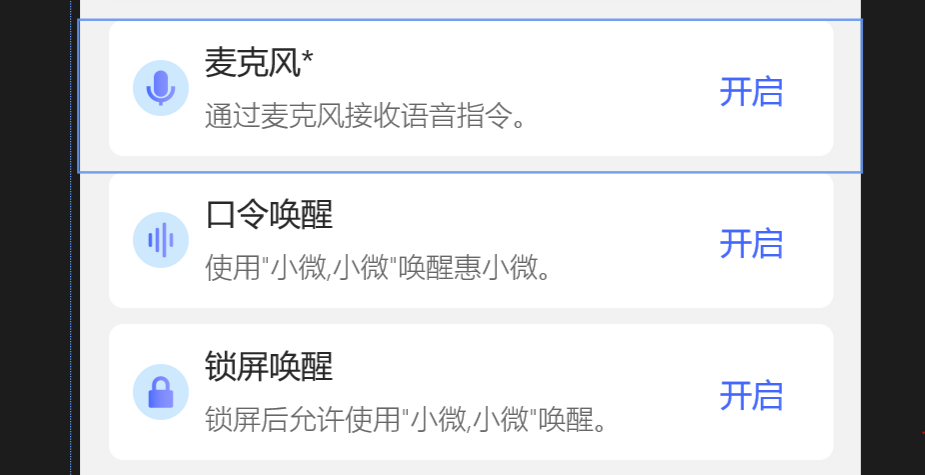
wpf 中的 自定义控件的 binding的更多相关文章
- WPF中关于自定义控件的滚动条鼠标停留在内容上鼠标滚轮滚动无效的问题
问题起因:在一个用户控件里放置了1个TreeView垂直顺序放置. 当用户控件中的内容超过面板大小时,滚动条会自动出现 ,但是只有当鼠标指示在右边滚动条的那一条位置时,才支持鼠标滚轴滚动. 点在控件内 ...
- WPF中的数据绑定Data Binding使用小结
完整的数据绑定的语法说明可以在这里查看: http://www.nbdtech.com/Free/WpfBinding.pdf MSDN资料: Data Binding: Part 1 http:// ...
- 在WPF中自定义控件
一, 不一定需要自定义控件在使用WPF以前,动辄使用自定义控件几乎成了惯性思维,比如需要一个带图片的按钮,但在WPF中此类任务却不需要如此大费周章,因为控件可以嵌套使用以及可以为控件外观打造一套新的样 ...
- 【转】WPF中Binding的技巧(一)
WPF中Binding的技巧(一) 在WPF应用的开发过程中Binding是一个非常重要的部分. 在实际开发过程中Binding的不同种写法达到的效果相同但事实是存在很大区别的. 这里将实际中碰到 ...
- 【转】WPF中的Binding技巧(二)
WPF中的Binding技巧(二) 接上篇, 我们来看一看Elementname,Source,RelativeSource 三种绑定的方式 1.ElementName顾名思义就是根据Ui元素 ...
- Binding在WPF中的使用
闲来无事,不想打DOTA,在这里小小研究下wpf中关于Binding的东西. 咯咯 在我们印象中,Binding的意思是“绑定”,这个“绑”大概取自于Bind这个单词吧,这么理解的话就是以音译英了,没 ...
- WPF中添加Winform用户自定义控件
过程:创建WPF工程->创建Winform用户自定义控件工程->WPF中引用控件->添加到Xaml页面 1.首先在WPF工程的解决方案上右击选择添加新建项目: 选择Windows窗体 ...
- WPF binding<一> Data Binding在WPF中的地位
在代码中看到 <Image Source="{Binding ElementName=LBoxImages, Path=SelectedItem.Source}" /> ...
- 在WPF中自定义控件(3) CustomControl (上)
原文:在WPF中自定义控件(3) CustomControl (上) 在WPF中自定义控件(3) CustomControl (上) 周银辉 ...
随机推荐
- 家庭账本开发day11
编写登录界面和个人信息查看界面 $.ajax({ url: "UserServlet?method=login",//url ...
- HelloWord!
HelloWorld 1.新建一个文件夹,存放代码 2.新建一个java文件后缀为.java Hello.java (注意后缀 如系统没打开显示后缀需要打开) 3.编写HelloWorld代码 (建议 ...
- box-shadow详解
今天课堂上有学生问到box-shadow这个属性,那么下面我们就来详细的解说下这个属性它的用法,box-shadow是css3中的一个属性,它可以向框添加一个或多个阴影. 首先我们来看它的语法: bo ...
- 分享一个自己画div的技巧
分享一个自己画div的技巧 笔者是小白,前端不是很懂.现在想总结下自己画div布局的小技巧和思路. 先对着设计图把div给好好框选出来 我个人觉得这一步是很重要的,要先分析大局,再细节处理.一定要先决 ...
- C++引用的概念以及基本使用
引言 引用是C++的新增内容,在实际开发中会经常使用:C++用的引用就如同C语言的指针一样重要,但它比指针更加方便和易用. 我们知道,参数的传递本质上是一次赋值的过程,即将一块内存上的数据复制到另一块 ...
- Servlet 单例多线程详解(六)
一.Servlet 单例多线程 Servlet如何处理多个请求访问?Servlet容器默认是采用单实例多线程的方式处理多个请求的:1.当web服务器启动的时候(或客户端发送请求到服务器时),Servl ...
- GC垃圾回收机制详解
JVM堆相关知识 为什么先说JVM堆? JVM的堆是Java对象的活动空间,程序中的类的对象从中分配空间,其存储着正在运行着的应用程序用到的所有对象.这些对象的建立方式就是那些new一类的操作 ...
- java String转List<Device>集合
// 从Redis中获得正常设备的数量 String success = redisService.get(RedisKey.CULTIVATION_RECORD_SUCCESS); //建立一个li ...
- Django中ORM是啥?
ORM是啥是许多Django新手的苦恼. ORM中的"O"就是object,也就是我们说的对象:R指的是relations关系:M指的是mapping也就是映射.所以ORM是对象- ...
- 关于maven打包与jdk版本的一些关系
最近让不同JAVA版本的容器maven打包折腾的不行,终于理出了一点头绪.在这里记录下备忘. 1. Maven与jdk版本的关系 先明确一个概念,关高版本JDK运行maven,是可以打出低版本的JAV ...
