esp8266 + dht11 + 两路继电器 实现pc远程控制开关机温度监控.并配置zabbix监控
事因:翻了翻自己之前的硬件小箱子,几年前买的一些小东西,想用用起来.
正好我有些数据放在机器上,有时候需要机器启动,我使用完成后在断开. 其实网络唤醒也能做到,但是机器一直给电也不好,在说家里有小孩AQA
设计思路.
使用双路继电器的一路控制主机AC220V电源的通断.ps[可以用一个GPIO读取pc电源的12v/5v供电来判断pc电源是否被断开.]
使用双路继电器的另一路模拟主机开机按钮. 用来开机和关机
硬件列表
esp8266 1个
dht11 1个
双路继电器 1个
杜邦线若干
改造电源线1个
git仓库地址:[之后有空重新写下代码]
https://github.com/lvusyy/esp8266RemoteControlPC
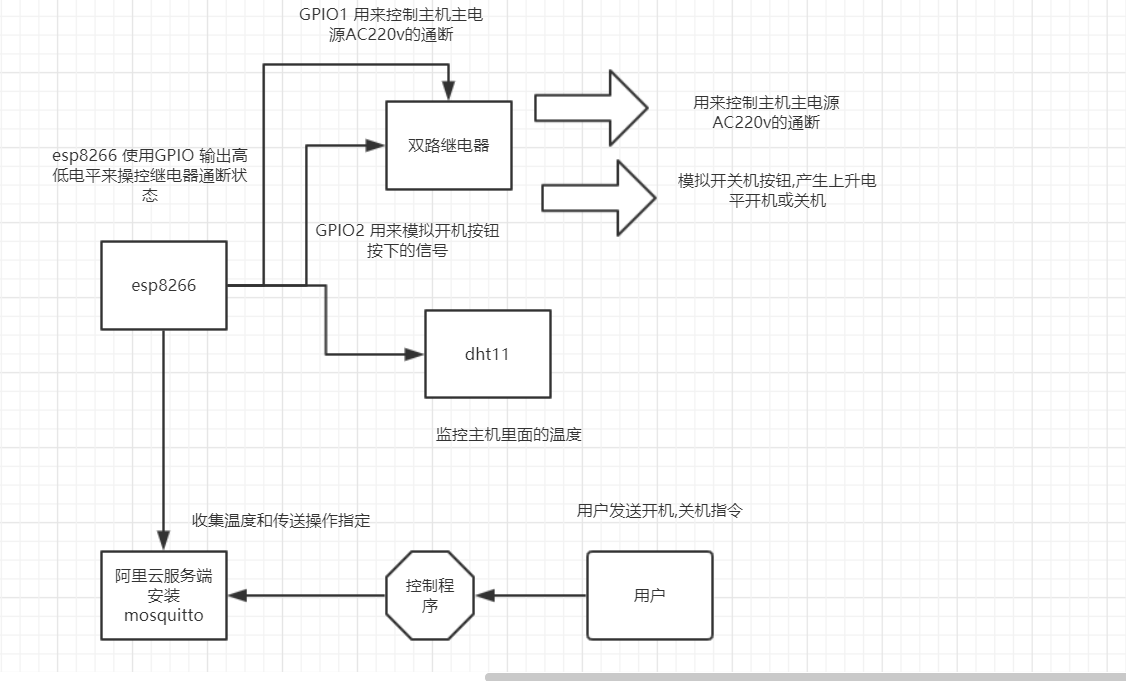
https://www.processon.com/view/link/5d1ed046e4b0fdb331d3b98b
其它在之后有空在补充吧.
mqtt 安装请参考:
在阿里云上安装Mosquitto zhuanlan.zhihu.com/p/38040998
代码 [有若干逻辑bug,临时写的.]
//#define _TASK_SLEEP_ON_IDLE_RUN // Enable 1 ms SLEEP_IDLE powerdowns between tasks if no callback methods were invoked during the pass
//#define _TASK_TIMEOUT
#include <SimpleDHT.h>
#include <ESP8266WiFi.h>
#include <TaskScheduler.h>
#include "Adafruit_MQTT.h"
#include "Adafruit_MQTT_Client.h"
//**** dht init
const int pinDHT11 = 2;
SimpleDHT11 dht11(pinDHT11);
const int POWERPIN = 4;
const int OPENBTPIN = 5;
uint8_t poweroffTimeout=0;
/************************* WiFi Access Point *********************************/
#define WLAN_SSID "HOME"
#define WLAN_PASS "HOME++++"
/************************* Adafruit.io Setup *********************************/
#define AIO_SERVER "ip"
#define AIO_SERVERPORT 1883 // use 8883 for SSL
#define AIO_USERNAME "user"
#define AIO_KEY "pass"
/************ Global State (you don't need to change this!) ******************/
// Create an ESP8266 WiFiClient class to connect to the MQTT server.
WiFiClient client;
// or... use WiFiFlientSecure for SSL
//WiFiClientSecure client;
// Setup the MQTT client class by passing in the WiFi client and MQTT server and login details.
Adafruit_MQTT_Client mqtt(&client, AIO_SERVER, AIO_SERVERPORT, AIO_USERNAME, AIO_KEY);
/****************************** Feeds ***************************************/
// Setup a feed called 'photocell' for publishing.
// Notice MQTT paths for AIO follow the form: <username>/feeds/<feedname>
Adafruit_MQTT_Publish temperaturePS = Adafruit_MQTT_Publish(&mqtt, AIO_USERNAME "/feeds/temperature");
// Setup a feed called 'onoff' for subscribing to changes.
Adafruit_MQTT_Subscribe onoffbutton = Adafruit_MQTT_Subscribe(&mqtt, AIO_USERNAME "/feeds/poweronoff");
Adafruit_MQTT_Subscribe openbt = Adafruit_MQTT_Subscribe(&mqtt, AIO_USERNAME "/feeds/btonoff");
int get_temperature();
void pushTemperature();
void clickBtStop();
void set_powerOff();
//void t2disable();
// Task init
Scheduler runner;
Task t1(1000,TASK_FOREVER,&pushTemperature);
//Task t2(100,1,&clickBtStop,&runner,false,NULL,&set_powerOff);
/*************************** Sketch Code ************************************/
void clickBtStart(){
set_powerOn();
digitalWrite(OPENBTPIN,HIGH);
delay(1300);
digitalWrite(OPENBTPIN,LOW);
}
void clickBtStop(){
digitalWrite(OPENBTPIN,HIGH);
// delay(8000);
delay(1000);
digitalWrite(OPENBTPIN,LOW);
poweroffTimeout=90;
// delay(120000L);
// set_powerOff();
// delay(200);
// digitalWrite(OPENBTPIN,HIGH);
// delay(8000);
// digitalWrite(OPENBTPIN,LOW);
}
void set_powerOn(){
digitalWrite(POWERPIN,LOW);
Serial.println("called set_powerOn ");
poweroffTimeout=0;
}
void set_powerOff(){
digitalWrite(POWERPIN,HIGH);
Serial.println("called set_poweroff ");
poweroffTimeout=0;
}
int get_temperature() {
byte temperature = 0;
byte humidity = 0;
int err = SimpleDHTErrSuccess;
if ((err = dht11.read(&temperature, &humidity, NULL)) != SimpleDHTErrSuccess) {
Serial.print("Read DHT11 failed, err="); Serial.println(err);delay(1000);
return 0;
}
Serial.print("Sample OK: ");
Serial.print((int)temperature); Serial.print(" *C, ");
Serial.print((int)humidity); Serial.println(" H");
return (int)temperature;
}
void pushTemperature()
{
uint8_t t=0;
for (int i=0;i<10;i++){
t=get_temperature();
if(t<=0){
t=0;
}else {
break;
}
}
if (! temperaturePS.publish(t)) {
Serial.println(F("Temperature publish Failed"));
} else {
Serial.println(F("Temperature publish OK!"));
}
if (poweroffTimeout>1){
poweroffTimeout--;
Serial.println((int)poweroffTimeout);
}else if (poweroffTimeout==1){
poweroffTimeout=0;
set_powerOff();
}
}
// Bug workaround for Arduino 1.6.6, it seems to need a function declaration
// for some reason (only affects ESP8266, likely an arduino-builder bug).
void MQTT_connect();
void setup() {
pinMode(POWERPIN,OUTPUT);
pinMode(OPENBTPIN,OUTPUT);
Serial.begin(115200);
delay(10);
//digitalWrite(OPENBTPIN,HIGH);//init state
Serial.println(F("Adafruit MQTT demo"));
// Connect to WiFi access point.
Serial.println(); Serial.println();
Serial.print("Connecting to ");
Serial.println(WLAN_SSID);
WiFi.begin(WLAN_SSID, WLAN_PASS);
while (WiFi.status() != WL_CONNECTED) {
delay(500);
Serial.print(".");
}
Serial.println();
Serial.println("WiFi connected");
Serial.println("IP address: "); Serial.println(WiFi.localIP());
//task
runner.init();
delay(50);
runner.addTask(t1);
// runner.addTask(t2);
// delay(100);
// Setup MQTT subscription for onoff feed.
mqtt.subscribe(&onoffbutton);
mqtt.subscribe(&openbt);
t1.enable();
}
void loop() {
// Ensure the connection to the MQTT server is alive (this will make the first
// connection and automatically reconnect when disconnected). See the MQTT_connect
// function definition further below.
MQTT_connect();
// this is our 'wait for incoming subscription packets' busy subloop
// try to spend your time here
Adafruit_MQTT_Subscribe *subscription;
int onoffstatus=0;
while ((subscription = mqtt.readSubscription(5000))) {
if (subscription == &onoffbutton) {
Serial.print(F("Got onoffbutton: "));
onoffstatus=atoi((char *)onoffbutton.lastread);
Serial.println(onoffstatus);
if (onoffstatus >= 1){
set_powerOn();
}else {
set_powerOff();
}
}else if (subscription == &openbt) {
Serial.print(F("Got openbt: "));
onoffstatus=0;
onoffstatus=atoi((char *)openbt.lastread);
Serial.println(onoffstatus);
if (onoffstatus >= 1){
clickBtStart();
}else
{
clickBtStop();
// t2.setTimeout(120 * TASK_SECOND);
// t2.enable();
}
}
delay(100);
}
// Now we can publish stuff!
runner.execute();
// ping the server to keep the mqtt connection alive
// NOT required if you are publishing once every KEEPALIVE seconds
/*
if(! mqtt.ping()) {
mqtt.disconnect();
}
*/
}
// Function to connect and reconnect as necessary to the MQTT server.
// Should be called in the loop function and it will take care if connecting.
void MQTT_connect() {
int8_t ret;
// Stop if already connected.
if (mqtt.connected()) {
return;
}
Serial.print("Connecting to MQTT... ");
uint8_t retries = 3;
while ((ret = mqtt.connect()) != 0) { // connect will return 0 for connected
Serial.println(mqtt.connectErrorString(ret));
Serial.println("Retrying MQTT connection in 5 seconds...");
mqtt.disconnect();
delay(5000); // wait 5 seconds
retries--;
if (retries == 0) {
// basically die and wait for WDT to reset me
while (1);
}
}
Serial.println("MQTT Connected!");
}
arduino 模块
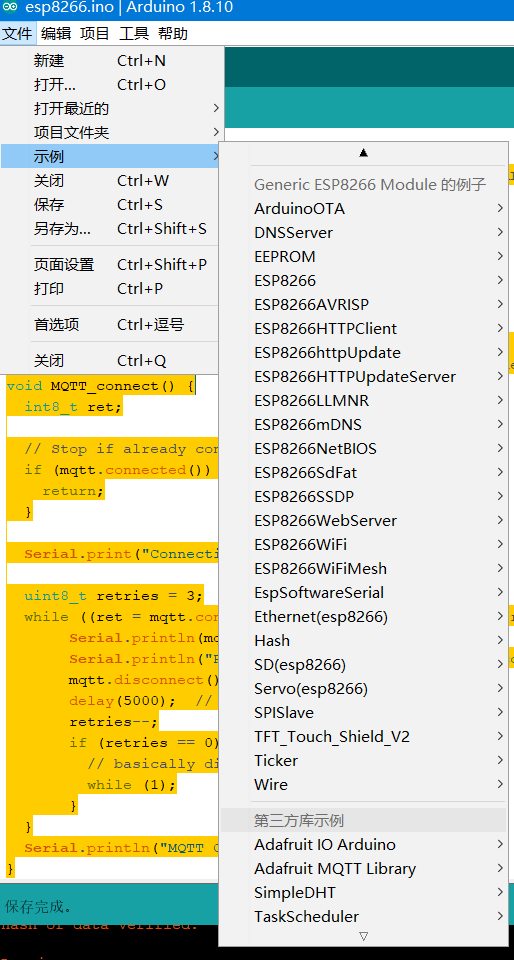
使用arduino有问题.请参考https://blog.csdn.net/solar_lan/article/category/9277412
python push 温度数据到zabbix中
要安装paho-mqtt模块
pip install paho-mqtt
import paho.mqtt.client as mqtt
import os
MQTTHOST = "xxx.com"
MQTTPORT = 1883
mqttClient = mqtt.Client()
mqttClient.username_pw_set('makeit', password='xxxx')
# 连接MQTT服务器
def on_mqtt_connect():
mqttClient.connect(MQTTHOST, MQTTPORT, 60)
mqttClient.loop_start()
# publish 消息
def on_publish(topic, payload, qos):
mqttClient.publish(topic, payload, qos)
# 消息处理函数
def on_message_come(lient, userdata, msg):
os.system('zabbix_sender -c "C:\Program Files\Zabbix Agent\zabbix_agentd.conf" -k hwtemp -o'+str(int(msg.payload)))
#print(msg.topic + " " + ":" + str(msg.payload))
# subscribe 消息
def on_subscribe():
mqttClient.subscribe("makeit/#", 1)
mqttClient.on_message = on_message_come # 消息到来处理函数
def main():
on_mqtt_connect()
#on_publish("makeit/server", "Hello Python!", 1)
on_subscribe()
while True:
pass
if __name__ == '__main__':
main()
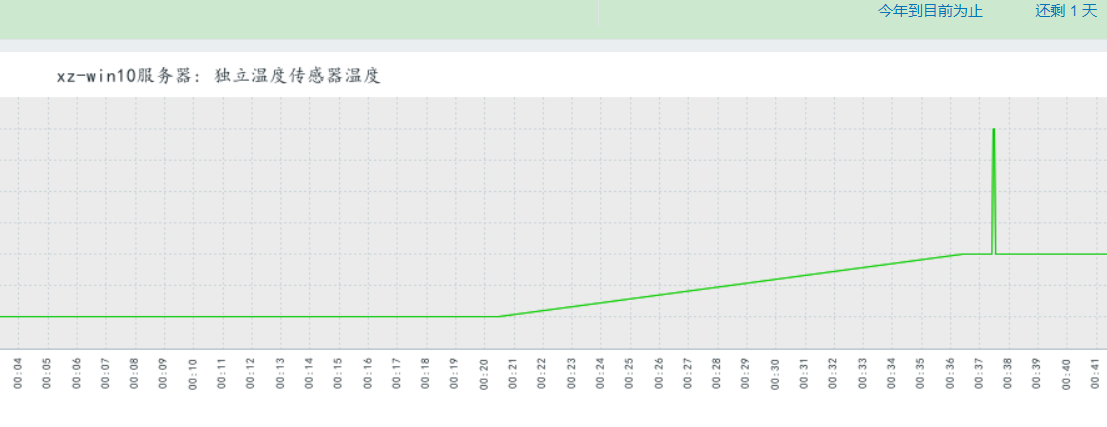
zabbix设置请参考
https://www.cnblogs.com/lovesKey/p/10882510.html
esp8266 + dht11 + 两路继电器 实现pc远程控制开关机温度监控.并配置zabbix监控的更多相关文章
- 【雕爷学编程】Arduino动手做(43)---单路继电器模块
37款传感器与模块的提法,在网络上广泛流传,其实Arduino能够兼容的传感器模块肯定是不止37种的.鉴于本人手头积累了一些传感器和模块,依照实践(动手试试)出真知的理念,以学习和交流为目的,这里准备 ...
- FPGA图像处理 两路sensor的色调不一致
怎么调?可以让两路sensor的色调一致.
- 0-20ma 0-5V,0-10V ,0-15V ,0-20V,0-30V模拟量(范围可以定制)多功能采集模块,支持1路继电器输出,2路Di输入,8路Ai输入,可电脑控制,支持485 modbus rtu协议。端口参数可以配置保存,支持定制修改。
多功能模拟量采集模块MRD-5017具有8 通道模拟量采集(支持0-20mA,0-5V,0-10V混合测量),2路DI,1路继电器输出,1路485接口(支持MODBUS RTU),能实现8路AI(12 ...
- STM32F207 两路ADC连续转换及GPIO模拟I2C给MT9V024初始化参数
1.为了更好的方便调试,串口必须要有的,主要打印一些信息,当前时钟.转换后的电压值和I2C读出的数据. 2.通过GPIO 模拟I2C对镁光的MT9V024进行参数初始化.之前用我以前公司SP0A19芯 ...
- STM32高级定时器TIM1产生两路互补的PWM波(带死区)
测试环境:Keil 5.20.0.0 STM32F103RBT6 固件库版本:STM32F10x_StdPeriph_Lib_V3.5.0(2011) 本文使用TIM1的通道1,通道2,产生两路1kh ...
- 基于STM32F767两路互补SPWM波(HAL库)
SPWM波指的是占空比呈正弦规律变化的PWM波,生成方式是在定时器中断中调整PWM波的占空比. 对于互补的两路SPWM波,一路为低电平 ‘0’ 时,另一路为高电平 ‘1’,即两路是互补的. 对于STM ...
- nRF51822 的两路 PWM 极性
忙了一阵这个PWM,玩着玩着终于发现了些规律.Nordic 也挺会坑爹的. nRF51822 是没有硬件 PWM 的,只能靠一系列难以理解的 PPI /GPIOTE/TIMER来实现,其实我想说,我醉 ...
- 125-FMC125-两路125Msps AD,两路160Msps DA FMC子卡模块
FMC125-两路125Msps AD,两路160Msps DA FMC子卡模块 1.板卡概述 该板卡可实现2路14bit 250Msps AD 和2路16bit 160MspsDA功能,FMC连接 ...
- stm32电机控制之控制两路直流电机
小车使用的电机是12v供电的直流电机,带编码器反馈,这样就可以采用闭环速度控制,这里电机使用PWM驱动,速度控制框图如下: 由以上框图可知,STM32通过定时器模块输出PWM波来控制两个直流电机的转动 ...
随机推荐
- nginx在Windows环境安装
nginx介绍 nginx是一款自由的.开源的.高性能的HTTP服务器和反向代理服务器:同时也是一个IMAP.POP3.SMTP代理服务器:nginx可以作为一个HTTP服务器进行网站的发布处理,另外 ...
- SharePoint中用Power shell命令修改文档的创建时间
第一步:pnp组件连接到SharePointConnect-PnpOnline -url 网站地址 第二步:查出文档库及文档库下所有的文件 Get-PnPListItem -List 文档库名称 第三 ...
- nlp-roadmap
nlp-roadmap https://github.com/graykode/nlp-roadmap nlp-roadmap is Natural Language Processing ROADM ...
- 什么是MBR
MBR的定义 MBR(Main Boot Record)主引导记录是位于磁盘最前边的一段引导代码,由磁盘操作系统(DOS)在对磁盘初始化时产生,负责磁盘操作系统(DOS)对磁盘进行读写时磁盘分区合法性 ...
- iOS - WebRTC的实现原理
再简单地介绍一下webrtc: WebRTC,名称源自网页实时通信(Web Real-Time Communication)的缩写,简而言之它是一个支持网页浏览器进行实时语音对话或视频对话的技术. 它 ...
- Spring Boot 实战 —— MyBatis(注解版)使用方法
原文链接: Spring Boot 实战 -- MyBatis(注解版)使用方法 简介 MyBatis 官网 是这么介绍它自己的: MyBatis 是一款优秀的持久层框架,它支持定制化 SQL.存储过 ...
- python3 中的try 异常调试与 raise 异常抛出
一.什么是异常? 异常即是一个事件,该事件会在程序执行过程中发生,影响了程序的正常执行. 一般情况下,在Python无法正常处理程序时就会发生一个异常. 异常是Python对象,表示一个错误. 当Py ...
- Androidx初尝及其新旧包对照表
x的最低实验条件 AndroidStudio 3.2.0+ gradle:gradle-4.6以上 本次实验条件: AndroidStudio 3.3 (强制要求最低gradle版本为gradle-4 ...
- Js网站开发学习第一天
1.登录时,记住密码单选框,鼠标移上去显示div里的内容,移开则消失: <head> <meta http-equiv="Content-Type" conten ...
- Linux Shell 小数比较
#!/bin/bash #######expr 方法是错误的,在比较相同位数时可以,当位数不同就会出错,如100.00>70.00就会得出错误的结果 a=123b=123c=99.99rat=` ...
