WinSetupFromUSB – Install Windows XP from USB Flash Drive
http://myeeeguides.wordpress.com/2008/11/15/winsetupfromusb-install-windows-xp-from-usb-flash-drive/
This guide will show you, how to use WinSetupFromUSB to create a bootable USB Flash Drive including all Windows source files, plus the following installation of Windows XP. Compare to the different USB_Multiboot versions, WinSetupFromUSB comes with a Graphical User Interface (GUI) and is in my opinion easier to use.
Here you can get the latest version of the program and you will also find many detailed informations about WinSetupFromUSB.
I’ve tested this guide with a 32-bit version of Windows XP and a 64-bit version of Windows Vista and it worked flawlessly.
Prerequisites:
All you need is:
- a USB Flash Drive with at least 1GB of storage
- the original Windows XP Setup CD
- WinSetupFromUSB
If you use nLite to slim down your version of Windows XP, please keep the following in mind:
under Operating System Options!
I also recommend to integrate Service Pack 3 into your Windows XP source files.
1. Preparations
Download and install WinSetupFromUSB. Default installation path isC:\WinSetupFromUSB.
Create a new folder with the name WINXPCD in the root directory of drive C:\and copy all files from your Windows XP Setup CD into this folder. Depending on your version of Windows XP, the content of C:\WINXPCD should look approximately like this:
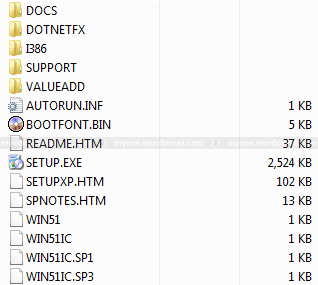
The following files will show you, which Service Pack is already integrated into your CD:
- WIN51IC.SP1, Sevice Pack 1
- WIN51IC.SP2, Sevice Pack 2
- WIN51IC.SP3, Sevice Pack 3
2. Start WinSetupFromUSB
Connect the USB Flash Drive to your PC and start WinSetupFromUSB. It should show up under USB Disk Selection :

3. Select your Source Path
Click on Browse under Windows 2000/XP/2003 Source and navigate to the folder with your Windows XP Source Files. It should be C:\WINXPCD:

Click OK and C:\WINXPCD should show up under Windows 2000/XP/2003 Source :
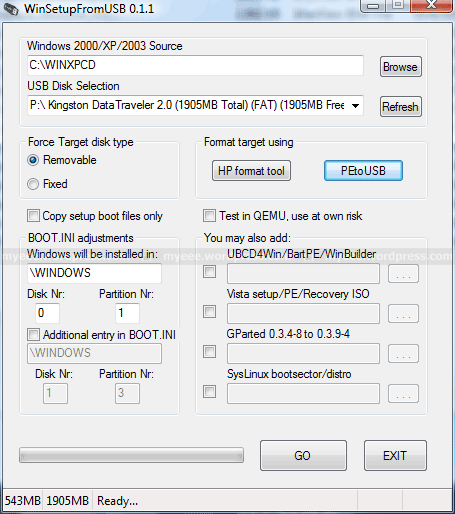
4. Format USB Flash Drive
PeToUSB or HP Format Tool are used to format the USB Flash Drive. There is no need to download these programs seperately as they are already included in WinSetupFromUSB.
USB Flash Drives up to 2GB should be formatted with PeToUSB in FAT16, USB Flash Drives with 4GB or more with HP Format Tool in FAT32.
I will use PeToUSB to format my Kingston Data Traveler with 2GB.
In the main window of WinSetupFromUSB click PeToUSB under Format target using to start the program. The USB Flash Drive should show up underDestination Drive. Check USB Removable, Enable Disk Format and Quick Format. Uncheck Enable File Copy under File Copy Options :
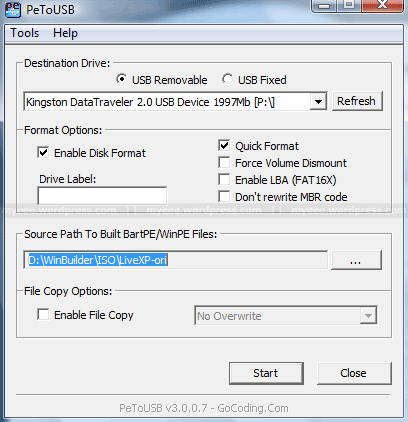
Click Start and answer the following two questions “Continue?” with Yes.
If everything goes well, the message “Operation Completed Successfully!” should appear. Click OK and close PeToUSB.
The process with HP Format Tool is similar.
5. Copy Windows XP Source Files
To start the process of copying the Windows XP source files to the USB Flash Drive, click GO in the main window of WinSetupFromUSB. Depending on the write speed of your USB Flash drive it may take a while to copy all files.
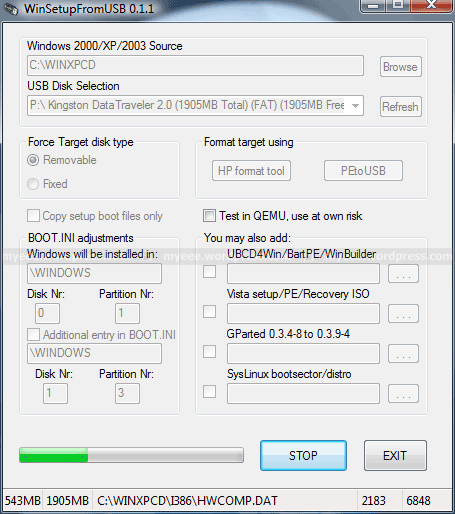
At the end the following notice about the Windows installation process should be displayed:

Click OK and close WinSetupFromUSB with EXIT.
6. Windows Installation – Part 1
Connect the USB Flash Drive to your PC and turn on the computer. Press ESCat the boot screen and you will be able to select the USB Flash Drive as your boot device from the boot menu.
Other manufacturers may use other keys, e.g. F8 or F12.
After booting from USB Flash Drive, the following menu should be displayed:
- Windows XP/2000/2003 Setup – First and Second parts
Press Enter or wait 10 seconds to get to the next menu:
- First part of Windows XP Home Edition setup
- Second part of XP Home Edition setup+Start Windows for first time
First part of Windows XP Home Edition setup is already selected. Press Enteror wait 10 seconds to start the Text mode part of setup. During this part you can create, delete and format partitions and finally the setup files are copied to your hard disk. At the end the system will restart automatically.
7. Windows Installation – Part 2
After restart, boot the PC again from your USB Flash Drive. The same menu should be displayed:
- Windows XP/2000/2003 Setup – First and Second parts
Press Enter or wait 10 seconds to get to the next menu:
- First part of Windows XP Home Edition setup
- Second part of XP Home Edition setup+Start Windows for first time
Second part of XP Home Edition setup+Start Windows for first time is already selected. Press Enter or wait 10 seconds to start the GUI mode part of setup. During this part you will be asked for your product key, timezone, usernames and other necessary informations. At the end the system will restart automatically.
8. Windows Installation – Part 3
After restart, boot the PC again from your USB Flash Drive. The same menu should be displayed:
- Windows XP/2000/2003 Setup – First and Second parts
Press Enter or wait 10 seconds to get to the next menu:
- First part of Windows XP Home Edition setup
- Second part of XP Home Edition setup+Start Windows for first time
Second part of XP Home Edition setup+Start Windows for first time is already selected. Press Enter or wait 10 seconds to Start Windows for the first time. The Windows installation process will be finished and finally the Windows Desktop will appear.
At next startup you can boot into Windows from your hard disk.
Notes:
After successsful installation, the following boot menu will always be displayed during startup:
- Microsoft Windows XP Home Edition
- USB Repair NOT to Start Microsoft Windows XP Home Edition
If you don’t plan to use the repair option and want to boot directly into windows, you have to do the following:
Open the file boot.ini in the root directory of drive C:\ with Notepad:
[Boot Loader]timeout= Default=multi()disk()rdisk()partition()WINDOWS [Operating Systems] multi()disk()rdisk()partition()WINDOWS=”Microsoft Windows XP Home Edition” /noexecute=optin /fastdetect multi()disk()rdisk()partition()WINDOWS=”USB Repair NOT to Start Microsoft Windows XP Home Edition” /noexecute=optin /fastdetect
Delete the following line:
multi()disk()rdisk()partition()WINDOWS=”USB Repair NOT to Start Microsoft Windows XP Home Edition” /noexecute=optin /fastdetect
Your computer may not boot the next time!
Save changes to the file.
At next startup the boot menu will not be displayed.
If you want to keep the repair option, you can reduce the time to display the operating system options from 30 to 5 seconds:
[Boot Loader] timeout=
Save changes to the file.
At next startup the boot menu will be displayed only 5 seconds.
WinSetupFromUSB – Install Windows XP from USB Flash Drive的更多相关文章
- UEFI Bootable USB Flash Drive - Create in Windows(WIN7 WIN8)
How to Create a Bootable UEFI USB Flash Drive for Installing Windows 7, Windows 8, or Windows 8.1 In ...
- windows xp 连接USB网络打印机服务器(通用所有usb网络打印机服务器的安装)
usb网络打印机服务器是HP1101U 打印机是 hp1108 需要准备的其他东西:1.HP1108的驱动 首先,接好线,保证usb hp1101u能正常访问,这款USB一旦接入了网络,会分配一个ip ...
- How to install Windows 7 SP1 on Skylake
Download gigabyte windows usb installation tool http://www.gigabyte.cn/WebPage/-79/usb.html get Wind ...
- CF# Educational Codeforces Round 3 A. USB Flash Drives
A. USB Flash Drives time limit per test 2 seconds memory limit per test 256 megabytes input standard ...
- Codeforces Educational Codeforces Round 3 A. USB Flash Drives 水题
A. USB Flash Drives 题目连接: http://www.codeforces.com/contest/609/problem/A Description Sean is trying ...
- fedora 21下Virtual Box安装Windows XP SP3
Installing Virtual Box and Windows XP SP3 during Fedora 21 The first step:Download and Install Virtu ...
- busdog is a filter driver for MS Windows (XP and above) to sniff USB traffic.
https://code.google.com/p/busdog/ busdog is a filter driver for MS Windows (XP and above) to sniff U ...
- 初试 Windows XP Embedded 系统开发1
目前 Windows PE(Preinstallation Environment)和 Windows XP Embedded 是可以脱离主机里的硬盘独立运行的 Windows 操作系统,Window ...
- LPCScrypt, DFUSec : USB FLASH download, programming, and security tool, LPC-Link 2 Configuration tool, Firmware Programming
What does this tool do? The LPC18xx/43xx DFUSec utility is a Windows PC tool that provides support f ...
随机推荐
- zoj1025 Wooden Sticks
DAG转移,从切题的数量来看是一道水题,给你n个棒,大的可以延续小的,问最少上升子序列的个数. 其实这道题是用贪心来写的,因为这是个有向无环图,到达分叉口,每一条路都要便历,所以每条路应该一样对待,有 ...
- 做了一个jquery插件,使表格的标题列可左右拉伸
示例下载 插件名称命名为:jquery.tableresize.js,代码如下: /* Writen by mlcactus, 2014-11-24 这是我封装的一个jquery插件,能够使table ...
- wampserver配置memcache
我用的环境是win7 64位的操作系统,wampserver也是64位,版本是2.5的,其中带的php版本是5.5的. 配置memcache的步骤: 第一步,先下载memcahed.exe和php_m ...
- 【转】Python中执行cmd的三种方式
原文链接:http://blog.csdn.net/menglei8625/article/details/7494094 目前我使用到的python中执行cmd的方式有三种: 1. 使用os.sys ...
- linux网卡掉包或挂掉解决办法
最近自己公司网站老出现掉包问题之前以为是网络问题或机房问题,经过N久的排查发现是linux网卡掉包了,下面我来分享我的解决办法. 之前公司的系统由于网卡问题,经常出现掉包(掉包排除攻击的 因素)或 ...
- Hibernate 命名查询NamedQuery (转)
转自:http://blog.163.com/ksm19870304@126/blog/static/374552332011993942391/ 配置方式: static List namedQue ...
- 去掉ILDasm的SuppressIldasmAttribute限制
原文:去掉ILDasm的SuppressIldasmAttribute限制 今天本打算汉化一个.Net程序的,当用ILDasm打开的时候,出现了"受保护模块—无法进行反汇编"的错误 ...
- 简洁的jsp
在开发 是使用tomcat7版本(7的jslt表达式语法检查更加严格) 1.去除生产html的不必要的空行 <%@ page trimDirectiveWhitespaces="tru ...
- Learn X in Y minutes(python一页纸代码)
一篇非常好的文章,解释了python基本语法的方方面面: # Single line comments start with a hash. """ Multiline ...
- perl 对象 bless 引用
[root@dr-mysql01 ~]# cat aa.pl use LWP::UserAgent; use Data::Dumper; my $ua = LWP::UserAgent->new ...
