ppt/word公式LaTeX环境配置
PPT使用Latex说明
一.下载IguanaTex_v1_57
http://www.jonathanleroux.org/software/iguanatex/download.html
Installation:
1. Load the add-in:
in "File" > "Options" > "Add-Ins" >
"Manage:", choose "PowerPoint Add-Ins" then
"Go...", then click "Add New", select the .ppam file in the
default Add-In folder or in the folder where you downloaded it, then
"Close"
2. Create and set a temporary file
folder:
IguanaTex needs access to a folder with read/write permissions to store
temporary files.
The default is
"C:\Temp\". If you have write permissions under "C:\",
create the folder "C:\Temp\". You're all set.
If you cannot create this folder,
choose/create a folder with write permission at any other location. In the
IguanaTex tab, choose "Main Settings" and put the path to the folder
of your choice. You can also use a relative path under the presentation's
folder (e.g., ".\" for the presentation folder itself).
3. (Optional, for pdflatex/xelatex/lualatex support) Install and set path to GhostScript and ImageMagick:
To use the PDF to PNG conversion (i.e., with pdflatex, xelatex and lualatex)
instead of the default DVI to PNG one, you need to install GhostScript (gs9.26
is the currently recommended version, as issues with 9.27 have been reported)
and ImageMagick and
set the appropriate full paths to gswin32c.exe/gswin64c.exe
(note the "c"!) and convert.exe in the "Main Settings"
window. When installing ImageMagick, make sure to check the box to
"Install development headers and libraries for C and C++" and (in
recent versions) to "Install legacy utilities (e.g. convert)".
Download links are provided in the Main Settings window.
4. (Optional, for vector graphics
support) Install and set path to TeX2img:
To use vector graphics output, you need to install TeX2img (here
is the direct download link for recommended version 2.1.0). After unpacking
TeX2img somewhere on your machine, please run TeX2img.exe once to set the
various paths to latex/ghostscript, then set the full path to
TeX2imgc.exe (note the "c"!) in the "Main Settings" windows
第一步很关键。
注意第三步的When installing ImageMagick, make sure to check the box to "Install development headers and libraries for C and C++" and (in recent versions) to "Install legacy utilities (e.g. convert)".
第四步因为下载包没有.exe文件,我没有装成功,不过没关系,前三步安装成功能保证正常使用。
二. 配置路径和pdflatex。
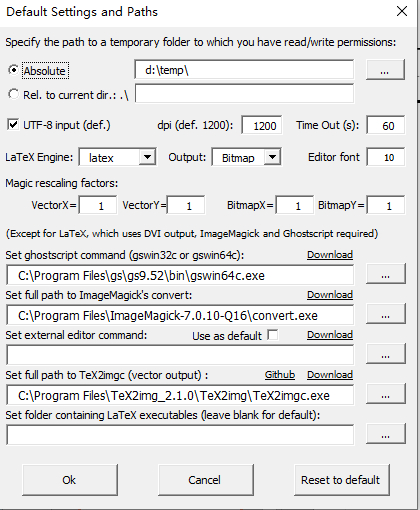
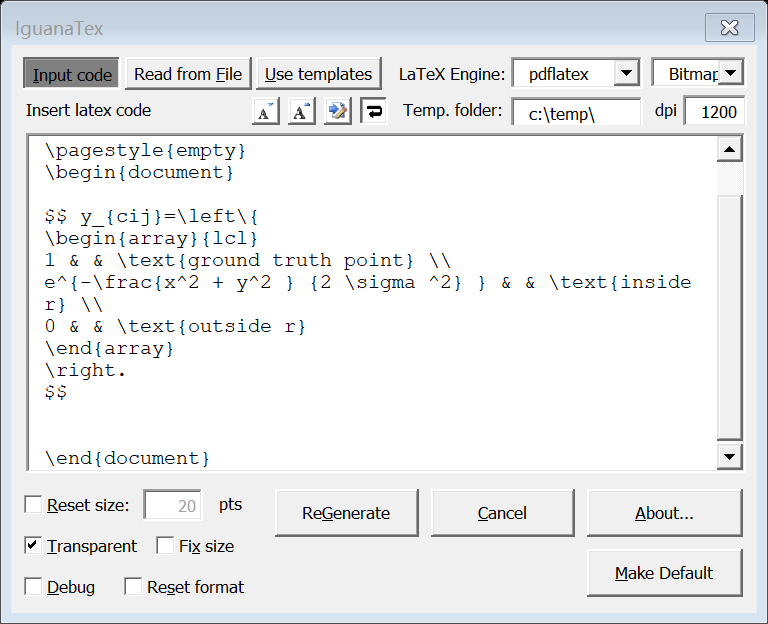
$F_{v,p}^{def}(x_s,y)=\max\nolimits_{\delta_{i},\delta{j}} F_{v,p}^{part}[p_i+\delta_i,p_j+\delta_j]+\omega_{D,v,p}^{part}\phi_{D}(\delta_i,\delta_j)$
安装http://www.jonathanleroux.org/software/iguanatex/ 路径下的requirements,能保证成功使用。
安装不成功,重启电脑。
=======================
一.Word安装LaTeX插件
1. 下载aurora和注册机,安装。
执行aurora-setup.exe,安装过程,不要选Micro MikTex。
2. Aurora是一款可以在Office中插入LaTeX公式的小软件。众所周知的是LaTeX输入公式的方式和显示效果都要比Office自带的公式编辑器好很多,而且也比MathType强,相关文章《可以在Word中插入LaTeX公式的软件——Aurora》。
3. 注册机使用方法:
首先安装Aurora 2.x,然后下载注册机并运行,在文本框中随便输入点什么东西都行,然后点Register即可完成注册。然后再运行Aurora应该就不会再有需要注册的提示了。
需要注意的是输入的东西不要太长,而且不要输入中文,因为Aurora是基于Unicode的,而这个注册机不是Unicode的,所以输入中文会有问题。
4. 下载之后点击运行,再打开PPT或者Word,【插入】-【对象】-【Aurora Equation】输入latex代码,refresh编译就会在文档界面看到想要的公式了。
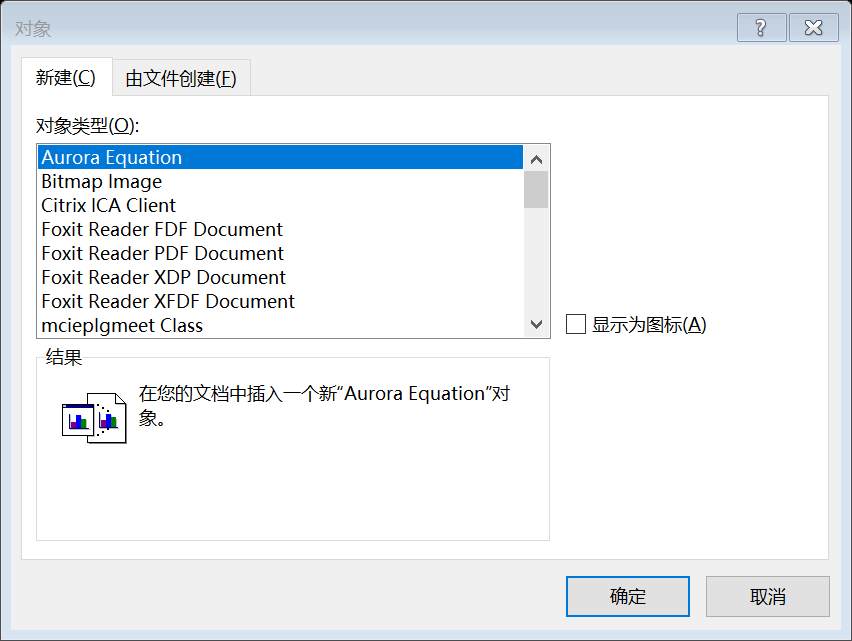
5. 安装完aurora 使用时一直是problems running latex这个错误,问题在于如图,Rendering Method选择第二个或者第三个就可以。

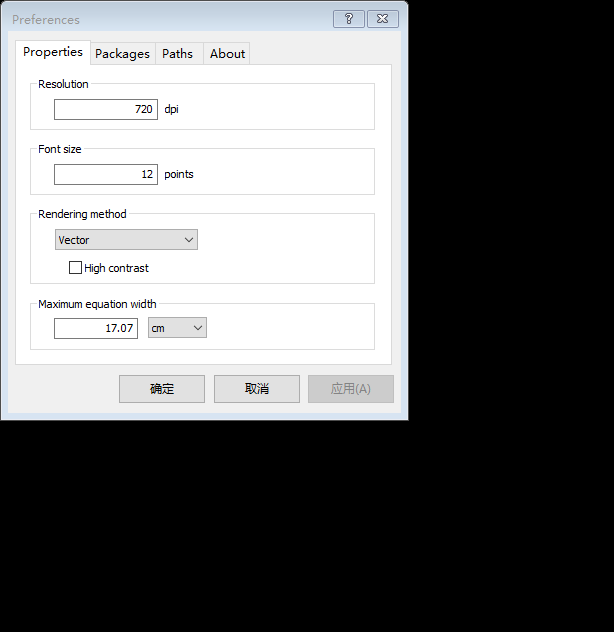
ppt/word公式LaTeX环境配置的更多相关文章
- Latex公式导出word,Latex转换MathML使用POI导出公式可编辑的Word文件
背景 之前在 使用spire.doc导出支持编辑Latex公式的标准格式word 博客中写过,使用spire.doc来生成word,不得不说spire.doc的api操作起来还是比较方便,但是使用的过 ...
- latex转word公式 java (latextoword,latex_word,latex2word,latex_omml)
latex_word 主要目的: 给大家分享一个我的原创作品:latex转为word公式(omml)工具 [java] 此工具主要用于将含有latex公式的文本下载成word时,将latex转 ...
- Atom + Texlive 配置 Latex 环境
Atom + Texlive 配置 Latex 环境 步骤1: 安装TexliveTexlive点击 "Download" 下载,然后安装,等待安装完成即可 步骤2: 安装Atom ...
- Win10下 VSCode配置LaTex环境
------------恢复内容开始------------ 环境:win10 软件:Tex Live, VSCode ,Sumatra Tex Live官网下载速度很慢,所以推荐使用清华镜像下载链接 ...
- LaTeX 环境安装&编译器配置
推荐网站:https://www.latexstudio.net/articles/ (基本所有的latex疑惑都可以在这里得到解决) 入门视频:两小时短小精悍,让你轻松入门,https://www. ...
- MIT JOS学习笔记01:环境配置、Boot Loader(2016.10.22)
未经许可谢绝以任何形式对本文内容进行转载! 一.环境配置 关于MIT课程中使用的JOS的配置教程网上已经有很多了,在这里就不做介绍,个人使用的是Ubuntu 16.04 + qemu.另注,本文章中贴 ...
- [转载] 高效 MacBook 工作环境配置
原文: http://mp.weixin.qq.com/s?__biz=MjM5NzMyMjAwMA==&mid=208231200&idx=1&sn=8a76ddc56c1f ...
- [转载] 高效MacBook工作环境配置
原文: http://www.xialeizhou.com/?p=71 高效MacBook工作环境配置 发表于 2015 年 8 月 1 日 由 xialeizhou 本文记录整个配置过程,供新入手M ...
- 高效 MacBook 工作环境配置
转自:https://mp.weixin.qq.com/s/sloc6HgKcosXtWcbMB_5hA 工欲善其事,必先利其器,工具永远都是用来解决问题的,没必要为了工具而工具,一切工具都是为了能快 ...
随机推荐
- 认识 vh 和 vw 单位
1. 页面 html 结构 <header> <h1>欢迎来到米修在线</h1> <p>Lorem ipsum dolor sit amet conse ...
- GitHub 自动合并 pr 的机器人——auto-merge-bot
本文首发于 Nebula Graph Community 公众号 背景 作为一款开源的分布式图数据库产品,Nebula 所有的研发流程都在 GitHub 上运作.基于 GitHub 生态 Nebula ...
- Nginx下载文件指定文件名称
配置 location ^~/TEMP/ { alias/share/files/; if ($request_uri ~* ^.*\/(.*)\.(txt|doc|pdf|rar|gz|zip|do ...
- MySQL数据库常识之储存引擎
我的博客 储存引擎分类 show engines; 这个命令可以查看数据库的数据引擎,可以看到InnoDB是默认的引擎. 命令除了在终端运行,也可以在查询数据库可视化工具中运行. 而,(我是5.7版本 ...
- 记一次 PHP 省市县三级联动 数据库取值
/** * Notes:省市县三级联动 * Created by depressiom * Date: 2022年4月14日 */ public function getCityData(){ //获 ...
- 2.4 小白必看:零基础安装Linux系统(超级详细)
我们以新发布的 CentOS 8.1 为例,学习如何安装Linux系统. 准备工作: 1. 一台可以访问互联网的电脑 2. VMware Workstation安装包 3. CentOS8.1镜像文件 ...
- 漫谈 HTTP 连接
关注「开源Linux」,选择"设为星标" 回复「学习」,有我为您特别筛选的学习资料~ 本文首先会 HTTP 的特点和优缺点,然后会详细介绍 HTTP 长连接和短连接的连接管理,通过 ...
- 等了整整12年!Linux QQ昨天终于更新了!
一个执着于技术的公众号 前言 2020年4月1日,腾讯QQ Linux版迎来最新版发布,详细版本号为v2.0.0 Beta2.上一个版本v2.3.2发布于2019年10月24日,时隔160天又迎来了更 ...
- 【面试普通人VS高手】Spring 中Bean的作用域有哪些?
一个工作3年的小伙子,去面试被问到Spring里面的问题. 这个问题比较简单,但是他却没有回答上来. 虽然他可以通过搜索引擎找到答案,但是如果没有理解,下次面试还是不会! 这个面试题是: " ...
- CesiumJS 2022^ 原理[5] - 着色器相关的封装设计
目录 1. 对 WebGL 接口的封装 1.1. 缓冲对象封装 1.2. 纹理与采样参数封装 1.3. 着色器封装 1.4. 上下文对象与渲染通道 1.5. 统一值(uniform)封装 1.6. 渲 ...
