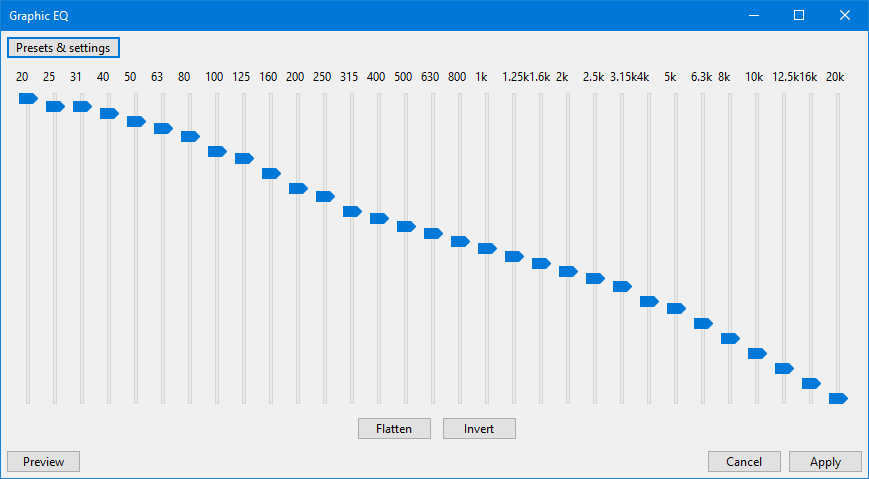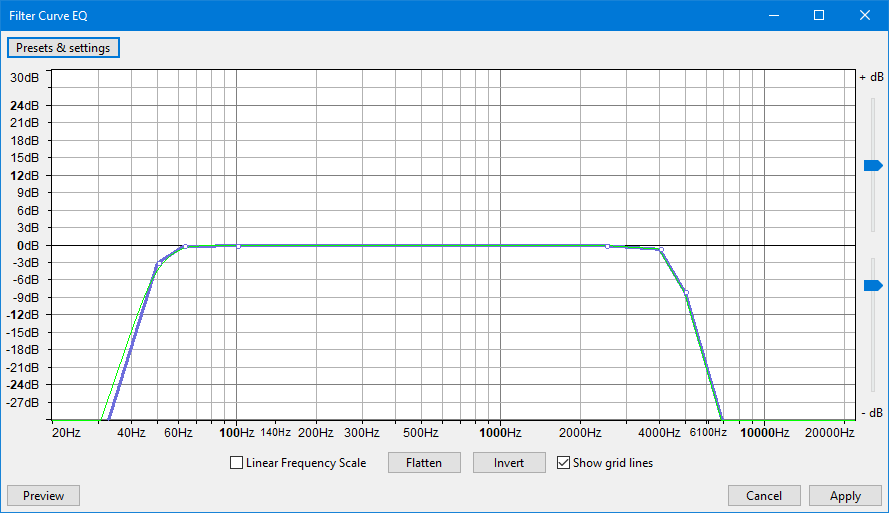SciTech-AV-Audio-DAP(Digital Audio Processing)-Effect(音效)-EQ(Equalization均衡) and Filters(滤波)-GraphicEQ + FCEQ(Filter Curve Equalization):滤波曲线均衡
SciTech-AV-Audio-DAP(Digital Audio Processing)
Effect(音效)-EQ(Equalization均衡) and Filters(滤波)-FCEQ(Filter Curve Equalization):滤波曲线均衡
Abbreviations
- FFT (Fast Fourier Transform)
- EQ(EQualization)
- Graphic EQ(Graphic EQualizer)
- FCEQ(Filter Curve EQualization)
Glossary
This page gives very brief explanations of technical terms related to digital audio,
with some links to Wikipedia for much more comprehensive explanations.
General Terms: https://manual.audacityteam.org/man/glossary.html
| Term | Description |
|---|---|
| Pitch | Generally synonymous with the fundamental frequency of a note, but in music, often also taken to imply a perceived measurement that can be affected by overtones above the fundamental. |
| Frequency | Audio frequency determines the pitch of a sound. Measured in Hz, higher frequencies have higher pitch. See this Wikipedia article. |
| Waveform | A visual representation of an audio signal. |
| Amplitude | The level or magnitude of a signal. Audio signals with a higher amplitude will sound louder. |
| Spectrum | Presentation of a sound in terms of its component frequencies. |
| Fourier Transform |
A method for converting a waveform to a spectrum, and back. |
| Sample | A discrete value at a point in a waveform representing the audio at that point. Also the act of taking a sequence of such values. All digital audio must be sampled at discrete points. By contrast, analog audio(such as the sound from a loudspeaker) is always a continuous signal. |
| Sample Rate |
this represents the number of digital samples captured per second in order to represent the waveform. Measured in Hz like frequency. See Sample Rates for more details. |
| Sample Format |
Also known as Bit Depth or Word Size. The number of computer bits present in each audio sample. Determines the dynamic range of the audio. See Sample Format - Bit Depth for more details. |
| ADC | Analog to Digital Converter. The part of an audio interface which records an analog, real world sound like a voice or guitar and converts it to a numerical representation of the audio that a computer can manipulate. |
| PCM | Pulse Code Modulation. A method of converting audio into binary numbers to represent it digitally, then back to audio. The waveform is measured at evenly spaced intervals and the amplitude of the waveform noted for each measurement. |
|
FCEQ(Filter Curve Equalization):滤波曲线均衡
Equalization
is a way of manipulating sounds by Frequency.
It allows you to increase/decrease the volume of some frequencies and reduce/gain others.
This is a more advanced form of the EQ and Tone controls on many audio systems.
Equalization is available in two modes:
- a "Slider" mode: accessed via Effect > Graphic EQ
- a "Draw curves" mode: accessed via Effect > Filter Curve EQ
Limitations of EQ
- To process Equalization, all tracks in the project must have the same sample rate.
To change the sample rate of a track without affecting speed or pitch, use Tracks > Resample.- Filter Curve EQ of Audacity supports a maximum of 200 control points.
EQ. in "Slider" mode
- An example:
the curve defined by the slider settings shown below changes the balance of high and low frequencies in the audio, boosting the low frequencies.
The default setting is flat with all the sliders set at 0 dB.
- Frequency Sliders:
- the equalization curve is drawn by manipulating a set of sliders.
- Each slider adjusts the gain of a specific range of frequencies,
- the gain being maximized at (centered on) the frequency stated on the slider.
- Click and drag the slider up or down to increase or decrease the volume by a maximum of 20 dB. You can Tab between each slider.
- The current value of the slider can be seen by hovering over it with the mouse.
- Equalization settings:
- Flatten: A quick way to set a "level response curve".
This means the curve on the graph is drawn from left to right at 0 dB on the vertical scale,
so that no frequencies will have their volume level modified.- Invert: Turns the current curve in the window upside down, changing positive gains at a particular frequency into negative, and vice versa.
- Clipping : Distortion to sound
- usually due to the audio being too loud.
- Unless the original audio is 32-bit sample format, waveforms louder than 0dB will have their tops lopped off (flattened) at 0 dB, rather than showing smooth curves.
- Clipping can also be an intentional distortion effect that lops off part of the waveform, reducing its amplitude and changing its frequency content.
- Advice:
- No account is taken of whether your slider settings will result in the selection being amplified beyond the clipping (distortion) level.
- If your slider settings amplifies any frequencies, especially the lower frequencies which are normally the loudest, Effect > Normalize the track(s) first to -3 dB or lower.
- you can always Edit > Undo the Graphic EQ, Normalize again to a lower level, then re-apply Graphic EQ, If necessary.
- Import/Export Settings of Graphic EQ:
- now facilitates the import of pre-existing equalization curves, using the Manage button, for use in the effect.
- Many published curves, such as those on the Muse website, and curves you may have exported in earlier versions of Audacity with the old Equalization effect, are in .XML format.
- Graphic EQ, like all other Audacity effects, expects the imports to be text files in .TXT format. To facilitate this,
we have provided a tool EQ XML to TXT Converter, this is not enabled by default but you can enable it with the Plugin Manager after which it will be present in the Tools Menu.
EQ. in "Draw curves" mode
- An example:
the curve shown below changes the balance of high and low frequencies in the audio to make it sound like an AM radio broadcast.
High frequencies (above 6000 Hz) and low frequencies (below 100 Hz), are reduced in volume by 20 dB.
- Advice:
- Note carefully that when you apply an effect to a time-stretched clip:
the changed speed of the clip will be automatically rendered.- If you apply an effect to a selection within a time-stretched clip then
Audacity will split the original clip so that the selection can be rendered as part of applying the effect.
Filter Curve EQ
is an equalization tool, it is an FFT (Fast Fourier Transform) filter.
Draw EQ Filter Curves
Equalization Curves and Control Points: If you look closely at the curve in the image above, you will see it is composed of:
- a blue curve
joining togethera number of white circles, - a green curve which
followsthe general shape of the blue curve. - the white circles
are called"control points". - the blue curve
is drawnby either clicking in the graph at any position, or clicking on the blue curve and dragging it to a position. doing eithercreatesa control point at that position, then creating further control points draws the curve. to remove a control point, drag it outside the graph. - the green curve is the one that Audacity actually uses to perform the effect, taking into account the limitations of the equalization algorithm. The green curve
usually followsthe blue curveclosely, butwill be forced toa smoother pathif there aresudden changes in amplitudeovera small frequency range.
Linear Frequency Scale
- logarithmic(horizontal frequency scale) :
giving more detail at the lower frequencies.
Thiscorresponds roughly toour greater sensitivity to lower frequencies. - linear(horizontal frequency scale):
displayingequal frequency ranges for each unit of the scale.
Thiscan be usefulfor precision adjustments at high frequencies.
Example:
You want to make an audio selection
sound "brighter"by:
- reducing the frequencies below 100Hz by 10dB,
- increasing those frequencies over 5000 Hz by 10 dB.
Steps:
- If the line in the graph is not already horizontal at the 0 dB position, click "Flat"(see below).
- Click at the point that is opposite
both-10dB on the vertical scaleand100Hz on the horizontal scale.- Click at the point that is opposite
both+10dB on the vertical scaleand5000Hz on the horizontal scale.Createextra control points if desiredbetween100Hzand5000Hzto modifywhether particular frequencies between those two levelsshould bereduced or increased in volume.
Graph Scale and Sliders
Dragging the Equalization window wider displays some additional points on the scale and makes it easier to plot the graph accurately.
- Vertical Scale: This scale is in dB and
showsthe amount of gain(amplification above 0dB or attenuation below 0 dB) thatwill be applied tothe audio at any given frequency. - Horizontal Scale:
This showsthe frequencies in Hzto whichvolume adjustments will be applied. - Vertical scale sliders: By default the vertical scale reads from + 30 dB to - 30 dB,
but these two sliders to left of the scale, let you adjust the upper and lower dB valuesso as tochange the visible range on the graph. Note that:movingeither sliderchangesthe horizontal position of the 0 dB line.Reducing the visible rangelets you make a finer adjustment to how loud the frequencies sound, but the changes will be more subtle because the volume adjustmentwill be less.
SciTech-AV-Audio-DAP(Digital Audio Processing)-Effect(音效)-EQ(Equalization均衡) and Filters(滤波)-GraphicEQ + FCEQ(Filter Curve Equalization):滤波曲线均衡的更多相关文章
- Building a Radio Listening Station to Decode Digital Audio & Police Dispatches
On April 7, 2017, residents in Dallas, Texas, woke to the sound of emergency sirens blaring all over ...
- Digital image processing(数字图像处理)
In computer science, digital image processing is the use of computer algorithms to perform image pro ...
- Digital Image Processing 学习笔记3
第三章 灰度变换与空间滤波 3.1 背景知识 3.1.1 灰度变换和空间滤波基础 本章节所讨论的图像处理技术都是在空间域进行的.可以表示为下式: $$g(x, y) = T[f(x,y)]$$ 其中$ ...
- 信号处理的好书Digital Signal Processing - A Practical Guide for Engineers and Scientists
诚心给大家推荐一本讲信号处理的好书<Digital Signal Processing - A Practical Guide for Engineers and Scientists>[ ...
- Digital Audio - Creating a WAV (RIFF) file
Abstract:This tutorial covers the creation of a WAV (RIFF) audio file. It covers bit size, sample ra ...
- audio 基本功能实现(audio停止播放,audio如何静音,audio音量控制等)
audio最简单原始的播放.暂停.停止.静音.音量大小控制的功能,注意某些浏览器会有权限无法自动播放噢(video也会如此) <!doctype html> <html> &l ...
- c# Use NAudio Library to Convert MP3 audio into WAV audio(将Mp3格式转换成Wav格式)
Have you been in need of converting mp3 audios to wav audios? If so, the skill in this article prov ...
- audio标签以及audio对象
一.audio标签 简单语法 <audio src="音频链接"></audio> 属性 属性 值 描述 autoplay 如果出现该属性,则音频在就绪后马 ...
- Digital Imaging Processing 数字图像处理
8-Bit and 16-Bit Images 关于量化压缩与量化补偿 RGB Bayer Color分析 彩色CCD/CMOS的格式和计算机中的读取格式
- Digital Image Processing 学习笔记2
第二章 2.1视觉感知要素 2.1.1 人眼的结构 眼睛由角膜与巩膜外壳.脉络膜和视网膜包围,晶状体由通信的纤维细胞层组成,并由附在睫状体上的纤维悬挂:视网膜上分布两类光感受器(锥状体和杆状体),他们 ...
随机推荐
- infiniswap安装
环境:ubuntu14.04,内核4.04 uname -a Linux ubuntu 4.4.0-142-generic #168~14.04.1-Ubuntu SMP Sat Jan 19 11: ...
- php 根据时间设置多少小时 ,前天,昨天,多少月,多少年
public static function formatTime($time){ if (is_int($time)) { $time = intval($time); } elseif ($tim ...
- 尝试通过DeepSeek来优化提高WordPress网站的打开速度,还真有效!
头图由AI生成 嗯,用户问的是WordPress网站如何优化打开速度.首先,我需要考虑用户可能的背景.他们可能是一个WordPress网站的管理员或者拥有者,发现网站加载速度不够快,想要进行优化.用户 ...
- DeepSeek+Coze实战:如何从0到1打造一个热点监控智能体
大家好,我是汤师爷,专注AI智能体分享~ 短视频小白经常会遇到这样的困扰. 每天花大量时间刷视频,想要找到你所在赛道的爆款内容,却总是难以系统地整理和分析? 想要批量获取某个关键词的爆款视频数据,但是 ...
- Spring Boot Jpa封装快速构建Specification、OrderBy、Pageable的查询条件
1.简介 在我们使用JPA时,构建 Specification 查询条件时重复代码过多,而且需要大量的无效代码. 2.工具类提供的方法 2.1.自动构建规范 /** * 自动构建规范 * * @p ...
- vue3 基础-non-props 特性
本篇探讨当父组件通过属性给子组件传数据时, 子组件如果不通过 props 属性进行接收, 那数据会挂载到哪里, 以及子组件如何能使用这些数据. 正常的父子组件传值 <!DOCTYPE html& ...
- 重磅开源 基于AI大语言模型的AI 助手全套开源解决方案 AI开源平台
介绍 GeekAI 基于AI大语言模型的AI 助手全套开源解决方案,自带运营管理后台,开箱即用.集成了 OpenAI, Claude, 通义千问,Kimi,DeepSeek等多个平台的大语言模型. 基 ...
- deepseek-r1的1.5b、7b、8b、14b、32b、70b和671b有啥区别?
DeepSeek-R1系列提供了多种参数规模的模型(1.5B.7B.8B.14B.32B.70B 和 671B),它们在模型架构.性能表现.资源需求和适用场景上有显著差异.以下是对这些版本的核心区别总 ...
- manim边做边学--隐函数图像
在数学可视化中,显函数$ y=f(x) \(相对容易处理,但**隐函数**\) F(x,y)=0 $的绘制则更具挑战性. Manim库中的ImplicitFunction类专门用于解决这个问题,它能够 ...
- AES简介以及配合Base64实现加密解密
一.对称加密 1.什么是对称加密 对称加密就是指加密和解密使用同一个密钥的加密方式. 2.对称加密的工作过程 发送方使用密钥将明文数据进行加密成密文,发送给接收方,接收方收到密文后,使用同一个密钥将密 ...