C#笔记(1)窗体
1. 隐藏TabPage
在使用TabControl控件时,希望隐藏其中某个选项卡(即TabPage)。设置该TabPage的父容器为null 即可,如TabPage.Parent = null 。如需显示该TabPage,设置其父容器为对应的TabControl即可;
using System;
using System.Collections.Generic;
using System.ComponentModel;
using System.Data;
using System.Drawing;
using System.Linq;
using System.Text;
using System.Threading.Tasks;
using System.Windows.Forms; namespace WinFormsApp1
{
public partial class Form1 : Form
{
public Form1()
{
InitializeComponent();
}
private void Form1_Load(object sender, EventArgs e)
{
tabPage3.Parent = null;//使tabPage3不可见 }
private void button1_Click(object sender, EventArgs e)
{
tabPage3.Parent = tabControl2;//使tabPage3可见
tabPage1.Parent = null;//使tabPage1不可见
tabControl2.SelectedTab = tabPage3;//停留在tabPage3
} }
}
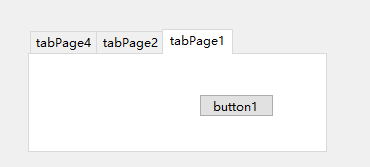
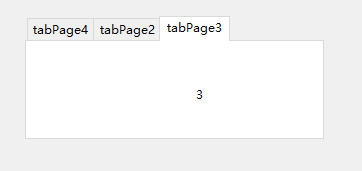
2. 鼠标右键菜单
1) 把ContextMenuStrip控件拖放到设计界面上(此处命名为cmMenu)。
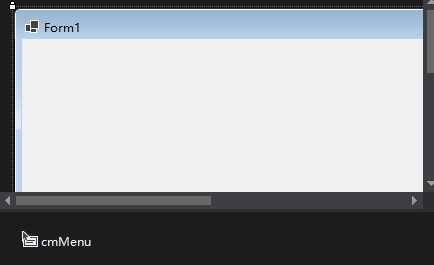
2)右键cmMenu,点击Edit Items,添加菜单项,比如添加“打开”,“保存”等
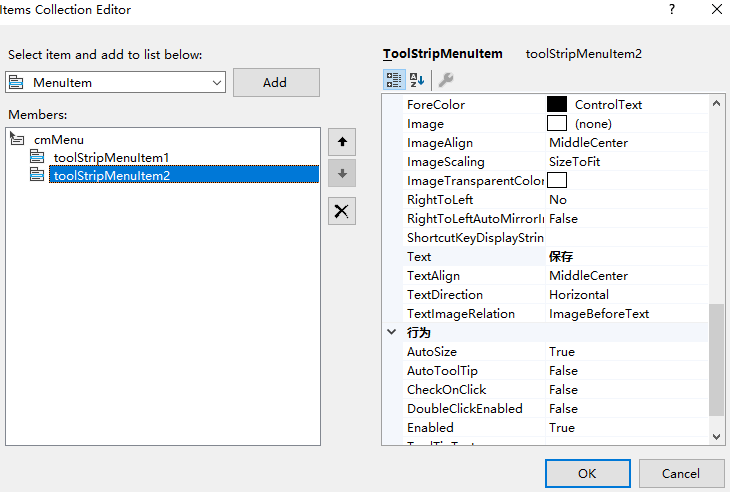
3) 将想绑定控件(此处为Form)的ContextMenuStrip属性设置为设计的ContextMenuStrip(即cmMenu)。
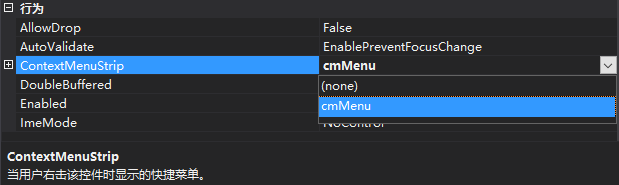
运行:

3. 定时器
示例:用定时器每隔1s刷新数组,数字每次+1
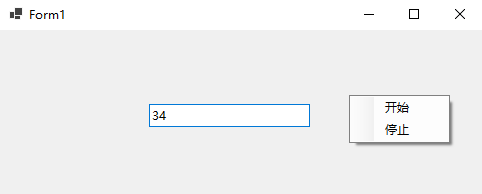
代码:
using System;
using System.Collections.Generic;
using System.ComponentModel;
using System.Data;
using System.Drawing;
using System.Linq;
using System.Text;
using System.Threading.Tasks;
using System.Windows.Forms; namespace WinFormsApp1
{
public partial class Form1 : Form
{
public Form1()
{
InitializeComponent();
}
public int number = 0; System.Timers.Timer timer;
private void Form1_Load(object sender, EventArgs e)
{
timer = new System.Timers.Timer(1000);
timer.Elapsed += new System.Timers.ElapsedEventHandler(changeNumber);
timer.AutoReset = true;//AutoReset属性设置是否重复计时(设置为false只执行一次,设置为true可以多次执行)
timer.Enabled = false;
}
private void changeNumber(object obj, EventArgs e)
{
number++;
this.Invoke(new Action(delegate { this.textBox1.Text = number.ToString(); }));
} private void toolStripMenuItem1_click(object sender, EventArgs e)
{
timer.Start();
}
private void toolStripMenuItem2_click(object sender, EventArgs e)
{
timer.Stop();
}
}
}
namespace WinFormsApp1
{
partial class Form1
{
/// <summary>
/// Required designer variable.
/// </summary>
private System.ComponentModel.IContainer components = null; /// <summary>
/// Clean up any resources being used.
/// </summary>
/// <param name="disposing">true if managed resources should be disposed; otherwise, false.</param>
protected override void Dispose(bool disposing)
{
if (disposing && (components != null))
{
components.Dispose();
}
base.Dispose(disposing);
} #region Windows Form Designer generated code /// <summary>
/// Required method for Designer support - do not modify
/// the contents of this method with the code editor.
/// </summary>
private void InitializeComponent()
{
this.components = new System.ComponentModel.Container();
this.cmMenu = new System.Windows.Forms.ContextMenuStrip(this.components);
this.toolStripMenuItem1 = new System.Windows.Forms.ToolStripMenuItem();
this.toolStripMenuItem2 = new System.Windows.Forms.ToolStripMenuItem();
this.textBox1 = new System.Windows.Forms.TextBox();
this.cmMenu.SuspendLayout();
this.SuspendLayout();
//
// cmMenu
//
this.cmMenu.Items.AddRange(new System.Windows.Forms.ToolStripItem[] {
this.toolStripMenuItem1,
this.toolStripMenuItem2});
this.cmMenu.Name = "contextMenuStrip1";
this.cmMenu.Size = new System.Drawing.Size(101, 48);
//
// toolStripMenuItem1
//
this.toolStripMenuItem1.Name = "toolStripMenuItem1";
this.toolStripMenuItem1.Size = new System.Drawing.Size(100, 22);
this.toolStripMenuItem1.Text = "开始";
this.toolStripMenuItem1.Click += new System.EventHandler(this.toolStripMenuItem1_click);
//
// toolStripMenuItem2
//
this.toolStripMenuItem2.Name = "toolStripMenuItem2";
this.toolStripMenuItem2.Size = new System.Drawing.Size(100, 22);
this.toolStripMenuItem2.Text = "停止";
this.toolStripMenuItem2.Click += new System.EventHandler(this.toolStripMenuItem2_click);
//
// textBox1
//
this.textBox1.Location = new System.Drawing.Point(149, 74);
this.textBox1.Name = "textBox1";
this.textBox1.Size = new System.Drawing.Size(161, 23);
this.textBox1.TabIndex = 1;
//
// Form1
//
this.AutoScaleDimensions = new System.Drawing.SizeF(7F, 17F);
this.AutoScaleMode = System.Windows.Forms.AutoScaleMode.Font;
this.ClientSize = new System.Drawing.Size(800, 450);
this.ContextMenuStrip = this.cmMenu;
this.Controls.Add(this.textBox1);
this.Name = "Form1";
this.Text = "Form1";
this.Load += new System.EventHandler(this.Form1_Load);
this.cmMenu.ResumeLayout(false);
this.ResumeLayout(false);
this.PerformLayout(); } #endregion private System.Windows.Forms.ContextMenuStrip cmMenu;
private System.Windows.Forms.ToolStripMenuItem toolStripMenuItem1;
private System.Windows.Forms.ToolStripMenuItem toolStripMenuItem2;
private System.Windows.Forms.TextBox textBox1;
}
}
C#笔记(1)窗体的更多相关文章
- C#学习笔记-Windows窗体自定义初始位置
根据屏幕大小定义初始位置: (这个不是难,但是最近常常忘记,记着方便查看.) //获取当前屏幕的长和宽 int ScreenX = Screen.PrimaryScreen.Bounds.Width; ...
- C#学习笔记-Windows窗体基本功能(Login登录界面)
本菜鸟由于实习工作的原因,不得不快速接触C#语言,刚刚好又要做毕业设计,所以就通过自学的方式一举两得地完成这两件事情. 故此文字记录或代码中的各种文件名之类均是以毕业设计为模版记录的,看着不方便之处请 ...
- C#学习笔记——MDI窗体(多文档界面)
1.设置父窗体: 如果要将某个窗体设置为父窗体,只需将该窗体的IsMdiContainer属性设置为True即可. 2.设置子窗体: 通过设为某个窗体的MdiParent属性来确定该窗体是那个窗体的子 ...
- JAVA笔记__窗体类/Panel类/Toolkit类
/** * 窗体类 */ public class Main { public static void main(String[] args) { MyFrame m1 = new MyFrame() ...
- c#窗体开发
奇: 常用控件的使用(期间参杂着VS快捷键/常用设置) 快捷键:引用命名空间:shift+alt+F10 断点:F9 调试:F5 逐句调试(每行代码一次跳转):F11 逐过程调试:F10 重构提取方法 ...
- Duilib学习笔记《06》— 窗体基类WindowImpBase
在前面的例子中我们发现,窗口都是继承CWindowWnd.INotifyUI,然后重载相关函数去实现.显然,我们发现窗口的创建流程实际上都是差不多的,主要只是在OnCreate加载的配置文件不同等等… ...
- Duilib学习笔记《04》— 窗体显示
在前面已经了解了duilib控件以及界面布局相关内容,接下来就要考虑该如何将xml中描述的布局通过界面展现出来.实际上在 Duilib学习笔记<01> 中我们已经简单提到过基本的流程及元素 ...
- OpenTK学习笔记(3)-你好!窗体!
参考:http://dreamstatecoding.blogspot.com/2017/01/opengl-4-with-opentk-in-c-part-1.html http://www.cnb ...
- PyQt5学习笔记-从主窗体打开一个子窗体
PyQt5学习笔记-从主窗体打开一个子窗体 软件环境: Eric6+Python3.5+PyQt5 试验目标: 1.点击菜单项Open,打开一个子窗体 2.点击按钮Open,打开一个子窗体 主窗体设计 ...
- SQL Server Window Function 窗体函数读书笔记二 - A Detailed Look at Window Functions
这一章主要是介绍 窗体中的 Aggregate 函数, Rank 函数, Distribution 函数以及 Offset 函数. Window Aggregate 函数 Window Aggrega ...
随机推荐
- Advanced .Net Debugging 7:托管堆与垃圾收集
一.简介 这是我的<Advanced .Net Debugging>这个系列的第七篇文章.这篇文章的内容是原书的第二部分的[调试实战]的第五章,这一章主要讲的是从根本上认识托管堆和垃圾回收 ...
- 《最新出炉》系列初窥篇-Python+Playwright自动化测试-39-highlight() 方法之追踪定位
1.简介 在之前的文章中宏哥讲解和分享了,为了看清自动化测试的步骤,通过JavaScript添加高亮颜色,就可以清楚的看到执行步骤了.在学习和实践Playwright的过程中,偶然发现了使用Playw ...
- 3 种发布策略,解决 K8s 中快速交付应用的难题
作者 | 郝树伟(流生)阿里云高级研发工程师 前言 软件技术更新换代很快,但我们追求的目标是一直不变的,那就是在安全稳定的前提下,增加应用的部署频率,缩短产品功能的迭代周期,这样的好处就是企业可以在更 ...
- Apache RocketMQ 的 Service Mesh 开源之旅
作者 | 凌楚 阿里巴巴开发工程师 导读:自 19 年底开始,支持 Apache RocketMQ 的 Network Filter 历时 4 个月的 Code Review(Pull Reque ...
- Java单元测试技巧之PowerMock
简介: 高德的技术大佬向老师在谈论方法论时说到:"复杂的问题要简单化,简单的问题要深入化." 这句话让我感触颇深,这何尝不是一套编写代码的方法--把一个复杂逻辑拆分为许多简单逻辑, ...
- ADBPG&Greenplum成本优化之磁盘水位管理
简介:本文我们将通过一个实际的磁盘空间优化案例来说明,如何帮助客户做成本优化. 作者 | 玉翮 来源 | 阿里技术公众号 一 背景描述 目前,企业的核心数据一般都以二维表的方式存储在数据库中.在 ...
- Apache Flink 在京东的实践与优化
简介: Flink 助力京东实时计算平台朝着批流一体的方向演进. 本文整理自京东高级技术专家付海涛在 Flink Forward Asia 2020 分享的议题<Apache Flink 在京 ...
- [Docker] 镜像源配置 for Linux
$ vi /etc/docker/daemon.json { "registry-mirrors": [ "https://docker.mirrors.ustc.edu ...
- 从右边开始寻找整数的第k位
从右边开始寻找整数的第k位 Implement match_k, which takes in an integer k and returns a function that takes in a ...
- 2019-8-31-dotnet-动态代理魔法书
title author date CreateTime categories dotnet 动态代理魔法书 lindexi 2019-08-31 16:55:58 +0800 2019-06-02 ...
