Windows Azure Service Bus (3) 队列(Queue) 使用VS2013开发Service Bus Queue
《Windows Azure Platform 系列文章目录》
在之前的Azure Service Bus中,我们已经介绍了Service Bus 队列(Queue)的基本概念。
在本章中,笔者将介绍如何使用Visual Studio 2013,开发一个Service Bus Queue的Demo Project。
场景:
1.在前端有一个ASP.NET页面,客户从输入框输入数据,并且通过按钮进行提交
2.输入框输入的数据,会被后端的WorkerRoleWithSBQueue接受处理,并在后端显示
主要步骤有:
1.使用Azure Management Portal,创建Service Bus
2.修改Web Role逻辑
3.创建Cloud Project,添加Web Role和Service Bus Worker Role
4.配置WebRole和ServiceBusWorkerRole
3.DEMO
一.笔者已经在之前的文章中,介绍如何创建Service Bus了。不熟悉的读者,可以参考Windows Azure Service Bus (2) 队列(Queue)入门
二.创建Cloud Project
1.首先我们以管理员身份,运行VS2013
2.创建一个新的Cloud Service,命名为LeiServiceBusQueue,如下图:

3.增加ASP.NET Web Role和Worker Role with Service Bus Queue。如下图
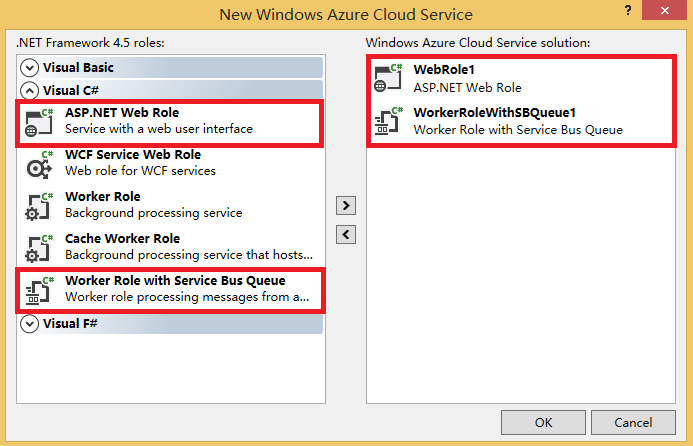
二.设置WorkerRoleWithSBQueue1
1.在WorkerRoleWithSBQueue1项目中,修改WorkerRole.cs代码,如下:
using System;
using System.Collections.Generic;
using System.Diagnostics;
using System.Linq;
using System.Net;
using System.Threading;
using Microsoft.ServiceBus;
using Microsoft.ServiceBus.Messaging;
using Microsoft.WindowsAzure;
using Microsoft.WindowsAzure.ServiceRuntime; namespace WorkerRoleWithSBQueue1
{
public class WorkerRole : RoleEntryPoint
{
// The name of your queue
const string QueueName = "ProcessingQueue";// QueueClient is thread-safe. Recommended that you cache
// rather than recreating it on every request
QueueClient Client;
ManualResetEvent CompletedEvent = new ManualResetEvent(false); public override void Run()
{
Trace.WriteLine("Starting processing of messages"); // Initiates the message pump and callback is invoked for each message that is received, calling close on the client will stop the pump.
Client.OnMessage((receivedMessage) =>
{
try
{
// Process the message
Trace.WriteLine("Processing Service Bus message: " + receivedMessage.SequenceNumber.ToString()); string received = receivedMessage.GetBody<string>();
Trace.WriteLine("You input is" + received);
}
catch
{
// Handle any message processing specific exceptions here
}
}); CompletedEvent.WaitOne();
}
public override bool OnStart()
{
// Set the maximum number of concurrent connections
ServicePointManager.DefaultConnectionLimit = ; // Create the queue if it does not exist already
string connectionString = CloudConfigurationManager.GetSetting("Microsoft.ServiceBus.ConnectionString");
var namespaceManager = NamespaceManager.CreateFromConnectionString(connectionString);
if (!namespaceManager.QueueExists(QueueName))
{
namespaceManager.CreateQueue(QueueName);
}// Initialize the connection to Service Bus Queue
Client = QueueClient.CreateFromConnectionString(connectionString, QueueName);
return base.OnStart();
} public override void OnStop()
{
// Close the connection to Service Bus Queue
Client.Close();
CompletedEvent.Set();
base.OnStop();
}
}
}
在上面的WokerRole.cs类代码中,分为两个逻辑:
(1)OnStart函数,表示WorkerRole在启动的时候,初始化了ProcessingQueue对象
(2)Run函数,表示在WorkerRole在执行的时候,将ProcessingQueue的内容输出
三.设置Web Role
1.在Web Role的根目录下,创建一个新的ASPX页面,重命名为ServiceBusQueue.aspx
在ServiceBusQueue.aspx页面中,
- 增加一个TextBox控件,重命名为txbInput
- 增加一个Button控件,重命名为BtnSend
2.在WebRole1项目中,增加NuGet,添加ServiceBus引用。如下图:
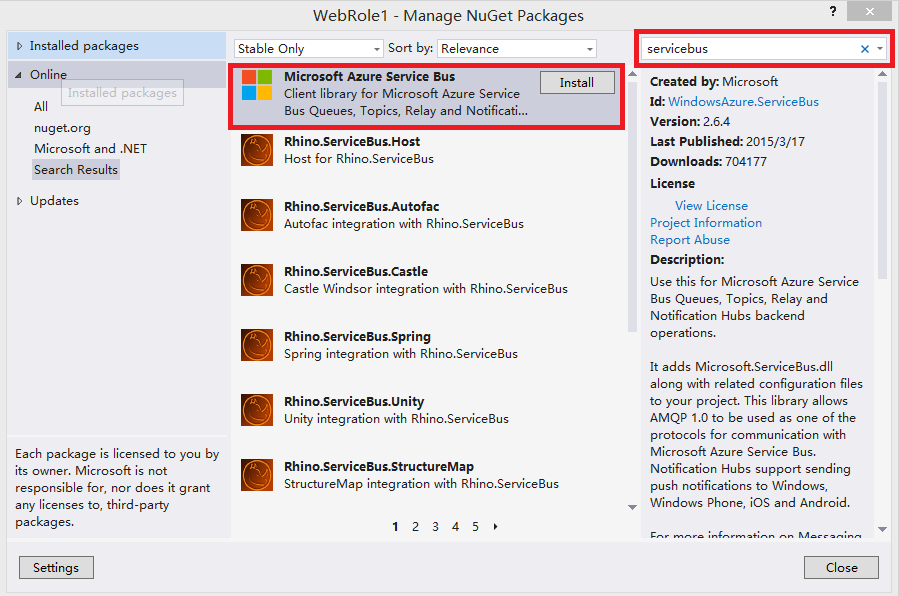
3.在ServiceBusQueue.aspx.cs中,增加如下代码
using System;
using System.Collections.Generic;
using System.Linq;
using System.Web;
using System.Web.UI;
using System.Web.UI.WebControls; using Microsoft.WindowsAzure;
using Microsoft.ServiceBus;
using Microsoft.ServiceBus.Messaging; namespace WebRole1
{
public partial class ServiceBusQueue : System.Web.UI.Page
{
const string QueueName = "ProcessingQueue"; protected void Page_Load(object sender, EventArgs e)
{ } protected void BtnSend_Click(object sender, EventArgs e)
{
string strinput = txbInput.Text.ToString();
Send(strinput);
txbInput.Text = string.Empty;
} private void Send(string text)
{
string connectionString = CloudConfigurationManager.GetSetting("Microsoft.ServiceBus.ConnectionString");
MessagingFactory factory = MessagingFactory.CreateFromConnectionString(connectionString); // Initialize the connection to Service Bus Queue
MessageSender sender = factory.CreateMessageSender(QueueName); BrokeredMessage message1 = new BrokeredMessage(text); sender.Send(message1); }
}
}
上面的代码中,会将用户从界面的输入值,插入到ProcessingQueue对象中
四.配置WebRole和ServiceBusWorkerRole
我们修改WebRole的配置文件,如下图:
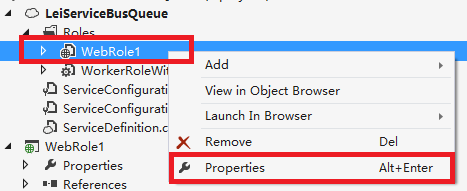
在WebRole1的Settings中,点击Add Setting增加Microsoft.ServiceBus.ConnectionString对象,如下图:
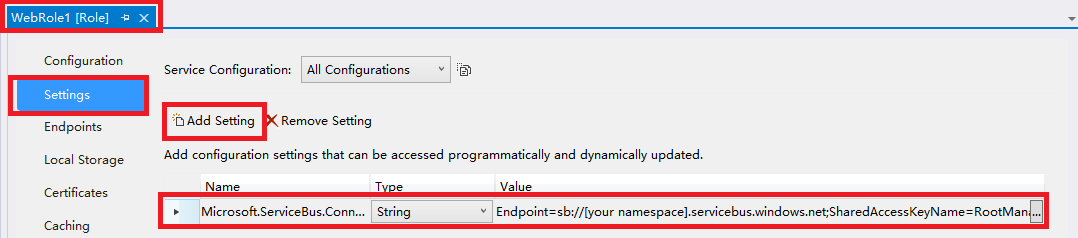
上图中,需要将Value值修改为我们在Azure Management Portal中创建的ServiceBus连接字符串,如下图:
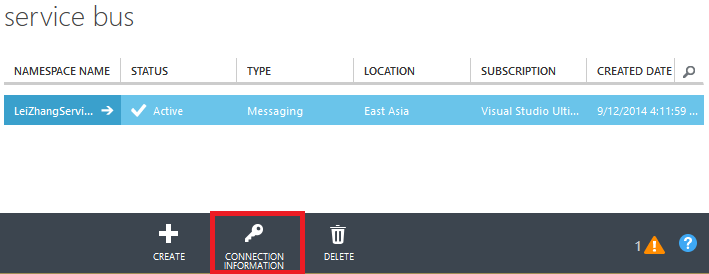
修改完毕后,我们需要修改ServiceBusWorkerRole的配置文件
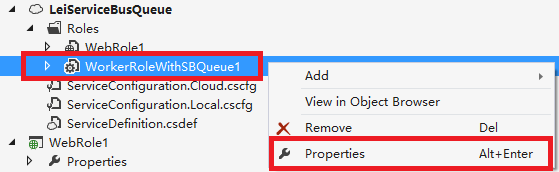
将Microsoft.ServiceBus.ConnectionString的Value属性,修改为我们在Azure Management Portal中创建的ServiceBus连接字符串。如下图:
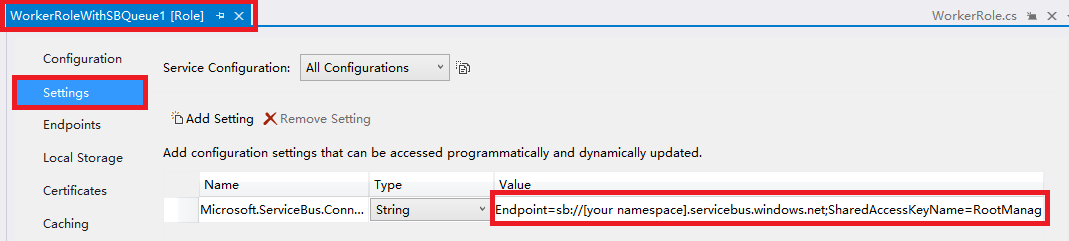
五.然后我们用Visual Studio的Azure模拟器运行。
我们依次在ServiceBusQueue.aspx中,输入不同的值。如下图:
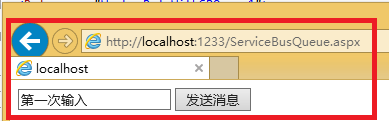

我们可以在Azure Compute模拟器中,查看到2次输入的结果。如下图:
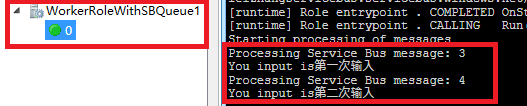
可以观察到,首先输入的值,最先被处理。这也说明了Service Bus Queue 先进先出的特性。
最后我们还可以在Management Portal中,查看到由代码生成的processingqueue对象

=====================================分隔符=======================================================
看到最后,如果有读者觉得,从Azure Compute Emulator查看到aspx页面的输入,这也太不智能啦。
放心,其实我们可以将aspx页面的输入,返回到另外的ReturnQueue对象中去,并在前端aspx进行显示:
(1)ProcessingQueue:插入(Send)数据
(2)ProcessingQueue:返回(Receive)数据
别问我为什么不能保存到代码中申明的ProcessingQueue中,笔者试验过,不能对ProcessingQueue同时执行Send和Receive操作
ServiceBusQueue.aspx.cs代码如下
using System;
using System.Collections.Generic;
using System.Linq;
using System.Web;
using System.Web.UI;
using System.Web.UI.WebControls; using Microsoft.WindowsAzure;
using Microsoft.ServiceBus;
using Microsoft.ServiceBus.Messaging; namespace WebRole1
{
public partial class ServiceBusQueue : System.Web.UI.Page
{
const string QueueName = "ProcessingQueue";
const string ReturnQueueName = "ReturnQueue";
protected void Page_Load(object sender, EventArgs e)
{ } protected void BtnSend_Click(object sender, EventArgs e)
{
string strinput = txbInput.Text.ToString();
Send(strinput);
txbInput.Text = string.Empty;
} private void Send(string text)
{
string connectionString = CloudConfigurationManager.GetSetting("Microsoft.ServiceBus.ConnectionString");
MessagingFactory factory = MessagingFactory.CreateFromConnectionString(connectionString); // Initialize the connection to Service Bus Queue
MessageSender sender = factory.CreateMessageSender(QueueName); BrokeredMessage message1 = new BrokeredMessage(text); sender.Send(message1); } protected void btnReceiveMessage_Click(object sender, EventArgs e)
{
string connectionString = CloudConfigurationManager.GetSetting("Microsoft.ServiceBus.ConnectionString");
QueueClient Client = QueueClient.CreateFromConnectionString(connectionString, ReturnQueueName); var message = Client.Receive(TimeSpan.FromSeconds());
if (message != null)
{
var ret = message.GetBody<string>();
message.Complete(); }
}
}
}
WorkerRole.cs代码如下:
using System;
using System.Collections.Generic;
using System.Diagnostics;
using System.Linq;
using System.Net;
using System.Threading;
using Microsoft.ServiceBus;
using Microsoft.ServiceBus.Messaging;
using Microsoft.WindowsAzure;
using Microsoft.WindowsAzure.ServiceRuntime; namespace WorkerRoleWithSBQueue1
{
public class WorkerRole : RoleEntryPoint
{
// The name of your queue
const string QueueName = "ProcessingQueue";
const string ReturnQueueName = "ReturnQueue"; // QueueClient is thread-safe. Recommended that you cache
// rather than recreating it on every request
QueueClient Client;
ManualResetEvent CompletedEvent = new ManualResetEvent(false); public override void Run()
{
Trace.WriteLine("Starting processing of messages"); // Initiates the message pump and callback is invoked for each message that is received, calling close on the client will stop the pump.
Client.OnMessage((receivedMessage) =>
{
try
{
// Process the message
Trace.WriteLine("Processing Service Bus message: " + receivedMessage.SequenceNumber.ToString()); string received = receivedMessage.GetBody<string>();
Trace.WriteLine("You input is" + received); SendToReturnQueue(ReturnQueueName, received);
}
catch
{
// Handle any message processing specific exceptions here
}
}); CompletedEvent.WaitOne();
} private void SendToReturnQueue(string queueName, string inputString)
{
string connectionString = CloudConfigurationManager.GetSetting("Microsoft.ServiceBus.ConnectionString");
MessagingFactory factory = MessagingFactory.CreateFromConnectionString(connectionString); // Initialize the connection to Service Bus Queue
MessageSender sender = factory.CreateMessageSender(queueName); BrokeredMessage message1 = new BrokeredMessage(inputString); sender.Send(message1); } public override bool OnStart()
{
// Set the maximum number of concurrent connections
ServicePointManager.DefaultConnectionLimit = ; // Create the queue if it does not exist already
string connectionString = CloudConfigurationManager.GetSetting("Microsoft.ServiceBus.ConnectionString");
var namespaceManager = NamespaceManager.CreateFromConnectionString(connectionString);
if (!namespaceManager.QueueExists(QueueName))
{
namespaceManager.CreateQueue(QueueName);
}
if (!namespaceManager.QueueExists(ReturnQueueName))
{
namespaceManager.CreateQueue(ReturnQueueName);
} // Initialize the connection to Service Bus Queue
Client = QueueClient.CreateFromConnectionString(connectionString, QueueName);
return base.OnStart();
} public override void OnStop()
{
// Close the connection to Service Bus Queue
Client.Close();
CompletedEvent.Set();
base.OnStop();
}
}
}
本博-三石Blog(下文简称本博),在本博客文章结尾处右下脚未注明转载、来源、出处的作品(内容)均为本博原创,本站对于原创作品内容对其保留版权,请勿随意转载,如若真有需要的朋友可以发Mail联系我;转载本博原创作品(内容)也必须遵循“署名-非商业用途-保持一致”的创作共用协议,请务必以文字链接的形式标明或保留文章原始出处和博客作者(Lei Zhang)的信息,关于本博摄影作品请务必注意保留(www.cnblog.com/threestone)等相关水印版权信息,否则视为侵犯原创版权行为;本博谢绝商业网站转载。版权所有,禁止一切有违中华人民共和国著作权保护法及相关法律和本博(法律)声明的非法及恶意抄袭。
Windows Azure Service Bus (3) 队列(Queue) 使用VS2013开发Service Bus Queue的更多相关文章
- Windows Azure Service Bus (5) 主题(Topic) 使用VS2013开发Service Bus Topic
<Windows Azure Platform 系列文章目录> 项目文件,请在这里下载 在笔者之前的文章中Windows Azure Service Bus (1) 基础 介绍了Servi ...
- Windows Azure Service Bus (6) 中继(Relay On) 使用VS2013开发Service Bus Relay On
<Windows Azure Platform 系列文章目录> 注意:本文介绍的是国内由世纪互联运维的Windows Azure服务. 项目文件请在这里下载. 我们在使用Azure平台的时 ...
- Windows Azure Service Bus (4) Service Bus Queue和Storage Queue的区别
<Windows Azure Platform 系列文章目录> 熟悉笔者文章的读者都了解,Azure提供两种不同方式的Queue消息队列: 1.Azure Storage Queue 具体 ...
- Windows Azure Cloud Service (11) PaaS之Web Role, Worker Role(上)
<Windows Azure Platform 系列文章目录> 本文是对Windows Azure Platform (六) Windows Azure应用程序运行环境内容的补充. 我们知 ...
- 无责任Windows Azure SDK .NET开发入门篇一[Windows Azure开发前准备工作]
一.Windows Azure开发前准备工作 首先我们需要了解什么是 Azure SDK for .NET?微软官方告诉我们:Azure SDK for .NET 是一套应用程序,其中包括 Visua ...
- 无责任Windows Azure SDK .NET开发入门篇(一):开发前准备工作
Windows Azure开发前准备工作 什么是 Azure SDK for .NET?微软官方告诉我们:Azure SDK for .NET 是一套应用程序,其中包括 Visual Studio 工 ...
- [Windows Azure] .NET Multi-Tier Application Using Storage Tables, Queues, and Blobs - 1 of 5
.NET Multi-Tier Application Using Storage Tables, Queues, and Blobs - 1 of 5 This tutorial series sh ...
- [书目20140902]实战Windows Azure——微软云计算平台技术详解 --徐子岩
目录第1章 云计算技术简介 1.1 云计算所要解决的问题 1.2 云计算平台的分类 1.3 微软云计算平台Windows Azure 1.3.1 高可用性 ...
- Windows Azure HandBook (5) Azure混合云解决方案
<Windows Azure Platform 系列文章目录> 在很多情况下,我们都会遇到本地私有云和公有云做互通互联的混合云场景.对于这种混合云的场景,微软的Windows Azure会 ...
随机推荐
- Focus, w/o disturbance
Focus = Aim + Execution + Persistence Disturbance = Disappointment + Anxiety + Failure
- 手机浏览器,微信中播放amr录音
由于微信公众号开发中,临时素材只有三天的有效期,但是客户要求所有录音永久保存,永久素材数量又有限制,故只能把录音保存到服务器上.但是存到服务器上有一个问题,手机微信中无法直接播放amr录音.无意中发现 ...
- 我的ORM之示例项目
我的ORM索引 示例项目 code.taobao.org/svn/MyMvcApp/ 1. 编译 MyTool ,DbEnt, WebApp, 安装JRE. 2. 配置 Web.config 数据库字 ...
- Controller的生命周期是Transient还是PerWebRequest?
当我们用在MVC总使用IoC时,大家的Controller生命周期(lifestyle)是以哪种方式注册的呢? 之前我一直没有思考过这个问题.众所周知在MVC开发过程中,大部分的组件都是以PerWeb ...
- 使用SQL生成DateTime.Ticks
在项目中我需要使用到一个随机数(Random Number),该随机数将作为 Hashtable 中的 Key 用于唯一索引数据,所以需要保持单机唯一性. 同时该随机数还需要具备可排序性以便对数据进行 ...
- Flash 与 php 使用 amfphp
创建 Flash 项目 使用 Flash Builder 创建一个项目. 创建 Flash 项目时,选择服务器技术为 PHP,并配置好服务器的 Web 根文件夹及根 URL 地址(这里设置根文件夹时, ...
- 使用后台服务数据更新UI
https://www.websmithing.com/2011/02/01/how-to-update-the-ui-in-an-android-activity-using-data-from-a ...
- Atitit 图像处理知识点 知识体系 知识图谱v2
Atitit 图像处理知识点 知识体系 知识图谱v2 霍夫变换(Hough Transform) 霍夫变换是图像处理中从图像中识别几何形状的基本方法之一,应用很广泛,也有很多改进算法.主要用来从图像 ...
- Maven Myeclipse 搭建项目
一.maven概述 Maven是基于项目对象模型(POM),可以通过一小段描述信息来管理项目的构建,报告和文档的软件项目管理工具! 简单说Maven 是一个项目管理和构建自动化工具 二.环境搭建 1. ...
- Yii2框架RESTful API教程(二) - 格式化响应,授权认证和速率限制
之前写过一篇Yii2框架RESTful API教程(一) - 快速入门,今天接着来探究一下Yii2 RESTful的格式化响应,授权认证和速率限制三个部分 一.目录结构 先列出需要改动的文件.目录如下 ...
