[C#]使用Gembox.SpreadSheet向Excel写入数据及图表
本文为原创文章、源代码为原创代码,如转载/复制,请在网页/代码处明显位置标明原文名称、作者及网址,谢谢!
开发工具:VS2017
语言:C#
DotNet版本:.Net FrameWork 4.0及以上
使用的DLL工具名称:GemBox.Spreadsheet.dll (版本:37.3.30.1185)
一、GemBox.Spreadsheet工具:
该DLL是由GemBox公司开发的基于Excel功能的开发工具,该DLL很轻量,且使用起来很方便,在这里推荐下来来使用。
下载地址:
https://pan.baidu.com/s/1slcBUqh
本文就是使用该工具进行Excel的写入操作。
二、创建Excel
为了能使用该DLL,必须在调用前写入以下代码:
SpreadsheetInfo.SetLicense("FREE-LIMITED-KEY");
创建Excel文件如下:
ExcelFile excel = new ExcelFile();
这里仅仅只是创建一个excel,代表的是excel整个文件,而保存该文件的代码如下:
excel.Save("文件路径");
三、给Excel添加一些属性
我们可以给excel添加一些诸如文档标题、作者、公司及备注等内容,实现这些内容的代码如下:
excel.DocumentProperties.BuiltIn.Add(new KeyValuePair<BuiltInDocumentProperties, string>(BuiltInDocumentProperties.Title, TITLE));
excel.DocumentProperties.BuiltIn.Add(new KeyValuePair<BuiltInDocumentProperties, string>(BuiltInDocumentProperties.Author, "CNXY"));
excel.DocumentProperties.BuiltIn.Add(new KeyValuePair<BuiltInDocumentProperties, string>(BuiltInDocumentProperties.Company, "CNXY"));
excel.DocumentProperties.BuiltIn.Add(new KeyValuePair<BuiltInDocumentProperties, string>(BuiltInDocumentProperties.Comments, "By CNXY.Website: http://www.cnc6.cn"));
四、给excel默认字体
这是给整个Excel设置统一的字体,具体代码如下:
excel.DefaultFontName = "Times New Roman";
五、添加一个Sheet表格
要知道,Excel是由Sheet表格构成的,因此添加Sheet表格的代码如下:
ExcelWorksheet sheet = excel.Worksheets.Add("表格名称");
以上,已经在excel上添加了一个名为“表格名称”的数据表格。
六、给Sheet添加密码保护
有时候,为了保护自己的Excel不被篡改,需要设置一下Sheet的密码,具体代码如下:
sheet.ProtectionSettings.SetPassword("cnxy");
sheet.Protected = true;
七、让网格线不可见
默认情况下,Sheet的网格线是可见的,有时候,我们可以设置网格线不可见,具体代码如下:
sheet.ViewOptions.ShowGridLines = false;
八、写入单元格
访问单元格的方式有三种,三种分别如下:
sheet.Cells["A1"]
sheet.Cells[,]
sheet.Rows[].Cells[]
以上三种方法都可以访问单元格,但如下写入单元格呢,其实方法很简单,如下:
sheet.Cells["A1"].Value= 内容
以上没有加双引号的原因是:内容不一定是字符串,有可能是数字、日期等。
九、单元格样式设置
单元格设置需要使用CellStyle对象,其代码如下:
CellStyle style = new CellStyle();
//设置水平对齐模式
style.HorizontalAlignment = HorizontalAlignmentStyle.Center;
//设置垂直对齐模式
style.VerticalAlignment = VerticalAlignmentStyle.Center;
//设置字体
style.Font.Size = * PT; //PT=20
style.Font.Weight = ExcelFont.BoldWeight;
style.Font.Color = Color.Blue;
sheet.Cells["A1"].Style = style;
填充方式如下:
sheet.Cells[,].Style.FillPattern.PatternStyle = FillPatternStyle.Solid;
sheet.Rows[].Cells[].Style.FillPattern.PatternForegroundColor = Color.Gainsboro;
设置边框如下:
style.Borders.SetBorders(MultipleBorders.Outside, Color.Black, LineStyle.Thin);
十、合并单元格
合并单元格需使用CellRange对象,我们可以从sheet.Cells.GetSubrange或GetSubrangeAbsolute获得,代码如下:
CellRange range = sheet.Cells.GetSubrange("B2", "J3");
range.Value = "Chart";
range.Merged = true;
sheet.Cells.GetSubrangeAbsolute(, , , ).Merged = true;
十一、创建Chart图表对象
使用的是LineChart对象,代码如下:
LineChart chart =(LineChart)sheet.Charts.Add(ChartType.Line,"B4","J22");
以上意思是从B4到J22创建一个LineChart对象。
设置图表标题不可见,代码如下:
chart.Title.IsVisible = false;
设置X轴与Y轴的标题可见,代码如下:
chart.Axes.Horizontal.Title.Text = "Time";
chart.Axes.Vertical.Title.Text = "Voltage";
十二、给Y轴设置属性
主要使用了chart.Axes.VerticalValue返回的ValueAxis对象,代码如下:
ValueAxis axisY = chart.Axes.VerticalValue;
//Y轴最大刻度与最小刻度
axisY.Minimum = -;
axisY.Maximum = ;
//Y轴主要与次要单位大小
axisY.MajorUnit = ;
axisY.MinorUnit = ;
//Y轴主要与次要网格是否可见
axisY.MajorGridlines.IsVisible = true;
axisY.MinorGridlines.IsVisible = true;
//Y轴刻度线类型
axisY.MajorTickMarkType = TickMarkType.Cross;
axisY.MinorTickMarkType = TickMarkType.Inside;
十三、附上完整的源代码
using GemBox.Spreadsheet;
using GemBox.Spreadsheet.Charts;
using System;
using System.Collections.Generic;
using System.Diagnostics;
using System.Drawing; namespace SpreadSheetChartDemo
{
class Program
{
const int PT = ;
const int LENGTH = ;
const string TIMESNEWROMAN = "Times New Roman";
const string TITLE = "Spread Sheet Chart Demo";
static void Main(string[] args)
{
SpreadsheetInfo.SetLicense("FREE-LIMITED-KEY");
ExcelFile excel = new ExcelFile();
//Excel默认字体
excel.DefaultFontName = TIMESNEWROMAN;
//Excel文档属性设置
excel.DocumentProperties.BuiltIn.Add(new KeyValuePair<BuiltInDocumentProperties, string>(BuiltInDocumentProperties.Title, TITLE));
excel.DocumentProperties.BuiltIn.Add(new KeyValuePair<BuiltInDocumentProperties, string>(BuiltInDocumentProperties.Author, "CNXY"));
excel.DocumentProperties.BuiltIn.Add(new KeyValuePair<BuiltInDocumentProperties, string>(BuiltInDocumentProperties.Company, "CNXY"));
excel.DocumentProperties.BuiltIn.Add(new KeyValuePair<BuiltInDocumentProperties, string>(BuiltInDocumentProperties.Comments, "By CNXY.Website: http://www.cnc6.cn"));
//新建一个Sheet表格
ExcelWorksheet sheet = excel.Worksheets.Add(TITLE);
//设置表格保护
sheet.ProtectionSettings.SetPassword("cnxy");
sheet.Protected = true;
//设置网格线不可见
sheet.ViewOptions.ShowGridLines = false;
//定义一个B2-G3的单元格范围
CellRange range = sheet.Cells.GetSubrange("B2", "J3");
range.Value = "Chart";
range.Merged = true;
//定义一个单元格样式
CellStyle style = new CellStyle();
//设置边框
style.Borders.SetBorders(MultipleBorders.Outside, Color.Black, LineStyle.Thin);
//设置水平对齐模式
style.HorizontalAlignment = HorizontalAlignmentStyle.Center;
//设置垂直对齐模式
style.VerticalAlignment = VerticalAlignmentStyle.Center;
//设置字体
style.Font.Size = * PT;
style.Font.Weight = ExcelFont.BoldWeight;
style.Font.Color = Color.Blue;
range.Style = style;
//增加Chart
LineChart chart = (LineChart)sheet.Charts.Add(ChartType.Line,"B4","J22");
chart.Title.IsVisible = false;
chart.Axes.Horizontal.Title.Text = "Time";
chart.Axes.Vertical.Title.Text = "Voltage";
ValueAxis axisY = chart.Axes.VerticalValue;
//Y轴最大刻度与最小刻度
axisY.Minimum = -;
axisY.Maximum = ;
//Y轴主要与次要单位大小
axisY.MajorUnit = ;
axisY.MinorUnit = ;
//Y轴主要与次要网格是否可见
axisY.MajorGridlines.IsVisible = true;
axisY.MinorGridlines.IsVisible = true;
//Y轴刻度线类型
axisY.MajorTickMarkType = TickMarkType.Cross;
axisY.MinorTickMarkType = TickMarkType.Inside;
Random random = new Random();
double[] data = new double[LENGTH];
for (int i=;i< LENGTH; i++)
{
if( random.Next(,) > )
data[i] = random.NextDouble() * ;
else
data[i] = -random.NextDouble() * ;
}
chart.Series.Add("Random", data); //尾部信息
range = sheet.Cells.GetSubrange("B23", "J24");
range.Value = $"Write Time:{DateTime.Now:yyyy-MM-dd HH:mm:ss} By CNXY";
range.Merged = true;
//B25(三种单元格模式)
sheet.Cells["B25"].Value = "http://www.cnc6.cn";
sheet.Cells[,].Style.FillPattern.PatternStyle = FillPatternStyle.Solid;
sheet.Rows[].Cells[].Style.FillPattern.PatternForegroundColor = Color.Gainsboro;
//B25,J25
sheet.Cells.GetSubrangeAbsolute(, , , ).Merged = true;
string filePath = $@"{Environment.CurrentDirectory}\SheetChart.xlsx";
try
{
excel.Save(filePath);
Process.Start(filePath);
Console.WriteLine("Write successfully");
}
catch(Exception ex)
{
Console.WriteLine(ex);
}
Console.Write("Press any key to continue.");
Console.ReadKey();
}
}
}
十四、生成的Excel
演示的Excel下载地址:
https://pan.baidu.com/s/1slDPAED
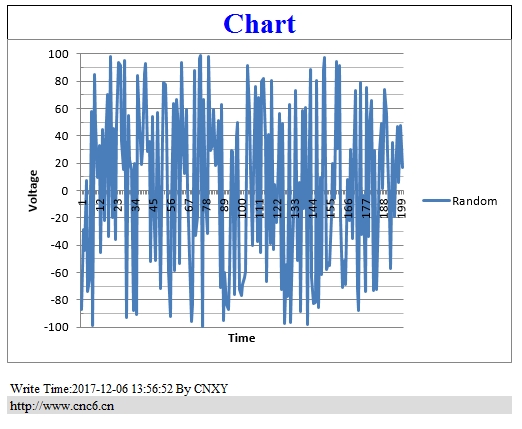
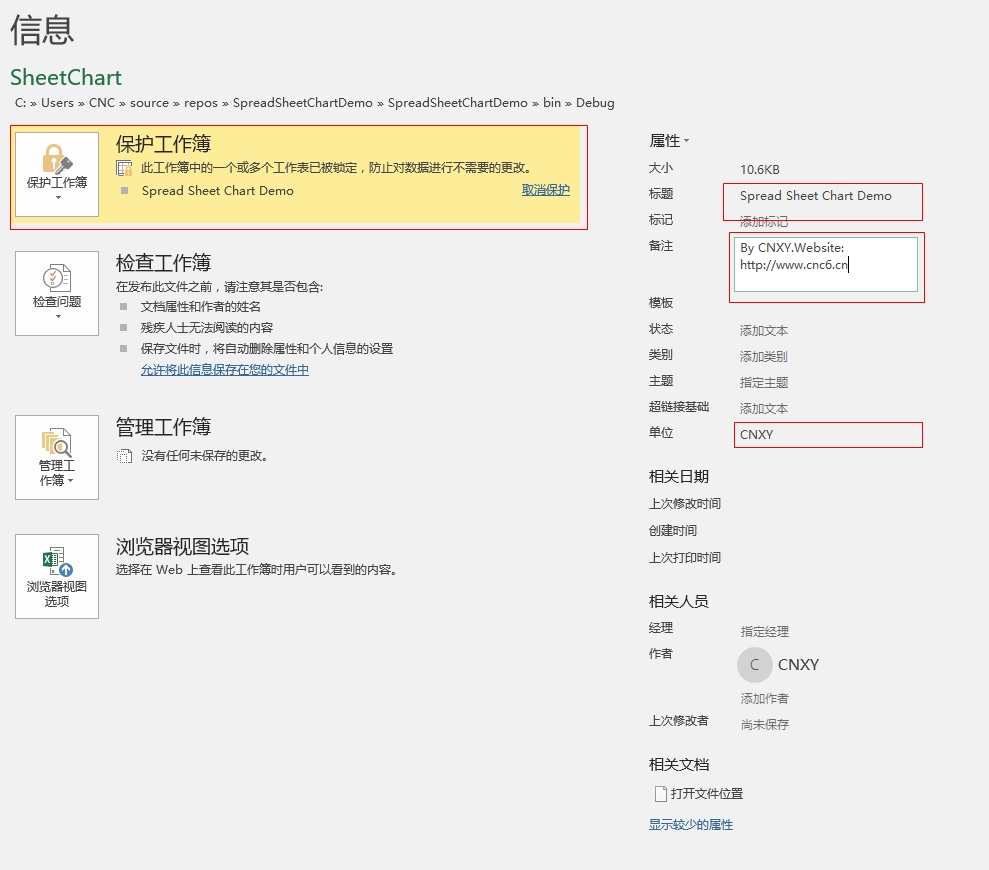
十五、生成的exe
下载地址如下:
https://pan.baidu.com/s/1nvefYvJ
运行结果如下:

[C#]使用Gembox.SpreadSheet向Excel写入数据及图表的更多相关文章
- C# Excel写入数据及图表
开发工具:VS2017 语言:C DotNet版本:.Net FrameWork 4.0及以上 使用的DLL工具名称:GemBox.Spreadsheet.dll (版本:37.3.30.1185) ...
- jxl操作excel写入数据不覆盖原有数据示例
public void readTO() { Workbook wb = null; WritableWorkbook wwb = null; try { ...
- Python学习笔记_Python向Excel写入数据
实验环境 1.OS:Win 10 64位 2.Python 3.7 3.如果没有安装xlwt库,则安装:pip install xlwt 下面是从网上找到的一段代码,网上这段代码,看首行注释行,是在L ...
- python3.4对已经存在的excel写入数据
#!/usr/bin/env python # -*- coding:utf-8 -*- # __author__ = "blzhu" """ pyt ...
- java poi 从服务器下载模板写入数据再导出
最近写了一个,Excel 的 写入和导出. 需求是这样的. 在新建合同的时候,会有导出合同的数据, 导出的模板是固定的,,需要在模板里面写入合同的信息. first : 下载模板 ...
- Excel数据可视化图表设计需要注意的几个问题
大数据发展迅速的时代,数据分析驱动商业决策.对于庞大.无序.复杂的数据要是没经过合适的处理,价值就无法体现. 可以想象一本没有图片的教科书.没有图表.图形或是带有箭头和标签的插图或流程图,那么这门学 ...
- java向Excel文件写入数据
/*使用之前要记得导入第三的jar包这个是我之前使用的时候那别人的东西自己修改了一下 还没来得及好好地封装一下还望见谅,注释我感觉写的挺清楚的就在不进行解释代码了*/package com.zzp.E ...
- NPOI操作excel之写入数据到excel表
在上一篇<NPOI操作excel之读取excel数据>我们把excel数据写入了datatable中,本篇就讲如何把datatable数据写入excel中. using System; u ...
- Python中,添加写入数据到已经存在的Excel的xls文件,即打开excel文件,写入新数据
背景 Python中,想要打开已经存在的excel的xls文件,然后在最后新的一行的数据. 折腾过程 1.找到了参考资料: writing to existing workbook using xlw ...
随机推荐
- (转)MySQL存储过程/存储过程与自定义函数的区别
转自:http://www.cnblogs.com/caoruiy/p/4486249.html 语法: 创建存储过程: CREATE [definer = {user|current_user}] ...
- [Web开发(1)] MyEclipse/Eclipse 使用Tomcat部署Web/Maven项目经典错误
1.Tomcat启动报错:server tomcat start within 45 seconds 问题原因:由于eclipse默认Tomcat设置是启动时间为45s,所以在45s内没有启动成功就会 ...
- HDFS Basic Operation
1.如何启动一个命令行的hadoop客户端 任何一个Hadoop集群中的节点,只要有hadoop安装包,就可以通过# hadoop fs来启动 2.Hadoop基本命令格式 # hadoop fs ...
- ThreeJS之动画交互逻辑及特效
工作需要,研究了一下 threejs 简单逻辑动画交互方法.写了一个小示例,分享一下,挺丑的. 第一步 当然就是初始化 threejs 的渲染场景了. var camera; //相机 var sce ...
- Caused by: org.apache.hadoop.ipc.RemoteException(org.apache.hadoop.security.AccessControlException):
用windows连接hadoop集群执行mapreduce任务的时候出现以下错误: org.apache.hadoop.security.AccessControlException:Permissi ...
- 手工搭建ABP框架(1) - Web项目
为了防止不提供原网址的转载,特在这里加上原文链接: http://www.cnblogs.com/skabyy/p/7295533.html ABP是 ASP.NET Boilerplate Proj ...
- 蓝桥杯-算法训练--ALGO-8 操作格子
问题描述 有n个格子,从左到右放成一排,编号为1-n. 共有m次操作,有3种操作类型: 1.修改一个格子的权值, 2.求连续一段格子权值和, 3.求连续一段格子的最大值. 对于每个2.3操作输出你所求 ...
- ⑧bootstrap组件 文字图片 下拉菜单 按钮组 使用基础案例
<!DOCTYPE html> <html lang="en"> <head> <meta charset="UTF-8&quo ...
- 3.Apache ZooKeeper数据模型
1. ZooKeeper自下向上的服务视图 Apache ZooKeeper是分布式应用程序的协调服务. 它旨在解决分布式应用程序中与组件协调相关的棘手问题. 它通过暴露一个简单而强大的接口来实现这一 ...
- selenium-iframe操作
iframe,又叫浮动帧标记,是内嵌的网页元素,可以将一个html文件嵌入到另一个html文件中显示. 最典型的案例就是163邮箱登录:http://mail.163.com/,被绿色覆盖的部分即为i ...
