WPF另类实现摄像头录像
WPF中使用第三方控件来直接进行录像的控件没有找到(aforgenet好像不维护了?WPFMediaKit好像只能实现摄像头拍照。收费的控件没有使用,不做评论。)
通过百度(感谢:https://www.cnblogs.com/giserlong88/p/11244779.html),确定了可以通过FFmpeg+Nginx+Vlc.DotNet.Wpf可以实现摄像头的录像保存、录像预览(有延时),实现方案是,通过FFmpeg来实现录像并推送到Nginx搭建的rtmp流媒体服务器,然后WPF通过Vlc.DotNet.Wpf来拉取rtmp流服务器的内容来实现视频预览。
具体代码如下:
首先去下载FFmpeg(http://ffmpeg.org/download.html),Nginx(http://nginx.org/en/download.html),Nuget上引用Vlc.DotNet.Wpf,下载其所需要的libvlc播放器
nginx-win-rtmp.conf配置文件内容如下:
#user nobody;
# multiple workers works !
worker_processes ; #error_log logs/error.log;
#error_log logs/error.log notice;
#error_log logs/error.log info; #pid logs/nginx.pid;
#worker_rlimit_nofile ; #更改worker进程的最大打开文件数限制
#如果没设置的话, 这个值为操作系统的限制.
#设置后你的操作系统和Nginx可以处理比“ulimit -a”更多的文件
#所以把这个值设高, 这样nginx就不会有“too many open files”问题了 events {
worker_connections ;#设置可由一个worker进程同时打开的最大连接数
#如果设置了上面提到的worker_rlimit_nofile, 我们可以将这个值设得很高
# max value , nginx recycling connections+registry optimization =
# this.value * = max concurrent connections currently tested with one worker
# C1000K should be possible depending there is enough ram/cpu power
# multi_accept on;
} rtmp {
server {
listen ;#监听端口,若被占用,可以更改
chunk_size ;#上传flv文件块儿的大小
application live { #创建一个叫live的应用
live on;#开启live的应用
allow publish 127.0.0.1;#
allow play all;
}
}
} http {
#include /nginx/conf/naxsi_core.rules;
include mime.types;
default_type application/octet-stream; #log_format main '$remote_addr:$remote_port - $remote_user [$time_local] "$request" '
# '$status $body_bytes_sent "$http_referer" '
# '"$http_user_agent" "$http_x_forwarded_for"'; #access_log logs/access.log main; # # loadbalancing PHP
# upstream myLoadBalancer {
# server 127.0.0.1: weight= fail_timeout=;
# server 127.0.0.1: weight= fail_timeout=;
# server 127.0.0.1: weight= fail_timeout=;
# server 127.0.0.1: weight= fail_timeout=;
# server 127.0.0.1: weight= fail_timeout=;
# server 127.0.0.1: weight= fail_timeout=;
# server 127.0.0.1: weight= fail_timeout=;
# server 127.0.0.1: weight= fail_timeout=;
# server 127.0.0.1: weight= fail_timeout=;
# server 127.0.0.1: weight= fail_timeout=;
# least_conn;
# } sendfile off;
#tcp_nopush on; server_names_hash_bucket_size ; ## Start: Timeouts ##
client_body_timeout ;
client_header_timeout ;
keepalive_timeout ;
send_timeout ;
keepalive_requests ;
## End: Timeouts ## #gzip on; server {
listen ;
server_name localhost; #charset koi8-r; #access_log logs/host.access.log main; ## Caching Static Files, put before first location
#location ~* \.(jpg|jpeg|png|gif|ico|css|js)$ {
# expires 14d;
# add_header Vary Accept-Encoding;
#} # For Naxsi remove the single # line for learn mode, or the ## lines for full WAF mode
location / {
#include /nginx/conf/mysite.rules; # see also http block naxsi include line
##SecRulesEnabled;
##DeniedUrl "/RequestDenied";
##CheckRule "$SQL >= 8" BLOCK;
##CheckRule "$RFI >= 8" BLOCK;
##CheckRule "$TRAVERSAL >= 4" BLOCK;
##CheckRule "$XSS >= 8" BLOCK;
root html;
index index.html index.htm;
} # For Naxsi remove the ## lines for full WAF mode, redirect location block used by naxsi
##location /RequestDenied {
## return ;
##} ## Lua examples !
# location /robots.txt {
# rewrite_by_lua '
# if ngx.var.http_host ~= "localhost" then
# return ngx.exec("/robots_disallow.txt");
# end
# ';
# } #error_page /.html; # redirect server error pages to the static page /50x.html
#
error_page /50x.html;
location = /50x.html {
root html;
} # proxy the PHP scripts to Apache listening on 127.0.0.1:
#
#location ~ \.php$ {
# proxy_pass http://127.0.0.1;
#} # pass the PHP scripts to FastCGI server listening on 127.0.0.1:
#
#location ~ \.php$ {
# root html;
# fastcgi_pass 127.0.0.1:; # single backend process
# fastcgi_pass myLoadBalancer; # or multiple, see example above
# fastcgi_index index.php;
# fastcgi_param SCRIPT_FILENAME $document_root$fastcgi_script_name;
# include fastcgi_params;
#} # deny access to .htaccess files, if Apache's document root
# concurs with nginx's one
#
#location ~ /\.ht {
# deny all;
#}
} # another virtual host using mix of IP-, name-, and port-based configuration
#
#server {
# listen ;
# listen somename:;
# server_name somename alias another.alias; # location / {
# root html;
# index index.html index.htm;
# }
#} # HTTPS server
#
#server {
# listen ssl spdy;
# server_name localhost; # ssl on;
# ssl_certificate cert.pem;
# ssl_certificate_key cert.key; # ssl_session_timeout 5m; # ssl_prefer_server_ciphers On;
# ssl_protocols TLSv1 TLSv1. TLSv1.;
# ssl_ciphers ECDH+AESGCM:ECDH+AES256:ECDH+AES128:ECDH+3DES:RSA+AESGCM:RSA+AES:RSA+3DES:!aNULL:!eNULL:!MD5:!DSS:!EXP:!ADH:!LOW:!MEDIUM; # location / {
# root html;
# index index.html index.htm;
# }
#} }
把下载的FFmpeg、Nginx和libvlc放到Debug目录下。
目录结构如下
Debug
FFmpeg
ffmpeg.exe
……
Nginx
nginx.exe
……
libvlc
win-x64
……
win-x86
……
新建一个WPF项目,在MainWindow.xaml主要处理启动Nginx和进行推送
<Window x:Class="VideTest.MainWindow"
xmlns="http://schemas.microsoft.com/winfx/2006/xaml/presentation"
xmlns:d="http://schemas.microsoft.com/expression/blend/2008"
xmlns:x="http://schemas.microsoft.com/winfx/2006/xaml"
xmlns:mc="http://schemas.openxmlformats.org/markup-compatibility/2006"
mc:Ignorable="d"
Title="MainWindow" Height="450" Width="800" Loaded="MainWindow_OnLoaded">
<Grid>
<Grid.RowDefinitions>
<RowDefinition Height="20"></RowDefinition>
<RowDefinition Height="*"></RowDefinition>
</Grid.RowDefinitions>
<WrapPanel>
<TextBox Name="SavePath" Text="D:\test.mp4" Width="94" HorizontalAlignment="Left"></TextBox>
<TextBox Name="VideoName" Text="罗技高清网络摄像机 C930c" Width="94" HorizontalAlignment="Left"></TextBox>
<TextBox Name="AudioName" Text="麦克风 (罗技高清网络摄像机 C930c)" Width="94" HorizontalAlignment="Left"></TextBox>
<Button Content="1、启动视频监控" HorizontalAlignment="Left" VerticalAlignment="Top" Width="107" Click="ButtonStart_OnClick"/>
<Button Content="2、开始录制" HorizontalAlignment="Left" VerticalAlignment="Top" Width="75" Click="ButtonSase_OnClick"/>
<TextBlock Text="开始录制后大概5秒主界面就可以看到监控视频"></TextBlock>
</WrapPanel>
<Border Grid.Row="1">
<Image x:Name="img"></Image>
</Border> </Grid>
</Window>
文本框中的摄像头和麦克风,是使用下发的Load中的命令检测到的。
后台代码:
using System;
using System.Diagnostics;
using System.IO;
using System.Reflection;
using System.Threading.Tasks;
using System.Windows;
using System.Windows.Controls;
using System.Windows.Data;
using Vlc.DotNet.Core;
using Vlc.DotNet.Wpf; namespace VideTest
{
/// <summary>
/// MainWindow.xaml 的交互逻辑
/// </summary>
public partial class MainWindow : Window
{
private readonly string ffmpegPath = $"{AppDomain.CurrentDomain.BaseDirectory}FFmpeg/ffmpeg.exe";
private readonly string nginxPath = @"nginx.exe -c conf\nginx-win-rtmp.conf";
private VlcVideoSourceProvider sourceProvider;
public MainWindow()
{
InitializeComponent();
}
private void MediaPlayer_Log(object sender, VlcMediaPlayerLogEventArgs e)
{
var message = "libVlc : " + e.Level + e.Message + e.Module;
Debug.WriteLine(message);
} private void MainWindow_OnLoaded(object sender, RoutedEventArgs e)
{
//var ffmpegPath = $"{AppDomain.CurrentDomain.BaseDirectory}FFmpeg/ffmpeg.exe";
//// 显示可用的音效设备
//var ffmpegArgument = " -list_devices true -f dshow -i dummy";
//var process = new System.Diagnostics.Process();
//var startInfo = new System.Diagnostics.ProcessStartInfo();
//startInfo.FileName = ffmpegPath;
//startInfo.Arguments = ffmpegArgument;
//startInfo.UseShellExecute = false;
//startInfo.RedirectStandardOutput = true;
//startInfo.RedirectStandardError = true;
// 将 StandardErrorEncoding 改为 UTF-8后FFmpeg输出不会中文乱码
//startInfo.StandardErrorEncoding = System.Text.Encoding.UTF8;
//process.EnableRaisingEvents = true;
//process.StartInfo = startInfo;
//process.Start();
// 显示FFMpeg输出的内容,从中取出视频和音频设备名称
//string output = process.StandardError.ReadToEnd();
//Debug.WriteLine(output);
//process.WaitForExit();
}
private void ButtonSase_OnClick(object sender, RoutedEventArgs e)
{
var file=new FileInfo(SavePath.Text);
if(file.Exists) file.Delete();
var ffmpegArgument = $" -f dshow -i video=\"{VideoName.Text}\" -f dshow -i audio=\"{AudioName.Text}\" -vcodec libx264 -acodec aac -strict -2 \"{SavePath.Text}\" -f flv rtmp://127.0.0.1:1935/live/home";
Task.Run(() =>
{
var process = new Process();
var startInfo = new ProcessStartInfo
{
FileName = ffmpegPath,
Arguments = ffmpegArgument,
UseShellExecute = true,
RedirectStandardOutput = false
};
process.StartInfo = startInfo;
process.Start();
process.WaitForExit();
});
}
private void ButtonStart_OnClick(object sender, RoutedEventArgs e)
{
Task.Run(() =>
{
var process = new Process();
var startInfo = new ProcessStartInfo("cmd.exe")
{
WorkingDirectory= $@"{AppDomain.CurrentDomain.BaseDirectory}nginx",
UseShellExecute = false,
RedirectStandardInput = true
};
process.StartInfo = startInfo;
process.Start();
process.StandardInput.WriteLine(nginxPath);
process.StandardInput.AutoFlush = true;
process.WaitForExit();
});
Dispatcher?.Invoke(() =>
{
var currentAssembly = Assembly.GetEntryAssembly();
var currentDirectory = new FileInfo(currentAssembly.Location).DirectoryName;
var libDirectory = new DirectoryInfo(System.IO.Path.Combine(currentDirectory, "libvlc",
IntPtr.Size == 4 ? "win-x86" : "win-x64"));
sourceProvider = new VlcVideoSourceProvider(Dispatcher);
sourceProvider.CreatePlayer(libDirectory);
sourceProvider.MediaPlayer.Play("rtmp://127.0.0.1:1935/live/home");
sourceProvider.MediaPlayer.Log += MediaPlayer_Log;
sourceProvider.MediaPlayer.Manager.SetFullScreen(sourceProvider.MediaPlayer.Manager.CreateMediaPlayer(),
true);
var bing = new Binding {Source = sourceProvider, Path = new PropertyPath("VideoSource")};
img.SetBinding(Image.SourceProperty, bing);
});
MessageBox.Show("启动成功,请点击开始录制。");
}
}
}
这样按顺序点击1和2的按钮后,即可实现WPF的视频录制和预览录制的视频内容。
同时我们在APP.cs中重写退出事件,来在程序退出的时候结束Nginx进行。
public partial class App : Application
{
protected override void OnExit(ExitEventArgs e)
{
var process = new Process();
var startInfo = new ProcessStartInfo()
{
FileName = "taskkill",
Arguments = " /f /im nginx.exe",
UseShellExecute = false,
RedirectStandardInput = true
};
process.StartInfo = startInfo; process.Start();
process.WaitForExit();
}
}
至此,我们就变现实现了WPF进行视频录制和预览录制的视频内容的功能。
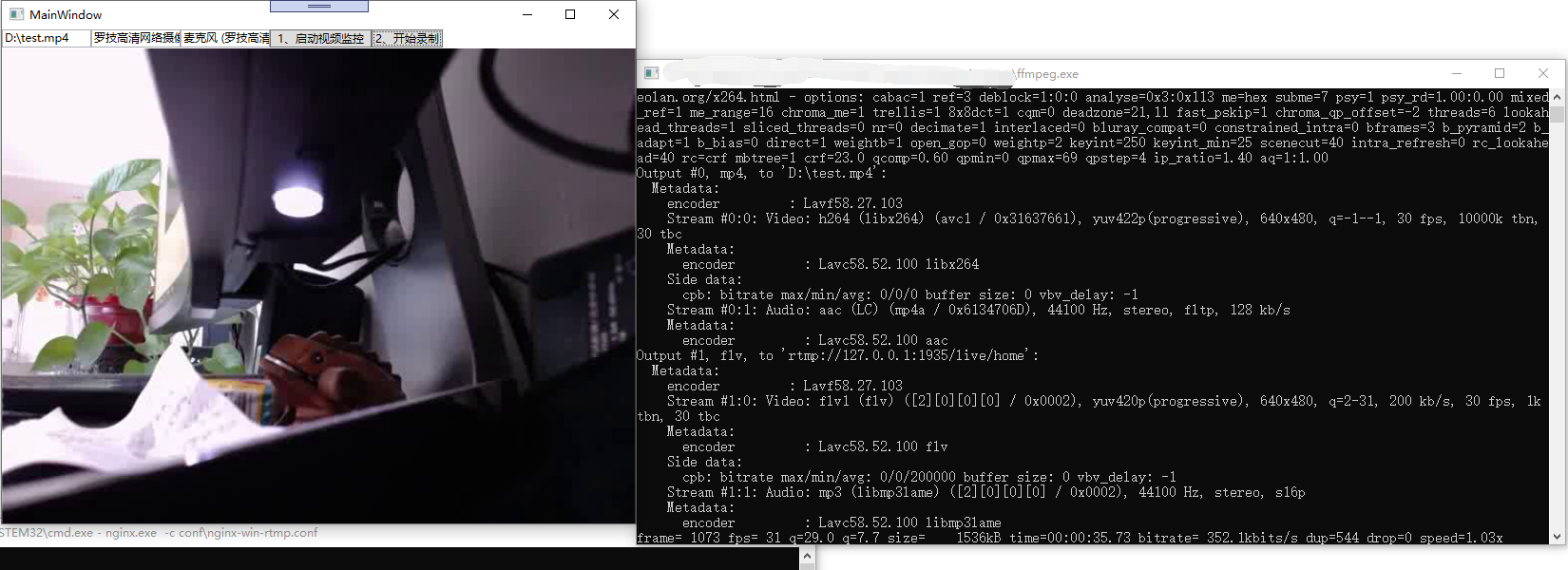
WPF另类实现摄像头录像的更多相关文章
- android 随手记 摄像头录像
1 xml <?xml version="1.0" encoding="utf-8"?> <LinearLayout xmlns:androi ...
- WPF 海康威视网络摄像头回调方式实现断连提示,降低时延
原文:WPF 海康威视网络摄像头回调方式实现断连提示,降低时延 项目需要使用海康威视网络摄像头接入实时视频数据,使用海康威视官方SDK开发,发现没有断连提示的功能,故开发了一个断连提示的功能 在开发过 ...
- C#调用AForge实现摄像头录像
1: 首先下载库文件>> 也可以去官网寻找>> 下载本教程全代码>> 输出为MP4需要用到ffmpeg相关的文件,我打包的库已经带了,去官网找的库可以在这个目录找到 ...
- WPF中在摄像头视频上叠加控件的解决方案
一.视频呈现 前段时间,在一个wpf的项目中需要实时显示ip摄像头,对此的解决方案想必大家都应该知道很多.在winform中,我们可以将一个控件(一般用panel或者pictruebox)的句柄丢给摄 ...
- [WPF 学习] 18. 摄像头(肢解DirectShow)
公司的产品需要人脸比对,摄像头相关的需求如下(突然发现除了英文不太好外,实际上中文也不太好,所以直接上一个接口) using System; using System.Drawing; using S ...
- win8 metro 自己写摄像头录像项目
这是要求不适用CameraCaptureUI等使用系统自带的 camera UI界面.要求我们自己写调用摄像头摄像的方法,如今我把我的程序贴下: UI界面的程序: <Page x:Class= ...
- 在WPF中开启摄像头扫描二维码(Media+Zxing)
近两天项目中需要添加一个功能,是根据摄像头来读取二维码信息,然后根据读出来的信息来和数据库中进行对比显示数据. 选择技术Zxing.WPFMediaKit.基本的原理就是让WPFmediaKit来对摄 ...
- DirectShowNet 使用摄像头录像+录音
http://www.cnblogs.com/endv/p/6052511.html // ------------------------------------------------------ ...
- Android调用手机摄像头使用MediaRecorder录像并播放
最近在项目开发中需要调用系统的摄像头录像并播放. 在开发中遇到了两个问题,记录下: (1)开发过程中出现摄像头占用,启动失败,报错.但是我已经在onDestory()中关闭了资源. 报错原因:打开程序 ...
随机推荐
- spring boot 中事物的使用
一.什么是事务? 事务,通俗的说就是,同时做多个事,要么全做,要么不做,也是其特性.举个例子来说,好比你在某宝.某东.某多上购物,在你提交订单的时候,库存也会相应减少,不可能是钱付了,库存不减少,或者 ...
- SofaBoot使用Nacos进行服务注册发现
前提 最近创业公司的项目组基于业务需要,开发一套新的微服务,考虑到选用的组件必须是主流.社区活跃.生态完善以及方便迁移到云上等因素,引入了SOFAStack全家桶.微服务开发里面,一个很重要的功能就是 ...
- 微信支付与支付宝支付java开发注意事项
说明:这里只涉及到微信支付和淘宝支付 以官网的接口为准,主要关注[网关].[接口].[参数][加密方式][签名][回调] 第一步,了解自己的项目要集成的支付方式 常见的有扫码支付.网页支付.APP支付 ...
- 快速傅里叶变换与快速数论变换瞎学笔记$QwQ$
$umm$先预警下想入门$FFT$就不要康我滴学习笔记了,,, 就,我学习笔记基本上是我大概$get$之后通过写$blog$加强理解加深记忆这样儿的,有些姿势点我可能会直接$skip$什么的,所以对除 ...
- js中getBoundingClientrRect()方法的详解
getBoundingClientRect(): 这个方法返回一个矩形对象,包含四个属性:left.top.right和buttom.分别表示元素各边与页面各边的距离 例如: var boxPosit ...
- 什么是 Google Play服务
Google Play服务用于更新Google应用和Google Play提供的其他应用. 此组件可提供多种核心功能,例如对您的Google服务进行身份验证.同步联系人信息.提供最新的用户隐私设置,以 ...
- .sarut后缀病毒,勒索病毒
前两天朋友的电脑中所有的文件后缀名都被改为.sarut 一看就是中了勒索病毒 每个文件夹下都有一个勒索信 查资料后发现这个病毒是STOP病毒的变种 可能是朋友使用windows激活工具了,然后这个病毒 ...
- C#反射与特性(七):自定义特性以及应用
目录 1,属性字段的赋值和读值 2,自定义特性和特性查找 2.1 特性规范和自定义特性 2.2 检索特性 3,设计一个数据验证工具 3.1 定义抽象验证特性类 3.2 实现多个自定义验证特性 3.3 ...
- Python CGI apache在windows下安装
1.首先去下载apache (http://httpd.apache.org/download.cgi)(Apache VC15 binaries and modules download) 2.下载 ...
- 贪心 park
来总结一道非常经典的好题 这一道题是通过贪心实现的 首先看到这一题的时间复杂度 n<=100000 需要一个比较玄学的做法 我们先假设把题干改成这个样子 一圈n个车位 停在每个车位都有一定的代价 ...
