WPF气泡样式弹窗效果
页面设计需求,做了一个气泡形状的弹出框,效果如下:
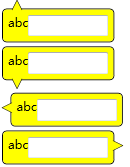
设计思路如下:
1. 使用Path绘制气泡的尖尖,将这个放到顶层;
2. 在用border绘制长方形框,将这个放到底层,并且设置Margin值,使得Path图层和border看起来衔接在一起。
代码如下:
<Window x:Class="BubblePanelTest.MainWindow"
xmlns="http://schemas.microsoft.com/winfx/2006/xaml/presentation"
xmlns:x="http://schemas.microsoft.com/winfx/2006/xaml"
Title="MainWindow" Height="350" Width="525">
<Window.Resources>
<Style TargetType="Label" x:Key="TopBubblePanel">
<Setter Property="Template">
<Setter.Value>
<ControlTemplate TargetType="{x:Type Label}">
<Grid>
<Border CornerRadius="4" BorderBrush="Black" BorderThickness="1" VerticalAlignment="Top" Background="Yellow" HorizontalAlignment="Left" Margin="0,8.5,0,0" Padding="5">
<ContentPresenter />
</Border>
<Canvas Width="10" Height="10" HorizontalAlignment="Left" VerticalAlignment="Top" Margin="10,0,0,0" Background="Transparent">
<Path Stroke="Black" StrokeThickness="0.5" Fill="Yellow">
<Path.Data>
<PathGeometry Figures="M 0,10
L 0,10,5,0
L 5,0,10,10
"/>
</Path.Data>
</Path>
</Canvas>
</Grid>
</ControlTemplate>
</Setter.Value>
</Setter>
</Style>
<Style TargetType="Label" x:Key="BottomBubblePanel">
<Setter Property="Template">
<Setter.Value>
<ControlTemplate TargetType="{x:Type Label}">
<Grid>
<Border CornerRadius="4" BorderBrush="Black" BorderThickness="1" VerticalAlignment="Bottom" Margin="0,0,0,8.5" Background="Yellow" HorizontalAlignment="Left" Padding="5">
<ContentPresenter />
</Border>
<Canvas Width="10" Height="10" HorizontalAlignment="Left" VerticalAlignment="Bottom" Margin="10,0,0,0" Background="Transparent">
<Path Stroke="Black" StrokeThickness="0.5" Fill="Yellow">
<Path.Data>
<PathGeometry Figures="M 0,0
L 0,0,5,10
L 5,10,10,0
"/>
</Path.Data>
</Path>
</Canvas>
</Grid>
</ControlTemplate>
</Setter.Value>
</Setter>
</Style>
<Style TargetType="Label" x:Key="LeftBubblePanel">
<Setter Property="Template">
<Setter.Value>
<ControlTemplate TargetType="{x:Type Label}">
<Grid>
<Border CornerRadius="4" BorderBrush="Black" BorderThickness="1" VerticalAlignment="Top" Margin="8.5,0,0,0" Background="Yellow" HorizontalAlignment="Left" Padding="5">
<ContentPresenter />
</Border>
<Canvas Width="10" Height="10" HorizontalAlignment="Left" VerticalAlignment="Top" Margin="0,10,0,0" Background="Transparent">
<Path Stroke="Black" StrokeThickness="0.5" Fill="Yellow">
<Path.Data>
<PathGeometry Figures="M 10,0
L 10,0,0,5
L 0,5,10,10
"/>
</Path.Data>
</Path>
</Canvas>
</Grid>
</ControlTemplate>
</Setter.Value>
</Setter>
</Style>
<Style TargetType="Label" x:Key="RightBubblePanel">
<Setter Property="Template">
<Setter.Value>
<ControlTemplate TargetType="{x:Type Label}">
<Grid HorizontalAlignment="Left">
<Border CornerRadius="4" BorderBrush="Black" BorderThickness="1" HorizontalAlignment="Right" VerticalAlignment="Top" Margin="0,0,8.5,0" Background="Yellow" Padding="5">
<ContentPresenter />
</Border>
<Canvas Width="10" Height="10" HorizontalAlignment="Right" VerticalAlignment="Top" Margin="0,10,0,0" Background="Transparent">
<Path Stroke="Black" StrokeThickness="0.5" Fill="Yellow">
<Path.Data>
<PathGeometry Figures="M 0,0
L 0,0,10,5
L 10,5,0,10
"/>
</Path.Data>
</Path>
</Canvas>
</Grid>
</ControlTemplate>
</Setter.Value>
</Setter>
</Style>
</Window.Resources>
<StackPanel>
<Label Style="{StaticResource TopBubblePanel}" Tag="Top" Margin="2">
<StackPanel>
<StackPanel Orientation="Horizontal">
<TextBlock Text="abc" />
<TextBox Width="80"/>
</StackPanel>
</StackPanel>
</Label>
<Label Style="{StaticResource BottomBubblePanel}" Tag="Top" Margin="2">
<StackPanel>
<StackPanel Orientation="Horizontal">
<TextBlock Text="abc" />
<TextBox Width="80"/>
</StackPanel>
</StackPanel>
</Label>
<Label Style="{StaticResource LeftBubblePanel}" Tag="Top" Margin="2">
<StackPanel>
<StackPanel Orientation="Horizontal">
<TextBlock Text="abc" />
<TextBox Width="80"/>
</StackPanel>
</StackPanel>
</Label>
<Label Style="{StaticResource RightBubblePanel}" Tag="Top" Margin="2">
<StackPanel>
<StackPanel Orientation="Horizontal">
<TextBlock Text="abc" />
<TextBox Width="80"/>
</StackPanel>
</StackPanel>
</Label>
<StackPanel Orientation="Horizontal" Margin="0,30,0,0">
<Button Name="btnTestPopup1" Width="100" Height="30" Content="Bottom" Click="btnTestPopup1_Click" />
<Button Name="btnTestPopup2" Width="100" Height="30" Content="Top" Click="btnTestPopup2_Click" />
<Button Name="btnTestPopup3" Width="100" Height="30" Content="Right" Click="btnTestPopup3_Click" />
<Button Name="btnTestPopup4" Width="100" Height="30" Content="Left" Click="btnTestPopup4_Click" />
</StackPanel>
<Popup Name="pop1" AllowsTransparency="True" StaysOpen="False" PopupAnimation="Slide" PlacementTarget="{Binding ElementName=btnTestPopup1}" Placement="Bottom" >
<Label Style="{StaticResource TopBubblePanel}" Tag="Top">
<StackPanel>
<StackPanel Orientation="Horizontal">
<TextBlock Text="abc" />
<TextBox Width="80" Name="txtTest1" />
</StackPanel>
<StackPanel Orientation="Horizontal" HorizontalAlignment="Right">
<Button Content="确定" Click="btnOK1_Click" Width="50" Height="25" Margin="5" />
<Button Content="取消" Click="btnCancel1_Click" Width="50" Height="25" Margin="5"/>
</StackPanel>
</StackPanel>
</Label>
</Popup>
<Popup Name="pop2" AllowsTransparency="True" StaysOpen="False" PopupAnimation="Fade" PlacementTarget="{Binding ElementName=btnTestPopup2}" Placement="Top" >
<Label Style="{StaticResource BottomBubblePanel}" Tag="Top">
<StackPanel>
<StackPanel Orientation="Horizontal">
<TextBlock Text="abc" />
<TextBox Width="80" Name="txtTest2" />
</StackPanel>
<StackPanel Orientation="Horizontal" HorizontalAlignment="Right">
<Button Content="确定" Click="btnOK2_Click" Width="50" Height="25" Margin="5"/>
<Button Content="取消" Click="btnCancel2_Click" Width="50" Height="25" Margin="5"/>
</StackPanel>
</StackPanel>
</Label>
</Popup>
<Popup Name="pop3" AllowsTransparency="True" StaysOpen="False" PopupAnimation="Scroll" PlacementTarget="{Binding ElementName=btnTestPopup3}" Placement="Right" >
<Label Style="{StaticResource LeftBubblePanel}" Tag="Top">
<StackPanel>
<StackPanel Orientation="Horizontal">
<TextBlock Text="abc" />
<TextBox Width="80" Name="txtTest3" />
</StackPanel>
<StackPanel Orientation="Horizontal" HorizontalAlignment="Right">
<Button Content="确定" Click="btnOK2_Click" Width="50" Height="25" Margin="5"/>
<Button Content="取消" Click="btnCancel3_Click" Width="50" Height="25" Margin="5"/>
</StackPanel>
</StackPanel>
</Label>
</Popup>
<Popup Name="pop4" AllowsTransparency="True" StaysOpen="False" PopupAnimation="None" PlacementTarget="{Binding ElementName=btnTestPopup4}" Placement="Left" >
<Label Style="{StaticResource RightBubblePanel}" Tag="Top">
<StackPanel>
<StackPanel Orientation="Horizontal">
<TextBlock Text="abc" />
<TextBox Width="80" Name="txtTest4" />
</StackPanel>
<StackPanel Orientation="Horizontal" HorizontalAlignment="Right">
<Button Content="确定" Click="btnOK4_Click" Width="50" Height="25" Margin="5"/>
<Button Content="取消" Click="btnCancel4_Click" Width="50" Height="25" Margin="5"/>
</StackPanel>
</StackPanel>
</Label>
</Popup>
</StackPanel>
</Window>
后台代码,很简单,就是控制pupup显示或隐藏
private void btnTestPopup1_Click(object sender, RoutedEventArgs e)
{
pop1.IsOpen = true;
}
private void btnOK1_Click(object sender, RoutedEventArgs e)
{
pop1.IsOpen = false;
}
private void btnCancel1_Click(object sender, RoutedEventArgs e)
{
pop1.IsOpen = false;
} private void btnTestPopup2_Click(object sender, RoutedEventArgs e)
{
pop2.IsOpen = true;
}
private void btnOK2_Click(object sender, RoutedEventArgs e)
{
pop2.IsOpen = false;
}
private void btnCancel2_Click(object sender, RoutedEventArgs e)
{
pop2.IsOpen = false;
} private void btnTestPopup3_Click(object sender, RoutedEventArgs e)
{
pop3.IsOpen = true;
}
private void btnOK3_Click(object sender, RoutedEventArgs e)
{
pop3.IsOpen = false;
}
private void btnCancel3_Click(object sender, RoutedEventArgs e)
{
pop3.IsOpen = false;
} private void btnTestPopup4_Click(object sender, RoutedEventArgs e)
{
pop4.IsOpen = true;
}
private void btnOK4_Click(object sender, RoutedEventArgs e)
{
pop4.IsOpen = false;
}
private void btnCancel4_Click(object sender, RoutedEventArgs e)
{
pop4.IsOpen = false;
}
如有问题,还忘大家拍砖。
WPF气泡样式弹窗效果的更多相关文章
- 用CSS3动画特效实现弹窗效果
提示:如果大家觉得本篇实现的弹窗效果有用,可持续关注.接下会添加更多效果并且封装成插件,这样使用就方便了.效果查看: https://heavis.github.io/hidialog/index.h ...
- 求助 WPF ListViewItem样式问题
求助 WPF ListViewItem样式问题 .NET 开发 > Windows Presentation Foundation Вопрос 0 Нужно войти <Style ...
- WPF DataGrid 样式设置
隔行换色,鼠标单击,悬浮样式都有,其具体效果如图 1 所示. 图 1 WPF DataGrid 样式设置效果图 其中: 界面设计代码下所示 ? + 查看代码 1 2 3 4 5 6 7 8 9 10 ...
- WPF DataGrid 样式分享
原文:WPF DataGrid 样式分享 隔行换色,鼠标单击,悬浮样式都有 先看效果: 代码: <DataGrid AutoGenerateColumns="False" N ...
- uni-app自定义Modal弹窗组件|仿ios、微信弹窗效果
介绍 uniapp自定义弹窗组件uniPop,基于uni-app开发的自定义模态弹窗|msg信息框|alert对话框|confirm确认框|toast弱提示框 支持多种动画效果.多弹窗类型ios/an ...
- wpf 菜单样式和绑定树形数据
前言 在wpf开发中,经常会使用到Menu和ContentMenu.但是原生的样式比较简陋,对于比较追求界面美好的人来说是十分不友好的.那么,这就涉及到对Menu的样式修改了.与此同时,我们还希望Me ...
- 16种基于 CSS3 & SVG 的创意的弹窗效果
在去年,我给大家分享了<基于 CSS3 的精美模态窗口效果>,而今天我要与大家分享一些新鲜的想法.风格和趋势变化,要求更加适合现代UI的不同的效果.这组新模态窗口效果包含了一些微妙的动画, ...
- SharePoint 2013 弹窗效果之URL打开方式(一)
在SharePoint中想做一个弹出效果其实很简单,仅仅在js中使用SharePoint Modal Dialog, 以下做一个简单的例子:很多情况下我们会通过linkButton弹出一个详细页面,那 ...
- WPF GroupBox 样式分享
原文:WPF GroupBox 样式分享 默认样式 GroupBox 样式分享" title="WPF GroupBox 样式分享"> 添加样式后 GroupBox ...
随机推荐
- 论文笔记:Cross-Domain Visual Matching via Generalized Similarity Measure and Feature Learning
Cross-Domain Visual Matching,即跨域视觉匹配.所谓跨域,指的是数据的分布不一样,简单点说,就是两种数据「看起来」不像.如下图中,(a)一般的正面照片和各种背景角度下拍摄的照 ...
- 【译】索引进阶(一):SQL SERVER索引介绍
[译注:此文为翻译,由于本人水平所限,疏漏在所难免,欢迎探讨指正] 原文链接:http://www.sqlservercentral.com/articles/Stairway+Series/7 ...
- PGCD2 - Primes in GCD Table (Hard)
这题肝了三四天,其他啥也没做... 传送门 然后...双倍经验 简单版 不知道为什么会脑抽去帮 LZ_101 大佬验题... 题目和被 A 穿的 PGCD 一样,数据范围变成大概 2e11 ... 于 ...
- iOS UIPrintInteractionController在iPad的 iOS10 和 11上的奇怪bug
今天在弹出UIPrintInteractionController的时候,在ios10 和11的ipad 上测试,发现一直是protrait 方向弹出,结果就出现如下图的bug: 研究了好长时间,发现 ...
- Python-选择器Xpath,Css,Re
正则表达式(特殊字符) ^ 开头 '^b.*'----以b开头的任意字符 $ 结尾 '^b.*3$'----以b开头,3结尾的任意字符 * 任意长度(次数),≥0 ? 非贪婪模式,非贪婪模式尽可能少的 ...
- JavaScript读取对象属性遇到的问题
JavaScript中对于对象的属性存取方式有两种:“.”操作和[]操作. “.”操作属性名通常直接写,[]操作中属性的名字通常要加引号, 而当需要读取的对象属性名是一个变量的时候,一般使用[]操作, ...
- Vue中的template标签的使用和在template标签上使用v-for
我们知道 .vue 文件的基本结构是: <template> ........ </template> <script> export default { nam ...
- element-ui修改全局样式且只作用于当前页面
1)修改组件的样式,但是只作用于当前页面,其他页面不受影响,做法有两种: 法一:使用关键字“/deep/” 1)在当前页面添加样式: <style lang="scss" s ...
- Knockout案例: 全选
- [转]Windows 安装Kafka
来源:https://www.cnblogs.com/liuyuhua/p/5329926.html https://www.cnblogs.com/xinlingyoulan/p/6054361.h ...
