http://www.cnblogs.com/eye-like/p/4121219.html
c# 操作Word总结
在医疗管理系统中为保存患者的体检和治疗记录,方便以后的医生或其他人查看。当把数据保存到数据库中,需要新建很多的字段,而且操作很繁琐,于是想到网页的信息创建到一个word文本中,在显示的时,可以在线打开word,也可以把word转换成html标签显示。 这样使用word代替网页的原因有:
第一:网页生成数学公式和特殊符号存储和显示比较麻烦(如何操作word生成数学公式,有待测试)
第二:生成Word版的报告更容易存档和没有环境下的传阅及打印
第三:客户直接操作Word感觉更亲切,而且非常熟悉
Msdn上的word操作api(不过只有英文版,英文差的先闪过)
Word2007的API:http://msdn.microsoft.com/en-us/library/bb257531(v=office.12).aspx
Word2010的API:http://msdn.microsoft.com/en-us/library/microsoft.office.interop.word(v=office.14).aspx
Word对象模型 (.Net Perspective)
五大对象
Application :代表Microsoft Word应用程序本身
是Document和Selection的基类。通过Application的属性和方法,我们可以控制Word的大环境。
Document :代表一个Word文档
当你新建一个Word文档或者打开一个已有的Word文档,你将创建一个Document对象,该对象被加入到Words Documents Collection中。拥有焦点的Document称为ActiveDocument,可以通过Application对象的ActiveDocument属性获得当前文档对象
Selection :代表当前选中的区域(高亮),没有选中区域时代表光标点
它通常是高亮显示的(例如,你要改变一段文字的字体,你首先得选中这段文字,那么选中的这块区域就是当前文档的Selection对象所包含的区域)
Bookmarks :书签
1>书签一般有名字
2>Saved with the document,且文档关闭了之后书签继续存在
3>书签通常是隐藏的,但也可以通过代码设置其为可见
Range :代表一块区域,与Selection类似,不过一般不可见
1>包含一个起始位置和一个结束位置
2>它可以包含光标点,一段文本或者整个文档
3>它包含空格,tab以及paragraph marks
4>它可以是当前选中的区域,当然也可以不是当前选中区域
5>它被动态创建
6>当你在一个Range的末尾插入文本,这将扩展该Range
word文档对象的结构图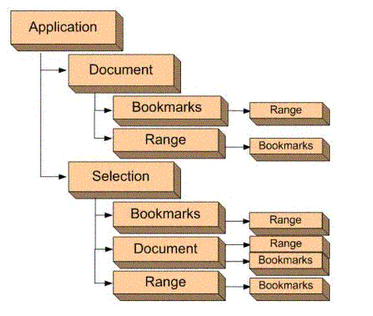
关于对象的详细使用,可以参考msdn api
实例使用
创建Word 文档所使用的主要方法是通过微软公司提供的Microsoft Word X Objec
t Library,其中X 为版本号。Word2010对应14.0, Word 2007 对应12.0,Word 2003 对应11.0。通过在
项目中添加该组件,即可使用微软公司提供的方法创建相应版本的Word 文档。
在实例中我将所要生成word的格式设置为2003版本
如下: object format = MSWord.WdSaveFormat.wdFormatDocument;
新建一个webForm项目文件, Com组件中添加 Microsoft Word 12.0 Object Library,引用面板中多出Microsoft.Office.Core、Microsoft.Office.Interop.Word两个引用。
在类文件中添加应用如下:
using MSWord = Microsoft.Office.Interop.Word;
using System.IO;
using System.Reflection;
using Microsoft.Office.Interop.Word;
下面从word创建、格式设置、文本添加、图片添加、表格添加展示部分代码:

void CreateWord()
{
object path;//文件路径
string strContent;//文件内容
MSWord.Application wordApp;//Word应用程序变量
MSWord.Document wordDoc;//Word文档变量
path = "d:\\myWord.doc";//保存为Word2003文档
// path = "d:\\myWord.doc";//保存为Word2007文档
wordApp = new MSWord.ApplicationClass();//初始化
if (File.Exists((string)path))
{
File.Delete((string)path);
}
//由于使用的是COM 库,因此有许多变量需要用Missing.Value 代替
Object Nothing = Missing.Value;
//新建一个word对象
wordDoc = wordApp.Documents.Add(ref Nothing, ref Nothing, ref Nothing, ref Nothing);
//WdSaveDocument为Word2003文档的保存格式(文档后缀.doc)\wdFormatDocumentDefault为Word2007的保存格式(文档后缀.docx)
object format = MSWord.WdSaveFormat.wdFormatDocument;
//将wordDoc 文档对象的内容保存为DOC 文档,并保存到path指定的路径
wordDoc.SaveAs(ref path, ref format, ref Nothing, ref Nothing, ref Nothing, ref Nothing, ref Nothing, ref Nothing, ref Nothing, ref Nothing, ref Nothing, ref Nothing, ref Nothing, ref Nothing, ref Nothing, ref Nothing);
//关闭wordDoc文档
wordDoc.Close(ref Nothing, ref Nothing, ref Nothing);
//关闭wordApp组件对象
wordApp.Quit(ref Nothing, ref Nothing, ref Nothing);
Response.Write("<script>alert('" + path + ": Word文档创建完毕!');</script>");
}


private void SetWordStyle()
{
object path;//文件路径
string strContent;//文件内容
MSWord.Application wordApp;//Word应用程序变量
MSWord.Document wordDoc;//Word文档变量
path = "d:\\myWord.doc";//保存为Word2003文档
// path = "d:\\myWord.doc";//保存为Word2007文档
wordApp = new MSWord.ApplicationClass();//初始化
if (File.Exists((string)path))
{
File.Delete((string)path);
}
Object Nothing = Missing.Value;
wordDoc = wordApp.Documents.Add(ref Nothing, ref Nothing, ref Nothing, ref Nothing); //页面设置
wordDoc.PageSetup.PaperSize = Microsoft.Office.Interop.Word.WdPaperSize.wdPaperA4;//设置纸张样式
wordDoc.PageSetup.Orientation = Microsoft.Office.Interop.Word.WdOrientation.wdOrientPortrait;//排列方式为垂直方向
wordDoc.PageSetup.TopMargin = 57.0f;
wordDoc.PageSetup.BottomMargin = 57.0f;
wordDoc.PageSetup.LeftMargin = 57.0f;
wordDoc.PageSetup.RightMargin = 57.0f;
wordDoc.PageSetup.HeaderDistance = 30.0f;//页眉位置 //设置页眉
wordApp.ActiveWindow.View.Type = Microsoft.Office.Interop.Word.WdViewType.wdOutlineView;//视图样式
wordApp.ActiveWindow.View.SeekView = Microsoft.Office.Interop.Word.WdSeekView.wdSeekPrimaryHeader;//进入页眉设置,其中页眉边距在页面设置中已完成
wordApp.Selection.ParagraphFormat.Alignment = Microsoft.Office.Interop.Word.WdParagraphAlignment.wdAlignParagraphRight; //插入页眉图片(测试结果图片未插入成功)
wordApp.Selection.ParagraphFormat.Alignment = MSWord.WdParagraphAlignment.wdAlignParagraphCenter;
string headerfile = "d:\\header.jpg";
Microsoft.Office.Interop.Word.InlineShape shape1 = wordApp.ActiveWindow.ActivePane.Selection.InlineShapes.AddPicture(headerfile, ref Nothing, ref Nothing, ref Nothing);
shape1.Height = 20;
shape1.Width = 80;
wordApp.ActiveWindow.ActivePane.Selection.InsertAfter(" 文档页眉");
//去掉页眉的横线
wordApp.ActiveWindow.ActivePane.Selection.ParagraphFormat.Borders[Microsoft.Office.Interop.Word.WdBorderType.wdBorderBottom].LineStyle = Microsoft.Office.Interop.Word.WdLineStyle.wdLineStyleNone;
wordApp.ActiveWindow.ActivePane.Selection.Borders[Microsoft.Office.Interop.Word.WdBorderType.wdBorderBottom].Visible = false;
wordApp.ActiveWindow.ActivePane.View.SeekView = Microsoft.Office.Interop.Word.WdSeekView.wdSeekMainDocument;//退出页眉设置 //为当前页添加页码
Microsoft.Office.Interop.Word.PageNumbers pns = wordApp.Selection.Sections[1].Headers[Microsoft.Office.Interop.Word.WdHeaderFooterIndex.wdHeaderFooterEvenPages].PageNumbers;//获取当前页的号码
pns.NumberStyle = Microsoft.Office.Interop.Word.WdPageNumberStyle.wdPageNumberStyleNumberInDash;
pns.HeadingLevelForChapter = 0;
pns.IncludeChapterNumber = false;
pns.RestartNumberingAtSection = false;
pns.StartingNumber = 0;
object pagenmbetal = Microsoft.Office.Interop.Word.WdPageNumberAlignment.wdAlignPageNumberCenter;//将号码设置在中间
object first = true;
wordApp.Selection.Sections[1].Footers[Microsoft.Office.Interop.Word.WdHeaderFooterIndex.wdHeaderFooterEvenPages].PageNumbers.Add(ref pagenmbetal, ref first); object format = MSWord.WdSaveFormat.wdFormatDocument;
wordDoc.SaveAs(ref path, ref format, ref Nothing, ref Nothing, ref Nothing, ref Nothing, ref Nothing, ref Nothing, ref Nothing, ref Nothing, ref Nothing, ref Nothing, ref Nothing, ref Nothing, ref Nothing, ref Nothing);
wordDoc.Close(ref Nothing, ref Nothing, ref Nothing);
wordApp.Quit(ref Nothing, ref Nothing, ref Nothing);
Response.Write("<script>alert('" + path + ": Word文档格式设置完毕!');</script>");
}

效果图:
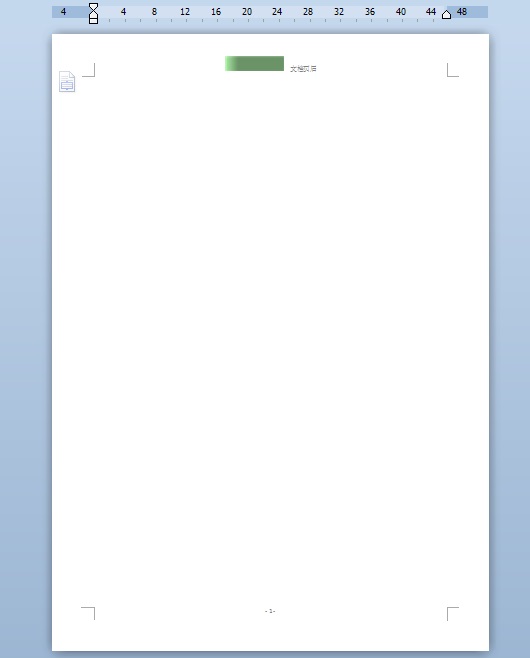

private void AddWordText()
{
object path;//文件路径
string strContent;//文件内容
MSWord.Application wordApp;//Word应用程序变量
MSWord.Document wordDoc;//Word文档变量
path = "d:\\myWord.doc";//保存为Word2003文档
// path = "d:\\myWord.doc";//保存为Word2007文档
wordApp = new MSWord.ApplicationClass();//初始化
if (File.Exists((string)path))
{
File.Delete((string)path);
}
Object Nothing = Missing.Value;
wordDoc = wordApp.Documents.Add(ref Nothing, ref Nothing, ref Nothing, ref Nothing); wordApp.Selection.ParagraphFormat.LineSpacing = 35f;//设置文档的行间距
//写入普通文本
wordApp.Selection.ParagraphFormat.FirstLineIndent = 30;//首行缩进的长度
strContent = "c#向Word写入文本 普通文本:\n";
wordDoc.Paragraphs.Last.Range.Text = strContent; //将文档的前三个字替换成"asdfasdf",并将其颜色设为蓝色
object start = 0;
object end = 3;
Microsoft.Office.Interop.Word.Range rang = wordDoc.Range(ref start, ref end);
rang.Font.Color = Microsoft.Office.Interop.Word.WdColor.wdColorBrightGreen;
rang.Text = "我是替换文字";
wordDoc.Range(ref start, ref end); //写入黑体文本
object unite = Microsoft.Office.Interop.Word.WdUnits.wdStory;
wordApp.Selection.EndKey(ref unite, ref Nothing);
wordApp.Selection.ParagraphFormat.FirstLineIndent = 0;//取消首行缩进的长度
strContent = "黑体文本\n ";//在文本中使用'\n'换行
wordDoc.Paragraphs.Last.Range.Font.Name = "黑体";
wordDoc.Paragraphs.Last.Range.Text = strContent;
// wordApp.Selection.Text = strContent;
//写入加粗文本
strContent = "加粗文本\n ";
wordApp.Selection.EndKey(ref unite, ref Nothing);
wordDoc.Paragraphs.Last.Range.Font.Bold = 1;//Bold=0为不加粗
wordDoc.Paragraphs.Last.Range.Text = strContent;
// wordApp.Selection.Text = strContent;
//写入15号字体文本
strContent = "15号字体文本\n ";
wordApp.Selection.EndKey(ref unite, ref Nothing); wordDoc.Paragraphs.Last.Range.Font.Size = 15;
wordDoc.Paragraphs.Last.Range.Text = strContent;
//写入斜体文本
strContent = "斜体文本\n ";
wordApp.Selection.EndKey(ref unite, ref Nothing);
wordDoc.Paragraphs.Last.Range.Font.Italic = 1;
wordDoc.Paragraphs.Last.Range.Text = strContent;
//写入蓝色文本
strContent = "蓝色文本\n ";
wordApp.Selection.EndKey(ref unite, ref Nothing);
wordDoc.Paragraphs.Last.Range.Font.Color = MSWord.WdColor.wdColorBlue;
wordDoc.Paragraphs.Last.Range.Text = strContent;
//写入下划线文本
strContent = "下划线文本\n ";
wordApp.Selection.EndKey(ref unite, ref Nothing);
wordDoc.Paragraphs.Last.Range.Font.Underline = MSWord.WdUnderline.wdUnderlineThick;
wordDoc.Paragraphs.Last.Range.Text = strContent; object format = MSWord.WdSaveFormat.wdFormatDocument;
wordDoc.SaveAs(ref path, ref format, ref Nothing, ref Nothing, ref Nothing, ref Nothing, ref Nothing, ref Nothing, ref Nothing, ref Nothing, ref Nothing, ref Nothing, ref Nothing, ref Nothing, ref Nothing, ref Nothing);
wordDoc.Close(ref Nothing, ref Nothing, ref Nothing);
wordApp.Quit(ref Nothing, ref Nothing, ref Nothing);
Response.Write("<script> alert('" + path + ": Word文档写入文本完毕!');</script>");
}

效果图:
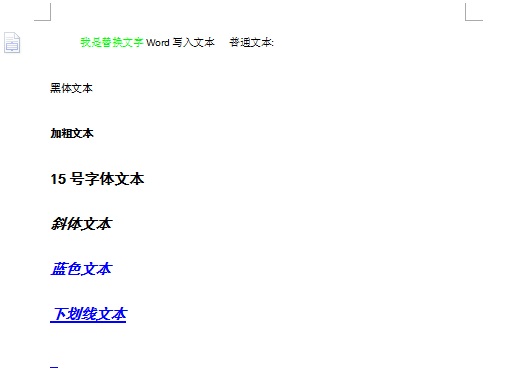

private void AddWordPic()
{
object path;//文件路径
string strContent;//文件内容
MSWord.Application wordApp;//Word应用程序变量
MSWord.Document wordDoc;//Word文档变量
path = "d:\\myWord.doc";//保存为Word2003文档
// path = "d:\\myWord.doc";//保存为Word2007文档
wordApp = new MSWord.ApplicationClass();//初始化
if (File.Exists((string)path))
{
File.Delete((string)path);
}
Object Nothing = Missing.Value;
wordDoc = wordApp.Documents.Add(ref Nothing, ref Nothing, ref Nothing, ref Nothing); string filename = "d:\\kk.jpg";
//定义要向文档中插入图片的位置
object range = wordDoc.Paragraphs.Last.Range;
//定义该图片是否为外部链接
object linkToFile = false;//默认
//定义插入的图片是否随word一起保存
object saveWithDocument = true;
//向word中写入图片
wordDoc.InlineShapes.AddPicture(filename, ref Nothing, ref Nothing, ref Nothing); object unite = Microsoft.Office.Interop.Word.WdUnits.wdStory;
wordApp.Selection.ParagraphFormat.Alignment = MSWord.WdParagraphAlignment.wdAlignParagraphCenter;//居中显示图片
wordDoc.InlineShapes[1].Height = 130;
wordDoc.InlineShapes[1].Width = 200;
wordDoc.Content.InsertAfter("\n");
wordApp.Selection.EndKey(ref unite, ref Nothing);
wordApp.Selection.ParagraphFormat.Alignment = Microsoft.Office.Interop.Word.WdParagraphAlignment.wdAlignParagraphCenter;
wordApp.Selection.Font.Size = 10;//字体大小
wordApp.Selection.TypeText("图1 测试图片\n"); object format = MSWord.WdSaveFormat.wdFormatDocument;
wordDoc.SaveAs(ref path, ref format, ref Nothing, ref Nothing, ref Nothing, ref Nothing, ref Nothing, ref Nothing, ref Nothing, ref Nothing, ref Nothing, ref Nothing, ref Nothing, ref Nothing, ref Nothing, ref Nothing);
wordDoc.Close(ref Nothing, ref Nothing, ref Nothing);
wordApp.Quit(ref Nothing, ref Nothing, ref Nothing);
Response.Write("<script>alert('" + path + ": Word文档创建图片完毕!');</script>");
}

效果图:


private void AddWordTable()
{
object path;//文件路径
string strContent;//文件内容
MSWord.Application wordApp;//Word应用程序变量
MSWord.Document wordDoc;//Word文档变量
path = "d:\\myWord.doc";//保存为Word2003文档
// path = "d:\\myWord.doc";//保存为Word2007文档
wordApp = new MSWord.ApplicationClass();//初始化
if (File.Exists((string)path))
{
File.Delete((string)path);
}
Object Nothing = Missing.Value;
wordDoc = wordApp.Documents.Add(ref Nothing, ref Nothing, ref Nothing, ref Nothing); int tableRow = 6;
int tableColumn = 6;
//定义一个word中的表格对象
MSWord.Table table = wordDoc.Tables.Add(wordApp.Selection.Range, tableRow, tableColumn, ref Nothing, ref Nothing); wordDoc.Tables[1].Cell(1, 1).Range.Text = "列\n行";
for (int i = 1; i < tableRow; i++)
{
for (int j = 1; j < tableColumn; j++)
{
if (i == 1)
{
table.Cell(i, j+1).Range.Text = "Column " + j;
}
if (j == 1)
{
table.Cell(i+1, j).Range.Text = "Row " + i;
}
table.Cell(i+1, j+1).Range.Text = i + "行 " + j + "列";
}
} //添加行
table.Rows.Add(ref Nothing);
table.Rows[tableRow + 1].Height = 45;
//向新添加的行的单元格中添加图片
string FileName = "d:\\kk.jpg";//图片所在路径
object LinkToFile = false;
object SaveWithDocument = true;
object Anchor = table.Cell(tableRow+1, tableColumn).Range;//选中要添加图片的单元格
wordDoc.Application.ActiveDocument.InlineShapes.AddPicture(FileName, ref LinkToFile, ref SaveWithDocument, ref Anchor); wordDoc.Application.ActiveDocument.InlineShapes[1].Width = 75;//图片宽度
wordDoc.Application.ActiveDocument.InlineShapes[1].Height = 45;//图片高度
// 将图片设置为四周环绕型
MSWord.Shape s = wordDoc.Application.ActiveDocument.InlineShapes[1].ConvertToShape();
s.WrapFormat.Type = MSWord.WdWrapType.wdWrapSquare; //设置table样式
table.Rows.HeightRule = MSWord.WdRowHeightRule.wdRowHeightAtLeast;
table.Rows.Height = wordApp.CentimetersToPoints(float.Parse("0.8")); table.Range.Font.Size = 10.5F;
table.Range.Font.Bold = 0; table.Range.ParagraphFormat.Alignment = MSWord.WdParagraphAlignment.wdAlignParagraphCenter;
table.Range.Cells.VerticalAlignment = MSWord.WdCellVerticalAlignment.wdCellAlignVerticalBottom;
//设置table边框样式
table.Borders.OutsideLineStyle = MSWord.WdLineStyle.wdLineStyleDouble;
table.Borders.InsideLineStyle = MSWord.WdLineStyle.wdLineStyleSingle; table.Rows[1].Range.Font.Bold = 1;
table.Rows[1].Range.Font.Size = 12F;
table.Cell(1, 1).Range.Font.Size = 10.5F;
wordApp.Selection.Cells.Height = 40;//所有单元格的高度
for (int i = 2; i <= tableRow; i++)
{
table.Rows[i].Height = 20;
}
table.Cell(1, 1).Range.ParagraphFormat.Alignment = Microsoft.Office.Interop.Word.WdParagraphAlignment.wdAlignParagraphRight;
table.Cell(1, 1).Range.Paragraphs[2].Format.Alignment = Microsoft.Office.Interop.Word.WdParagraphAlignment.wdAlignParagraphLeft; table.Columns[1].Width = 50;
for (int i = 2; i <=tableColumn; i++)
{
table.Columns[i].Width = 75;
} //添加表头斜线,并设置表头的样式
table.Cell(1, 1).Borders[Microsoft.Office.Interop.Word.WdBorderType.wdBorderDiagonalDown].Visible = true;
table.Cell(1, 1).Borders[Microsoft.Office.Interop.Word.WdBorderType.wdBorderDiagonalDown].Color = Microsoft.Office.Interop.Word.WdColor.wdColorGray60;
table.Cell(1, 1).Borders[Microsoft.Office.Interop.Word.WdBorderType.wdBorderDiagonalDown].LineWidth = Microsoft.Office.Interop.Word.WdLineWidth.wdLineWidth050pt; //表格边框
//表格内容行边框
SetTableBorderStyle(table, Microsoft.Office.Interop.Word.WdBorderType.wdBorderHorizontal, Microsoft.Office.Interop.Word.WdColor.wdColorGray20, Microsoft.Office.Interop.Word.WdLineWidth.wdLineWidth025pt);
//表格内容列边框
SetTableBorderStyle(table, Microsoft.Office.Interop.Word.WdBorderType.wdBorderVertical, Microsoft.Office.Interop.Word.WdColor.wdColorGray20, Microsoft.Office.Interop.Word.WdLineWidth.wdLineWidth025pt); SetTableBorderStyle(table, Microsoft.Office.Interop.Word.WdBorderType.wdBorderLeft, Microsoft.Office.Interop.Word.WdColor.wdColorGray50, Microsoft.Office.Interop.Word.WdLineWidth.wdLineWidth050pt); SetTableBorderStyle(table, Microsoft.Office.Interop.Word.WdBorderType.wdBorderRight, Microsoft.Office.Interop.Word.WdColor.wdColorGray50, Microsoft.Office.Interop.Word.WdLineWidth.wdLineWidth050pt); SetTableBorderStyle(table, Microsoft.Office.Interop.Word.WdBorderType.wdBorderTop, Microsoft.Office.Interop.Word.WdColor.wdColorGray50, Microsoft.Office.Interop.Word.WdLineWidth.wdLineWidth050pt); SetTableBorderStyle(table, Microsoft.Office.Interop.Word.WdBorderType.wdBorderBottom, Microsoft.Office.Interop.Word.WdColor.wdColorGray50, Microsoft.Office.Interop.Word.WdLineWidth.wdLineWidth050pt);
//合并单元格
table.Cell(4, 4).Merge(table.Cell(4, 5));//横向合并 table.Cell(2, 3).Merge(table.Cell(4, 3));//纵向合并 object format = MSWord.WdSaveFormat.wdFormatDocument;
wordDoc.SaveAs(ref path, ref format, ref Nothing, ref Nothing, ref Nothing, ref Nothing, ref Nothing, ref Nothing, ref Nothing, ref Nothing, ref Nothing, ref Nothing, ref Nothing, ref Nothing, ref Nothing, ref Nothing);
wordDoc.Close(ref Nothing, ref Nothing, ref Nothing);
wordApp.Quit(ref Nothing, ref Nothing, ref Nothing);
Response.Write("<script>alert('" + path + ": Word文档创建表格完毕!');</script>");
}

效果图:
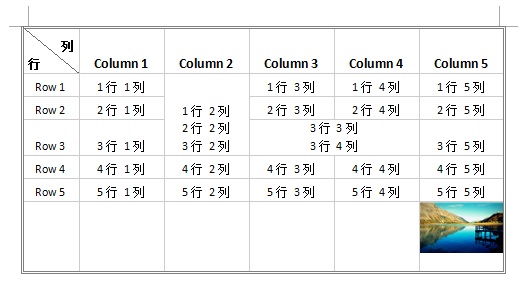
附: c# 将word文档显示在网页上的方式:

public void WordToHtml(string wordFileName)
{
//在此处放置用户代码以初始化页面
Microsoft.Office.Interop.Word.ApplicationClass word = new Microsoft.Office.Interop.Word.ApplicationClass();
Type wordType = word.GetType();
Documents docs = word.Documents; //打开文件
Type docsType = docs.GetType();
Document doc = (Document)docsType.InvokeMember("Open",
System.Reflection.BindingFlags.InvokeMethod, null, docs, new Object[] { wordFileName, true, true }); //转换格式,另存为
Type docType = doc.GetType(); string wordSaveFileName = wordFileName.ToString();
//配置保存htm文件的地址
string strPath = Server.MapPath("~/Model/Word/Files/");
string strSaveFileName = strPath + "a.html"; //wordSaveFileName.Substring(0, wordSaveFileName.Length - 3) + "html";
object saveFileName = (object)strSaveFileName; docType.InvokeMember("SaveAs", System.Reflection.BindingFlags.InvokeMethod,
null, doc, new object[] { saveFileName, WdSaveFormat.wdFormatFilteredHTML }); docType.InvokeMember("Close", System.Reflection.BindingFlags.InvokeMethod,
null, doc, null);
//退出 Word
wordType.InvokeMember("Quit", System.Reflection.BindingFlags.InvokeMethod,
null, word, null); Response.Write("<script language='javascript'>window.open ('Files/a.html', 'newwindow', 'height=600, width=400, top=0, left=0, toolbar=no, menubar=no, scrollbars=no, resizable=no,location=no, status=no')</script>"); }

转换思路:
>取得Word文档的本地路径
>将Word文档转换为html文件
>将html保存到项目中
>在当前项目中打开此html文件
局限:
目前只在IE10测试中可以很好使用,在firefox和chrome测试用均有中文乱码的问题,有待解决。
引用:
http://www.cnblogs.com/eye-like/p/4121219.html的更多相关文章
- 法线从object space到eye space的转换((normal matrix)
对于顶点来说,从object Space转换到eye space, 使用model-view矩阵就好了.那么顶点的法线是否也可以直接使用model-view矩阵转化? 通常情况下是不行的. 如下两张图 ...
- 吐血大奉献,打造cnblogs最新最火辣的css3模板(IE9以下请勿入内) -- 第一版
一直自己都想给自己的博客打造一个独一无二的皮肤,但是一直没有强劲的动力去完成这件事情.后来凭借着工作上面的需求(涉及到css3),就把自己的博客当成一个最好的试验场地.从而产生了你现在所看到的这个模板 ...
- 已经重写,源码和文章请跳转http://www.cnblogs.com/ymnets/p/5621706.html
文章由于写得比较仓促 已经重写,源码和文章请跳转 http://www.cnblogs.com/ymnets/p/5621706.html 系列目录 前言: 导入导出实在多例子,很多成熟的组建都分装了 ...
- 总结Cnblogs支持的常用Markdown语法
一.什么是Markdown Markdown是一种可以使用普通文本编辑器编写的标记语言, Markdown的语法简洁明了.学习容易,而且功能比纯文本更强,因此有很多人用它写博客.世界上最流行的博客平台 ...
- http://www.cnblogs.com/kissdodog/p/4159176.html
想要自己一个人完成app,那么后台接口也必须自己动动手.不用担心,其实很简单的,给自己信心!下面就以登录注册为例,做一个api接口 首先在mac上搭建PHP环境,下载 MAMP Pro for Mac ...
- Cnblogs自定义皮肤css样式-星空观测者
不知不觉来Cnblogs也这么久了,然而Blogs提供的主题还是依旧那么复古,总觉得阅读起来难免枯燥,虽然我认为做技术不可以太过浮躁,但是一个美观的主题终究是吸引人眼的第一要素. 毕竟这么久了,在博客 ...
- cnblogs技术知识共享
首先,我非常感谢cnblogs这么好的一个平台给我们这些计算机方面的人提供这么一个共享的平台! 其次,我希望大家共享知识,共同交流进步! 然后,如果在转载中侵犯了您的权益,请直言,会立刻删除.
- 使用Word 2013发布cnblogs随笔
博客园支持Word或者OneNote一键发布文章. 获取cnblogs的URL地址,类似http://rpc.cnblogs.com/metaweblog/your_name 打开word中的管理账户 ...
- Cnblogs支持Latex及测试
为了方便后续机器学习文章的书写,因此在cnblogs中设置了支持Latex. 设置: 在"后台管理"中"页首Html代码"中加入如下代码: <script ...
随机推荐
- Finding a needle in Haystack: Facebook’s photo storage
http://www.importnew.com/3292.html 面向对象存储系统
- QML定时器
QML中的定时器能够周期性的触发一个事件,其使用非常简单.方便.这里给出一个示例: import QtQuick 2.4 import QtQuick.Controls 1.3 import QtQu ...
- 顺序表 C++模板实现
#include <iostream> using namespace std; template <typename T> class list{ private: int ...
- Java知识总结--JDBC&XML
1说说jdbc连接数据库的步骤 1.注册驱动 2.获得连接 3.执行sql语句 4.获得结果集,进行结果集的处理 5.关闭结果集 6.关闭连接,释放资源 2 statement 和preparedst ...
- JQuery(三) Ajax相关
JQuery大大简化了Ajax通用操作,开发者只需要指定请求URL,回调函数即可. 三个主要方法: $().param(obj):将obj参数(对象或数组)转化成查询字符串. {name:" ...
- 如何在Exe和BPL插件中实现公共变量共享及窗口溶入技术Demo源码
如何在Exe和BPL插件中实现公共变量共享及窗口溶入技术Demo源码 1.Delphi编译方式介绍: 当我们在开发一个常规应用程序时,Delphi可以让我们用两种方式使用VCL,一种是把VCL中的申明 ...
- 一个基于集成jenkins的测试平台
(一)先看测试业务的情况: 有各种各样的任务包括代码构建.部署搭建.单元测试.功能自动化测试(包括许多模块的功能自动化测试,有十几个居多),性能测试.正确性验证:复杂一点的是这些任务在不同的测试阶段中 ...
- 在Windowx下创建以点开头的.hatccess文件
转自:在Windowx下创建以点开头的.hatccess文件 Windows有些目录名是不能创建的,有一些文件按照常规方式也是不能创建的,如在Windows下创建文件夹名为con的目录就不行,在win ...
- 【JTA】JTA允许应用程序执行分布式事务处理
JTA,即Java Transaction API,JTA允许应用程序执行分布式事务处理——在两个或多个网络计算机资源上访问并且更新数据.JDBC驱动程序的JTA支持极大地增强了数据访问能力. htt ...
- UIViewCotroller 的生命周期函数
Viewcontroller 的所有生命周期函数 重写时 一定要先写 父类 方法 就是(super +生命周期函数) LoadView ViewDidLoad ViewDidUnload: 在iOS ...
