Flutter 实战(一):列表项内容可自定义的列表组件
前言
本篇文的目的是熟练掌握 Flutter 组件的封装,并且使用回调函数实现主要功能。
本组件的设计灵感来源于 Element 组件库的 table 组件。
正题
定义回调函数
在此之前,必须要了解在 Dart 中如何定义回调函数。
回调函数必须使用typedef关键字声明:
typedef OnCreated = void Function(String e);
注意:函数的别名声明的位置最好在类之外。
在 Person 类中的 create 函数里创建回调函数:
class Person {
void create(String e, OnCreated callback) {
callback(e);
}
}
在main函数使用 create 方法:
void main() {
Person().create('hello world!', (e) { print(e); });
}
创建列表组件
通过本篇文章实现如图所示的列表组件:
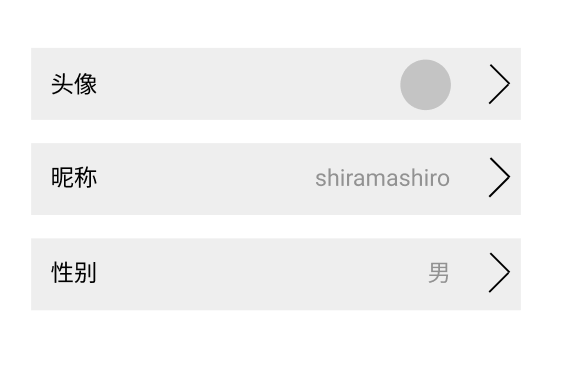
创建 StatefulWidget
将组件命名为 ActionableList,由于列表的项中间部分的内容可能随着用户修改而修改,所以定义为 StatefulWidget。
class ActionableList extends StatefulWidget {
const ActionableList({Key? key}) : super(key: key);
@override
State<ActionableList> createState() => _ActionableListState();
}
class _ActionableListState extends State<ActionableList> {
@override
Widget build(BuildContext context) {
return Column();
}
}
ActionableListTemplate
列表组件下有许多项,每一项的布局是左中右,左边为 Text 组件,中间为 Widget 类型的组件,右边为 Icon 组件,整个列表的项是可以被点击的。
ActionableListTemplate 的用作是约束以什么结构来渲染列表的每一项。
class ActionableListTemplate {
final String label;
final String middle;
final IconData icon;
ActionableListTemplate({
required this.label,
required this.middle,
this.icon = Icons.arrow_forward_ios
});
}
使用 ActionableList 组件时必须传递数组,其中项为 ActionableListTemplate:
class ActionableList extends StatefulWidget {
final List<ActionableListTemplate> template;
const ActionableList({Key? key, required this.template}) : super(key: key);
}
构建 ActionableList 的界面
实现 ActionableList 的 UI,在 build 函数中,为了时代码更有阅读性,每一个步骤抽取到一个函数中:
第一步,创建列表的一个项:
Widget _createItem(String label, Widget middle, IconData icon) {
return InkWell(
child: Padding(
child: Row(
children: [
Text(
label,
style: TextStyle(color: widget.labelColor),
),
Expanded(child: middle),
Icon(icon),
],
),
),
);
}
第二步,创建列表:
List<Widget> _createList() {
List<Widget> list = [];
for (int i = 0; i < widget.template.length; i++) {
list.add(
_createItem(widget.template[i].label, widget.template[i].middle, widget.template[i].icon));
}
return list;
}
build 函数只需要调用 _createList 函数创建一个列表即可:
@override
Widget build(BuildContext context) {
return Column(
children: _createList(),
);
}
使用 ActionableList
class _UserCenterSliceState extends State<UserCenterSlice> {
@override
Widget build(BuildContext context) {
return Scaffold(
body: ActionableList(
template: [
ActionableListTemplate(
label: '头像',
middle: Avatar(url: 'assets/images/icon')
),
ActionableListTemplate(
label: '昵称',
content: Text('shiramashiro')
),
ActionableListTemplate(
label: '性别',
content: Text('男'),
),
],
);
}
}
缺陷分析
虽然 ActionableListTemplate 的 content 属性可以插入各式各样的 Widget,但是这些 Widget 内的字符串、数值等数据无法根据业务需求而灵活地变更。一般,这些数据都是来源于请求得来的 JSON 格式数据。
请看下面给出的简单例子:
假如有一个 JSON 数据,其中一个字段为 hobbies,有的用户有三个、有的用户有四个等等情况,数据不是死的,而是灵活的。
final jsonData = {
hobbies: [ '打篮球', '看小说', '编程' ]
}
....
ActionableListTemplate(
label: '兴趣',
content: Row(children: [ Text('打篮球'), Text('看小说'), Text('编程') ])
),
也可以在使用组件的时候,专门写一个函数对该字段进行循环。也是可以的,但是不优雅,不“好看”。
改进思路
更好的方式就是,把请求过来的数据直接交给 ActionableList 管理。首先,ActionableList 肯定是要通过 ActionableListTemplate 构建列表;其次,在 content 字段这里,可以更加灵活一点,比如 A 页面使用了列表组件,利用回调函数把对应的字段返回到 A 页面这一层面中,在 A 页面里写逻辑、写函数、写 Widget 等等。
改造
添加新的属性
在类中为其构造函数添加一个参数:
class ActionableList extends StatefulWidget {
...
final Map<dynamic, dynamic> data;
const ActionableList({Key? key, required this.data, ...}) : super(key: key);
@override
State<ActionableList> createState() => _ActionableListState();
}
添加回调函数
在类外部定义一个回调函数,返回类型为 Widget,并且接收一个 dynamic 类型的参数,这个参数可以被外部获得:
typedef Created = Widget Function(dynamic e);
修改属性
ActionableListTemplate 添加属性,并将原本的 content 属性改名为 String 类型的 filed 属性:
class ActionableListTemplate {
...
final String field; // 原本是 Widget 类型,现在是 String 类型。
...
final Created created; // created 将作为回调函数返回 filed 对应的 JSON 数据。
ActionableListTemplate({
...
required this.field,
...
required this.created,
});
}
修改 _createItem
在 _createItem 函数中添加一个参数:
Widget _createItems(
...
String filed,
...
Created created, // 新增参数
) {
Widget middle = created(filed); // 把 filed 属性传给 created 回调函数,在外部可以通过回调函数取到该值。
...
return (
...
Expanded(child: middle),
);
}
created 回调函数在往外传递数据时,也将得到一个 Widget 类型的变量,然后将其插入到 Expanded(child: middle) 中。
效果示范
第一步,提供一个 Map 类型的数据:
Map<String, dynamic> data = {
'uname': '椎名白白',
'sex': '男',
'avatar': 'assets/images/95893409_p0.jpg'
};
@override
Widget build(BuildContext context) {
return Scaffold(
body: ActionableList(
data: data,
template: [
ActionableListTemplate(
label: '头像',
field: 'avatar',
created: (e) => Avatar(url: e, size: 50), // e 就是 data['avatar']
),
ActionableListTemplate(
label: '昵称',
field: 'uname',
created: (e) => Text(e), // e 就是 data['uname']
),
ActionableListTemplate(
label: '性别',
field: 'sex',
created: (e) => Text(e),
),
],
),
);
}
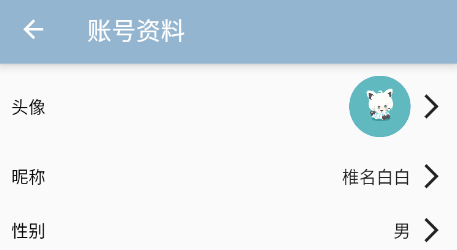
效果就是,提供一个 JSON 格式数据给 ActionableList,然后为 ActionableListTemplate 指定一个 filed 属性,其对应这 JSON 的每一个字段。最后,如何构造列表项中间的 Widget,由 A 页面这里提供,也就是在 created 回调函数里构建,并且能够把对应的值给插入到任何位置。
完整示例
actionable_list.dart:
import 'package:flutter/material.dart';
typedef OnTap = void Function();
typedef Created = Widget Function(dynamic e);
class ActionableListTemplate {
final String label;
final String field;
final IconData icon;
final OnTap onTap;
final Created created;
ActionableListTemplate({
required this.label,
required this.field,
this.icon = Icons.arrow_forward_ios,
required this.onTap,
required this.created,
});
}
class ActionableList extends StatefulWidget {
final Map<dynamic, dynamic> data;
final List<ActionableListTemplate> template;
final double top;
final double left;
final double right;
final double bottom;
final Color labelColor;
const ActionableList({
Key? key,
required this.data,
required this.template,
this.top = 10,
this.right = 10,
this.left = 10,
this.bottom = 10,
this.labelColor = Colors.black,
}) : super(key: key);
@override
State<ActionableList> createState() => _ActionableListState();
}
class _ActionableListState extends State<ActionableList> {
Widget _createItems(
String label,
String filed,
IconData icon,
OnTap onTap,
Created created,
) {
Widget middle = created(filed);
return InkWell(
onTap: onTap,
child: Padding(
padding: EdgeInsets.only(
left: widget.left,
top: widget.top,
right: widget.right,
bottom: widget.bottom,
),
child: Row(
crossAxisAlignment: CrossAxisAlignment.center,
children: [
Text(
label,
style: TextStyle(
color: widget.labelColor,
),
),
Expanded(
child: Padding(
padding: const EdgeInsets.only(right: 5),
child: Row(
mainAxisAlignment: MainAxisAlignment.end,
children: [middle],
),
),
),
Icon(icon),
],
),
),
);
}
List<Widget> _createList() {
List<Widget> list = [];
for (int i = 0; i < widget.data.length; i++) {
list.add(
_createItems(
widget.template[i].label,
widget.data[widget.template[i].field],
widget.template[i].icon,
widget.template[i].onTap,
widget.template[i].created,
),
);
}
return list;
}
@override
Widget build(BuildContext context) {
return Column(
children: _createList(),
);
}
}
user_center_slice.dart:
import 'package:flutter/material.dart';
import 'package:qingyuo_mobile/components/actionable_list.dart';
import 'package:qingyuo_mobile/components/avatar.dart';
class UserCenterSlice extends StatefulWidget {
const UserCenterSlice({Key? key}) : super(key: key);
@override
State<UserCenterSlice> createState() => _UserCenterSliceState();
}
class _UserCenterSliceState extends State<UserCenterSlice> {
Map<String, dynamic> data = {
'uname': '椎名白白',
'sex': '男',
'signature': 'Time tick away, dream faded away!',
'uid': '7021686',
'avatar': 'assets/images/95893409_p0.jpg'
};
@override
Widget build(BuildContext context) {
return Scaffold(
appBar: AppBar(
backgroundColor: const Color.fromRGBO(147, 181, 207, 6),
title: const Text("账号资料"),
),
body: ActionableList(
data: data,
template: [
ActionableListTemplate(
label: '头像',
field: 'avatar',
onTap: () {},
created: (e) => Avatar(url: e, size: 50),
),
ActionableListTemplate(
label: '昵称',
field: 'uname',
onTap: () {},
created: (e) => Text(e),
),
ActionableListTemplate(
label: '性别',
field: 'sex',
onTap: () {},
created: (e) => Text(e),
),
ActionableListTemplate(
label: '个性签名',
field: 'signature',
onTap: () {},
created: (e) => Text(e),
),
ActionableListTemplate(
label: 'UID',
field: 'uid',
onTap: () {},
created: (e) => Text(e),
)
],
),
);
}
}
Flutter 实战(一):列表项内容可自定义的列表组件的更多相关文章
- 复制SharePoint列表项(SPListItem)到另一个列表
从理论上讲,有一个简单到难以置信的解决办法:SPListItem提供了一个CopyTo(destinationUrl)方法(可参考MSDN).不幸的是,这个方法似乎用不了.至少对我的情况(一个带附件的 ...
- 【Flutter 实战】一文学会20多个动画组件
老孟导读:此篇文章是 Flutter 动画系列文章第三篇,后续还有动画序列.过度动画.转场动画.自定义动画等. Flutter 系统提供了20多个动画组件,只要你把前面[动画核心](文末有链接)的文章 ...
- phpcms 列表项 内容项
根据上一篇内容继续 首页替换完成后 接下来替换列表页 首先把列表的静态网页放入相应模板的content文件夹下,并改名为 list.html 并且创建栏目时选择下面一项 同样,头尾去掉,利用{temp ...
- Flutter实战视频-移动电商-17.首页_楼层组件的编写技巧
17.首页_楼层组件的编写技巧 博客地址: https://jspang.com/post/FlutterShop.html#toc-b50 楼层的效果: 标题 stlessW快速生成: 接收一个St ...
- Python3基础 把一个列表中内容给另外一个列表,形成两个独立的列表
镇场诗:---大梦谁觉,水月中建博客.百千磨难,才知世事无常.---今持佛语,技术无量愿学.愿尽所学,铸一良心博客.------------------------------------------ ...
- Flutter 目录结构介绍、入口、自定义 Widget、MaterialApp 组件、Scaffold 组件
Flutter 目录结构介绍 文件夹 作用 android android 平台相关代码 ios ios 平台相关代码 lib flutter 相关代码,我们主要编写的代 码就在这个文件夹 test ...
- Swift - 列表项尾部附件点击响应(感叹号,箭头等)
列表单元格尾部可以添加各种样式的附件,如感叹号,三角箭头等.而且点击内容区域与点击附件的这两个响应事件是不同的,这样可以方便我们实现不同的功能(比如点击内容则查看详情,点击感叹号则编辑) 1 2 3 ...
- CSS中列表项list样式
CSS列表属性 属性 描述 list-style-属性 用于把所有用于列表的属性设置于一个声明中. list-style-image 将图象设置为列表项标志. list-style-position ...
- SharePoint 2010 列表项事件接收器 ItemAdded 的使用方法
列表项事件处理器是继承于Microsoft.SharePoint.SPItemEventReceiver的类,Microsoft.SharePoint.SPItemEventReceiver类提供了许 ...
随机推荐
- SpringCloud 服务治理
目录 1. Eureka 1.1 Eureka 介绍 1.2 Eureka 快速入门 父工程 Eureka Server(子工程) pom.xml 启动类 application.yml Eureka ...
- 2020.10.24【普及组】模拟赛C组 总结
T1:暴力 1:先从 6 个中选三个,再把选出的三个全排列,全排列后再判断是否可行 2:把 6 个全都全排列,然后判断 T2:判断误差 1:减法时结果加上 1e-8 2:把小数乘上 1e6 左右 考试 ...
- 【Java面试】请说一下ReentrantLock的实现原理?
一个工作了3年的粉丝私信我,在面试的时候遇到了这样一个问题. "请说一下ReentrantLock的实现原理",他当时根据自己的理解零零散散的说了一些. 但是似乎没有说到关键点上, ...
- Docker容器安装RabbitMQ
Docker容器安装RabbitMQ 准备资料 erlang的rpm安装包 https://github.com/rabbitmq/erlang-rpm/releases rabbitmq的rpm安装 ...
- Linux服务器安装图形化界面
Linux服务器安装图形化界面 1.检查有无安装gnome桌面 [root@localhost ~]# rpm -qa |grep gnome 2.查看可安装组件列表 [root@localhost ...
- camunda如何调用HTTP REST(Service Task)服务节点
Camunda中的Service Task(服务任务)用于调用服务.在Camunda中,可以通过调用本地Java代码.外部工作项.web服务形式实现的逻辑来完成的. 本文重点描述如何使用web服务 ...
- SAP 隐式增强 Enhancement point
1.进入编辑器:SE38/SE37/SE24 Edit-->Enhancement Operations-->Create Option 2.填写相关信息,点击对号. 3.点击Enhanc ...
- WPF开发随笔收录-仿安卓Toast
一.前言 在项目中,经常需要用到消息提醒功能,在以前接触安卓开发那会使用过Toast,于是打算在WPF上也来模仿一个,话不多说,撸起袖子干起来! 二.正文 1.首先新建一个工程,工程的目录如下 2.编 ...
- Java 向数组中添加元素
一般数组是不能添加元素的,因为他们在初始化时就已定好长度了,不能改变长度. 向数组中添加元素思路 第一步:把数组转化为集合 list = Arrays.asList(array); 第二步:向集合中添 ...
- 013(oulipo)
题目:http://ybt.ssoier.cn:8088/problem_show.php?pid=1455 题目描述:在母串里找子串出现的次数 题目思路:与字符串的搜索有关那就立刻找到哈希 从s[1 ...
