Automate Screen or Button Taps via Tasker : Simulating keypress events
When using Tasker, sometimes we want to do some automation on screen e.g. screen or button taps.
We can use actions in "Input" category(especially "Dpad" action and "type" Action) to do some simple click/tap.
An example: http://tasker.wikidot.com/auto-usb-mass-storage
Auto USB mass storage when connected
With Tasker, use a trick to automatically enable USB mass storage when USB cable plugged.
Require:
- Android 2.3+
- USB debbuging off
- In fact, the button “Turn on USB storage” must show up when USB cable plugged. Download this file Otherwise, you can create the profile yourself with the following steps: Click New and select State
Select Hardware Action then USB plugged
Click + in the bottom left to add an action
Select category Task and Wait
Set ms and press Done
Click + in the bottom left to add an action
Select category Input and DPad
Set Button Down and press done
Click + in the bottom left to add an action
Select category Input and DPad
Set Button Press and press done
Click + in the bottom left to add an action
Select category Task and Wait
Set ms and press Done
Click + in the bottom left to add an action
Select category Input and DPad
Set Button Right and press done
Click + in the bottom left to add an action
Select category Input and DPad
Set Button Press only If %WIN ~ Turn off USB storage < replace it with your langage Explanation:
Tasker simulates a tap on the button “Turn on USB storage” when it appears.
Use some type of Script to do this. Yes, script may be the best solution for automation.
2.1 Monkey Script
In order to get the correct coordinates, on your device go to Settings -> dev options and turn on "show pointer location" then you can go into your app and tap on the correct location and it will display the x/y coordinates of the tap which you can input on that script.
Some docs about the monkey tool>>>.
2.2 "Input" command in shell
With "input" command in shell, we can simulate keypress event on Android. The keycode sucks!
More info about "Input" command, here.
Android shell support sendevent and getevent command to grab and generate tap/swipe events on screen.
So we can make a way to do this. The method "listens" to your input actions (screen taps, button presses, etc)
and turns them into a script you can use to reproduce them.
Think of it as something similar to Excel's Macro Recording feature.
Of course, you need have knowledge of basic screen events(refer to tutorial).
TUTORIAL: Remote Control Touch Screen
Solution 1:
1. run getevent ini adb shell2. copy/paste it's output to file on PC3. run script which contents one line cat $1 | gawk --non-decimal-data '{print $1, ("0x"$2)+0, ("0x"$3)+0, ("0x"$4)+0}' | sed 's/://g;s/^/sendevent /g' as convert.sh file.in > file out4. put file.out on SD-card5. Source it with Run Shell action
Note: the solution comes from here. Thanks to Vladimir Oz .
Solution 2:
You can use "Sendevent->Getevent Toolbox" to find a way out.
Simulating keypress events on Android
- During development/testing of the button-drivers itself.
- To implement automated rigorous tests. ( MonkeyTest? )
- To implement/interface additional custom software keyboards.
- Just because we can!
Q. How to generate a hardware-button-press event
WITHOUT actually pressing any key on the device?
Let us first understand what happens when a hardware button is pressed. Here is what happens when you press a button on an Android device:
- The h/w button triggers an interrupt.
- The ISR of the corresponding driver gets called (in kernel).
- In the ISR, the driver generates an input-event.
- Android-framework (in userspace) gets the notification of the event.
- Android reads the input-event code & type.
- Compares it with the proper "keymap/keylayout" file.
- The proper button is identified.
[ drum-roll... ]
input keyevent <event_code>
Now, before we try to send any keyevent, we need to find out the event-code that maps to the h/w key we want to simulate.
The following table summarizes all the supported keycodes in Android:
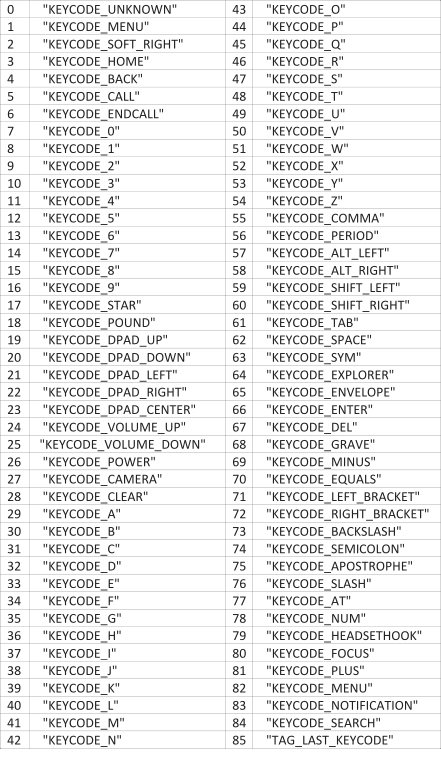
input keyevent <keycode>
The value of keycode can be any of the integer values from the above table.
In case a serial-console is NOT available on your device, you can always run the command via adb as follows:
adb shell input keyevent <keycode>
That's how a hardware-button-press is simulated in software!!
simulate screen tap with tasker
run shell -> input tap x y -> ensure use root is ticked
x y are the coordinates (activate them to show on screen in developer menu in settings)
run shell -> input tap 500 500
run shell -> input swipe 500 500 500 800
run shell -> input swipe 500 500 500 500 s
Emulating touch in Android is apparently possible with shell commands, using Tasker’s Run Shell action.
The command you use is
input tap x y
Where X and Y are coordinates. Root must be checked in the action options, and obviously Tasker needs root access to do this.
As for how you find X and Y, that’s easy:
Go to system settings, developer options, and enable “Show pointer location”.
Use that option to find the X and Y coordinates of whatever you need the touch emulation to press, and write them down.
Then use them in the above command.
You can also emulate swipes, using the following command:
input swipe X1 Y1 X2 Y2
Where X1 Y1 are the star coordinates and X2 Y2 are the end coordinates.
As an example, “input swipe 400 400 100 400″ on my phone swipes the image thumbnails in a Google Play listing.
This works great on my device, but might be dependent on device and/or OS version/ROM.
For long tap use , using the following command:
input swipe x1 y1 x2 y2 s
Set x1 and x2 to the same value and y1 and y2 to the same value to keep your swipe in the same place and set s to the number of milliseconds you want your long press to last.
TIP:
don't forget to turn off the "Show Pointer Location" and "Show Touches" BEFORE running the task.
That caused several reboots for me. Oops!
This is fantastic, only issue I'm having is that it doesn't seem to work with the screen off.. maybe if I remove keyguard?
yeah, have to wake disable key guard/ disable pattern lock, run the emulation,
enable keyguard/enable pattern lock, but totally worth it
Automate Screen or Button Taps via Tasker : Simulating keypress events的更多相关文章
- Simulating Mouse Events in JavaScript
http://marcgrabanski.com/simulating-mouse-click-events-in-javascript/
- Content portal for Pocketables Tasker articles
http://www.pocketables.com/2013/03/overview-of-pocketables-tasker-articles.html I write a lot about ...
- man screen
http://www.gnu.org/software/screen/manual/screen.html Screen User's Manual Next: Overview, Previous: ...
- How To Make A Swipeable Table View Cell With Actions – Without Going Nuts With Scroll Views
How To Make A Swipeable Table View Cell With Actions – Without Going Nuts With Scroll Views Ellen S ...
- bootstrap-modal 学习笔记 源码分析
Bootstrap是Twitter推出的一个开源的用于前端开发的工具包,怎么用直接官网 http://twitter.github.io/bootstrap/ 我博客的定位就是把这些年看过的源码给慢慢 ...
- The Engine Document of JustWeEngine
JustWeEngine - Android FrameWork An easy open source Android Native Game FrameWork. Github Game core ...
- ArcGIS Engine环境下创建自定义的ArcToolbox Geoprocessing工具
在上一篇日志中介绍了自己通过几何的方法合并断开的线要素的ArcGIS插件式的应用程序.但是后来考虑到插件式的程序的配置和使用比较繁琐,也没有比较好的错误处理机制,于是我就把之前的程序封装成一个类似于A ...
- View Focus的处理过程及ViewGroup的mFocused字段分析
通过上篇的介绍,我们知道在对KeyEvent的处理中有非常重要的一环,那就是KeyEvent在focus view的path上自上而下的分发, 换句话说只有focus的view才有资格参与KeyEve ...
- ExtJS笔记 Using Events
Using Events The Components and Classes of Ext JS fire a broad range of events at various points in ...
随机推荐
- rsync + inotify 实时同步
1. 前言 2 台 nginx 需要做集群, 静态文件和php文件都在nginx服务器本地. 有三种方案: (1)NFS (2)Rsync + inotify (3)共享存储服务器 第一种:当 nfs ...
- python面向对象(六)之元类
元类 1. 类也是对象 在大多数编程语言中,类就是一组用来描述如何生成一个对象的代码段.在Python中这一点仍然成立: In [13]: class ObjectCreator(object): . ...
- 使用qshell备份七牛云存储文件
qshell是利用七牛文档上公开的API实现的一个方便开发者测试和使用七牛API服务的命令行工具.我们可以利用它来将七牛云上存储的文件备份到本地. 它提供Mac OSX, Linux, Windows ...
- [USACO16OPEN]248
传送门啦 分析: 一个裸的区间dp,我们只需要注意合并的时候并不像2048那样加倍,每次都加1就好了 #include <iostream> #include <cstring> ...
- java 多线程总结篇3之——生命周期和线程同步
一.生命周期 线程的生命周期全在一张图中,理解此图是基本: 线程状态图 一.新建和就绪状态 当程序使用new关键字创建了一个线程之后,该线程就处于新建状态,此时它和其他的Java对象一样,仅仅由Jav ...
- java 使用内部类的理由
每个内部类都能独立地继承自一个(接口的)实现,所以无论外围类是否已经继承了某个(接口的)实现,对于内部类都没有影响 内部类有效的实现了多重继承,也就是说,内部类允许继承多个非接口类型(类或抽象类) 如 ...
- VS Code折腾记 - (1)扯淡
题外话 距离上篇介绍VSCode的文章已经过去四十多天,已经在正式项目作为主力开发工具了. 社区的发展非常快速,更新迭代够快,功能基本已经满足我所需了: 这个系列教程基于最新的vs code 1.8. ...
- Effective STL 学习笔记 Item 18: 慎用 vector<bool>
vector<bool> 看起来像是一个存放布尔变量的容器,但是其实本身其实并不是一个容器,它里面存放的对象也不是布尔变量,这一点在 GCC 源码中 vector<bool> ...
- java8 - 2
import java.util.ArrayList; import java.util.Comparator; import java.util.HashMap; import java.util. ...
- 2款适合HTML做音频和视频的插件
Flowplayer-视频播放器 Flowplayer 是一个开源(GPL 3的)WEB视频播放器.您可以将该播放器嵌入您的网页中,如果您是开发人员,您还可以自由定制和配置播放器相关参数以达到您要的播 ...
