ArcGIS JS 学习笔记2 实现仿百度的拖拽画圆
一、前言
吐槽一下,百度在国内除了百度地图是良心产品外,其他的真的不敢恭维。在上一篇笔记里,我已经实现了自定义的地图测量模块。在百度地图里面(其他地图)都有一个周边搜索的功能,拖拽画一个圆,然后以圆半径进行搜索(也就是缓冲区╮(╯_╰)╭)。

这次的目标,就是要山寨这个拖拽画圆的功能,我先放一个效果图。

二、开始山寨
我们先想一想要实现这个功能需要哪些步骤。
- 拖拽
- 画圆
- 通知拖拽结束
2.1 实现拖拽
关于拖拽,有graphicslayer的拖拽事件和map的拖拽事件,如何选择呢?先来看一看官方文档。

graphicslayer 的鼠标事件

map的鼠标事件
在graphic的鼠标事件里面,鼠标事件触发的条件是鼠标必须在一个graphic上(红色标记处),但是graphicslayer的mouse-drag事件好像并不要这个条件,而且事件说明和map的一样。我们在仔细看一下文档,Arcgis文档在这个细节处理上特别值得学习。graphicslayer和map的鼠标事件文档中,开头都是mouse-down(mouse button is pressed down),结尾都是mouse-up(mouse button is released)。现在大家都发现了吧,两者的drag事件都是和mouse-down、mouse-up有关联的。首先,按下鼠标(mouse-down)是触发drag 的前提条件。然后,松开鼠标(mouse-up)是drag事件结束的标识。也就是说,如果要触发drag事件,就一定会触发mouse-down和mouse-up事件,所以graphicslayer的drag事件也需要鼠标在graphic上才能触发。
解释的不错,我选择map!下面先上两段代码来说一下为什么要选择map的drag事件原因。
map的鼠标事件,添加了一个graphicslayer和一个graphic
require([
"dojo/dom", "dojo/on",
"esri/map","esri/layers/GraphicsLayer", "esri/geometry/Point", "esri/symbols/SimpleMarkerSymbol",
"esri/symbols/SimpleLineSymbol", "esri/graphic", "esri/Color",
"dojo/domReady!"],
function (dom, on, Map, GraphicsLayer,Point,
SimpleMarkerSymbol, SimpleLineSymbol, Graphic, Color) {
var map = new Map("map", {
center: [103, 24.5],
zoom: 9,
basemap: "osm"
});
var graphicsLayer=new GraphicsLayer();
map.addLayer(graphicsLayer);
map.on("load", function () {
var sms = new SimpleMarkerSymbol(SimpleMarkerSymbol.STYLE_SQUARE, 20,
new SimpleLineSymbol(SimpleLineSymbol.STYLE_SOLID,
new Color([255, 0, 0]), 1),
new Color([0, 255, 0, 0.25]));
var point = new Point(103, 24.5);
var graphic = new Graphic(point, sms);
map.graphics.add(graphic);
graphicsLayer.add(graphic);
}); map.on("mouse-down", function (evt) {
console.log("map:mouse-down");
}); map.on("mouse-drag", function (evt) {
console.log("map:mouse-drag");
}); map.on("mouse-up", function (evt) {
console.log("map:mouse-up");
});
});
当在map上进行拖拽时,控制台的输出如下:

当把鼠标移动到graphic上进行拖拽时,控制台输出如下:

它也触发了地图的拖拽事件。
接着在看一看graphicslayer的鼠标事件,我添加了一个graphicslayer和一个graphic。
require([
"dojo/on",
"esri/map", "esri/layers/GraphicsLayer", "esri/geometry/Point", "esri/symbols/SimpleMarkerSymbol",
"esri/symbols/SimpleLineSymbol", "esri/graphic", "esri/Color",
"dojo/domReady!"],
function (on, Map, GraphicsLayer, Point,
SimpleMarkerSymbol, SimpleLineSymbol, Graphic, Color) {
var map = new Map("map", {
center: [102, 24.5],
zoom: 9,
basemap: "osm"
});
var graphicsLayer=new GraphicsLayer();
var graphic;
map.addLayer(graphicsLayer);
map.on("load", function () {
var sms = new SimpleMarkerSymbol(SimpleMarkerSymbol.STYLE_SQUARE, 20,
new SimpleLineSymbol(SimpleLineSymbol.STYLE_SOLID,
new Color([255, 0, 0]), 1),
new Color([0, 255, 0, 0.25]));
var point = new Point(102, 24.5);
graphic = new Graphic(point, sms);
graphicsLayer.add(graphic);
console.log(map.graphics)
});
graphicsLayer.on("mouse-down", function (evt) {
console.log("graphicslayer:mouse-down");
}); graphicsLayer.on("mouse-drag", function (evt) {
console.log("graphicslayer:mouse-drag");
}); graphicsLayer.on("mouse-up", function (evt) {
console.log("graphicslayer:mouse-up");
}); });
当在map上拖拽时候,这时候给人的感觉应该是,graphicslayer也在地图上,也应该会触发graphicslayer的拖拽事件,然而并没有,这时候控制台的输出为:

当把鼠标移动到graphic上进行拖拽时,控制台输出如下:
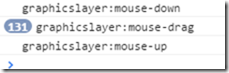
这时终于触发了graphicslayer的拖拽事件。
到现在为止,感觉好像二者区别不大。但是在进行拖拽时,移动的是地图,我们要实现的效果是移动graphic,这时就要用到如下方法:

我们先来实现在graphicslayer上移动graphic。
graphicsLayer.on("mouse-down", function (evt) {
console.log("graphicslayer:mouse-down");
map.disableMapNavigation();
});
graphicsLayer.on("mouse-drag", function (evt) {
console.log("graphicslayer:mouse-drag");
graphic.setGeometry(evt.mapPoint);
});
graphicsLayer.on("mouse-up", function (evt) {
console.log("graphicslayer:mouse-up");
map.enableMapNavigation();
});
我们把graphic移动到昆明市,看看控制台的输出:



这时在拖拽事件里移动了graphic,而且事件也按预期的顺序发生了。但是!但是!但是!这是鼠标一直在graphic上的时候才能触发的事件,当我们飞快的移动鼠标,使鼠标不在graphic上,这时就会有奇怪的行为发生了。
还是把graphic移动到昆明市(以很快的速度),看看控制台的输出:



当鼠标移动到昆明市的时候,松开鼠标,并没有触发mous-up事件。现在在吧鼠标移到graphic上,你会发现不用点击鼠标graphic也会随着鼠标一起移动,要停止的话只有再次点击鼠标并松开,这时控制台输出如下:

所以如果选用graphiclayer的drag事件来实现拖拽按钮的话,用户体验会很糟糕,所以graphicslayer的drag事件不能用!
接下来实现map的drag事件,删除原来map的mouse-donw 事件,替换成graphicslayerdmouse-down。接着在graphic上加了个
isMouseDown属性,判断是否要拖拽这个graphic。
graphicsLayer.on("mouse-down", function (evt) {
console.log("graphicslayer:mouse-down");
graphic.isMouseDown=true;
map.disableMapNavigation();
});
map.on("mouse-drag", function (evt) {
console.log("map:mouse-drag");
if( graphic.isMouseDown){
graphic.setGeometry(evt.mapPoint);
}
});
map.on("mouse-up", function (evt) {
console.log("map:mouse-up");
map.enableMapNavigation();
graphic.isMouseDown=false;
});
这次就能很好的解决在graphicslayer上遇到的问题。
2.2画圆
解决了拖拽的问题,接下来就可以实现拖拽画圆了。我们传入中心点绘制制初始化圆,默认半径为500米,
startDrawCircle: function (centerPoint) {
this._unregistMapEvents();
this.centerPoint = centerPoint;
this.circle = this._createCircle(centerPoint, 500);
var dragPoint = this._createDragBtnPoint(this.circle, centerPoint);
this.circleGraphic = new Graphic(this.circle, this.defaults.fillSymbol);
this.labelGraphic = new Graphic(dragPoint, this._createDistanceSymbol(500));
var dragGraphic = new Graphic(dragPoint, this.defaults.dragButtonSymbol);
this._measureLayer.add(this.circleGraphic);
this._measureLayer.add(dragGraphic);
this._measureLayer.add(this.labelGraphic);
this._initialMapEvents();
},
第一步我们先取消上一次的画圆注册的map鼠标事件,第二步添加初始化圆,第三添加拖拽按钮和半径文描述。在计算拖拽按钮的为止时,可以用圆的extent来进行计算。
_createDragBtnPoint: function (geometry, center) {
var extent = geometry.getExtent();
var xmax = extent.xmax;
return new Point([xmax, center.y], center.spatialReference)
},
好了,现在所有的准备工作已经就绪,在结合前面的graphic拖拽,就可以轻松愉快的完成拖拽画圆了。
2.3通知拖拽结束
当每一次拖拽结束是,发出一次通知告诉用户绘制结束是很有必要的。这次就借助map的drag-end事件来通知用户
map.on("mouse-drag-end", lang.hitch(this, function (evt) {
if (this.dragGraphic && this.dragGraphic.isMouseDown) {
this.emit("drag-end", {circle: this.circle});
this.dragGraphic.isMouseDown = false;
this.defaults.map.enableMapNavigation();
this.defaults.map.setMapCursor("default");
}
})
通过 this.emit("drag-end", {circle: this.circle}); 我们就可以向外部发出拖拽结束的通知。
2.4 源码
/**
* Created by Extra
* Description:实现拖拽绘制圆,仿百度缓冲区搜索样式
* version: 1.0.0
*/
define("dextra/dijit/DrawDragCircle", [
"require",
"dojo/dom",
"dojo/query",
"dojo/_base/declare",
"dojo/_base/lang",
"dojo/Evented",
"dojo/on",
"esri/graphic",
"esri/layers/GraphicsLayer",
"esri/Color",
"esri/symbols/Font",
"esri/geometry/Point",
"esri/geometry/Circle",
"esri/geometry/Polyline",
"esri/symbols/SimpleMarkerSymbol",
"esri/symbols/PictureMarkerSymbol",
"esri/symbols/SimpleLineSymbol",
"esri/symbols/SimpleFillSymbol",
"esri/symbols/TextSymbol",
"esri/geometry/geometryEngine",
],
function (require, dom, query, declare, lang, Evented, on,
Graphic, GraphicsLayer,
Color, Font, Point, Circle, Polyline, MarkerSymbol, PictureMarkerSymbol, LineSymbol, FillSymbol, TextSymbol, geometryEngine) {
return declare(Evented, {
declaredClass: "dextra.dijit.DrawDragCircle",
defaults: {
map: null,
maxRadius: 5000,
markerSymbol: new MarkerSymbol(MarkerSymbol.STYLE_SQUARE, 20,
new LineSymbol(LineSymbol.STYLE_SOLID,
new Color("#DC143C"), 2),
new Color("#FFA500")),
dragButtonSymbol: new PictureMarkerSymbol({
"url": require.toUrl("./images/dragButton.png"),
"height": 21,
"width": 33
}),
lineSymbol: new LineSymbol(
LineSymbol.STYLE_SOLID,
new Color("#FFA500"), 2),
fillSymbol: new FillSymbol(FillSymbol.STYLE_SOLID,
new LineSymbol(LineSymbol.STYLE_SOLID,
new Color([0, 155, 255, 0.55]), 2), new Color([0, 155, 255, 0.55])),
},
circleGraphic: null,
circle: null,
labelGraphic: null,
dragGraphic: null,
_measureLayer: null,
_mapEvents: [], constructor: function (options) {
declare.safeMixin(this.defaults, options);
this._measureLayer = new GraphicsLayer();
this.defaults.map.addLayer(this._measureLayer);
this._initialMeasureLayer(); }, //初始化测量图层事件
_initialMeasureLayer: function () {
//开始拖拽绘制圆
this._measureLayer.on("mouse-down", lang.hitch(this, function (evt) {
var graphic = evt.graphic;
if (graphic.symbol.type == "picturemarkersymbol") {
this.dragGraphic = graphic;
this.dragGraphic.isMouseDown = true;
this.defaults.map.disableMapNavigation();
graphic.getDojoShape().moveToFront();
this.defaults.map.setMapCursor("pointer");
}
})); //提示可以拖拽
this._measureLayer.on("mouse-over", lang.hitch(this, function (evt) {
var graphic = evt.graphic;
if (graphic.symbol.type == "picturemarkersymbol") {
this.defaults.map.setMapCursor("pointer");
}
})); //恢复鼠标状态
this._measureLayer.on("mouse-out", lang.hitch(this, function (evt) {
this.defaults.map.setMapCursor("default");
}));
}, _initialMapEvents: function () {
this._mapEvents = [];
//拖拽绘制圆
this._mapEvents.push(this.defaults.map.on("mouse-drag", lang.hitch(this, function (evt) {
if (this.dragGraphic != null && this.dragGraphic.isMouseDown) {
var dragGraphic = this.dragGraphic;
var dragPoint = evt.mapPoint;
if (this.centerPoint.y != dragPoint.y) {
dragPoint.setY(this.centerPoint.y);
}
var radius = this._calDistance(this.centerPoint, dragPoint);
if (radius <= this.defaults.maxRadius) {
this._measureLayer.remove(this.circleGraphic);
this.circle = this._createCircle(this.centerPoint, radius);
this.circleGraphic = new Graphic(this.circle, this.defaults.fillSymbol);
dragGraphic.setGeometry(dragPoint); this.labelGraphic.setGeometry(dragPoint).setSymbol(this._createDistanceSymbol(radius))
this._measureLayer.add(this.circleGraphic);
this.circleGraphic.getDojoShape().moveToBack();
dragGraphic.getDojoShape().moveToFront();
}
}
}))); //触发"mouse-drag-end,通知拖拽结束
this._mapEvents.push(this.defaults.map.on("mouse-drag-end", lang.hitch(this, function (evt) {
if (this.dragGraphic && this.dragGraphic.isMouseDown) {
this.emit("drag-end", {circle: this.circle}); this.dragGraphic.isMouseDown = false;
this.defaults.map.enableMapNavigation();
this.defaults.map.setMapCursor("default");
}
})));
}, //取消上一次注册的map鼠标事件
_unregistMapEvents: function () {
for (var i = 0; i < this._mapEvents; i++) {
if (this._mapEvents[i]) {
this._mapEvents[i].remove();
}
}
this._mapEvents=[];
}, startDrawCircle: function (centerPoint) {
this._unregistMapEvents();
this.centerPoint = centerPoint;
this.circle = this._createCircle(centerPoint, 500);
var dragPoint = this._createDragBtnPoint(this.circle, centerPoint); this.circleGraphic = new Graphic(this.circle, this.defaults.fillSymbol);
this.labelGraphic = new Graphic(dragPoint, this._createDistanceSymbol(500));
var dragGraphic = new Graphic(dragPoint, this.defaults.dragButtonSymbol); this._measureLayer.add(this.circleGraphic);
this._measureLayer.add(dragGraphic);
this._measureLayer.add(this.labelGraphic);
this._initialMapEvents();
}, removeCircle: function () {
this.centerPoint = null;
this.circleGraphic = null;
this.labelGraphic = null;
this._measureLayer.clear();
}, _createCircle: function (point, distance) {
return new Circle(point, {
"radius": distance
});
}, _createDragBtnPoint: function (geometry, center) {
var extent = geometry.getExtent();
var xmax = extent.xmax;
return new Point([xmax, center.y], center.spatialReference)
}, _createDistanceSymbol: function (distance) {
distance = distance.toFixed(0) + "m";
var fontColor = new Color("#696969");
var holoColor = new Color("#fff");
var font = new Font("10pt", Font.STYLE_ITALIC, Font.VARIANT_NORMAL, Font.WEIGHT_BOLD, "Courier");
var textSymbol = new TextSymbol(distance, font, fontColor);
textSymbol.setOffset(10, 20).setHaloColor(holoColor).setHaloSize(2);
textSymbol.setAlign(TextSymbol.ALIGN_MIDDLE);
return textSymbol;
}, _calDistance: function (point1, point2) {
var line = new Polyline(this.defaults.map.spatialReference);
line.addPath([point1, point2]);
return geometryEngine.distance(point1, point2, "meters");
},
});
})
3.小结
本次功能最重要的地方就是实现graphic的拖拽。在拖拽graphic的时候,一定要关闭地图的导航,把graphic的geomtry设置成当前鼠标的位置。最后,如有不对的地方还请大家批评指正,欢迎转载!http://www.cnblogs.com/deliciousExtra/p/5503929.html
预告:下一期山寨百度的BubblePopup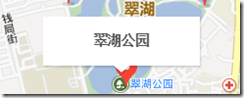
ArcGIS JS 学习笔记2 实现仿百度的拖拽画圆的更多相关文章
- ArcGIS JS 学习笔记1 用ArcGIS JS 实现仿百度地图的距离量测和面积量测
一.开篇 在博客注册了三年,今天才决定写第一篇博客,警告自己不要懒!!! 二.关于ArcGIS JS 版本选择 在写这篇博客时ArcGIS JS 4.0正式版已经发布.它和3.x版本的不同是,Map不 ...
- ArcGIS JS 学习笔记3 实现百度风格的BubblePopup
1. 开篇 模仿是最好的学习,这次我们继续山寨百度,通过自定义Infowindow来实现百度风格的BubblePopup 2.准备 2.1 Copy模板 先打开百度地图,按下f12吧BubblePop ...
- ArcGIS JS 学习笔记4 实现地图联动
1.开篇 守望屁股实在太好玩了,所以最近有点懒,这次就先写个简单的来凑一下数.这次我的模仿目标是天地图的地图联动. 天地的地图联动不仅地图有联动,而且鼠标也有联动,我就照着这个目标进行山寨. 2.准备 ...
- QML学习笔记(七)— 实现可拖拽、编辑、选中的ListView
鼠标单击可选中当前项,头部呈绿色显示:按压当前项可进行拖拽更换列表项位置:点击数据可以进行编辑: GitHub:八至 作者:狐狸家的鱼 这里是自己定义的model,有些字体和颜色都是使用的全局属性, ...
- Chrome扩展,应用开发学习笔记之2---恶搞百度一下
Chrome扩展,应用开发学习笔记之2 恶搞百度一下 前面我们介绍了一个最简单的chrome扩展时钟,如今我来介绍一下一个恶搞百度一下的chrome扩展程序. 前面说过,manifest.json文件 ...
- WebGL three.js学习笔记 加载外部模型以及Tween.js动画
WebGL three.js学习笔记 加载外部模型以及Tween.js动画 本文的程序实现了加载外部stl格式的模型,以及学习了如何把加载的模型变为一个粒子系统,并使用Tween.js对该粒子系统进行 ...
- Java web与web gis学习笔记(二)——百度地图API调用
系列链接: Java web与web gis学习笔记(一)--Tomcat环境搭建 Java web与web gis学习笔记(二)--百度地图API调用 JavaWeb和WebGIS学习笔记(三)-- ...
- js学习笔记:webpack基础入门(一)
之前听说过webpack,今天想正式的接触一下,先跟着webpack的官方用户指南走: 在这里有: 如何安装webpack 如何使用webpack 如何使用loader 如何使用webpack的开发者 ...
- Vue.js学习笔记(2)vue-router
vue中vue-router的使用:
随机推荐
- REST vs SOAP
REST vs SOAP These information searched from internet most from stackoverflow. Simple explanation ab ...
- Elasticsearch增删改查 之 —— Get查询
GET API是Elasticsearch中常用的操作,一般用于验证文档是否存在:或者执行CURD中的文档查询.与检索不同的是,GET查询是实时查询,可以实时查询到索引结果.而检索则是需要经过处理,一 ...
- html/css/js小技巧实例
一些学习中碰到的小技巧 让div自动撑起来: .clearfix:after{ content: "."; clear: both; display: block; visibil ...
- Windows Server 2016
Windows Server 2016 正式版教程:安装.激活.设置 http://www.ithome.com/html/win10/261386.htm 2016-9-29 12:57:58来源: ...
- 正则表达式匹配a标签的href
JS代码: <html> <head> <script language="javascript"> var a='<P><A ...
- 动态dynamically变更母版_Layout页body标签css的class
这个功能演示是Insus.NET最近想实现的一个功能,就是动态dynamically变更母版_Layout页body标签的样式css的class. 很多视图共同一个母版_Layout页,但是某一个视图 ...
- Visual Studio 2015正式企业(Enterprise)版
“7月20日 23:30 Visual Studio 2015正式版正式发布,作为微软新一代开发利器,在全地球乃至全宇宙乃至全太阳系中最强大 且没有之一的IDE(上述描述来自微博用户评论)跨平台支持成 ...
- 【vbs】vbs写ini文件
这两天在折腾给一个项目打安装包,第一次接触软件打包,用的Advanced Installer(以下简称AI),应该说如果安装过程没有特殊动作(常规动作指释放文件.写注册表.建快捷方式等)的话,倒挺傻瓜 ...
- 介绍开源的.net通信框架NetworkComms框架 源码分析(四)Packet
原文网址: http://www.cnblogs.com/csdev Networkcomms 是一款C# 语言编写的TCP/UDP通信框架 作者是英国人 以前是收费的 目前作者已经开源 许可是 ...
- 解决ambiguous symbol命名空间中类名、变量名冲突的问题
最近在将一个复杂的工程集成到现有的项目中.编译时发现,有的变量名冲突了,提示就是xxxx ambiguous symbol,并且在编译输出时,指明了两个文件当中特定的变量名或者类名相同.出现这个编译错 ...
