LAMP安装各种问题解决方案
LAMP环境配置安装注意安装步骤及说明事项。
LAMP安装各种问题解决
1. 访问ftp报错

解决:
关闭selinux
vi /etc/selinux/config
内容修改为: selinux=disable
之后重启reboot。
下图分别为selinux关闭前 和 关闭后:
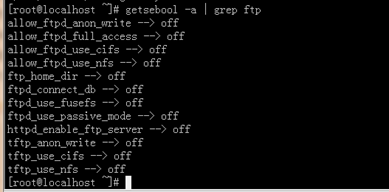

2. 依赖软件查询
http://rpmfind.net
一.安装gcc
gcc
cloog-ppl
ppl(libppl.so.7/libppl_c.so.2)
cpp
mpfr(libmpfr.so.1)
gcc-c++
libstdc++-devel
mpfr-2.4.1-6.el6.i686.rpm和ppl-0.10.2-11.el6.i686.rpm
快捷键rz sz:
rz、sz命令没找到?
安装lrzsz即可:
shell># yum -y install lrzsz
二.安装zlib压缩库
shell>## cd /home/jinnan/tar
shell># tar –zxvf zlib-1.2.5.tar.gz
shell># cd zlib-1.2.5
shell># ./configure //这个配置编译命令不要加目录参数
shell># make && make install
三.安装apache
shell># cd /home/jinnan/tar
shell># tar -jxvf httpd-2.2.19.tar.bz2
shell># cd httpd-2.2.19
shell>#./configure --prefix=/usr/local/http2 \
--enable-modules=all \
--enable-mods-shared=all \
--enable-so
shell># make && make install
启动Apache
shell># /usr/local/http2/bin/apachectl start
#测试apache
浏览器打开: http://虚拟机IP
看到 "it works!",即为成功
配置虚拟主机
1)配置host文件
打开C:/windows/system32/drivers/etc/hosts 文件
增加域名记录
如:
192.168.9.38 www.ec1.com
192.168.9.38 www.ec2.com
2) 增加虚拟主机
vi /usr/local/http2/conf/httpd.conf
取消# Include conf/extra/httpd-vhosts.conf
这一行前面的#号
保存退出
vi /usr/local/http2/conf/extra/httpd-vhosts.conf
增加虚拟主机记录
<VirtualHost *:80>
ServerAdmin webmaster@dummy-host.example.com
DocumentRoot "/usr/local/http2/htdocs/ec1"
ServerName www.ec1.com
ServerAlias www.dummy-host.example.com
ErrorLog "logs/dummy-host.example.com-error_log"
CustomLog "logs/dummy-host.example.com-access_log" common
</VirtualHost>
<VirtualHost *:80>
ServerAdmin webmaster@dummy-host2.example.com
DocumentRoot "/usr/local/http2/htdocs/ec2"
ServerName www.ec2.com
ErrorLog "logs/dummy-host2.example.com-error_log"
CustomLog "logs/dummy-host2.example.com-access_log" common
</VirtualHost>
<VirtualHost *:80>
DocumentRoot "/var/www/shop"
ServerName www.ec1.com
</VirtualHost>
注意:/var/www/shop 以上三个目录var www shop 的其他用户必须有x可执行权限



3)
shell># cd /usr/local/http2/htdocs
shell># mkdir ec1 ec2
shell># echo this is ec1.com > ec1/index.html
shell># echo this is ec2.com > ec2/index.html
4)重启apache
/usr/local/http2/bin/apachectl restart
5)浏览器打开www.ec1.com,和www.ec2.com
看到不同的网站内容,虚拟主机创建完毕!
安装图形库,为编译PHP做准备
libxml2-2.7.2.tar.gz
jpegsrc.v8b.tar.gz
libpng-1.4.3.tar.gz
freetype-2.4.1.tar.gz
gd-2.0.35.tar.gz
四.安装libxml2
shell># cd /home/jinnan/tar
shell># tar zxvf libxml2-2.7.2.tar.gz
shell># cd libxml2-2.7.2
shell>#./configure --prefix=/usr/local/libxml2 \
五.安装jpeg8
shell># tar -zxvf jpegsrc.v8b.tar.gz
shell>#./configure --prefix=/usr/local/jpeg \
--enable-shared --enable-static
--enable-shared 把jpeg需要的函数库程序都编译到该软件里边
--enable-static 静态方式函数处理,需要什么函数,马上include来
六.安装libpng
shell># tar zxvf libpng-1.4.3.tar.gz
shell>#./configure #和zlib一样不要带参数,让它默认安装到相应目录
七.安装freetype(字体库)
shell># tar zxvf freetype-2.4.1.tar.gz
shell>#./configure --prefix=/usr/local/freetype
八.安装GD库
shell># tar -zvxf gd-2.0.35.tar.gz
shell># mkdir -p /usr/local/gd
shell>#./configure --prefix=/usr/local/gd \
--with-jpeg=/usr/local/jpeg/ \
--with-freetype=/usr/local/freetype
九.安装 php5
shell># tar -jxvf php-5.3.6.tar.bz2
shell>#./configure --prefix=/usr/local/php \
--with-apxs2=/usr/local/http2/bin/apxs \
--with-freetype-dir=/usr/local/freetype \
--with-zlib --with-libxml-dir=/usr/local/libxml2 \
--with-jpeg-dir=/usr/local/jpeg \
shell># cp php.ini-development /usr/local/php/lib/php.ini
vi /usr/local/http2/conf/httpd.conf
AddType application/x-httpd-php .php
vi /usr/local/apache2/htdocs/index.php
shell># /usr/local/http2/bin/apachectl restart
-
1.安装cmake
shell># tar zxvf cmake-2.8.5.tar.gz
2.编译安装MySQL
shell># tar zxvf mysql-5.5.17.tar.gz
-DCMAKE_INSTALL_PREFIX=/usr/local/mysql \
-DMYSQL_DATADIR=/usr/local/mysql/data \
-DDEFAULT_COLLATION=utf8_general_ci
shell># rpm -ivh ncurses-devel-5.7-3.20090208.el6.i686.rpm
shell># rm -f CMakeCache.txt //删除该文件
shell># cmake 。。。
。。。
//重新cmakeshell># cp support-files/my-medium.cnf /etc/my.cnf
3.配置并初始化MySQL
shell># useradd mysql (该mysql用户会存在于同名的组下)
shell># chmod +x /usr/local/mysql
(数据库用户信息不小心删除光了,删除data目录,从此开始执行以下指令,直至结束)
shell># chown -R mysql.mysql /usr/local/mysql
shell># /usr/local/mysql/scripts/mysql_install_db \
--datadir=/usr/local/mysql/data &
把mysql安装文件(除了data)的主人都改为root,避免数据库恢复为出厂设置。
shell># chown -R root /usr/local/mysql
shell># chown -R mysql /usr/local/mysql/data
shell># /usr/local/mysql/bin/mysqld_safe --user=mysql &
shell># /usr/local/mysql/bin/mysql –u root
mysql> UPDATE user SET Password=password('123456') WHERE user='root';
-
shell># cp 安装包解压目录/support-files/mysql.server /etc/init.d/mysqld
shell># chmod +x /etc/init.d/mysqld
shell># chkconfig --add mysqld
shell># chkconfig mysqld on //设置开机自启动
/usr/local/http2/bin/apachectl start
/usr/local/mysql/bin/mysqld_safe --user=mysql &
[root@localhost httpd-2.2.19]# /usr/local/http2/bin/apachectl restart
httpd not running, trying to start
(98)Address already in use: make_sock: could not bind to address [::]:80
(98)Address already in use: make_sock: could not bind to address 0.0.0.0:80
no listening sockets available, shutting down
[root@localhost httpd-2.2.19]# netstat -lnp|grep 80
tcp 0 0 :::80 :::* LISTEN 28195/httpd
unix 2 [ ACC ] STREAM LISTENING 6580 1957/gpm /dev/gpmctl
unix 2 [ ACC ] STREAM LISTENING 5422 1800/pcscd /var/run/pcscd.comm

[root@localhost httpd-2.2.19]# ps 28195
28195 ? Ss 0:00 /usr/local/http2/bin/httpd -k restart

经过分析知道了80端口被系统的一个进程占用,这个进程是旧的apache服务
[root@localhost httpd-2.2.19]# kill -9 28195
[root@localhost httpd-2.2.19]#

十一.卸载操作系统自带apache

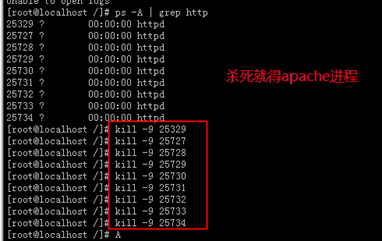
LAMP安装各种问题解决方案的更多相关文章
- HHvm建站环境搭建方法:Nginx,Mariadb,hhvm及lnmp/lamp安装部署
HHVM起源于Facebook公司,是一个开源的PHP虚拟机,使用JIT的编译方式以及其他技术,让PHP代码的执行性能大幅提升.HHVM提升PHP性能的途径,采用的方式就是替代Zend引擎来生成和执行 ...
- Lamp安装 php-v5.6【ZendGuardLoader】的问题
Lamp安装 php-v5.6[ZendGuardLoader]的问题 标签(空格分隔):php,linux Apache日志: 就这个问题导致无法解析运行php文件.下面是网上找的解决方案 Zend ...
- CentOS7 lamp安装 centoOS6 lamp
快速lamp安装 How To Install Linux, Apache, MySQL, PHP (LAMP) stack On CentOS 7 Introduction A "LAMP ...
- 关于MySQL-python-1.2.3.tar.gz安装失败的解决方案
关于MySQL-python-1.2.3.tar.gz安装失败的解决方案 RHEL6.4升级到python2.7.9,然后安装 MySQL-python-1.2.3.tar.gz, 报错.解决错误之后 ...
- Linux(lamp安装)
网络配置 1. 配置ip地址和子网掩码 编辑配置文件: > cd /etc/sysconfig/network-scripts > cp ifcfg-eth0 ./ifcfg-eth ...
- QT5.4.0安装以及与VS2010整合安装---64bit操作系统解决方案
QT5.4.0安装以及与VS2010整合安装---64bit操作系统解决方案 注意,目前QT官网不能下载,必须提供注册,然后才可以下载. 网上不同版本安装的细节有差异,特将我的安装相关操作贴出来,希望 ...
- lamp 安装 apache
lamp安装 httpd-2.2.4.tar.gz :http://download.csdn.net/detail/wulvla020311/8046141 先检查一下装的东西都在不在:rpm -q ...
- linux基础——文件挂载,lamp安装
一. 文件挂载 lsblk -f 显示文件系统信息 mount -t vfat UUID="ffffffffff" /mnt 挂载到/mnt目录 Linux针对于各式U盘挂载方 ...
- iOS7.1企业版发布后用户通过sarafi浏览器安装无效的解决方案
关于iOS7.1企业版发布后,用户通过sarafi浏览器安装无效的解决方案: 通过测试,已经完美解决. 方案一: iOS7.1企业应用无法安装应用程序 因为证书无效的解决方案 http://blog. ...
随机推荐
- poj 2104 K-th Number(可持久线段树)
K-th Number 持久化:http://www.cnblogs.com/tedzhao/archive/2008/11/12/1332112.html 结构:http://www.docin.c ...
- linux /proc/sys/fs/file-nr /proc/sys/fs/file-max /etc/security/limits.conf 三者的关联
ulimit -n 对应 /etc/security/limits.conf 文件设置 问题: Can’t open so many files 对于linux运维的同学们,相信都遇到过这个问题. 在 ...
- 「Mobile Testing Summit China 2016」 中国移动互联网测试大会-议题征集
时至北京盛夏,一场由 TesterHome 主办的关于移动互联网测试技术的盛会正在紧锣密鼓的筹备中.只要你关注软件质量,热爱测试,期待学习,都欢迎你加入这次移动测试技术大会中和我们一起分享经验.探讨话 ...
- 以纯面向对象的JS编写最基本的数据字典案例
之前有讲到过数据字典,什么是数据字典,用来干啥的,这个不细说了,今天来说说如何实现数据字典功能 无非就是维护数据字典,对数据字典对象进行增删改成,曾经我写过一个页面跳转形式的,十分简单,不说了,今天用 ...
- 【Unity】Update()和FixedUpdate()
Update()每帧调用,FixedUpdate()以指定频率被调用. 可以在 Edit -> project settings -> Time -> Fixed Timestep ...
- ActiveMQ初体验
首先介绍下MQ,MQ英文名MessageQueue,中文名也就是大家用的消息队列,干嘛用的呢,说白了就是一个消息的接受和转发的容器,可用于消息推送. 下面介绍主题,就是今天为大家介绍的ActiveMQ ...
- vijos1426兴奋剂检查(多维费用的背包问题+状态压缩+hash)
背景 北京奥运会开幕了,这是中国人的骄傲和自豪,中国健儿在运动场上已经创造了一个又一个辉煌,super pig也不例外……………… 描述 虽然兴奋剂是奥运会及其他重要比赛的禁药,是禁止服用的.但是运动 ...
- childNodes的兼容性问题
元素.childNodes:只读 属性 子节点列表集合 标准浏览器下:包含文本和元素类型节点,也会包含非法嵌套的子节点 非标准浏览器下:只包含元素类型节点,ie7下不会包含非法嵌套的子节点 child ...
- .Net Core 控制台程序错误:Can not find runtime target for framework '.NETCoreApp,Version=v1.0' compatible with one of the target runtimes: 'win10-x64, win81-x64, win8-x64, win7-x64'.
.Net Core 控制台程序错误:Can not find runtime target for framework '.NETCoreApp,Version=v1.0' compatible wi ...
- SQL 按特定字段值排序
SQL 按特定字段值排序的代码,有需要的朋友可以参考下. id, name shandong01 name1 shandong02 name2 shandong03 name3 beijing01 n ...


