Centos7桥接设置网络并使用xrdp+tigervnc实现桌面远程访问

最近用到了虚拟机,之前虚拟机的网络配置使用的NAT配置好了,但是无论怎样设置都无法使用局域网内的其它主机访问虚拟机的服务。经过了一天的折腾,远程主机仍然连接不上虚拟机服务,后来找到原因,NAT连接模式下局域网内的其它主机通过无线网卡连接虚拟机的映射,但是虚拟机从有线网卡中传递信号返回故局域网内其它主机实现对宿主主机的虚拟机的访问使用NAT模式是不可行的,看到有些人写的NAT的配置中将虚拟机的网络适配器ip地址修改为与宿主机ip同频段的地址,这种方法虽然实现了宿主机对虚拟机的访问但是此时的虚拟机是ping不到互联网络的(因为此时虚拟机的ip是NAT模式下分发的子网ip地址,与宿主机的ip不在一个网络内,故不可以实现网络访问)。
折腾了一天的时间后断然改用桥接的方式实现局域网内主机对虚拟机的访问设置。桥接的模式就是使虚拟机和宿主机在同一ip网络内,即给虚拟机一个物理地址共享主机的无线网卡。
使用桥接配置网络###
下面主要是桥接的设置步骤。
步骤一####
首先在虚拟机配置中更改网络模式为 桥接
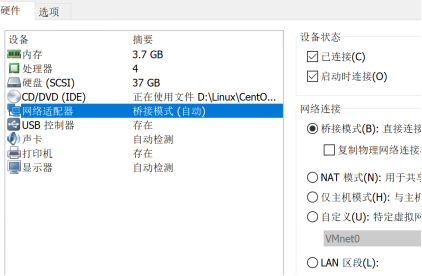
步骤二####
查看虚拟网络编辑器:(注意我们在NAT模式时需要设置网络编辑器,而在桥接模式上我们不需要对它进行更改,并且要确保模式中只有一种本地模式)
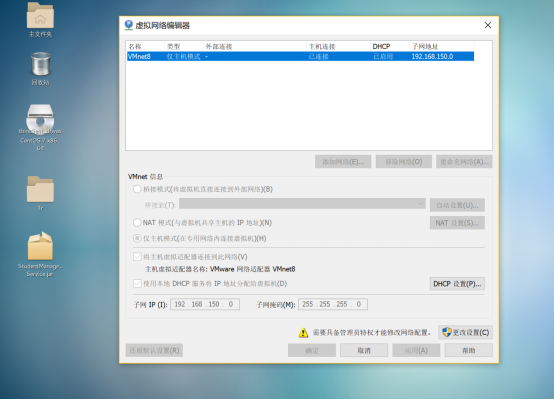
步骤三####
打开宿主机的网络配置,对Vmnet8(对应上图中的适配器名称)进行配置Ipv4,要保证ip地址与宿主机的ip在同一个ip频段上,但不要与宿主机ip相同,网关一定要与宿主机的网关一样,子网掩码也要与宿主机相同,一般子网掩码为255.255.255.0

步骤四####
在Centos的虚拟机上设置网络,由于我是从NAT切换成桥接模式的所以我这是在NAT模式上进行的修改,BOOTPROTO=“static”静态获取ip (ip对应宿主机的ip频段但与宿主机ip地址不能一样,网关以及子网掩码与宿主机相同),当然可以设置成 BOOTPROTO=“dhcp”动态获取,并且将IPADDR及以下的设置删除掉。
另外ONBOOT要为yes。有些人的电脑中不存在ifcfg-ens33文件,使用命令cd /etc/sysconfig/network-scripts进入network-scripts文件夹内使用ls查看ifcfg-ensxxxx文件并进行如下设置。
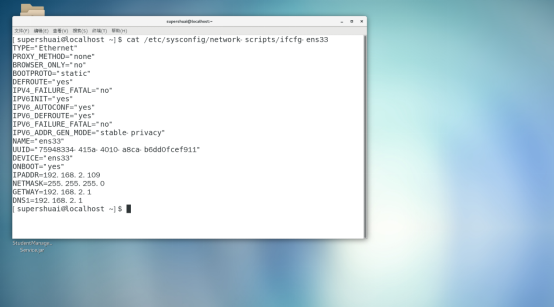
执行命令 sudo vi /etc/sysconfig/network 点击i键进入修改模式后设置GATEWAY(网关)与主机网关相同,HOSTNAME随意设置。修改完成后Esc并使用:wq保存。

执行命令 sudo vi /etc/resolv.conf 进入后点击i键进行修改操作。内容如下:
其中nameserver与网关地址一致。修改完成后Esc并使用:wq保存。

至此所有设置完成,在终端执行ping 主机ip 可以查看通讯。
xrdp+tigervnc实现远程桌面设置###
安装步骤####
首先安装xrdp:
执行命令:yun install epel-release 这个软件包会自动配置yum的软件仓库。如果你也可以不安装这个包,自行配置软件仓库也是一样的
执行命令:yun install xrdp 实现对xrdp的安装
执行命令:yum install tigervnc tigervnc-server 实现tigervnc的安装(远程桌面的一种实现方式)
执行命令:chcon -t bin_t /usr/sbin/xrdp
执行命令: chcon -t bin_t /usr/sbin/xrdp-sesman 实现对xrdp服务的设置
执行命令:systemctl start xrdp 启动xrdp服务
执行命令:systemctl enable xrdp 通过systemctl enable实现xrdp服务的开机自启的设置
执行命令:netstat -antup|grep xrdp 查看xrdp与xrdp-sesman的启动情况
接下来就是为防火墙添加3389的访问接口( Server远程桌面的服务端口)
执行命令:firewall-cmd --permanent --zone=public --add-port=3389/tcp
执行命令:firewall-cmd --reload
至此实现远程桌面的设置,连接远程桌面时地址为 : 你的虚拟机的ip地址:3389 输入用户名和密码登录远程桌面。
安装记录####
以下是安装记录打印可供参考:
[root@localhost superme]# yum install epel-release
已加载插件:fastestmirror, langpacks
Loading mirror speeds from cached hostfile
* base: mirrors.cn99.com
* extras: mirrors.zju.edu.cn
* updates: mirrors.cn99.com
正在解决依赖关系
There are unfinished transactions remaining. You might consider running yum-complete-transaction, or "yum-complete-transaction --cleanup-only" and "yum history redo last", first to finish them. If those don't work you'll have to try removing/installing packages by hand (maybe package-cleanup can help).
--> 正在检查事务
---> 软件包 epel-release.noarch.0.7-11 将被 安装
--> 解决依赖关系完成
依赖关系解决
================================================================================
Package 架构 版本 源 大小
================================================================================
正在安装:
epel-release noarch 7-11 extras 15 k
事务概要
================================================================================
安装 1 软件包
总下载量:15 k
安装大小:24 k
Is this ok [y/d/N]: y
Downloading packages:
警告:/var/cache/yum/x86_64/7/extras/packages/epel-release-7-11.noarch.rpm: 头V3 RSA/SHA256 Signature, 密钥 ID f4a80eb5: NOKEY
epel-release-7-11.noarch.rpm 的公钥尚未安装
epel-release-7-11.noarch.rpm | 15 kB 00:05
从 file:///etc/pki/rpm-gpg/RPM-GPG-KEY-CentOS-7 检索密钥
导入 GPG key 0xF4A80EB5:
用户ID : "CentOS-7 Key (CentOS 7 Official Signing Key) <security@centos.org>"
指纹 : 6341 ab27 53d7 8a78 a7c2 7bb1 24c6 a8a7 f4a8 0eb5
软件包 : centos-release-7-5.1804.el7.centos.x86_64 (@anaconda)
来自 : /etc/pki/rpm-gpg/RPM-GPG-KEY-CentOS-7
是否继续?[y/N]:y
Running transaction check
Running transaction test
Transaction test succeeded
Running transaction
正在安装 : epel-release-7-11.noarch 1/1
验证中 : epel-release-7-11.noarch 1/1
已安装:
epel-release.noarch 0:7-11
完毕!
[root@localhost superme]# yum install xrdp
已加载插件:fastestmirror, langpacks
Loading mirror speeds from cached hostfile
epel/x86_64/metalink | 4.9 kB 00:00
* base: mirrors.cn99.com
* epel: ftp.yz.yamagata-u.ac.jp
* extras: mirrors.zju.edu.cn
* updates: mirrors.cn99.com
epel | 5.4 kB 00:00
epel/x86_64/updateinfo FAILED
http://ftp.riken.jp/Linux/fedora/epel/7/x86_64/repodata/f9261eaff5918473af07052ec939c36c94dba4243ba8aab79c58d4fde90d6ae7-updateinfo.xml.bz2: [Errno 14] HTTP Error 404 - Not Found
正在尝试其它镜像。
To address this issue please refer to the below wiki article
https://wiki.centos.org/yum-errors
If above article doesn't help to resolve this issue please use https://bugs.centos.org/.
(1/3): epel/x86_64/group_gz | 90 kB 00:00
epel/x86_64/updateinfo FAILED
http://epel.dionipe.id/7/x86_64/repodata/f9261eaff5918473af07052ec939c36c94dba4243ba8aab79c58d4fde90d6ae7-updateinfo.xml.bz2: [Errno 14] HTTP Error 404 - Not Found
正在尝试其它镜像。
(2/3): epel/x86_64/updateinfo | 1.0 MB 00:02
(3/3): epel/x86_64/primary_db | 6.7 MB 01:37
正在解决依赖关系
There are unfinished transactions remaining. You might consider running yum-complete-transaction, or "yum-complete-transaction --cleanup-only" and "yum history redo last", first to finish them. If those don't work you'll have to try removing/installing packages by hand (maybe package-cleanup can help).
--> 正在检查事务
---> 软件包 xrdp.x86_64.1.0.9.12-4.el7 将被 安装
--> 解决依赖关系完成
依赖关系解决
================================================================================
Package 架构 版本 源 大小
================================================================================
正在安装:
xrdp x86_64 1:0.9.12-4.el7 epel 427 k
事务概要
================================================================================
安装 1 软件包
总下载量:427 k
安装大小:2.1 M
Is this ok [y/d/N]: y
Downloading packages:
警告:/var/cache/yum/x86_64/7/epel/packages/xrdp-0.9.12-4.el7.x86_64.rpm: 头V3 RSA/SHA256 Signature, 密钥 ID 352c64e5: NOKEY
xrdp-0.9.12-4.el7.x86_64.rpm 的公钥尚未安装
xrdp-0.9.12-4.el7.x86_64.rpm | 427 kB 00:08
从 file:///etc/pki/rpm-gpg/RPM-GPG-KEY-EPEL-7 检索密钥
导入 GPG key 0x352C64E5:
用户ID : "Fedora EPEL (7) <epel@fedoraproject.org>"
指纹 : 91e9 7d7c 4a5e 96f1 7f3e 888f 6a2f aea2 352c 64e5
软件包 : epel-release-7-11.noarch (@extras)
来自 : /etc/pki/rpm-gpg/RPM-GPG-KEY-EPEL-7
是否继续?[y/N]:y
Running transaction check
Running transaction test
Transaction test succeeded
Running transaction
正在安装 : 1:xrdp-0.9.12-4.el7.x86_64 1/1
验证中 : 1:xrdp-0.9.12-4.el7.x86_64 1/1
已安装:
xrdp.x86_64 1:0.9.12-4.el7
完毕!
[root@localhost superme]# yum install tigervnc tigervnc-server
已加载插件:fastestmirror, langpacks
Loading mirror speeds from cached hostfile
* base: mirrors.cn99.com
* epel: ftp.riken.jp
* extras: mirrors.zju.edu.cn
* updates: mirrors.cn99.com
正在解决依赖关系
There are unfinished transactions remaining. You might consider running yum-complete-transaction, or "yum-complete-transaction --cleanup-only" and "yum history redo last", first to finish them. If those don't work you'll have to try removing/installing packages by hand (maybe package-cleanup can help).
--> 正在检查事务
---> 软件包 tigervnc.x86_64.0.1.8.0-17.el7 将被 安装
--> 正在处理依赖关系 tigervnc-icons,它被软件包 tigervnc-1.8.0-17.el7.x86_64 需要
--> 正在处理依赖关系 libfltk_images.so.1.3()(64bit),它被软件包 tigervnc-1.8.0-17.el7.x86_64 需要
--> 正在处理依赖关系 libfltk.so.1.3()(64bit),它被软件包 tigervnc-1.8.0-17.el7.x86_64 需要
---> 软件包 tigervnc-server.x86_64.0.1.8.0-17.el7 将被 安装
--> 正在检查事务
---> 软件包 fltk.x86_64.0.1.3.4-1.el7 将被 安装
---> 软件包 tigervnc-icons.noarch.0.1.8.0-17.el7 将被 安装
--> 解决依赖关系完成
依赖关系解决
================================================================================
Package 架构 版本 源 大小
================================================================================
正在安装:
tigervnc x86_64 1.8.0-17.el7 base 241 k
tigervnc-server x86_64 1.8.0-17.el7 base 215 k
为依赖而安装:
fltk x86_64 1.3.4-1.el7 base 560 k
tigervnc-icons noarch 1.8.0-17.el7 base 39 k
事务概要
================================================================================
安装 2 软件包 (+2 依赖软件包)
总下载量:1.0 M
安装大小:2.6 M
Is this ok [y/d/N]: y
Downloading packages:
(1/4): tigervnc-icons-1.8.0-17.el7.noarch.rpm | 39 kB 00:00
(2/4): tigervnc-1.8.0-17.el7.x86_64.rpm | 241 kB 00:00
(3/4): fltk-1.3.4-1.el7.x86_64.rpm | 560 kB 00:02
(4/4): tigervnc-server-1.8.0-17.el7.x86_64.rpm | 215 kB 00:05
--------------------------------------------------------------------------------
总计 172 kB/s | 1.0 MB 00:06
Running transaction check
Running transaction test
Transaction test succeeded
Running transaction
正在安装 : fltk-1.3.4-1.el7.x86_64 1/4
正在安装 : tigervnc-icons-1.8.0-17.el7.noarch 2/4
正在安装 : tigervnc-1.8.0-17.el7.x86_64 3/4
正在安装 : tigervnc-server-1.8.0-17.el7.x86_64 4/4
验证中 : tigervnc-server-1.8.0-17.el7.x86_64 1/4
验证中 : tigervnc-icons-1.8.0-17.el7.noarch 2/4
验证中 : fltk-1.3.4-1.el7.x86_64 3/4
验证中 : tigervnc-1.8.0-17.el7.x86_64 4/4
已安装:
tigervnc.x86_64 0:1.8.0-17.el7 tigervnc-server.x86_64 0:1.8.0-17.el7
作为依赖被安装:
fltk.x86_64 0:1.3.4-1.el7 tigervnc-icons.noarch 0:1.8.0-17.el7
完毕!
[root@localhost superme]# chcon -t bin_t /usr/sbin/xrdp
[root@localhost superme]# chcon -t bin_t /usr/sbin/xrdp-sesman
[root@localhost superme]# systemctl start xrdp
[root@localhost superme]# systemctl enable xrdp
Created symlink from /etc/systemd/system/multi-user.target.wants/xrdp.service to /usr/lib/systemd/system/xrdp.service.
[root@localhost superme]# systemctl status xrdp.service
● xrdp.service - xrdp daemon
Loaded: loaded (/usr/lib/systemd/system/xrdp.service; enabled; vendor preset: disabled)
Active: active (running) since 六 2020-02-15 14:12:21 CST; 32s ago
Docs: man:xrdp(8)
man:xrdp.ini(5)
Main PID: 4480 (xrdp)
CGroup: /system.slice/xrdp.service
└─4480 /usr/sbin/xrdp --nodaemon
2月 15 14:12:21 localhost.localdomain systemd[1]: Started xrdp daemon.
2月 15 14:12:21 localhost.localdomain systemd[1]: Starting xrdp daemon...
2月 15 14:12:22 localhost.localdomain xrdp[4480]: (4480)(140549388200384)[IN...
2月 15 14:12:22 localhost.localdomain xrdp[4480]: (4480)(140549388200384)[IN...
2月 15 14:12:22 localhost.localdomain xrdp[4480]: (4480)(140549388200384)[IN...
2月 15 14:12:22 localhost.localdomain xrdp[4480]: (4480)(140549388200384)[IN...
Hint: Some lines were ellipsized, use -l to show in full.
[root@localhost superme]# netstat -antup|grep xrdp
tcp 0 0 0.0.0.0:3389 0.0.0.0:* LISTEN 4480/xrdp
tcp 0 0 127.0.0.1:3350 0.0.0.0:* LISTEN 4479/xrdp-sesman
[root@localhost superme]# firewill -cmd --permanent --zone=public --add-port=3389/tcp
bash: firewill: 未找到命令...
[root@localhost superme]# firewall -cmd --permanent --zone=public --add-port=3389/tcp
bash: firewall: 未找到命令...
[root@localhost superme]# firewall-cmd --permanent --zone=public --add-port=3389/tcp
success
[root@localhost superme]# firewall-cmd --reload
success
Centos7桥接设置网络并使用xrdp+tigervnc实现桌面远程访问的更多相关文章
- Oracle VM VirtualBox CentOS7桥接设置问题解决
我遇到的问题是不能选择桥接网络选项,处理步骤: 1.重装 VirtualBox(安装DockerToolBox带的VirtualBox). 2.下面是存在的缺少驱动问题和解决方法: 注意 :缺少桥接驱 ...
- CentOS7虚拟机桥接设置及问题
转载请注明出处:jiq•钦's technical Blog 今天在VMWare WorkStation9中安装了CentOS7虚拟机. 虚拟机与宿主机网络连接有三种方式:桥接模式.NAT模式和Ho ...
- centos 桥接配置 设置网络代理 lnmp搭建
一.桥接配置 centos设置 编辑->虚拟网络编辑器->桥接模式->还原默认设置 虚拟机->设置->网络适配器->桥接 cd /etc/sysconfig/ne ...
- [转帖]CentOS7安装xrdp(windows远程桌面连接linux)
CentOS7安装xrdp(windows远程桌面连接linux) https://blog.csdn.net/sgrrmswtvt/article/details/81869208 You Konw ...
- virtual box设置网络,使用nat网络和仅主机(Host Only)网络进行连接
virtual box设置网络,使用nat网络和仅主机(Host Only)网络进行连接 前言 作为程序员难免要在本机电脑安装虚拟机,最近在用virtual box安装虚拟机的时候遇到了点问题. 对于 ...
- VMware Centos7 桥接 DHCP无法获得IP
问题描述 VMware Centos7 桥接模式下,虚拟机无法获得IP,无法联网 解决方案 网络设置为DHCP自动获取IP 查看主机(不是虚拟机)的相关服务是否打开,主要是VMware DHCP 这个 ...
- CentOS7桥接模式上不了外网的配置
电脑VM10装了CentOS7后用NAT模式可以上网,但我想要的是桥接模式,因为我要用Xshell5进行远程访问.所以要 ifconfig 找到ip .那么为什么桥接模式上不了外网呢? 首先参考了 h ...
- mac里vmware fusion桥接设置
1 桥接模式网络连接:选择以太网 2 在虚拟机操作系统里设置好ip,手动设置,将虚拟机当成一台存在的物理机设置 3 在宿主MAC偏好设置-网络-以太网-高级-硬件, 配置:自动改为 手工, 速度:选择 ...
- centos7 无法启动网络(service network restart)错误解决办法
centos7 无法启动网络(service network restart)错误解决办法: (以下方法均为网上COPY,同时感谢原博主分享) systemctl status network.ser ...
随机推荐
- 负载均衡基本原理与lvs
前言: 之前在山西的项目上使用的是lvs下的NAT模式,但另外两个模式并没有涉及,今天系统的整理下关于负载均衡的相关理论与lvs各模式的相关优点与不足,知其然与所以然,而后能针对性的应用: 基本介绍 ...
- Go网络文件传输
流程分析 借助TCP完成文件的传输,基本思路如下: 发送方(客户端)向服务端发送文件名,服务端保存该文件名. 接收方(服务端)向客户端返回一个消息ok,确认文件名保存成功. 发送方(客户端)收到消息后 ...
- K8S集群搭建
K8S集群搭建 摘要 是借鉴网上的几篇文章加上自己的理解整理得到的结果,去掉了一些文章中比较冗余的组件和操作,力争做到部署简单化. K8S组件说明 Kubernetes包含两种节点角色:master节 ...
- AES中ECB模式的加密与解密(Python3.7)
本文主要解决的问题 本文主要是讲解AES加密算法中的ECB模式的加密解密的Python3.7实现.具体AES加密算法的原理这里不做过多介绍,想了解的可以参考文末的参考链接. 主要解决了两个问题: 在P ...
- Spring--2.Spring之IOC--IOC容器的23个实验(1)
实验1.IOC容器创建对象,并为属性赋值 Hello World:(通过各种方式给容器中注册对象(注册会员)) 以前是自己new对象,现在所有对象交给容器创建:给容器中注册组件 以后框架编写流程: ...
- java开源工作流引擎jflow的流程应用类型分类讲解
关键字: 驰骋工作流程快速开发平台 工作流程管理系统 工作流引擎 asp.net工作流引擎 java工作流引擎. 开发者表单 拖拽式表单 工作流系统CCBPM节点访问规则接收人规则 适配数据库: o ...
- 微信授权流程和JSSDK调用流程
概念理解 业务域名:当前业务使用的是哪个网站,好处:设置业务域名后,在微信内访问该域名下页面时,不会被重新排版.不出现“防欺诈盗号,请误支付或输入qq密码”的提示,微信认为该域名是安全的,客户也不觉得 ...
- pandas操作mysql从放弃到入门
目录 相关帮助文档 一.如何读取数据库-read_sql 二.如何筛选数据 三.如何连表-merge 四.如何删除一行或一列-drop 五.如何分组统计-groupyby 六.如何排序-sort_va ...
- Go的内存对齐和指针运算详解和实践
uintptr 和 unsafe普及 uintptr 在Go的源码中uintptr的定义如下: /* uintptr is an integer type that is large enough t ...
- 谈谈Java的Collection接口
目录 谈谈Collection 前言 Collection 方法 1.boolean add(E) 2.void clear() 3.boolean contains(Object o) 4.bool ...
