.Net Core中的日志组件(Logging)
1、介绍
Logging组件是微软实现的日志记录组件包括控制台(Console)、调试(Debug)、事件日志(EventLog)和TraceSource,但是没有实现最常用用的文件记录日志功能(可以用其他第三方的如NLog、Log4Net。之前写过NLog使用的文章)。
2、默认配置
新建.Net Core Web Api项目,添加下面代码。
[Route("api/[controller]")]
public class ValuesController : Controller
{
ILogger<ValuesController> logger;
//构造函数注入Logger
public ValuesController(ILogger<ValuesController> logger)
{
this.logger = logger;
}
[HttpGet]
public IEnumerable<string> Get()
{
logger.LogWarning("Warning");
return new string[] { "value1", "value2" };
}
}
运行结果如下:
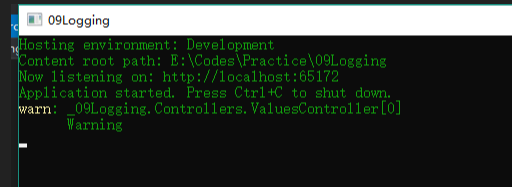
我刚开始接触的时候,我就有一个疑问我根本没有配置关于Logger的任何代码,仅仅写了注入,为什么会起作用呢?最后我发现其实是在Program类中使用了微软默认的配置。
public class Program
{
public static void Main(string[] args)
{
BuildWebHost(args).Run();
}
public static IWebHost BuildWebHost(string[] args) =>
WebHost.CreateDefaultBuilder(args)//在这里使用了默认配置
.UseStartup<Startup>()
.Build();
}
下面为CreateDefaultBuilder方法的部分源码,整个源码在 https://github.com/aspnet/MetaPackages,可以看出在使用模板创建项目的时候,默认添加了控制台和调试日志组件,并从appsettings.json中读取配置。
builder.UseKestrel((builderContext, options) =>
{
options.Configure(builderContext.Configuration.GetSection("Kestrel"));
})
.ConfigureAppConfiguration((hostingContext, config) =>
{
var env = hostingContext.HostingEnvironment;
//加载appsettings.json文件 使用模板创建的项目,会生成一个配置文件,配置文件中包含Logging的配置项
config.AddJsonFile("appsettings.json", optional: true, reloadOnChange: true)
.AddJsonFile($"appsettings.{env.EnvironmentName}.json", optional: true, reloadOnChange: true);
.......
})
.ConfigureLogging((hostingContext, logging) =>
{
//从appsettings.json中获取Logging的配置
logging.AddConfiguration(hostingContext.Configuration.GetSection("Logging"));
//添加控制台输出
logging.AddConsole();
//添加调试输出
logging.AddDebug();
})
3、建立自己的Logging配置
首先修改Program类
public class Program
{
public static void Main(string[] args)
{
//指定配置文件路径
var config = new ConfigurationBuilder()
.SetBasePath(Directory.GetCurrentDirectory())//设置基础路径
.AddJsonFile($"appsettings.json", true, true)//加载配置文件
.AddJsonFile($"appsettings.{EnvironmentName.Development}.json", true, true)
.Build(); var host = new WebHostBuilder()
.UseKestrel()
.UseStartup<Startup>()
.UseContentRoot(Directory.GetCurrentDirectory())
.UseConfiguration(config)//使用配置
.UseUrls(config["AppSettings:Url"])//从配置中读取 程序监听的端口号
.UseEnvironment(EnvironmentName.Development)//如果加载了多个环境配置,可以设置使用哪个配置 一般有测试环境、正式环境
//.ConfigureLogging((hostingCotext, logging) => //第一种配置方法 直接在webHostBuilder建立时配置 不需要修改下面的Startup代码
//{
// logging.AddConfiguration(hostingCotext.Configuration.GetSection("Logging"));
// logging.AddConsole();
//})
.Build();
host.Run();
}
}
修改Startup类如下面,此类的执行顺序为 Startup构造函数 > ConfigureServices > Configure
public class Startup
{
public IConfiguration Configuration { get; private set; }
public IHostingEnvironment HostingEnvironment { get; private set; }
//在构造函数中注入 IHostingEnvironment和IConfiguration,配置已经在Program中设置了,注入后就可以获取配置文件的数据
public Startup(IHostingEnvironment env, IConfiguration config)
{
HostingEnvironment = env;
Configuration = config;
}
public void ConfigureServices(IServiceCollection services)
{
services.AddMvc();
//第二种配置 也可以这样加上日志功能,不用下面的注入
//services.AddLogging(builder =>
//{
// builder.AddConfiguration(Configuration.GetSection("Logging"))
// .AddConsole();
//});
}
//注入ILoggerFactory
public void Configure(IApplicationBuilder app, IHostingEnvironment env, ILoggerFactory loggerFactory)
{
if (env.IsDevelopment())
{
app.UseDeveloperExceptionPage();
}
//第三种配置 注入ILogggerFactory,然后配置参数
//添加控制台输出
loggerFactory.AddConsole(Configuration.GetSection("Logging"));
//添加调试输出
loggerFactory.AddDebug();
app.UseMvc();
}
}
这种结构就比较清晰明了。
4、Logging源码解析
三种配置其实都是为了注入日志相关的服务,但是调用的方法稍有不同。现在我们以第二种配置来详细看看其注入过程。首先调用AddLogging方法,其实现源码如下:
public static IServiceCollection AddLogging(this IServiceCollection services, Action<ILoggingBuilder> configure)
{
services.AddOptions();//这里会注入最基础的5个服务 option相关服务只要是跟配置文件相关,通过Option服务获取相关配置文件参数参数 services.TryAdd(ServiceDescriptor.Singleton<ILoggerFactory, LoggerFactory>());
services.TryAdd(ServiceDescriptor.Singleton(typeof(ILogger<>), typeof(Logger<>)));
services.TryAddEnumerable(ServiceDescriptor.Singleton<IConfigureOptions<LoggerFilterOptions>>(new DefaultLoggerLevelConfigureOptions(LogLevel.Information))); configure(new LoggingBuilder(services));
return services;
}
接着会调用AddConfiguration
public static ILoggingBuilder AddConfiguration(this ILoggingBuilder builder, IConfiguration configuration)
{
builder.AddConfiguration();
//下面为AddConfiguration的实现
public static void AddConfiguration(this ILoggingBuilder builder)
{
builder.Services.TryAddSingleton<ILoggerProviderConfigurationFactory, LoggerProviderConfigurationFactory>();
builder.Services.TryAddSingleton(typeof(ILoggerProviderConfiguration<>), typeof(LoggerProviderConfiguration<>));
}
builder.Services.AddSingleton<IConfigureOptions<LoggerFilterOptions>>(new LoggerFilterConfigureOptions(configuration));
builder.Services.AddSingleton<IOptionsChangeTokenSource<LoggerFilterOptions>>(new ConfigurationChangeTokenSource<LoggerFilterOptions>(configuration));
builder.Services.AddSingleton(new LoggingConfiguration(configuration)); return builder;
}
下面来看打印日志的具体实现:
public void Log<TState>(LogLevel logLevel, EventId eventId, TState state, Exception exception, Func<TState, Exception, string> formatter)
{
var loggers = Loggers;
List<Exception> exceptions = null;
//loggers为LoggerInformation数组,如果你在Startup中添加了Console、Deubg日志功能了,那loggers数组值有2个,就是它俩。
foreach (var loggerInfo in loggers)
{ //循环遍历每一种日志打印,如果满足些日子的条件,才执行打印log方法。比如某一个日志等级为Info,
//但是Console配置的最低打印等级为Warning,Debug配置的最低打印等级为Debug
//则Console中不会打印,Debug中会被打印
if (!loggerInfo.IsEnabled(logLevel))
{
continue;
}
try
{
//每一种类型的日志,对应的打印方法不同。执行对应的打印方法
loggerInfo.Logger.Log(logLevel, eventId, state, exception, formatter);
}
catch (Exception ex)
{
if (exceptions == null)
{
exceptions = new List<Exception>();
} exceptions.Add(ex);
}
}
}
下面具体看一下Console的打印实现:
首先ConsoleLogger实现了ILogger的Log方法,并在方法中调用WriteMessage方法
public void Log<TState>(LogLevel logLevel, EventId eventId, TState state, Exception exception, Func<TState, Exception, string> formatter)
{
//代码太多 我就省略一些判空代码
var message = formatter(state, exception); if (!string.IsNullOrEmpty(message) || exception != null)
{
WriteMessage(logLevel, Name, eventId.Id, message, exception);
}
} public virtual void WriteMessage(LogLevel logLevel, string logName, int eventId, string message, Exception exception)
{
.......
if (logBuilder.Length > )
{
var hasLevel = !string.IsNullOrEmpty(logLevelString);
//这里是主要的代码实现,可以看到,并没有写日志的代码,而是将日志打入到一个BlockingCollection<LogMessageEntry>队列中
//这里需要指出 BlockingCollection是线程安全的集合,多个线程同时访问,不会发生数据混乱。
_queueProcessor.EnqueueMessage(new LogMessageEntry()
{
Message = logBuilder.ToString(),
MessageColor = DefaultConsoleColor,
LevelString = hasLevel ? logLevelString : null,
LevelBackground = hasLevel ? logLevelColors.Background : null,
LevelForeground = hasLevel ? logLevelColors.Foreground : null
});
}
......
}
下面看日志被放入队列后的具体实现:
public class ConsoleLoggerProcessor : IDisposable
{
private const int _maxQueuedMessages = 1024;
private readonly BlockingCollection<LogMessageEntry> _messageQueue = new BlockingCollection<LogMessageEntry>(_maxQueuedMessages);
private readonly Thread _outputThread;
public IConsole Console;
public ConsoleLoggerProcessor()
{
//在构造函数中启动一个线程,执行ProcessLogQueue方法
//从下面ProcessLogQueue方法可以看出,是循环遍历集合,将集合中的数据打印
_outputThread = new Thread(ProcessLogQueue)
{
IsBackground = true,
Name = "Console logger queue processing thread"public virtual void EnqueueMessage(LogMessageEntry message)
{
if (!_messageQueue.IsAddingCompleted)
{
try
{
_messageQueue.Add(message);
return;
}
catch (InvalidOperationException) { }
}
WriteMessage(message);
}
internal virtual void WriteMessage(LogMessageEntry message)
{
if (message.LevelString != null)
{
Console.Write(message.LevelString, message.LevelBackground, message.LevelForeground);
}
Console.Write(message.Message, message.MessageColor, message.MessageColor);
Console.Flush();
}
private void ProcessLogQueue()
{
try
{
//GetConsumingEnumerable()方法比较特殊,当集合中没有值时,会阻塞自己,一但有值了,直到集合中又有元素继续遍历
foreach (var message in _messageQueue.GetConsumingEnumerable())
{
WriteMessage(message);
}
}
catch
{
try
{
_messageQueue.CompleteAdding();
}
catch { }
}
}
}
.Net Core中的日志组件(Logging)的更多相关文章
- 玩转ASP.NET Core中的日志组件
简介 日志组件,作为程序员使用频率最高的组件,给程序员开发调试程序提供了必要的信息.ASP.NET Core中内置了一个通用日志接口ILogger,并实现了多种内置的日志提供器,例如 Console ...
- .NET Core 中的日志与分布式链路追踪
目录 .NET Core 中的日志与分布式链路追踪 .NET Core 中的日志 控制台输出 非侵入式日志 Microsoft.Extensions.Logging ILoggerFactory IL ...
- (14)ASP.NET Core 中的日志记录
1.前言 ASP.NET Core支持适用于各种内置和第三方日志记录提供应用程序的日志记录API.本文介绍了如何将日志记录API与内置提供应用程序一起使用. 2.添加日志提供程序 日志记录提供应用程序 ...
- .NET Core中的验证组件FluentValidation的实战分享
今天有人问我能不能出一篇FluentValidation的教程,刚好今天在实现我们的.NET Core实战项目之CMS的修改密码部分的功能中有用到FluentValidation,所以就以修改用户密码 ...
- Asp.Net Core中利用Seq组件展示结构化日志功能
在一次.Net Core小项目的开发中,掌握的不够深入,对日志记录并没有好好利用,以至于一出现异常问题,都得跑动服务器上查看,那时一度怀疑自己肯定没学好,不然这一块日志不可能需要自己扒服务器日志来查看 ...
- ASP.NET Core 中的日志记录
目录 内置日志的使用 使用Nlog 集成ELK 参考 内置日志的使用 Logger 是 asp .net core 的内置 service,所以我们就不需要在ConfigureService里面注册了 ...
- java中的日志组件-log4j
1.为什么使用日志组件 Log4J是Apache的一个开放源代码项目,它是一个日志操作包,通过使用Log4J,可以指定日志信息输出的目的地,如控制台.文件.CUI组件.NT的事件记录器:还可以控制每一 ...
- Python中的日志管理Logging模块
1.基本的用法 import logging logging.debug('This is debug message') logging.info('This is info message') l ...
- .NET Core中的数据保护组件
原文地址: PREVENTING INSECURE OBJECT REFERENCES IN ASP.NET CORE 2.0 作者: Tahir Naushad 背景介绍 在 OWASP(开放式 W ...
随机推荐
- error while loading shared libraries的解決方法
我是在启动nginx的时候报这个错误,搜索这个错误时发现这篇文章,非本人(小渡博客)原创. 原文地址:http://blog.csdn.net/dumeifang/article/details/29 ...
- 单色三角形(hdu-5072
单色三角形模型:空间里有n个点,任意三点不共线.每两个点之间都用红色或者黑色线段链接.如果一个三角形的三条边同色,责成这个三角形是单色三角形.对于给定的红色线段列表,找出单色三角形的个数. 分析:对于 ...
- wind量化交易
https://www.joinquant.com/study?f=home&m=memu https://www.v2ex.com/member/mushroomqiu https://sa ...
- s5 Docker的持久化存储和数据共享
数据库容器的数据如何才能不会丢失?Docker的持久化存储技术.Docker的数据共享技术能极大提高开发人员的开发效率,边写代码,边看运行结果. 数据持久化之Data Volume Docker持久化 ...
- Unity3D连接本地或局域网MySQL数据库
准备工作: 1.打开 Unity3D 安装目录,到这个路径下 Editor > Data > Mono > lib > mono > 2.0 拷贝出下图的五个动态链接库, ...
- 美团codeM预赛A轮 倒水
[编程题] 倒水 时间限制:1秒 空间限制:32768K 有一个大水缸,里面水的温度为T单位,体积为C升.另有n杯水(假设每个杯子的容量是无限的),每杯水的温度为t[i]单位,体积为c[i]升. 现在 ...
- Android studio 中的TabWidget
1.TabWidget 的 layout文件 <?xml version="1.0" encoding="utf-8"?> <TabHost ...
- koa中返回404并且刷新后才正常的解决方案
概述 这几天学习koa2,有一些心得,记录下来,供以后开发时参考,相信对其他人也有用. 起因 这几天学习koa2,写的代码执行时有一个奇怪的bug:明明能够返回数据,却有时正常返回数据,有时偏偏给你返 ...
- 国外青少年最喜爱的聊天 app,竟然是 Google Docs
简评: 这还真不是标题党,Google Docs 的协作中内置了实时聊天的功能,也可以进行 comments,颇有种现代「传纸条」的既视感.其实国内的石墨文档.腾讯文档等协作工具也有类似的效果,本文很 ...
- Spark基础脚本入门实践2:基础开发
1.最基本的Map用法 val data = Array(1, 2, 3, 4, 5)val distData = sc.parallelize(data)val result = distData. ...
