图解教你如何使用ANT打包java程序
1:在eclipse中建立如下的工程
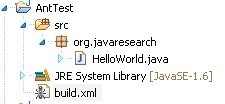
值得注意的就是build.xml文件(这个是重点后面会提到) ,其他HelloWorld中的就是一句简单的输出语句
2: 使用build打包(右键然后选择运行),运行后在console下可以看到如下图的过程
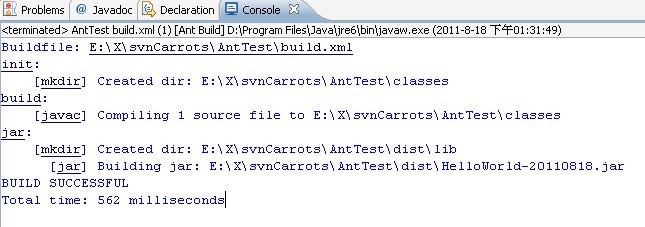
当看到了BUILD SUCCESSFUL 表面打包成功了!!!!
3:然后来到你的**\dist下可以看到刚刚打包成功的包 如下图 :
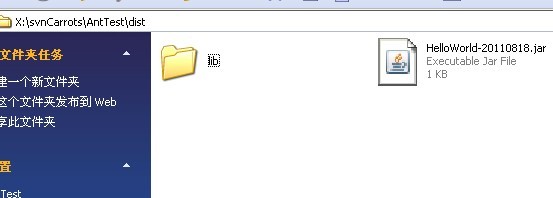
4:ANT很智能的,如果你已经实现了上面三个过程的打包,再次打包的话它会默认的执行空的操作 (如下图)

5:最重要的bulid.xml文件(此中有很多ANT内置的命令可以具体参考一下ant的用法)
- <project name="HelloWorld" default="jar" basedir=".">
- <description>
- building HelloWorld!
- </description>
- <!-- set global properties for this build -->
- <property name="src" location="src"/>
- <property name="build" location="classes"/>
- <property name="dist" location="dist"/>
- <property name="user.name" value="qiuqiu"/>
- <target name="init">
- <!-- Create the time stamp -->
- <tstamp/>
- <!-- Create the classes directory structure used by compile -->
- <mkdir dir="${build}"/>
- </target>
- <target name="build" depends="init" description="build the source code" >
- <!-- Compile the java code from ${src} into ${build} -->
- <javac srcdir="${src}" destdir="${build}"/>
- </target>
- <target name="jar" depends="build"
- description="generate the distribution" >
- <!-- Create the distribution directory -->
- <mkdir dir="${dist}/lib"/>
- <!-- Put everything in ${build} into the MyProject-${DSTAMP}.jar file -->
- <jar destfile="${dist}/HelloWorld-${DSTAMP}.jar" basedir="${build}">
- <manifest>
- <attribute name="Built-By" value="${user.name}"/>
- <attribute name="Main-Class" value="org.javaresearch.HelloWorld"/>
- </manifest>
- </jar>
- </target>
- <target name="run" depends="build" description="run HelloWorld">
- <java classpath="${build}" classname="org.javaresearch.HelloWorld"></java>
- </target>
- <target name="runjar" depends="jar" description="run HelloWorld in jar file">
- <java jar="${dist}/HelloWorld-${DSTAMP}.jar"
- fork="true"
- failonerror="true"
- maxmemory="128m"
- >
- <arg value="-h"/>
- <classpath>
- <pathelement location="${dist}/HelloWorld-${DSTAMP}.jar"/>
- <pathelement path="${java.class.path}"/>
- </classpath>
- </java>
- </target>
- <target name="clean"
- description="clean up" >
- <!-- Delete the ${build} and ${dist} directory trees -->
- <delete dir="${build}"/>
- <delete dir="${dist}"/>
- </target>
- </project>
<project name="HelloWorld" default="jar" basedir=".">
<description>
building HelloWorld!
</description>
<!-- set global properties for this build -->
<property name="src" location="src"/>
<property name="build" location="classes"/>
<property name="dist" location="dist"/>
<property name="user.name" value="qiuqiu"/> <target name="init">
<!-- Create the time stamp -->
<tstamp/>
<!-- Create the classes directory structure used by compile -->
<mkdir dir="${build}"/>
</target> <target name="build" depends="init" description="build the source code" >
<!-- Compile the java code from ${src} into ${build} -->
<javac srcdir="${src}" destdir="${build}"/>
</target> <target name="jar" depends="build"
description="generate the distribution" >
<!-- Create the distribution directory -->
<mkdir dir="${dist}/lib"/> <!-- Put everything in ${build} into the MyProject-${DSTAMP}.jar file -->
<jar destfile="${dist}/HelloWorld-${DSTAMP}.jar" basedir="${build}">
<manifest>
<attribute name="Built-By" value="${user.name}"/>
<attribute name="Main-Class" value="org.javaresearch.HelloWorld"/>
</manifest>
</jar>
</target> <target name="run" depends="build" description="run HelloWorld">
<java classpath="${build}" classname="org.javaresearch.HelloWorld"></java>
</target> <target name="runjar" depends="jar" description="run HelloWorld in jar file">
<java jar="${dist}/HelloWorld-${DSTAMP}.jar"
fork="true"
failonerror="true"
maxmemory="128m"
>
<arg value="-h"/>
<classpath>
<pathelement location="${dist}/HelloWorld-${DSTAMP}.jar"/>
<pathelement path="${java.class.path}"/>
</classpath>
</java>
</target> <target name="clean"
description="clean up" >
<!-- Delete the ${build} and ${dist} directory trees -->
<delete dir="${build}"/>
<delete dir="${dist}"/>
</target>
</project>
6:ant使用指南(为了方便没有资源分的朋友下载,这里给大家0资源分): http://download.csdn.net/source/3529167
有不足之处欢迎指正
图解教你如何使用ANT打包java程序的更多相关文章
- 使用Ant打包Java后台程序
概述 本文通过一个简单的Java Application例子描述如何用ANT完成基本的程序打包工作.包含文件拷贝.编译.打包三部分:完成这三部就可以得到一个可运行的程序包了. ANT的安装,环境变量的 ...
- 使用exe4j打包Java程序
工具: exe4j软件(云盘存) 可以运行的Java程序的jar包 打开我们已经安装好的exe4j软件,首先看到的是一个欢迎界面,我们直接[next]就可以了: 2 在第二步中我们选择[JAR in ...
- idea 打包java程序
创建maven项目 在pom.xml中添加: <build> <plugins> <plugin> <groupId>org.apache.maven. ...
- 打包java程序生成exe
打包java程序生成exe 目标 我们知道c++的控制台程序编译运行以后就会生成一个exe可执行文件,在电脑上可以直接双击运行,但是java是跨平台的语言,编译运行以后的字节码文件.class是和平台 ...
- 在Linux下通过rpm打包发布Java程序
这个东西涉及的内容较多,根据下面这些文章慢慢学习 一个简单的例子 http://blog.csdn.net/king_on/article/details/7169384 按照文章中的步骤来,打包之后 ...
- JAVA程序打包成exe文件详细图解
我们都知道Java可以将二进制程序打包成可执行jar文件,双击这个jar和双击exe效果是一样一样的,但感觉还是不同.其实将java程序打包成exe也需要这个可执行jar文件. 准备: eclipse ...
- 一招教你IDEA中Java程序如何打包,以及打包后如何运行
前言 编写程序 程序打包 测试运行 IDEA作为目前按最主流的Java程序项目编写工具,越来越受到开发人员的青睐.idea因为其五花八门的功能,让你在开发过程中效率显著提高.那么对于初学者来说,如何通 ...
- 用Ant实现Java项目的自动构建和部署
原文地址:http://tech.it168.com/j/2007-11-09/200711091344781.shtml 本文请勿转载! Ant是一个Apache基金会下的跨平台的构 ...
- 不会用ant打包、部署项目的工程师,不是一个好程序员(测试)
副标题:利用ant脚本 自动构建svn增量/全量 系统程序升级包 首先请允许我这样说,作为开发或测试,你一定要具备这种本领.你可以手动打包.部署你的工程,但这不是最好的方法.最好的方式就是全自动化的方 ...
随机推荐
- lower_bound()和upper_bound()用法详解
lower_bound( )和upper_bound( )都是利用二分查找的方法在一个排好序的数组中进行查找的. lower_bound( begin,end,num):从数组的begin位置到end ...
- jquery选择器之获取父级元素、同级元素、子元素
一.获取父级元素 1. parent([expr]): 获取指定元素的所有父级元素 二.获取同级元素: 1.next([expr]): 获取指定元素的下一个同级元素 2.nextAll([expr]) ...
- sbt 设置
修改 sbtopts for shell # zkk -sbt-dir D:/DATA/.sbt -sbt-boot D:/DATA/.sbt/boot -ivy D:/DATA/.ivy2 修改 s ...
- 基于Linux下的C语言项目实战--本地账号管理系统
C语言开发项目实战: C语言是一门通用计算机编程语言,广泛应用于底层开发.C语言的设计目标是提供一种能以简易的方式编译.处理低级存储器.产生少量的机器码以及不需要任何运行环境支持便能运行的编程语言.尽 ...
- Android之布局RelativeLayout
线性布局的weight属性在等比例分配时比较方便,但是对复杂的界面,嵌套多层LinearLayout布局会导致渲染变慢,占用更多系统资源:而使用RelativeLayout的话,可能仅仅需要一层就可以 ...
- iOS之input file调用相册控制器消失跳转到登陆页
最近在做一个app要用到H5,其中有一个需求是要点击H5的的控件弹出系统相册,通过在H5的input file 中定义<input type="file" class=&qu ...
- 洛谷-P5357-【模板】AC自动机(二次加强版)
题目传送门 -------------------------------------- 过年在家无聊补一下这周做的几道AC自动机的模板题 sol:AC自动机,还是要解决跳fail边产生的重复访问,但 ...
- 新年在家学java之基础篇-参数&修饰符&构造器
可变参数 不知道可能给方法传递多少个参数时使用这个方法 public void printInfo (String[] args) --可以定义一个数组,在调用这个方法适合赋值给一个数组 public ...
- pip 通过pqi切换源到国内镜像
pip install pqipqi lspqi use aliyun # pqi use tuna 清华
- Notes_STL_List_And_Map
//Description: 使用STL遇到的问题 //Create Date: 2019-07-08 09:19:15 //Author: channy Notes_STL_List_And_Map ...
