centos7 LANMP 安装
没有开头语。
操作系统:CentOs7.6 64位。
Nginx:系统自带 nginx1.12.2包。
Mysql:系统自带 MariaDB 5.6 ,更换为 Mysql5.6
PHP:系统php5.6包,更换为7.2
软件包:https://pan.baidu.com/s/1Gb4iz5mqLqNVWvvZdBiOMQ 提取码: xrhx
把软件包放在/usr/src文件夹下
首先更新一下系统自带包,安装依赖
yum update
yum install gcc gcc-c++ pcre pcre-devel zlib zlib-devel openssl openssl-devel gd gd-devle libxml2 libxml2-devel curl-devel libjpeg libjpeg-devel libpng libpng-devel freetype-devel apr apr-util
一、安装nginx
下载源码包并解压
cd /usr/local/src
wget http://nginx.org/download/nginx-1.12.2.tar.gz
tar -zxvf nginx-1.12..tar.gz
进入目录
cd nginx-1.12.
编译安装 ,因为上边yum安装了二进制的openssl zlib 和pcre ,所以configure 配置 --with-pcre等就不用指定目录了
./configure \
--prefix=/usr/local/nginx/ \
--user=www \
--group=www \
--with-http_stub_status_module \
--with-http_ssl_module \
--with-http_sub_module \
--with-http_realip_module \
--with-http_image_filter_module \
make && make install
修改nginx.conf
cd /usr/local/nginx/conf/
cp nginx.conf nginx.conf.bak
vim nginx.conf
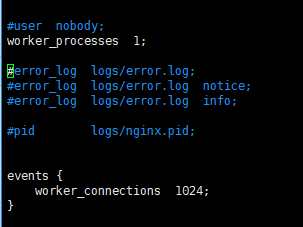
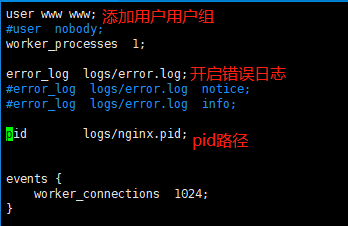
配置nginx 脚本控制
vim /etc/init.d/nginx
代码是复制的,路径需要根据自己的改一下
#!/bin/sh
#
# nginx - this script starts and stops the nginx daemon
#
# chkconfig: - 85 15
# description: Nginx is an HTTP(S) server, HTTP(S) reverse \
# proxy and IMAP/POP3 proxy server
# processname: nginx
# config: /etc/nginx/nginx.conf
# config: /usr/local/nginx/conf/nginx.conf
# pidfile: /usr/local/nginx/logs/nginx.pid # Source function library.
. /etc/init.d/functions # Source networking configuration.
. /etc/sysconfig/network # Check that networking is up.
[ "$NETWORKING" = "no" ] && exit 0
nginx="/usr/local/nginx/sbin/nginx"
prog=$(basename $nginx)
NGINX_CONF_FILE="/usr/local/nginx/conf/nginx.conf"
[ -f /etc/sysconfig/nginx ] && . /etc/sysconfig/nginx
lockfile=/var/lock/subsys/nginx make_dirs() {
# make required directories
user=`$nginx -V 2>&1 | grep "configure arguments:" | sed 's/[^*]*--user=\([^ ]*\).*/\1/g' -`
if [ -z "`grep $user /etc/passwd`" ]; then
useradd -M -s /bin/nologin $user
fi
options=`$nginx -V 2>&1 | grep 'configure arguments:'`
for opt in $options; do
if [ `echo $opt | grep '.*-temp-path'` ]; then
value=`echo $opt | cut -d "=" -f 2`
if [ ! -d "$value" ]; then
# echo "creating" $value
mkdir -p $value && chown -R $user $value
fi
fi
done
} start() {
[ -x $nginx ] || exit 5
[ -f $NGINX_CONF_FILE ] || exit 6
make_dirs
echo -n $"Starting $prog: "
daemon $nginx -c $NGINX_CONF_FILE
retval=$?
echo
[ $retval -eq 0 ] && touch $lockfile
return $retval
} stop() {
echo -n $"Stopping $prog: "
killproc $prog -QUIT
retval=$?
echo
[ $retval -eq 0 ] && rm -f $lockfile
return $retval
} restart() {
#configtest || return $?
stop
sleep 1
start
} reload() {
#configtest || return $?
echo -n $"Reloading $prog: "
killproc $nginx -HUP
RETVAL=$?
echo
} force_reload() {
restart
} configtest() {
$nginx -t -c $NGINX_CONF_FILE
} rh_status() {
status $prog
} rh_status_q() {
rh_status >/dev/null 2>&1
} case "$1" in
start)
rh_status_q && exit 0
$1
;;
stop) rh_status_q || exit 0
$1
;;
restart|configtest)
$1
;;
reload)
rh_status_q || exit 7
$1
;;
force-reload)
force_reload
;;
status)
rh_status
;;
condrestart|try-restart)
rh_status_q || exit 0
;;
*)
echo $"Usage: $0 {start|stop|status|restart|condrestart|try-restart|reload|force-reload|configtest}"
exit 2
esac
设置脚本权限,设置开启启动,启动nginx
chmod /etc/rc.d/init.d/nginx
chkconfig nginx on
/etc/rc.d/init.d/nginx start
添加nginx到系统变量
echo 'export PATH=$PATH:/usr/local/nginx/sbin'>>/etc/profile && source /etc/profile
二、安装Apache
apache安装需要依赖pcre ,apr 和apr-util ,上边已经安装了二进制文件
下载源码包并进入
cd /usr/local/src
wget https://mirrors.tuna.tsinghua.edu.cn/apache/httpd/httpd-2.4.38.tar.gz
cd httpd-2.4.
配置
./configure --prefix=/usr/local/apache \
--sysconfdir=/usr/local/apache/conf \
--enable-so \
--enable-rewrite \
--with-pcre
编译安装
make && make install
复制脚本、修改权限
cp /usr/local/apache/bin/apachectl /etc/init.d/httpd
cd /etc/init.d/
chmod httpd
添加两行内容到htppd,添加在第二三行即可
vim httpd
# chkconfig:
# description: Apache
其中,所增加的第二行中三个数字,第一个表示在运行级别2345下启动Apache,第二、三是关于启动和停止的优先级配置。
设置开机启动
chkconfig httpd on
加入环境变量
echo 'export PATH=$PATH:/usr/local/apache/bin'>>/etc/profile && source /etc/profile
启动apache (因为nginx开启后,80端口被占用,此处需要关闭nginx服务,或者修改apache端口为8080,然后重启apache服务)
./httpd start
三、卸载MariaDB安装Mysql
1.查看当前安装列表
rpm -qa | grep mariadb

2.卸载mariadb
rpm -e --nodeps mariadb-libs-5.5.-.el7_5.x86_64

检查有没有卸载干净
rpm -qa | grep mariadb
3.安装mysql5.6
下载mysql的repo源
wget http://repo.mysql.com/mysql-community-release-el7-5.noarch.rpm
安装mysql-community-release-el7-5.noarch.rpm包
sudo rpm -ivh mysql-community-release-el7-.noarch.rpm
安装完这个包后,会获得两个mysql的yum repo源:/etc/yum.repos.d/mysql-community.repo,/etc/yum.repos.d/mysql-community-source.repo。
安装mysql
sudo yum install mysql-server
4.配置开机启动
systemctl enable mysqld
5.启动mysql
systemctl start mysqld
6.重置密码
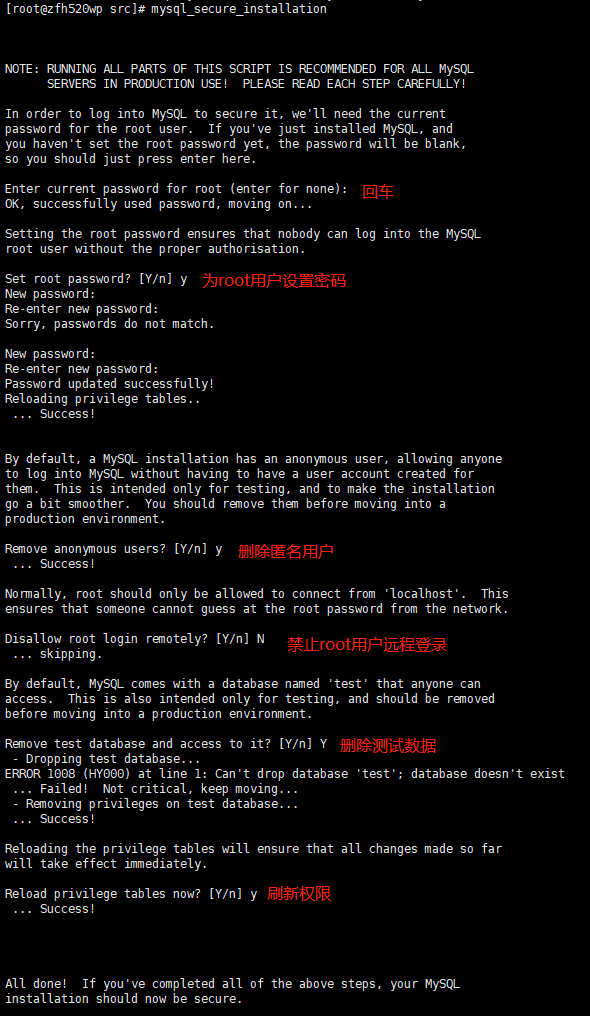
7.授权远程登录
mysql -u root -p
use mysql;
GRANT ALL PRIVILEGES ON *.* TO root@"%" IDENTIFIED BY "root";
刷新权限
flush privileges;
exit;
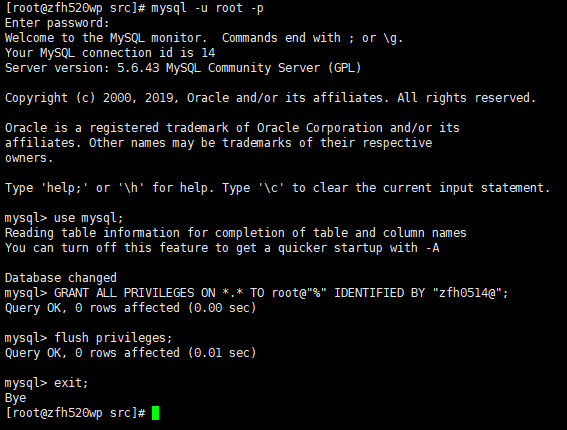
四、安装php7.2
groupadd -r www && useradd -r -g www -s /bin/false -d /usr/local/php -M php
cd /usr/src
tar -zxvf php-7.2..tar.gz
cd php-7.2.0
编译安装
./configure \
--prefix=/usr/local/php \
--exec-prefix=/usr/local/php \
--bindir=/usr/local/php/bin \
--sbindir=/usr/local/php/sbin \
--includedir=/usr/local/php/include \
--libdir=/usr/local/php/lib/php \
--mandir=/usr/local/php/php/man \
--with-config-file-path=/usr/local/php/etc \
--with-mysql-sock=/var/lib/mysql/mysql.sock \
--with-mhash \
--with-openssl \
--with-mysqli=shared,mysqlnd \
--with-pdo-mysql=shared,mysqlnd \
--with-gd \
--with-iconv \
--with-zlib \
--enable-zip \
--enable-inline-optimization \
--disable-debug \
--disable-rpath \
--enable-shared \
--enable-xml \
--enable-bcmath \
--enable-shmop \
--enable-sysvsem \
--enable-mbregex \
--enable-mbstring \
--enable-ftp \
--enable-pcntl \
--enable-sockets \
--with-xmlrpc \
--enable-soap \
--without-pear \
--with-gettext \
--enable-session \
--with-curl \
--with-jpeg-dir=/usr/lib \
--with-freetype-dir \
--enable-opcache \
--enable-fpm \
--with-fpm-user=www \
--with-fpm-group=www \
--without-gdbm \
--with-apxs2=/usr/local/apache/bin/apxs
make && make install
cp php.ini-development /usr/local/php/etc/php.ini
cp php.ini-development /etc/php.ini
cp /usr/local/php/sbin/php-fpm /etc/init.d/php-fpm
cp /usr/local/php/etc/php-fpm.d/www.conf.default /usr/local/php/etc/php-fpm.d/www.conf
vim /usr/local/php/etc/php-fpm.conf
去掉 pid = run/php-fpm.pid 前面的‘;’
配置全局环境变量
vim /etc/profile
在最后一行加入
export PATH=$PATH:/usr/local/php/bin
刷新
source /etc/profile
执行 /etc/init.d/php-fpm
centos7 LANMP 安装的更多相关文章
- centos7中安装wdcp管理系统(用于网站搭设)
首先我们进入官网看下安装方法https://www.wdlinux.cn/wdcp/install.html 可以看到,实际上有两张安装方式,一种是源码进行安装,还有一种是RPM包安装,显然第二种安装 ...
- 在centos7上安装Jenkins
在centos7上安装Jenkins 安装 添加yum repos,然后安装 sudo wget -O /etc/yum.repos.d/jenkins.repo http://pkg.jenkins ...
- CentOS7 Jenkins安装
CentOS7 Jenkins安装 CentOS7 Jenkins安装 Download 从Jenkins下载apache-tomcat-8.0.18.tar.gz Install 安装 上传RPM文 ...
- 在 CentOS7 上安装 zookeeper-3.4.9 服务
在 CentOS7 上安装 zookeeper-3.4.9 服务 1.创建 /usr/local/services/zookeeper 文件夹: mkdir -p /usr/local/service ...
- 在 CentOS7 上安装 MongoDB
在 CentOS7 上安装 MongoDB 1 通过 SecureCRT 连接至 CentOS7 服务器: 2 进入到 /usr/local/ 目录: cd /usr/local 3 在当前目录下创建 ...
- 在 CentOS7 上安装 MySQL5.7
在 CentOS7 上安装 MySQL5.7 1 通过 SecureCRT 连接到阿里云 CentOS7 服务器: 2 进入到目录 /usr/local/ 中: cd /usr/local/ 3 创建 ...
- 在 CentOS7 上安装 Tomcat9
在 CentOS7 上安装 Tomcat9 1 通过 SecureCRT 连接到阿里云 CentOS7 服务器: 2 进入到目录 /usr/local/ 中: cd /usr/local/ 3 创建目 ...
- 在CentOS7上安装JDK1.8
在CentOS7上安装JDK1.8 1 通过 SecureCRT 连接到阿里云 CentOS7 服务器: 2 进入到目录 /usr/local/ 中: cd /usr/local/ 3 创建目录 to ...
- centos7.0 安装字体库
最近在centos7.0下用itextpdf将word文档转成pdf时出现字体丢失的情况.网上找了很多资料,各式各样的原因和解决方法.后来经过一番测试发现是centos7.0 minimal没有安装相 ...
随机推荐
- Java+大数据开发——Hadoop集群环境搭建(一)
1集群简介 HADOOP集群具体来说包含两个集群:HDFS集群和YARN集群,两者逻辑上分离,但物理上常在一起 HDFS集群: 负责海量数据的存储,集群中的角色主要有 NameNode / DataN ...
- WPF的5种绑定模式(mode)
WPF的绑定模式(mode)是枚举的 枚举值共有5个 1:OneWay(源变就更新目标属性) 2:TwoWay(源变就更新目标并且目标变就更新源) 3:OneTime(只根据源来设置目标,以后都不会变 ...
- VMware: Non-VI workload detected on the datastore
check ref: Unmanaged I/O workload detected on shared datastore running Storage I/O Control (SIOC) fo ...
- IDependency自动注册autofac
ContainerBuilder builder = new ContainerBuilder(); builder.RegisterGeneric(typeof(Repository<,> ...
- 《Unix&Linux大学教程》学习笔记6——Unix文件系统
1:Unix文件类型——3种 普通文件(常规文件):文本文件(纯文本.脚本.源程序.配置文件.html等).二进制文件(多媒体文件.数据库等) 目录:用于组织文件 伪文件:不存储数据,目的是提供一种服 ...
- 在mysql中如何写注释语句
//在mysql中如何写注释语句 mysql; # 这个注释直到该行结束 mysql; -- 这个注释直到该行结束 mysql ; mysql+ /* 这是一个 多行注释的形式 */ ;
- MYSQL 中query_cache_size小结
1 原理 MySQL查询缓存保存查询返回的完整结果.当查询命中该缓存,会立刻返回结果,跳过了解析,优化和执行阶段. 查询缓存会跟踪查询中涉及的每个表,如果这写表发生变化,那么和这个表相关的所有缓 ...
- 基于Ubuntu部署 memcached 服务
系统要求:Ubuntu 16.04.1 LTS 64 位操作系统 安装并启动 memcached 服务 安装 memcached 使用apt-get安装 memcached sudo apt-get ...
- 解决ScrollView嵌套RecyclerView出现item显示不全的问题
问题:ScrollView嵌套RecyclerView时,RecyclerView的item显示不全 出现问题不要慌,耐心解决才是王道,哈哈.首先说下出现这个问题的情景吧,首先声明这个问题在23版 ...
- SNF快速开发平台3.0之-界面个性化配置+10种皮肤+7种菜单-Asp.net+MVC4.0+WebAPI+EasyUI+Knockout
一.个性配置-首页:可以进行拖动保存配置,下次登录时就会按配置的进行加载 二.个人配置页面 7种菜单用户可自定义配置,和预览效果 10种皮肤自定义配置,和预览效果 皮肤和菜单可以随意组合-部分截图: ...
