绘图和数据可视化工具包——matplotlib
一、Matplotlib介绍
Matplotlib是一个强大的Python**绘图**和**数据可视化**的工具包。
# 安装方法
pip install matplotlib
# 引用方法
import matplotlib.pyplot as plt # 绘图函数
plt.plot()
# 展示图像
plt.show()
执行后显示效果如下:
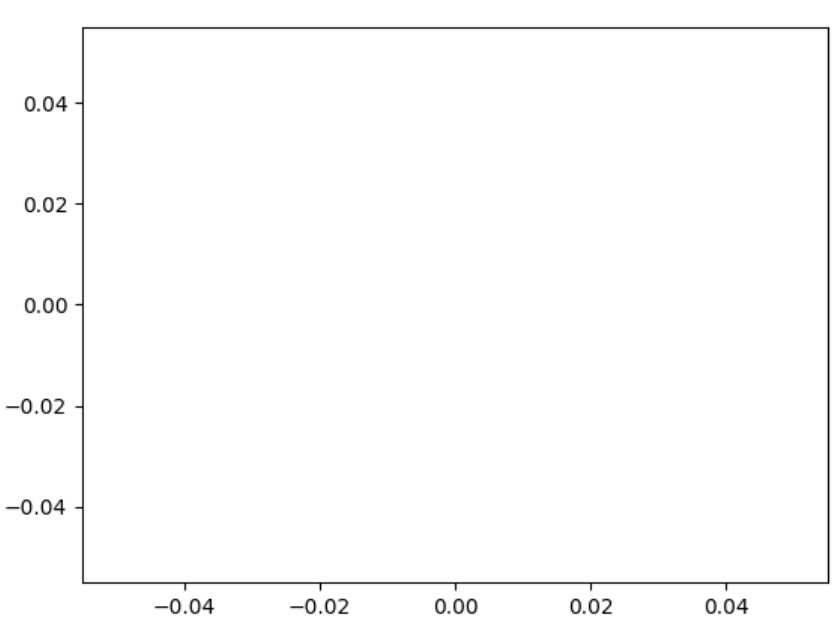
二、plot函数使用
plot函数:用于绘制折线图。
1、绘制线型图
线型linestyle:‘-’是实线、'--'是线虚线、‘-.’是线点虚线等、‘:’是点虚线。
import matplotlib.pyplot as plt plt.plot([1,2,3,4],[2,3,1,8]) # 绘制折线图
plt.show()
显示效果如下所示:
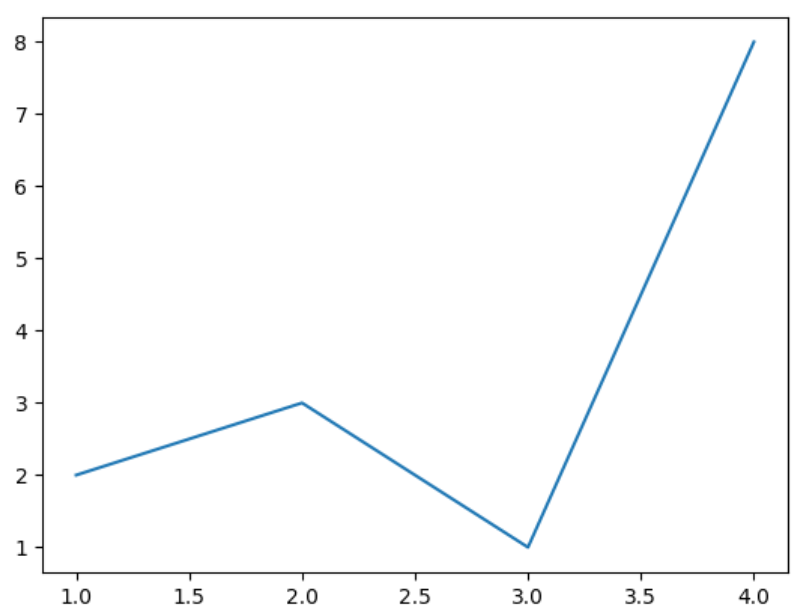
2、绘制点型图
点型marker:v、^、s、*、H、+、x、D、o.....
其中是o是圆点、v是下三角、D是菱形、H是六边形等。
(1)绘制点图
plt.plot([1,2,3,4],[2,3,1,8], 'o') # 参数o,绘制点图
plt.show()
显示效果如下所示:
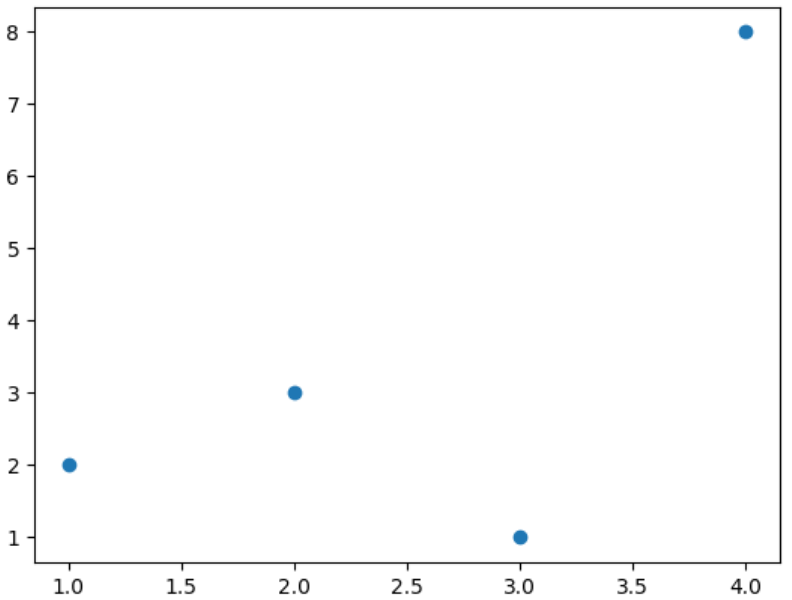
(2)绘制点线图
plt.plot([1,2,3,4],[2,3,1,8], 'o-') # 参数o-,绘制点线图
plt.show()
显示效果如下所示:
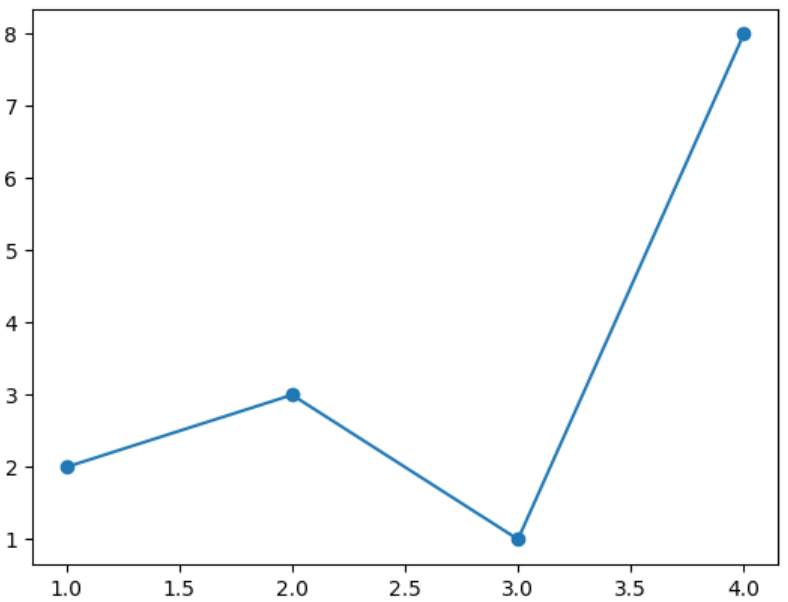
3、绘图颜色
颜色color:b、g、r、y、k、w......
(1)方法一:配合线设置颜色
plt.plot([1,2,3,4],[2,3,2,7], 'o:r') # 红色线
plt.show()
显示效果如下所示:
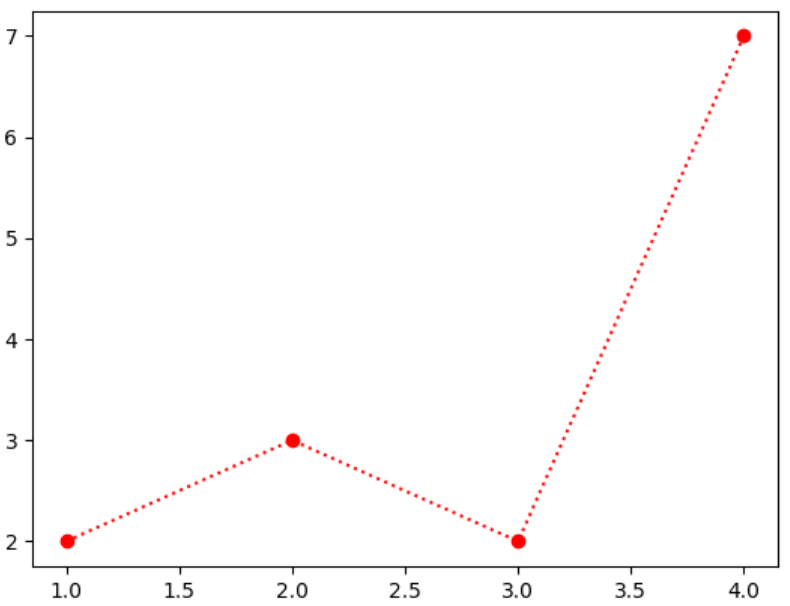
(2)方法二:用color参数设置颜色
plt.plot([1,2,3,4],[2,3,2,7], color='purple') # 紫色线
plt.show()
显示效果如下所示:
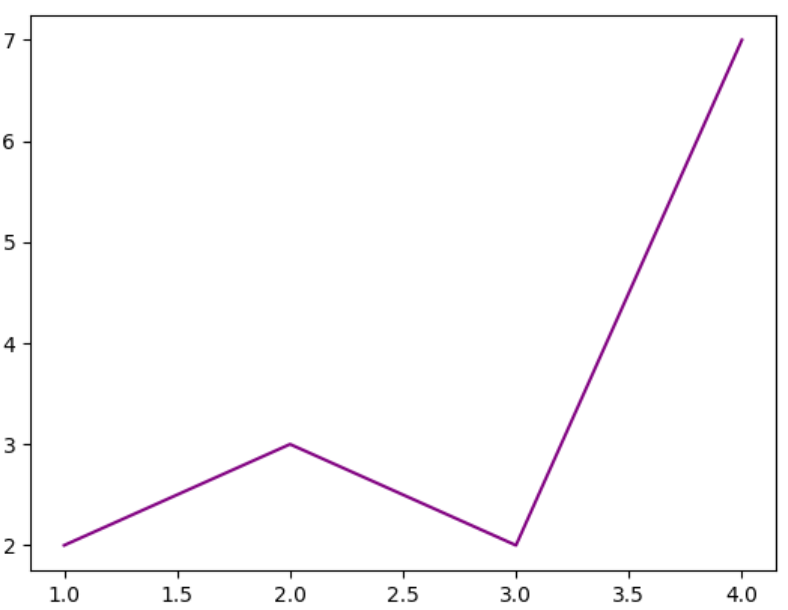
4、plot函数绘制多条曲线
生成几个plot.plot()就可以在一个图里绘制多少个曲线。
plt.plot([1,2,3,4],[2,3,2,7], color='red')
plt.plot([1,2,3,4],[3,5,6,9], color='black',marker='o')
plt.show()
显示效果如下所示:
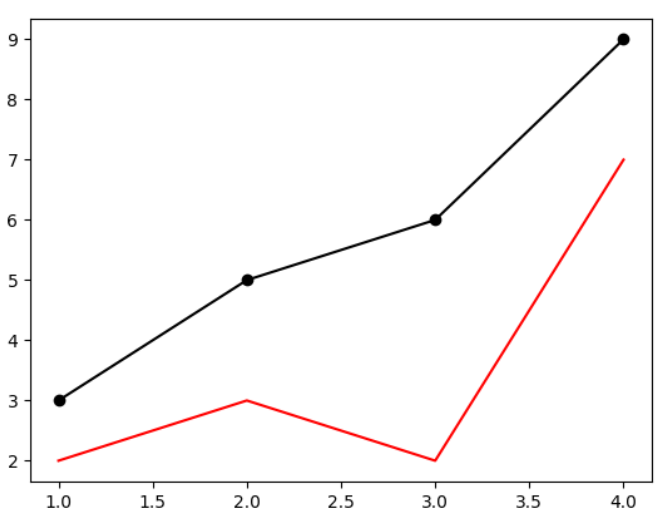
三、图像标注
前面学习的plt.plot()和plt.show()函数只是绘图和显示图像。但如果要设置标题、名称等图像标注就需要用到其他函数了。
- 设置图像标题:plt.title()
- 设置x轴名称:plt.xlabel()
- 设置y轴名称:plt.ylabel()
- 设置x轴范围:plt.xlim()
- 设置y轴范围:plt.ylim()
- 设置x轴刻度:plt.xticks()
- 设置y轴刻度:plt.yticks()
- 设置曲线图例:plt.legend()
1、设置图像标题
# 引用方法
import matplotlib.pyplot as plt # 绘图函数
plt.plot([1,2,3,4],[2,3,2,7], color='red')
plt.plot([1,2,3,4],[3,5,6,9], color='black',marker='o')
plt.title('Matplotlib Test Plot') # 设置图像标题 # 展示图像
plt.show()
显示效果如下所示:
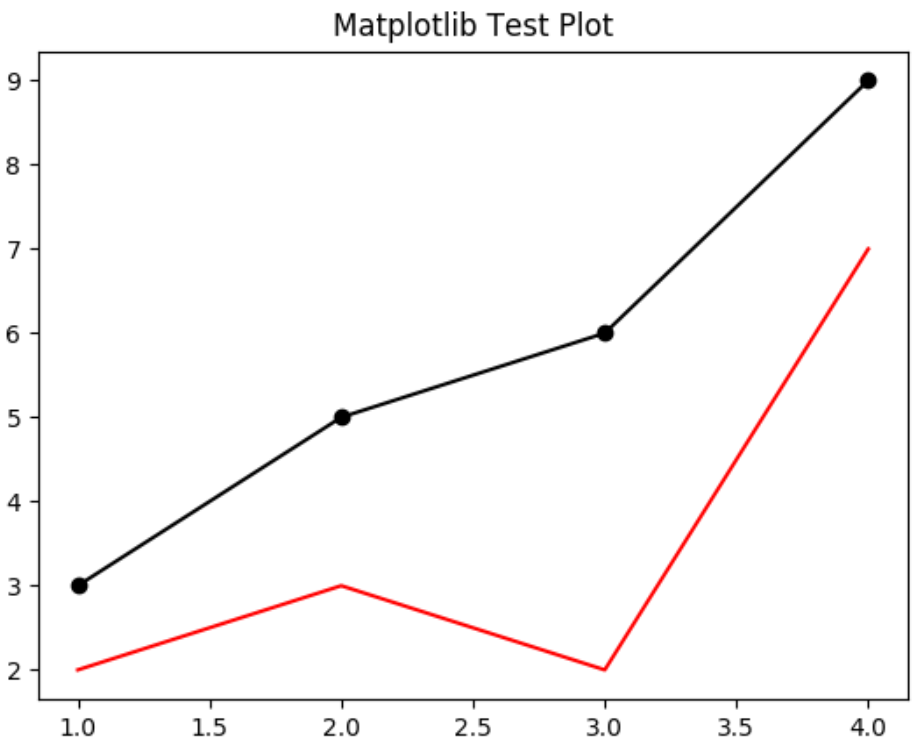
2、设置xy轴名称
# 引用方法
import matplotlib.pyplot as plt # 绘图函数
plt.plot([1,2,3,4],[2,3,2,7], color='red')
plt.plot([1,2,3,4],[3,5,6,9], color='black',marker='o')
plt.title('Matplotlib Test Plot')
plt.xlabel('Xlabel')
plt.ylabel('Ylabel') # 展示图像
plt.show()
显示效果如下所示:
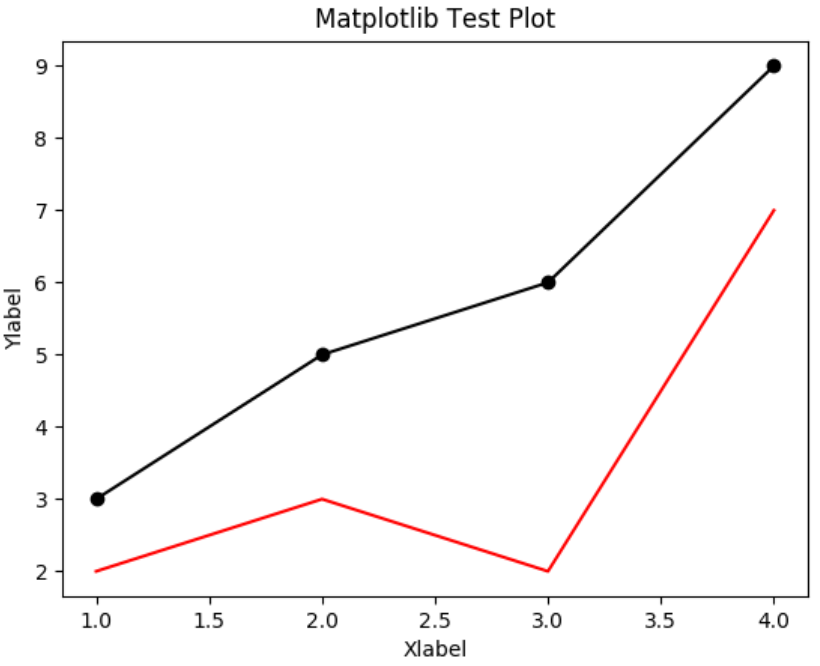
3、设置xy轴范围
# 引用方法
import matplotlib.pyplot as plt # 绘图函数
plt.plot([1,2,3,4],[2,3,2,7], color='red')
plt.plot([1,2,3,4],[3,5,6,9], color='black',marker='o')
plt.title('Matplotlib Test Plot')
plt.xlabel('Xlabel')
plt.ylabel('Ylabel')
plt.xlim(0,5) # 设置x轴最小值0,最大值5
plt.ylim(0,10) # 设置y轴最小值0,最大值10 # 展示图像
plt.show()
显示效果如下所示:

4、设置xy轴刻度
# 引用方法
import matplotlib.pyplot as plt
import numpy as np # 绘图函数
plt.plot([1,2,3,4],[2,3,2,7], color='red')
plt.plot([1,2,3,4],[3,5,6,9], color='black',marker='o')
plt.title('Matplotlib Test Plot')
plt.xlabel('Xlabel')
plt.ylabel('Ylabel')
plt.xlim(0,10)
plt.ylim(0,10)
# plt.xticks(0,2,4) # 设置x轴刻度
plt.xticks(np.arange(0,11,2)) # 用numpy设置x轴刻度 # 展示图像
plt.show()
显示效果如下所示:

刻度还可以自定义字段显示:
# 引用方法
import matplotlib.pyplot as plt
import numpy as np # 绘图函数
plt.plot([1,2,3,4],[2,3,2,7], color='red')
plt.plot([1,2,3,4],[3,5,6,9], color='black',marker='o')
plt.title('Matplotlib Test Plot')
plt.xlabel('Xlabel')
plt.ylabel('Ylabel')
plt.xlim(0,10)
plt.ylim(0,10)
# plt.xticks(0,2,4) # 设置x轴刻度
plt.xticks(np.arange(0,11,2), ['a','b','c','d','e','f']) # 用numpy设置x轴刻度 # 展示图像
plt.show()
显示效果如下:
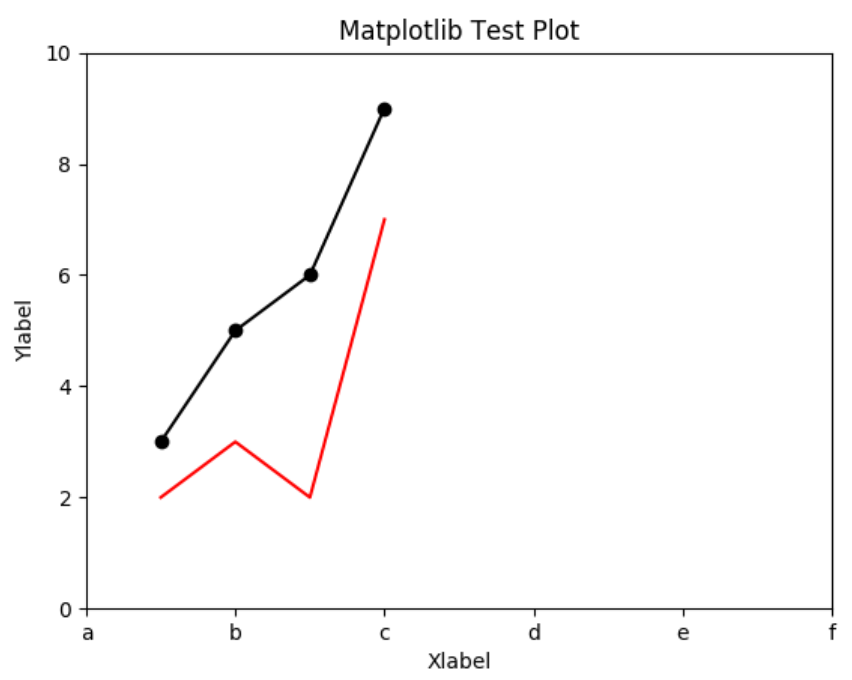
5、设置曲线图例
在plt.plot()中设置label,即可使用plt.legend()函数设置曲线图例。
# 引用方法
import matplotlib.pyplot as plt
import numpy as np # 绘图函数
plt.plot([1,2,3,4],[2,3,2,7], color='red', label='Line A')
plt.plot([1,2,3,4],[3,5,6,9], color='black',marker='o', label='Line B')
plt.title('Matplotlib Test Plot')
plt.xlabel('Xlabel')
plt.ylabel('Ylabel')
plt.legend() # 曲线图例 # 展示图像
plt.show()
显示效果如下:
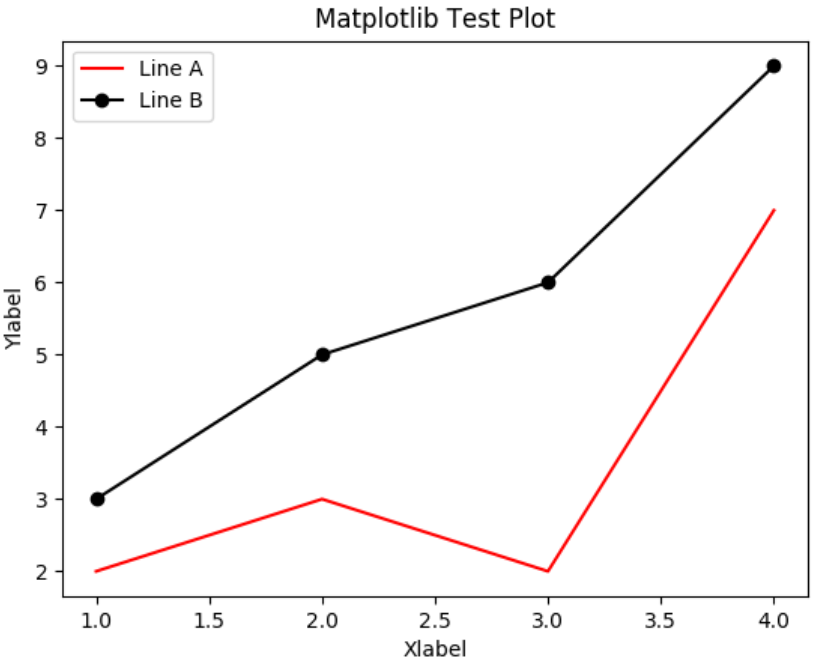
四、Matplotlib应用实例
1、pandas和matplotlib结合使用
import matplotlib.pyplot as plt
import pandas as pd df = pd.read_csv('601318.csv', parse_dates=['date'], index_col='date')[['open','close','high','low']] # 读取csv文件,使用date作为索引列
df.plot()
plt.show()
显示效果如下所示:
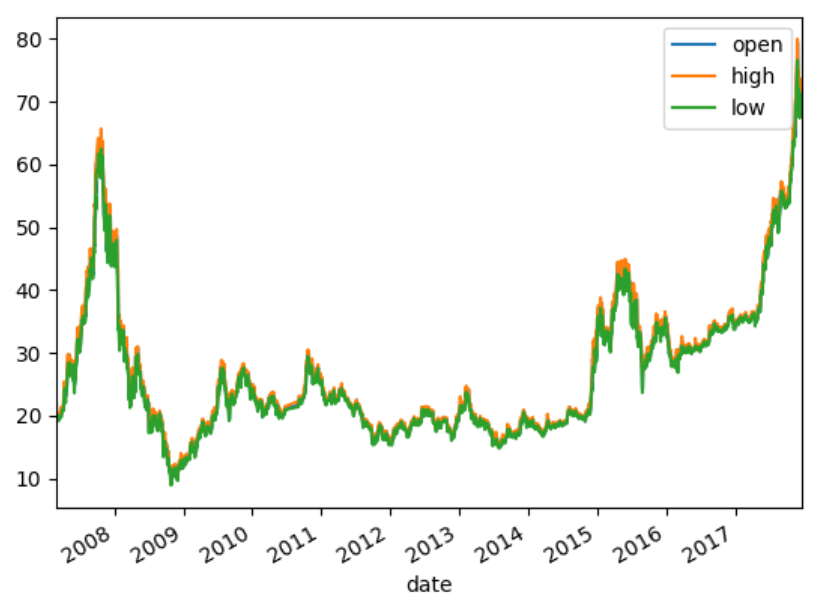
2、绘制数学函数图像

# 引用方法
import matplotlib.pyplot as plt
import numpy as np x = np.linspace(-100,100,10000) # 起点、终点、分多少份
y1=x
y2=x**2
y3=3*(x**3)+5*(x**2)+2*x+1
plt.plot(x, y1, color='red', label='y=x')
plt.plot(x, y2, color='green', label='y=x**2')
plt.plot(x, y3, color='purple', label='y=3*(x**3)+5*(x**2)+2*x+1')
plt.ylim(-1000,1000) # 由于紫色线增长过快,图片显示会导致红色和绿色重合
plt.xlim(-100,100)
plt.legend() # 展示图像
plt.show()
显示效果如下所示:
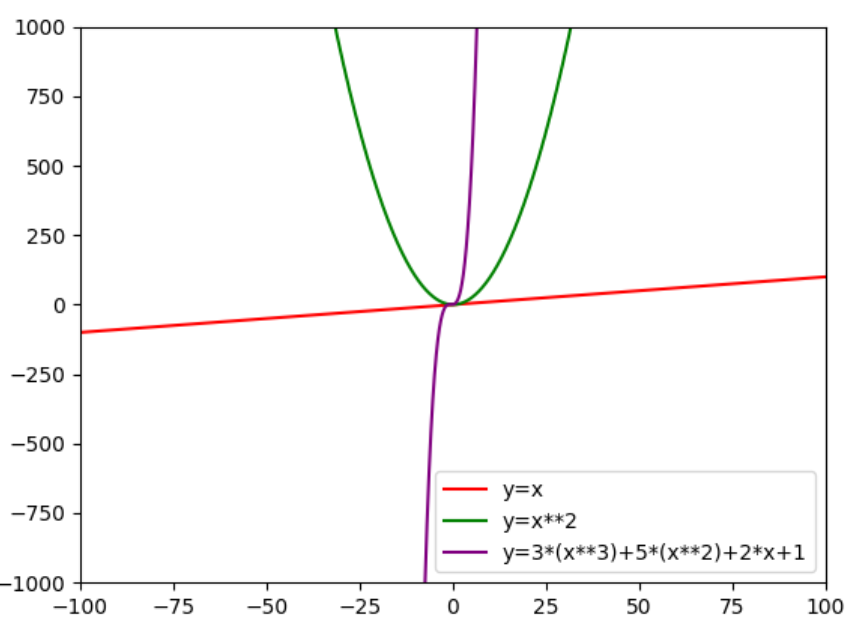
五、matplotlib绘制常用图表
Matplotlib提供了很多函数来支持不同的图类型,如下所示:
| 函数 | 说明 |
| plt.plot(x,y,fmt,...) | 坐标图 |
| plt.boxplot(data,notch,position) | 箱型图 |
|
plt.bar(left,height,width,bottom) |
条形图 |
| plt.barh(width,bottom,left,height) | 横向条形图 |
| plt.polar(theta, r) | 极坐标图 |
| plt.pie(data, explode) | 饼图 |
| plt.psd(x,NFFT=256,pad_to,Fs) | 功率谱密度图 |
| plt.specgram(x,NFFT=256,pad_to,F) | 谱图 |
| plt.cohere(x,y,NFFT=256,Fs) | X-Y相关性函数 |
| plt.scatter(x,y) | 散点图 |
| plt.step(x,y,where) | 步阶图 |
| plt.hist(x,bins,normed) | 直方图 |
相关文档参见:matplotlib官网
1、画布和子图
(1)子图并行排列
import matplotlib.pyplot as plt
import pandas as pd # 画布:figure
fig = plt.figure() # 生成画布
# 图:subplot
ax1 = fig.add_subplot(2,2,1) # 两行两列第一个图
ax1.plot([1,2,3,4],[5,6,7,8])
ax2 = fig.add_subplot(2,2,2) # 两行两列第二个图
ax2.plot([1,4,2,3],[2,6,3,8])
fig.show()
显示效果如下所示:
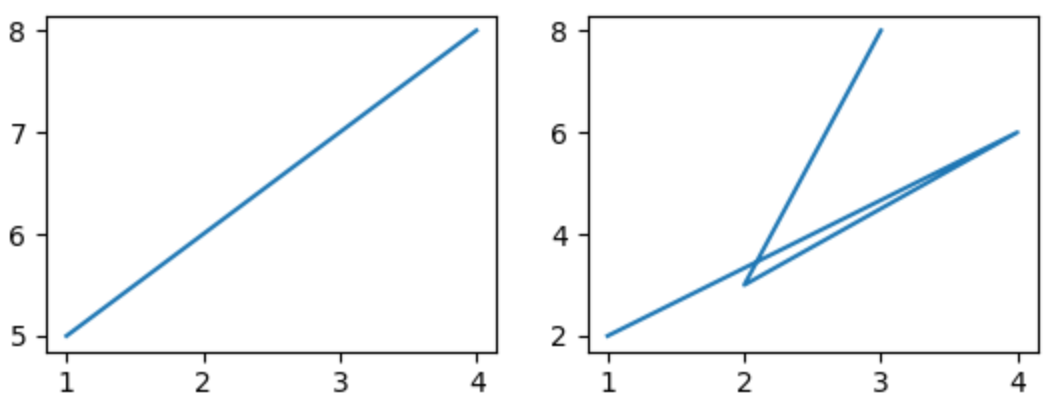
(2)子图上下排列
import matplotlib.pyplot as plt
import pandas as pd # 画布:figure
fig = plt.figure() # 生成画布
# 图:subplot
ax1 = fig.add_subplot(2,1,1) # 两行一列第一个图
ax1.plot([1,2,3,4],[5,6,7,8])
ax2 = fig.add_subplot(2,1,2) # 两行一列第二个图
ax2.plot([1,4,2,3],[2,3,4,6])
fig.show()
显示效果如下所示:
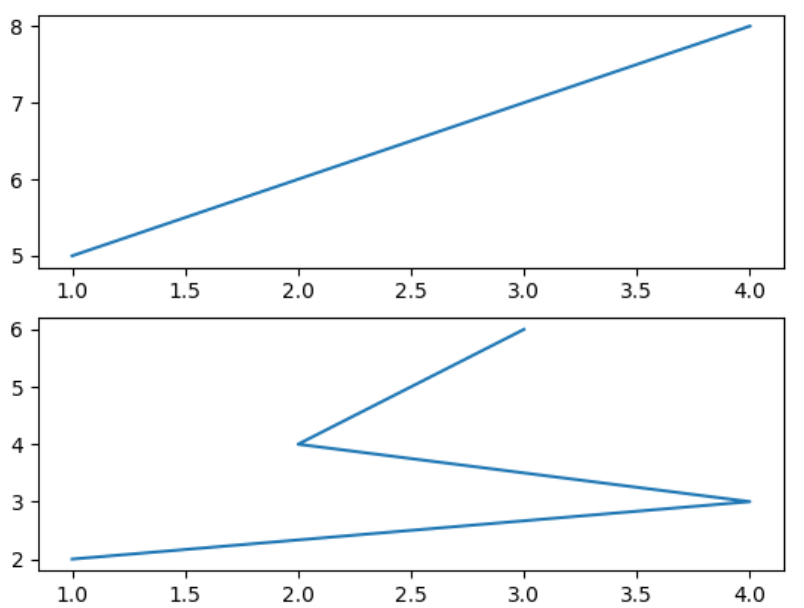
(3)用subplots_adjust()调节子图间距
subplots_adjust()函数源码如下所示:
def subplots_adjust(self, left=None, bottom=None, right=None, top=None,
wspace=None, hspace=None):
"""
Update the :class:`SubplotParams` with *kwargs* (defaulting to rc when
*None*) and update the subplot locations. """
if self.get_constrained_layout():
self.set_constrained_layout(False)
warnings.warn("This figure was using constrained_layout==True, "
"but that is incompatible with subplots_adjust and "
"or tight_layout: setting "
"constrained_layout==False. ")
self.subplotpars.update(left, bottom, right, top, wspace, hspace)
for ax in self.axes:
if not isinstance(ax, SubplotBase):
# Check if sharing a subplots axis
if isinstance(ax._sharex, SubplotBase):
ax._sharex.update_params()
ax.set_position(ax._sharex.figbox)
elif isinstance(ax._sharey, SubplotBase):
ax._sharey.update_params()
ax.set_position(ax._sharey.figbox)
else:
ax.update_params()
ax.set_position(ax.figbox)
self.stale = True
2、柱状图和饼图
(1)柱状图基本示例
import matplotlib.pyplot as plt
import numpy as np data = [32,48,21,100]
labels = ['Jan', 'Feb', 'Mar', 'Apr'] # 柱状图
plt.bar(np.arange(len(data)), data , color='blue', width=0.5)
plt.xticks(np.arange(len(data)), labels)
plt.show()
显示效果:
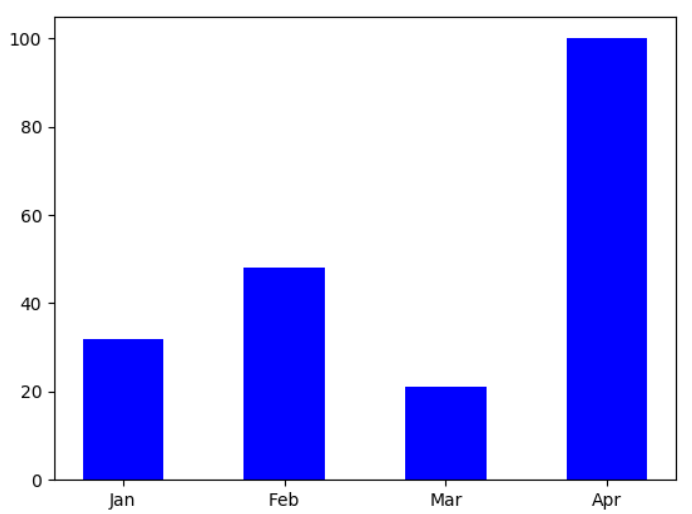
(2)饼图基本示例
import matplotlib.pyplot as plt plt.pie([10,20,28,42], labels=['England','German','USA','China'], autopct='%.2f%%',explode=[0,0.1,0,0.1])
# labels设置标签,autopct显示百分比,explode设置突出程度
# plt.axis('equal') # 设置图片朝向
plt.show()
显示效果:
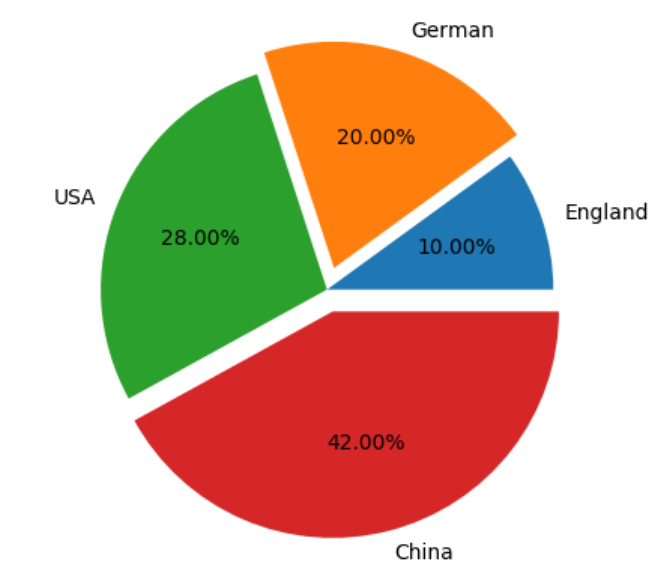
3、绘制K线图
matplotlib.finanace子包中有许多绘制金融相关图的函数接口。
绘制K线图:matplotlib.finance.candlestick_ochl函数。
import matplotlib.finance as fin
但是从matplotlib 2.2.0版本开始,matplotlib.finance已经从matplotlib中剥离了,需要单独安装mpl_finance这个包了。
可以anaconda中下载mpl-finance包等方法下载。
import mpl_finance as fin
(1)candlestick_ochl()函数源码分析
def candlestick_ochl(ax, quotes, width=0.2, colorup='k', colordown='r',
alpha=1.0):
"""
Plot the time, open, close, high, low as a vertical line ranging
from low to high. Use a rectangular bar to represent the
open-close span. If close >= open, use colorup to color the bar,
otherwise use colordown Parameters
----------
ax : `Axes` # 图对象
an Axes instance to plot to
quotes : sequence of (time, open, close, high, low, ...) sequences # 二维数组
As long as the first 5 elements are these values,
the record can be as long as you want (e.g., it may store volume). time must be in float days format - see date2num # datetime要转化为小数类型时间戳 width : float # k线宽度
fraction of a day for the rectangle width
colorup : color # 阳线颜色
the color of the rectangle where close >= open
colordown : color # 阴线颜色
the color of the rectangle where close < open
alpha : float # 矩形的透明度
the rectangle alpha level Returns
-------
ret : tuple
returns (lines, patches) where lines is a list of lines
added and patches is a list of the rectangle patches added """
return _candlestick(ax, quotes, width=width, colorup=colorup,
colordown=colordown,
alpha=alpha, ochl=True)
(2)date2num函数用于将datetime对象转化为浮点数表示的时间戳
def date2num(d):
"""
Convert datetime objects to Matplotlib dates. Parameters
----------
d : `datetime.datetime` or `numpy.datetime64` or sequences of these Returns
-------
float or sequence of floats
Number of days (fraction part represents hours, minutes, seconds, ms)
since 0001-01-01 00:00:00 UTC, plus one. Notes
-----
The addition of one here is a historical artifact. Also, note that the
Gregorian calendar is assumed; this is not universal practice.
For details see the module docstring.
"""
if hasattr(d, "values"):
# this unpacks pandas series or dataframes...
d = d.values
if not np.iterable(d):
if (isinstance(d, np.datetime64) or (isinstance(d, np.ndarray) and
np.issubdtype(d.dtype, np.datetime64))):
return _dt64_to_ordinalf(d)
return _to_ordinalf(d) else:
d = np.asarray(d)
if np.issubdtype(d.dtype, np.datetime64):
return _dt64_to_ordinalf(d)
if not d.size:
return d
return _to_ordinalf_np_vectorized(d)
(3)使用上述包绘制k线图示例
# import matplotlib.finance as fin import pandas as pd
import matplotlib.pyplot as plt
import mpl_finance as fin
from matplotlib.dates import date2num # 用于将datetime对象转化为浮点数 # 读取csv文件中保存的行情数据,使用date作为索引列
# na_values将None字符串解释为缺失值
df = pd.read_csv('601318.csv', parse_dates=['date'], index_col='date', na_values=['None'])[['open','close','high','low']]
# 添加time这一列
df['time'] = date2num(df.index.to_pydatetime())
# 将df转换为数组才能传递给candlestick_ochl()函数
arr = df[['time','open','close','high','low']].values # print(df)
'''
open close high low time
date
2007-03-01 21.878 None 22.302 20.040 732736.0
2007-03-02 20.565 None 20.758 20.075 732737.0
'''
# 由于candlestick_ochl函数中要求有Axes,因此创建画布和子图
fig = plt.figure() # 画布
ax = fig.add_subplot(1,1,1) # 子图 # candlestick_ochl()与candlestick_ohlc()的区别主要是执行顺序
fin.candlestick_ochl(ax, arr)
# fig.grid()
fig.show()
显示效果如下所示:
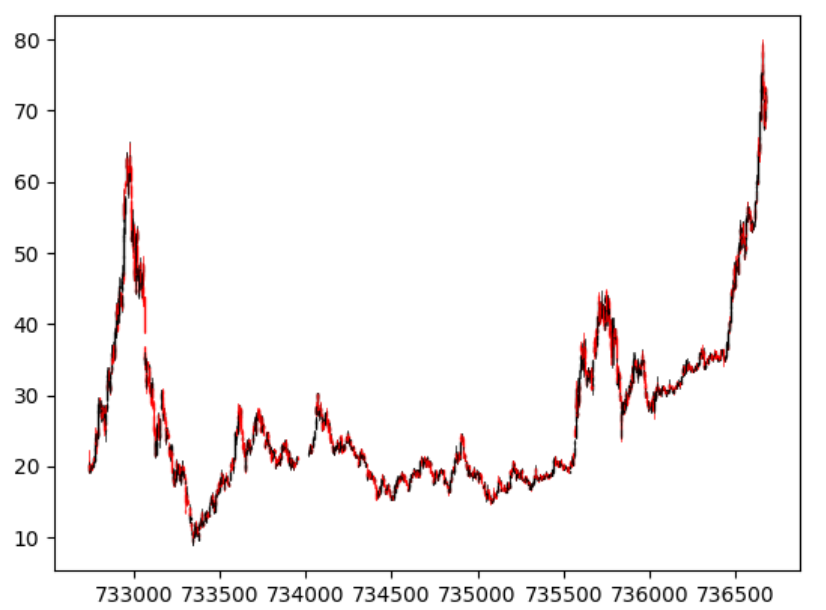
绘图和数据可视化工具包——matplotlib的更多相关文章
- 数据可视化之Matplotlib的使用
1.什么是数据可视化 数据可视化在量化分析当中是一个非常关键的辅助工具,往往我们需要通过可视化技术,对我们的数据进行更清晰的展示,这样也能帮助我们理解交易.理解数据.通过数据的可视化也可以更快速的发现 ...
- Python数据可视化——使用Matplotlib创建散点图
Python数据可视化——使用Matplotlib创建散点图 2017-12-27 作者:淡水化合物 Matplotlib简述: Matplotlib是一个用于创建出高质量图表的桌面绘图包(主要是2D ...
- python 数据可视化(matplotlib)
matpotlib 官网 :https://matplotlib.org/index.html matplotlib 可视化示例:https://matplotlib.org/gallery/inde ...
- 学机器学习,不会数据分析怎么行——数据可视化分析(matplotlib)
前言 前面两篇文章介绍了 python 中两大模块 pandas 和 numpy 的一些基本使用方法,然而,仅仅会处理数据还是不够的,我们需要学会怎么分析,毫无疑问,利用图表对数据进行分析是最容易的, ...
- Python数据可视化库-Matplotlib(一)
今天我们来学习一下python的数据可视化库,Matplotlib,是一个Python的2D绘图库 通过这个库,开发者可以仅需要几行代码,便可以生成绘图,直方图,功率图,条形图,错误图,散点图等等 废 ...
- Python数据可视化之Matplotlib实现各种图表
数据分析就是将数据以各种图表的形式展现给领导,供领导做决策用,因此熟练掌握饼图.柱状图.线图等图表制作是一个数据分析师必备的技能.Python有两个比较出色的图表制作框架,分别是Matplotlib和 ...
- python的数据可视化库 matplotlib 和 pyecharts
Matplotlib大家都很熟悉 不谈. ---------------------------------------------------------------------------- ...
- Python数据可视化利器Matplotlib,绘图入门篇,Pyplot介绍
Pyplot matplotlib.pyplot是一个命令型函数集合,它可以让我们像使用MATLAB一样使用matplotlib.pyplot中的每一个函数都会对画布图像作出相应的改变,如创建画布.在 ...
- Python3 数据可视化之matplotlib、Pygal、requests
matplotlib的学习和使用 matplotlib的安装 pip3 install matplotlib 简单的折线图 import matplotlib.pyplot as plt #绘制简单的 ...
随机推荐
- 【spring】InitializingBean接口
apollo 源码中有这么一个类 public class ReleaseMessageScanner implements InitializingBean @Override public voi ...
- 开发效率神器 uTools - 偏前端和 UI
本文首发于:Bougie's Blog - 效率神器 uTools 前言 今天组内公众号推荐了 Mac 上的效率神器 Alfred. 详情链接:效率神器 Alfred workflow 插件推荐 早上 ...
- C#图片处理3种高级应用(高缩略图清晰度、图片剪裁、图片水印)
利用C#图片处理的一些基本和高级应用,解决了显示排版时想让相片缩略图列表非常统一.整齐.和美观,每张缩略图大小固定为120 x 90且不拉伸变形,用户头像让缩略图比原图更清晰,上传的图片下加一个半透明 ...
- P2057 [SHOI2007]善意的投票 (最大流)
题目 P2057 [SHOI2007]善意的投票 解析 网络流的建模都如此巧妙. 我们把同意的意见看做源点\(s\),不同意的意见看做汇点\(t\). 那我们\(s\)连向所有同意的人,\(t\)连向 ...
- MapReduce编写的正确姿势
先看一下目录结构 这里是job接口,负责参数的传递和定时的调用 下面的图是MR 程序相关的目录图片,其中MR的入口程序负责读取数据,并指定对应的Map.Reduce程序. 程序的流程 首先简单的说一下 ...
- Flask Web开发实战(入门、进阶与原理解析)
URL重定向 错误响应 > 如果你想手动返回错误响应,可以使用Flask提供的abort()函数. XML 上下文全局变量 [](https://img2018.cnblogs.com/blog ...
- 记一个SpringBoot中属性注入失败的问题Consider defining a bean of type ''' in your configuration
今天遇到的一个问题: 代码检查了好几次,都没有错误,但是启动时就会报错Consider defining a bean of type ''' in your configuration. 启动类在c ...
- enumerate函数
enumerate(list):返回元组,带有索引值,常用用法: for i in enemerate(list): print(i)
- QQ链接病毒分析
QQ链接病毒分析 特征 点击病毒链接后,自动会在每一时刻范围内通过所有途径群发新的病毒链接(途径包括Qzone,群聊等) 分析 首先看一下病毒链接的一个样例 http://news.soso.com/ ...
- UVA - 10125 哈希
题意:求集合中最大的\(d\)使得\(a+b=d-c\) 学习一下哈希的姿势(原来所谓链地址法就是直接跑个图啊) 哈希真有趣,全靠xjb乱搞 就叫这套hash为xjb-fibonacci-lpy-ha ...
