C++ GUI Qt4编程(13)-6.2preferencedialog
1. 主要介绍了QStackedLayout、QListWidget、QDialogButtonBox的简单用法。
2. QStackedLayout:
要使某个特定的子窗口部件可见,可以用setCurrentIndex()函数调用页号来实现。
使用indexOf()可以获取子窗口部件的页号。
3. 创建此对话框的简单步骤:
1) 建立一个QListWidget和一个QStackedWidget,并添加到QGridLayout布局中。
2) 在QListWidget中用addItem(),添加新的项目(或者说是新列表?)。
3) 在QStackedWidget中,新建QWisget类的分页,并用自窗口部件和布局来填充分页。
4) 在QGridLayout中添加QDialogButtonBox按钮。
5) 将列表窗口部件的currentRowChanged(int)信号和分组窗口部件的setCurrentIndex(int)
槽连接起来。实现单击列表,在分组窗口中显示对应的信息。
6) 把列表框的currentRow属性值设为0。
4. 使用QTabWidget会比此方法更简单。
5. preferencedialog.cpp
/**/
#include "preferencedialog.h" #include <QListWidget>
#include <QStackedLayout>
#include <QGridLayout>
#include <QLabel>
#include <QVBoxLayout>
#include <QPushButton>
#include <QDialogButtonBox> PreferenceDialog::PreferenceDialog(QWidget *parent)
: QWidget(parent)
{
createAppearancePage();
createWebBrowserPage();
createMailAndNewsPage();
createAdvancedPage(); buttonBox = new QDialogButtonBox(QDialogButtonBox::Ok |
QDialogButtonBox::Cancel); listWidget = new QListWidget;
listWidget->addItem(tr("Appearance"));
listWidget->addItem(tr("Web Browse"));
listWidget->addItem(tr("Mail & News"));
listWidget->addItem(tr("Advanced")); stackedLayout = new QStackedLayout;
stackedLayout->addWidget(appearancePage);
stackedLayout->addWidget(webBrowserPage);
stackedLayout->addWidget(mailAndNewsPage);
stackedLayout->addWidget(advancedPage); connect(listWidget, SIGNAL(currentRowChanged(int)),
stackedLayout, SLOT(setCurrentIndex(int))); QGridLayout *mainLayout = new QGridLayout;
mainLayout->addWidget(listWidget, , );
mainLayout->addLayout(stackedLayout, , );
mainLayout->addWidget(buttonBox, , , , ); setLayout(mainLayout); listWidget->setCurrentRow(); /*设置起始页*/
} void PreferenceDialog::createAppearancePage()
{
appearancePage = new QWidget; QLabel *appearanceLabel = new QLabel(tr("appearance"));
QVBoxLayout *layout = new QVBoxLayout;
layout->addWidget(appearanceLabel); appearancePage->setLayout(layout);
} void PreferenceDialog::createWebBrowserPage()
{
webBrowserPage = new QWidget; QPushButton *webBrowserButton = new QPushButton(tr("web browser"));
QVBoxLayout *layout = new QVBoxLayout;
layout->addWidget(webBrowserButton); webBrowserPage->setLayout(layout);
} void PreferenceDialog::createMailAndNewsPage()
{
mailAndNewsPage = new QWidget; QLabel *mailAndNewsLabel = new QLabel(tr("mail & news"));
QVBoxLayout *layout = new QVBoxLayout;
layout->addWidget(mailAndNewsLabel); mailAndNewsPage->setLayout(layout);
} void PreferenceDialog::createAdvancedPage()
{
advancedPage = new QWidget; QPushButton *advancedButton = new QPushButton(tr("advanced"));
QVBoxLayout *layout = new QVBoxLayout;
layout->addWidget(advancedButton); advancedPage->setLayout(layout);
}
6. preferencedialog.h
/**/
#ifndef PREFERENCEDIALOG_H
#define PREFERENCEDIALOG_H #include <QWidget> class QListWidget;
class QStackedLayout;
class QDialogButtonBox; class PreferenceDialog : public QWidget
{
Q_OBJECT public:
PreferenceDialog(QWidget *parent = ); private:
QListWidget *listWidget;
QStackedLayout *stackedLayout;
QWidget *appearancePage;
QWidget *webBrowserPage;
QWidget *mailAndNewsPage;
QWidget *advancedPage;
QDialogButtonBox *buttonBox; void createAppearancePage();
void createWebBrowserPage();
void createMailAndNewsPage();
void createAdvancedPage();
}; #endif /*PREFERENCEDIALOG_H*/
7. main.cpp
/**/
#include <QApplication>
#include "preferencedialog.h" int main(int argc, char *argv[])
{
QApplication app(argc, argv); PreferenceDialog dialog;
dialog.show(); return app.exec();
}
8. 效果
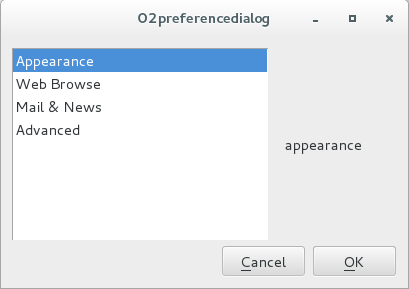
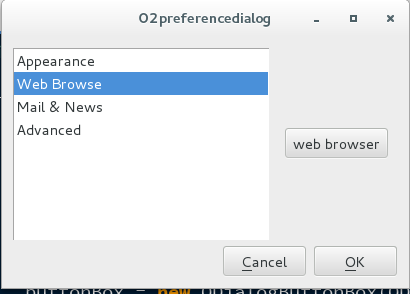
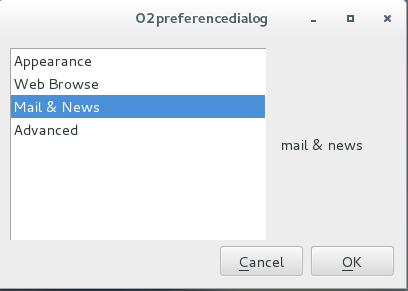
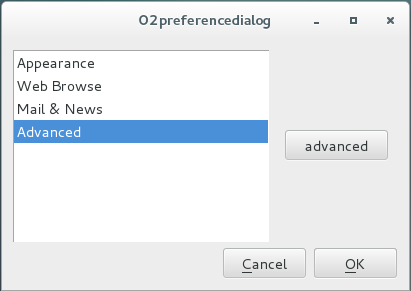
C++ GUI Qt4编程(13)-6.2preferencedialog的更多相关文章
- C++ GUI Qt4编程(10)-3.4spreadsheet
1. C++ GUI Qt4编程第三章,增加spreadsheet. 2. spreadsheet.h /**/ #ifndef SPREADSHEET_H #define SPREADSHEET_H ...
- C++ GUI Qt4编程(09)-3.3spreadsheet-toolbar
1. C++ GUI Qt4编程第三章,增加工具栏.状态栏和快捷键. 2. mainwindow.h /**/ #ifndef MAINWINDOW_H #define MAINWINDOW_H #i ...
- C++ GUI Qt4编程(08)-3.2spreadsheet-resource
1. C++ GUI Qt4编程第三章,图片使用资源机制法. 2. 步骤: 2-1. 在resource文件夹下,新建images文件,存放图片. 2-2. 新建spreadsheet.qrc文件,并 ...
- C++ GUI Qt4编程(07)-3.1menu
1. C++ GUI Qt4编程第三章,添加menu菜单. 2. mainwindow.h #ifndef MAINWINDOW_H #define MAINWINDOW_H #include < ...
- C++ GUI Qt4编程(03)-1.3layout
1. 根据C++ GUI Qt4编程(第二版)整理2. 系统:centos7: Qt版本:5.5.13. 程序:layout.cpp #include <QApplication> #i ...
- C++ GUI Qt4编程(02)-1.2quit
1. 根据C++ GUI Qt4编程(第二版)整理2. 系统:centos7: Qt版本:5.5.13. 程序:quit.cpp #include <QApplication> #inc ...
- C++ GUI Qt4编程(01)-1.1Hello Qt
1. 根据C++ GUI Qt4编程(第二版)整理2. 系统:centos7: Qt版本:5.5.13. 程序:hello.cpp #include <QApplication> #in ...
- C++ GUI Qt4编程-创建自定义窗口部件
C++ GUI Qt4编程-创建自定义窗口部件 Qtqt4 通过Qt窗口部件进行子类化或者直接对QWidget进行子类化,就可以创建自定义窗口部件,下面示范两种方式,并且也会说明如何把自定义窗口部 ...
- C++ GUI Qt4 编程 (第二版)
[加拿大]JasminBlanchette [英]MarkSummerfield . 电子工业 2008. 前几天的问题多是因为版本不兼容的问题. QT本身Q4 Q5就有版本问题,然后集成到VS08 ...
随机推荐
- Luogu 2597 [ZJOI2012]灾难
BZOJ 2815. 解法还是挺巧妙的. 放上写得很详细很好懂的题解链接 戳这里. 一个物种$x$如果要灭绝,那么沿着它的入边反向走走走,一定可以走到一个点$y$,如果这个点$y$的物种灭绝了,那么 ...
- readfile()
readfile()将一个文件写入到输出缓存参数1:文件名
- wordpress+lnmp出现 404 Not Found nginx
在本地使用Apache,因此进行重写规则是.htaccess文件,但在Nginx服务器中此文件不起作用. 只需在网站的虚拟机配置文件中添加如下 location / { if (-f $request ...
- C6678 srio communication via Switch
First, I don't often give praise for support but I must say Travis, Karthik and Derek from TI have b ...
- 编写高质量代码改善C#程序的157个建议——建议11: 区别对待==和Equals
建议11: 区别对待==和Equals 在开始本建议之前,首先要明确概念“相等性”.CLR中将“相等性”分为两类:“值相等性”和“引用相等性”.如果用来比较的两个变量所包含的数值相等,那么将其定义为“ ...
- .net 特性 Attribute
public sealed class RemarkAttribute : Attribute { public string Remark { get; set; } // 构造函数 public ...
- Windows中与系统关联自己开发的程序(默认打开方式、图标、右击菜单等)
1. 默认打开方式 1.1. 代码支持 在Windows下,某个特定后缀名类型的文件,如果要双击时默认用某个程序(比如自己开发的WinForm程序)打开,代码中首先肯定要支持直接根据这个文件进行下一步 ...
- luoguP4172 [WC2006]水管局长
https://www.luogu.org/problemnew/show/P4172 考虑倒序处理所有操作 先把不会被删掉的边加入图中,LCT 维护最小生成树,再倒序插入每一条边,如果边的 ( l, ...
- dubbo源码分析--dubbo spi解析
1. 什么叫SPI? 简单总结就是一种使用类名字符串来动态实例化java类的方式,也就是反射. 2. java SPI与Dubbo SPI有什么区别 (此图来自网上,我没有刻意去截图) 然后在这个文件 ...
- CF1137F Matches Are Not a Child's Play(树链剖分)
题面 我们定义一棵树的删除序列为:每一次将树中编号最小的叶子删掉,将该节点编号加入到当前序列的最末端,最后只剩下一个节点时将该节点的编号加入到结尾. 例如对于上图中的树,它的删除序列为:2 4 3 1 ...
