Python交互图表可视化Bokeh:7. 工具栏
ToolBar工具栏设置
① 位置设置
② 移动、放大缩小、存储、刷新
③ 选择
④ 提示框、十字线
1. 位置设置
import numpy as np
import pandas as pd
import matplotlib.pyplot as plt
% matplotlib inline import warnings
warnings.filterwarnings('ignore')
# 不发出警告 from bokeh.io import output_notebook
output_notebook()
# 导入notebook绘图模块 from bokeh.plotting import figure,show
from bokeh.models import ColumnDataSource
# 导入图表绘制、图标展示模块
# 导入ColumnDataSource模块

# 工具栏 tools
# (1)设置位置 p = figure(plot_width=300, plot_height=300,
toolbar_location="above")
# 工具栏位置:"above","below","left","right" p.circle(np.random.randn(100),np.random.randn(100))
show(p)
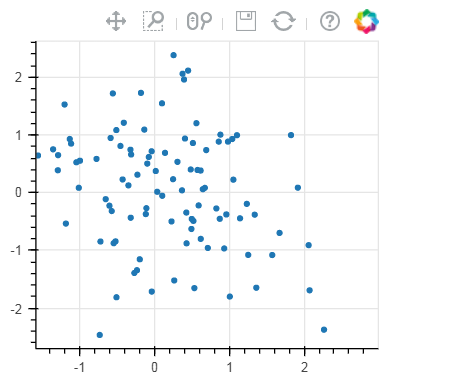
# 工具栏 tools
# (1)设置位置 p = figure(plot_width=300, plot_height=300,
toolbar_location="below",
toolbar_sticky=False)
# 工具栏位置设置为"below"时,可增加toolbar_sticky参数使得toolsbar不被遮挡
p.circle(np.random.randn(100),np.random.randn(100))
show(p)
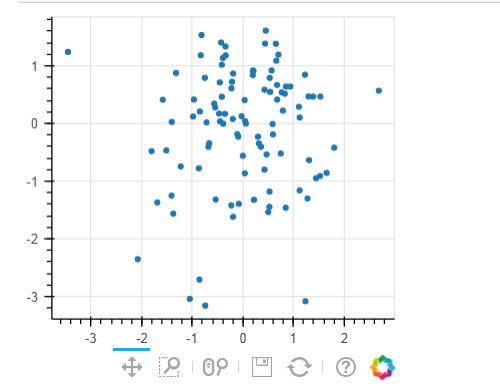
2. 移动、放大缩小、存储、刷新
# 工具栏 tools
# (2)移动、放大缩小、存储、刷新 TOOLS = '''
pan, xpan, ypan,
box_zoom,
wheel_zoom, xwheel_zoom, ywheel_zoom,
zoom_in, xzoom_in, yzoom_in,
zoom_out, xzoom_out, yzoom_out,
save,reset
'''
#pan是直接移动;xpan和ypan分别是横轴、竖轴移动;box_zoom是矩形框放大,wheel_zoom滚轮缩放:直接缩放、X轴缩放、Y轴缩放;通过鼠标点击缩放zoom_in
p = figure(plot_width=800, plot_height=400,toolbar_location="above",
tools = TOOLS)
# 添加toolbar
# 这里tools = '' 则不显示toolbar p.circle(np.random.randn(500),np.random.randn(500))
show(p)
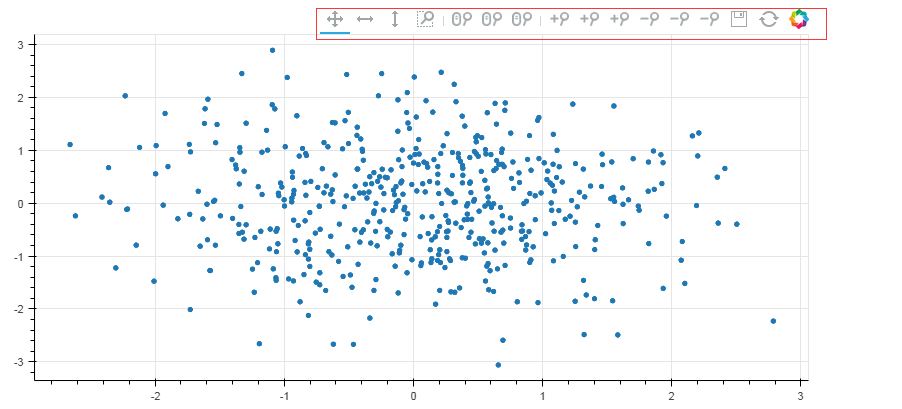
3. 选择
# 工具栏 tools
# (3)选择 TOOLS = '''
box_select,lasso_select,
reset
'''
#画多边形和矩形
p = figure(plot_width=800, plot_height=400,toolbar_location="above",
tools = TOOLS)
# 添加toolbar p.circle(np.random.randn(500),np.random.randn(500))
show(p)
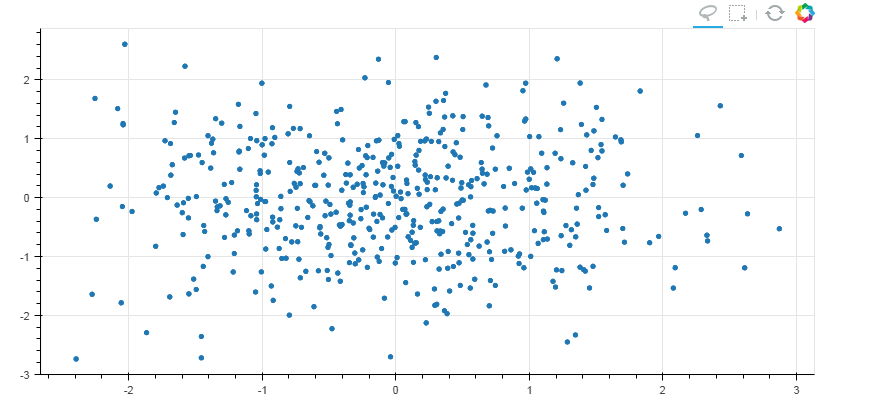
#联动
from bokeh.layouts import gridplot TOOLS = '''
box_select,lasso_select,
reset
'''
df = pd.DataFrame(np.random.randn(500,2), columns = ['A', 'B'])
source = ColumnDataSource(data=df) p1 = figure(plot_width=400, plot_height=400,toolbar_location="above",tools = TOOLS)
p2 = figure(plot_width=400, plot_height=400,toolbar_location="above",tools = TOOLS) p1.circle(x='index', y='A',source=source)
p2.line(x='index', y='B',source=source)
s = gridplot([[p1, p2]])
show(s)
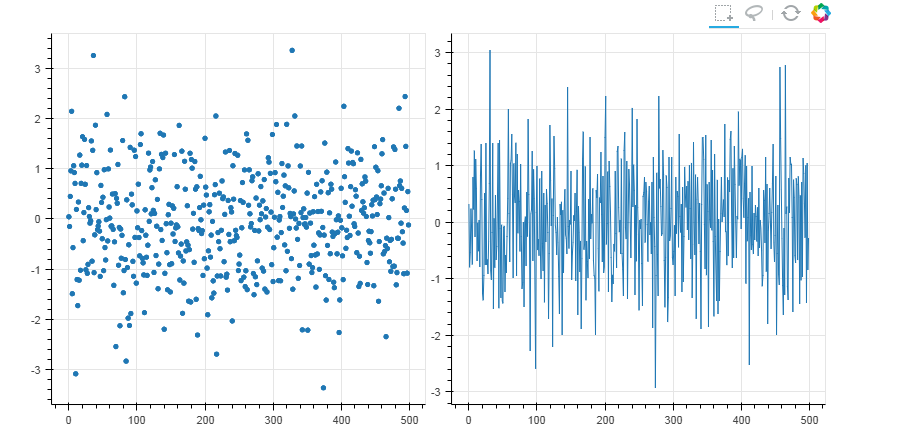
4. 提示框、十字线
# 工具栏 tools
# (4)提示框、十字线 from bokeh.models import HoverTool
# 用于设置显示标签内容 df = pd.DataFrame({'A':np.random.randn(500)*100,
'B':np.random.randn(500)*100,
'type':np.random.choice(['pooh', 'rabbit', 'piglet', 'Christopher'],500),
'color':np.random.choice(['red', 'yellow', 'blue', 'green'],500)})
df.index.name = 'index'
source = ColumnDataSource(df)
print(df.head())
# 创建数据 → 包含四个标签 p1 = figure(plot_width=800, plot_height=400,toolbar_location="above",
tools=['hover,box_select,reset,wheel_zoom,pan,crosshair']) # 注意这里书写方式; hover它的作用是只是会显示出点的每个标签;crossshair是显示十字叉
# 如果不设置标签,就只写hover,例如 tools='hover,box_select,reset,wheel_zoom,pan,crosshair'
p1.circle(x = 'A',y = 'B',source = source,size = 10,alpha = 0.3, color = 'color')
show(p1)
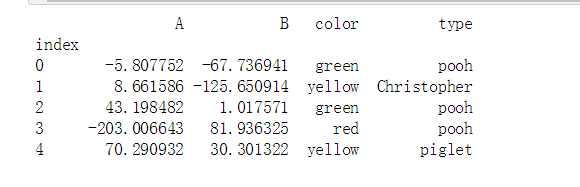

from bokeh.models import HoverTool
# 用于设置显示标签内容 df = pd.DataFrame({'A':np.random.randn(500)*100,
'B':np.random.randn(500)*100,
'type':np.random.choice(['pooh', 'rabbit', 'piglet', 'Christopher'],500),
'color':np.random.choice(['red', 'yellow', 'blue', 'green'],500)})
df.index.name = 'index'
source = ColumnDataSource(df)
print(df.head())
# 创建数据 → 包含四个标签 hover = HoverTool(tooltips=[
("index", "$index"),
("(x,y)", "($x, $y)"),
("A", "@A"),
("B", "@B"),
("type", "@type"),
("color", "@color"),
])
# 设置标签显示内容
# $index:自动计算 → 数据index
# $x:自动计算 → 数据x值
# $y:自动计算 → 数据y值
# @A:显示ColumnDataSource中对应字段值 p1 = figure(plot_width=800, plot_height=400,toolbar_location="above",
tools=[hover,'box_select,reset,wheel_zoom,pan,crosshair']) # 注意这里书写方式; hover它的作用是只是会显示出点的每个标签;crossshair是显示十字叉
# 如果不设置标签,就只写hover,例如 tools='hover,box_select,reset,wheel_zoom,pan,crosshair'
p1.circle(x = 'A',y = 'B',source = source,size = 10,alpha = 0.3, color = 'color')
show(p1) p2 = figure(plot_width=800, plot_height=400,toolbar_location="above",
tools=[hover,'box_select,reset,wheel_zoom,pan'])
p2.vbar(x = 'index', width=1, top='A',source = source)
show(p2)
print(hover) #就是一个生成器
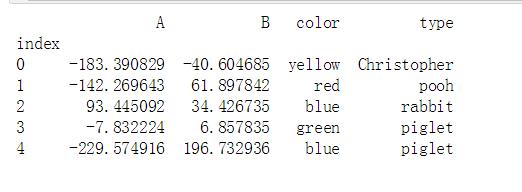

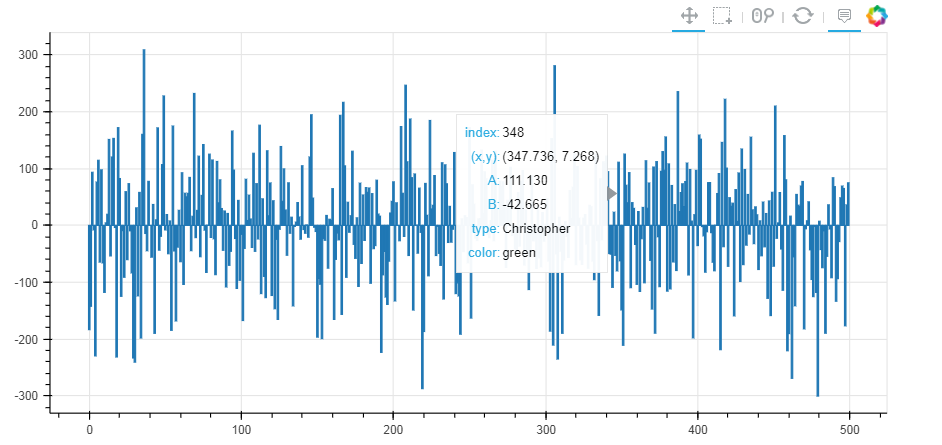
HoverTool(id='3b80258a-2940-4c8a-af3e-9a3905cb7c09', ...)
5. 筛选数据
隐藏
# 1、筛选数据 - 隐藏
# legend.click_policy from bokeh.palettes import Spectral4
# 导入颜色模块 df = pd.DataFrame({'A':np.random.randn(500).cumsum(),
'B':np.random.randn(500).cumsum(),
'C':np.random.randn(500).cumsum(),
'D':np.random.randn(500).cumsum()},
index = pd.date_range('',freq = 'D',periods=500))
# 创建数据 p = figure(plot_width=800, plot_height=400, x_axis_type="datetime")
p.title.text = '点击图例来隐藏数据' for col,color in zip(df.columns.tolist(),Spectral4):
p.line(df.index,df[col],line_width=2, color=color, alpha=0.8,legend = col) p.legend.location = "top_left"
p.legend.click_policy="hide"
# 设置图例,点击隐藏 show(p)

消隐
# 1、筛选数据 - 消隐
# legend.click_policy from bokeh.palettes import Spectral4
# 导入颜色模块 df = pd.DataFrame({'A':np.random.randn(500).cumsum(),
'B':np.random.randn(500).cumsum(),
'C':np.random.randn(500).cumsum(),
'D':np.random.randn(500).cumsum()},
index = pd.date_range('',freq = 'D',periods=500))
# 创建数据 p = figure(plot_width=800, plot_height=400, x_axis_type="datetime")
p.title.text = '点击图例来隐藏数据' for col,color in zip(df.columns.tolist(),Spectral4):
p.line(df.index,df[col],line_width=2, color=color, alpha=0.8,legend = col,
muted_color=color, muted_alpha=0.2) # 设置消隐后的显示颜色、透明度 可以设置muted_color = 'black' p.legend.location = "top_left"
p.legend.click_policy="mute"
# 设置图例,点击隐藏 show(p)
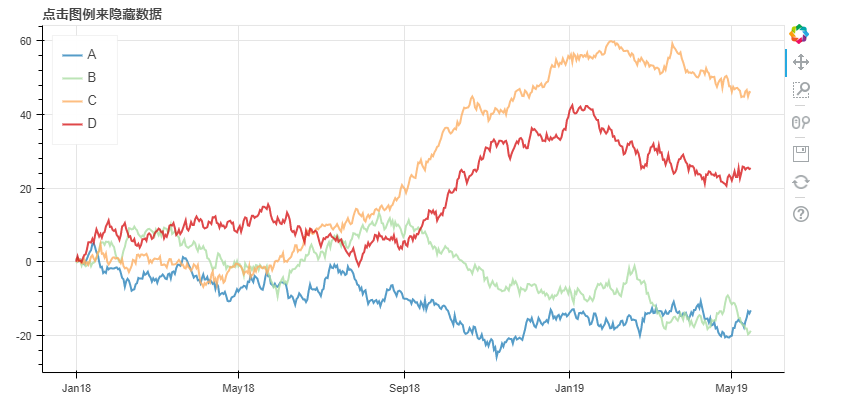
6. 交互工具
# 2、交互小工具
# 图表分页 from bokeh.models.widgets import Panel, Tabs
# 导入panel,tabs模块 p1 = figure(plot_width=500, plot_height=300)
p1.circle([1, 2, 3, 4, 5], [6, 7, 2, 4, 5], size=20, color="navy", alpha=0.5)
tab1 = Panel(child=p1, title="circle")
# child → 页码
# title → 分页名称 p2 = figure(plot_width=500, plot_height=300)
p2.line([1, 2, 3, 4, 5], [4, 2, 3, 8, 6], line_width=3, color="navy", alpha=0.5)
tab2 = Panel(child=p2, title="line") tabs = Tabs(tabs=[ tab1, tab2 ])
# 设置分页图表 show(tabs)
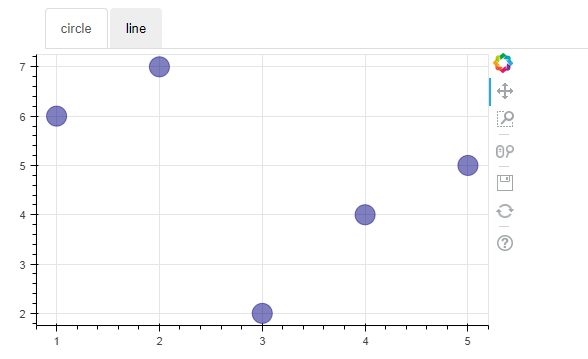
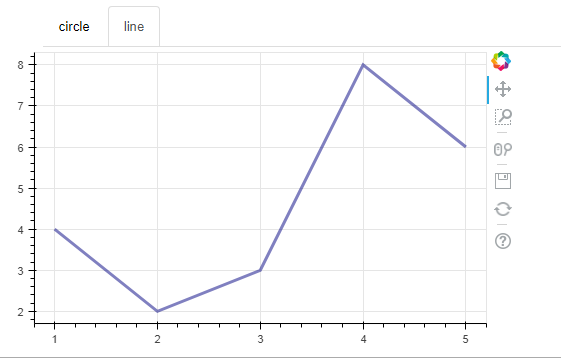
Python交互图表可视化Bokeh:7. 工具栏的更多相关文章
- Python交互图表可视化Bokeh:1. 可视交互化原理| 基本设置
Bokeh pandas和matplotlib就可以直接出分析的图表了,最基本的出图方式.是面向数据分析过程中出图的工具:Seaborn相比matplotlib封装了一些对数据的组合和识别的功能:用S ...
- Python交互图表可视化Bokeh:5 柱状图| 堆叠图| 直方图
柱状图/堆叠图/直方图 ① 单系列柱状图② 多系列柱状图③ 堆叠图④ 直方图 1.单系列柱状图 import numpy as np import pandas as pd import matplo ...
- Python交互图表可视化Bokeh:6. 轴线| 浮动| 多图表
绘图表达进阶操作 ① 轴线设置② 浮动设置③ 多图表设置 1. 轴线标签设置 设置字符串 import numpy as np import pandas as pd import matplotli ...
- Python交互图表可视化Bokeh:4. 折线图| 面积图
折线图与面积图 ① 单线图.多线图② 面积图.堆叠面积图 1. 折线图--单线图 import numpy as np import pandas as pd import matplotlib.py ...
- Python交互图表可视化Bokeh:3. 散点图
散点图 ① 基本散点图绘制② 散点图颜色.大小设置方法③ 不同符号的散点图 1. 基本散点图绘制 import numpy as np import pandas as pd import matpl ...
- Python交互图表可视化Bokeh:2. 辅助参数
图表辅助参数设置 辅助标注.注释.矢量箭头 参考官方文档:https://bokeh.pydata.org/en/latest/docs/user_guide/annotations.html#col ...
- Python绘制六种可视化图表详解,三维图最炫酷!你觉得呢?
Python绘制六种可视化图表详解,三维图最炫酷!你觉得呢? 可视化图表,有相当多种,但常见的也就下面几种,其他比较复杂一点,大都也是基于如下几种进行组合,变换出来的.对于初学者来说,很容易被这官网上 ...
- Python 数据图表工具的比较
Python 的科学栈相当成熟,各种应用场景都有相关的模块,包括机器学习和数据分析.数据可视化是发现数据和展示结果的重要一环,只不过过去以来,相对于 R 这样的工具,发展还是落后一些. 幸运的是,过去 ...
- Python绘图与可视化
Python有很多可视化工具,本篇只介绍Matplotlib. Matplotlib是一种2D的绘图库,它可以支持硬拷贝和跨系统的交互,它可以在Python脚本.IPython的交互环境下.Web应用 ...
随机推荐
- oracle 新增一条数据时设置id自增
CREATE SEQUENCE test_seq --创建一个test_seq序列INCREMENT BY 1 --每次加1START WITH 1 --从1开始NOMAXVALUE ...
- 10)django-ORM(创建,字段类型,字段参数)
一:ORM关系对象映射(Object Relational Mapping,简称ORM) ORM分两种: DB first 先在数据库中创建数据库表等 Code first 先创建类,然后根据类创建数 ...
- python-进程之间通信、多线程介绍
一.进程之间通信 进程的任务有三种状态:运行,就绪,阻塞. 加锁可以让多个进程修改同一块数据时,同一时间只能由一个任务可以进行修改,即串行的修改.牺牲了速度,保证了数据安全. 虽然可以使用文件共享数据 ...
- 洛谷P4705 玩游戏 [生成函数,NTT]
传送门 这是两个月之前写的题,但没写博客.现在回过头来看一下发现又不会了-- 还是要写博客加深记忆. 思路 显然期望可以算出总数再乘上\((nm)^{-1}\). 那么有 \[ \begin{alig ...
- Win10 SQL Server 2017安装教程
Win10 SQL Server 2017安装教程 1:下载地址 2:开始安装 1:安装环境预备说明 还要注意就是要先下载这个VC++的更新,可以解决服务器安装不上的问题,下载链接 :Microsof ...
- Feign服务消费者
Feign的优点:面向接口,完全不用管实现,传入规定格式的数据就可以了 搭建消费者项目(FeignDemo) 1.创建pom.xml <project xmlns="http://ma ...
- LeetCode(2): 两数相加
本内容为LeetCode第二道题目:两数相加 # -*- coding: utf-8 -*- """ Created on Sun Mar 10 10:47:12 201 ...
- 纯CSS3超酷3D旋转立方体动画特效
简要教程 这是一款神奇的纯 CSS3 立方体动画特效插件.使用CSS3来制作动画效果已经成为WEB前端开发的一种时尚,从简单的颜色和尺寸动画,到复杂的旋转.翻转动画, CSS3 展现了它无穷的魅力.使 ...
- C++ GetUserName()
关于函数“GetUserName()”,参见:https://msdn.microsoft.com/en-us/library/windows/desktop/ms724432(v=vs.85).as ...
- AR 前言
LBS 基于位置的服务,是指通过电信移动运营商的无线电通讯网络或外部定位方式,获取移动终端用户的位置信息,在GIS平台的支持下,为用户提供相应服务的一种增值业务. 它包括两层含义:首先是确定移动设备或 ...
