android布局学习-使用FrameLayout和LinearLayout制作QQ空间底部导航栏
【声明:本博客通过学习“J灬叶小超 ”博客而写,链接:http://www.cnblogs.com/yc-755909659/p/4288260.html】
--------------------------------------------------------------------------------------------------------
界面效果如下所示:

-------------------------------------------------------------------------------------------------------------
【分析】
此导航栏的设计通过FrameLayout和LinearLayout编写,我们知道每个FrameLayout都是具有叠加效果: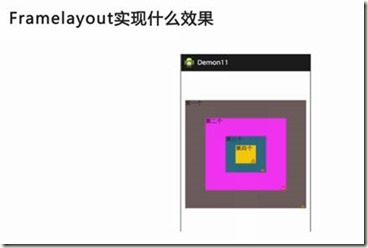 (通过图片可以进一步理解)
(通过图片可以进一步理解)
对这个分析,小编花了一个图:
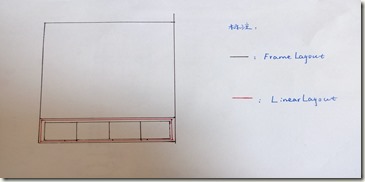
-------------------------------------------------------------------------------------------------------------
【代码】
<RelativeLayout xmlns:android="http://schemas.android.com/apk/res/android"
xmlns:tools="http://schemas.android.com/tools"
android:layout_width="match_parent"
android:layout_height="match_parent"> <FrameLayout
android:id="@+id/frame_content"
android:layout_width="match_parent"
android:layout_height="match_parent"
android:layout_above="@+id/frameMenu"
android:layout_alignParentTop="true">
</FrameLayout> <FrameLayout
android:id="@+id/frameMenu"
android:layout_width="match_parent"
android:layout_height="wrap_content"
android:layout_alignParentBottom="true" >
<LinearLayout
android:layout_width="match_parent"
android:layout_height="match_parent"
android:background="@color/skin_tabbar_bg"
android:orientation="horizontal">
<!--动态-->
<FrameLayout
android:id="@+id/layout_at"
android:layout_width="fill_parent"
android:layout_height="wrap_content"
android:layout_weight="1">
<ImageView
android:id="@+id/image_at"
android:layout_width="wrap_content"
android:layout_height="wrap_content"
android:layout_gravity="top|center"
android:background="@drawable/skin_tabbar_icon_auth_select"/>
<TextView
android:layout_width="wrap_content"
android:layout_height="wrap_content"
android:layout_gravity="bottom|center"
android:text="@string/skin_tabbar_icon_auth"
android:textSize="12sp"/>
</FrameLayout>
<!-- 与我相关 --> <FrameLayout
android:id="@+id/layout_auth"
android:layout_width="fill_parent"
android:layout_height="wrap_content"
android:layout_weight="1" > <ImageView
android:id="@+id/image_auth"
android:layout_width="wrap_content"
android:layout_height="wrap_content"
android:layout_gravity="top|center"
android:src="@drawable/skin_tabbar_icon_at_select" />
<TextView
android:layout_width="wrap_content"
android:layout_height="wrap_content"
android:layout_gravity="bottom|center"
android:text="@string/skin_tabbar_icon_at"
android:textColor="@android:color/black"
android:textSize="12sp" />
</FrameLayout>
<!-- 留白 --> <FrameLayout
android:layout_width="fill_parent"
android:layout_height="wrap_content"
android:layout_weight="1" >
</FrameLayout>
<!-- 我的空间 --> <FrameLayout
android:id="@+id/layout_space"
android:layout_width="fill_parent"
android:layout_height="wrap_content"
android:layout_weight="1" > <ImageView
android:id="@+id/image_space"
android:layout_width="wrap_content"
android:layout_height="wrap_content"
android:layout_gravity="top|center"
android:src="@drawable/skin_tabbar_icon_space_select" /> <TextView
android:layout_width="wrap_content"
android:layout_height="wrap_content"
android:layout_gravity="bottom|center"
android:text="@string/skin_tabbar_icon_space"
android:textColor="@android:color/black"
android:textSize="12sp" />
</FrameLayout> <!-- 玩吧 --> <FrameLayout
android:id="@+id/layout_more"
android:layout_width="fill_parent"
android:layout_height="wrap_content"
android:layout_weight="1" > <ImageView
android:id="@+id/image_more"
android:layout_width="wrap_content"
android:layout_height="wrap_content"
android:layout_gravity="top|center"
android:src="@drawable/skin_tabbar_icon_more_select" /> <TextView
android:layout_width="wrap_content"
android:layout_height="wrap_content"
android:layout_gravity="bottom|center"
android:text="@string/skin_tabbar_icon_more"
android:textColor="@android:color/black"
android:textSize="12sp" />
</FrameLayout>
</LinearLayout>
<LinearLayout
android:layout_width="match_parent"
android:layout_height="1px"
android:background="@android:color/black" >
</LinearLayout>
</FrameLayout>
<!-- 中间按钮背景 --> <ImageView
android:id="@+id/toggle_btn"
android:layout_width="wrap_content"
android:layout_height="wrap_content"
android:layout_alignParentBottom="true"
android:layout_alignTop="@+id/frameMenu"
android:layout_centerInParent="true"
android:src="@drawable/skin_tabbar_btn"/> <!-- 中间按钮 --> <ImageView
android:id="@+id/plus_btn"
android:layout_width="wrap_content"
android:layout_height="wrap_content"
android:layout_alignParentBottom="true"
android:layout_alignTop="@+id/frameMenu"
android:layout_centerInParent="true"
android:src="@drawable/skin_tabbar_icon_select" /> </RelativeLayout>
【结构图】
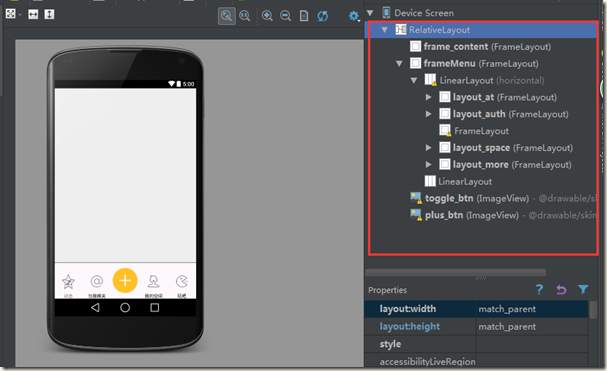
【分析】
Q1:布局分析:页面中创建两个FrameLayout,frame_content用于存放图片资源,frameMenu用于存放菜单信息
Q2:菜单分析:菜单的框架采用LinearLayout,这个LinearLayout的基础为FrameLayout,菜单项采用FrameLayout,依次创建了5个
Q3:中间(橘黄色)按钮分析:中间的图片在FrameLayout之外,所以不受FrameLayout的限制,故可以通过布局的方向来设定这两个图片的位置
Q4:菜单项的水平分割线:由于分割线隶属于FrameLayout,所以它的位置应该从左上角开始
android布局学习-使用FrameLayout和LinearLayout制作QQ空间底部导航栏的更多相关文章
- Android 布局学习之——Layout(布局)具体解释二(常见布局和布局參数)
[Android布局学习系列] 1.Android 布局学习之--Layout(布局)具体解释一 2.Android 布局学习之--Layout(布局)具体解释二(常见布局和布局參数) ...
- Android布局学习——android:gravity和android:layout_gravity的区别
[Android布局学习系列] 1.Android 布局学习之——Layout(布局)详解一 2.Android 布局学习之——Layout(布局)详解二(常见布局和布局参数) 3.And ...
- Android 布局学习之——Layout(布局)详解二(常见布局和布局参数)
[Android布局学习系列] 1.Android 布局学习之——Layout(布局)详解一 2.Android 布局学习之——Layout(布局)详解二(常见布局和布局参数) 3.And ...
- Android底部导航栏——FrameLayout + RadioGroup
原创文章,转载请注明出处http://www.cnblogs.com/baipengzhan/p/6285881.html Android底部导航栏有多种实现方式,本文详细介绍FrameLayout ...
- Android学习笔记- Fragment实例 底部导航栏的实现
1.要实现的效果图以及工程目录结构: 先看看效果图吧: 接着看看我们的工程的目录结构: 2.实现流程: Step 1:写下底部选项的一些资源文件 我们从图上可以看到,我们底部的每一项点击的时候都有不同 ...
- Android UI-仿微信底部导航栏布局
现在App基本的标配除了侧滑菜单,还有一个就是底部导航栏,常见的聊天工具QQ,微信,购物App都有底部导航栏,用户可以随便切换看不同的内容,说是情怀也好,用户体验也罢.我们开发的主要的还是讲的是如何如 ...
- Android之RadioGroup+ViewPager制作的底部导航栏
在日常开发中我们常常会用到类似微信或者QQ的底部导航.实现这样的效果有多种,今天就为大家介绍一种实现简单,可控性好的底部导航的实现方法. 首先创建activity_main.xml布局文件,里面主要由 ...
- AndroidStudio制作底部导航栏以及用Fragment实现切换功能
前言 大家好,给大家带来AndroidStudio制作底部导航栏以及用Fragment实现切换功能的概述,希望你们喜欢 学习目标 AndroidStudio制作底部导航栏以及用Fragment实现切换 ...
- Android应用底部导航栏(选项卡)实例
现在很多android的应用都采用底部导航栏的功能,这样可以使得用户在使用过程中随意切换不同的页面,现在我采用TabHost组件来自定义一个底部的导航栏的功能. 我们先看下该demo实例的框架图: 其 ...
随机推荐
- codevs 1281 Xn数列
题目描述 Description 给你6个数,m, a, c, x0, n, g Xn+1 = ( aXn + c ) mod m,求Xn m, a, c, x0, n, g<=10^18 输入 ...
- swift——启动页国际化:一步一步动态加载启动页图片,启动的时候加载文字
由于公司的需求,要求做一个国际化的启动页,因为app我也弄国际化了,就剩下启动页国际化未完成,百度了呵谷歌了好多答案都不尽如人意,最后也是看见同事完成,我也问了具体的做法,决定分享给需要的人,免得和我 ...
- JS运动从入门到兴奋1
hello,我是沐晴,一个充满了才华,却靠了照骗走江湖的前端妹子.在这个充满PS的年代,这你们都信,哈哈,废话不多说,今天要分享的是关注JS运动的知识.楼主一直认为,不管学习什么,核心思想才是王道,掌 ...
- 子Div使用Float后如何撑开父Div
如果想要撑开父元素可以采用以下方法: 方法一: 父元素设置overflow以及zoom,样式如下: 1 <style> 2 #div1{border:1px solid red;ove ...
- Linux下 RabbitMQ的安装与配置-3
一 Erlang安装 1.RabbitMQ是基于Erlang的,所以首先必须配置Erlang环境. 从Erlang的官网http://www.erlang.org/download.html 下载最 ...
- Tensorflow学习笔记4:分布式Tensorflow
简介 Tensorflow API提供了Cluster.Server以及Supervisor来支持模型的分布式训练. 关于Tensorflow的分布式训练介绍可以参考Distributed Tenso ...
- C程序中对时间的处理——time库函数详解
包含文件:<sys/time.h> <time.h> 一.在C语言中有time_t, tm, timeval等几种类型的时间 1.time_t time_t实际上是长整数类型, ...
- 沃罗诺伊图(Voronoi Diagram,也称作Dirichlet tessellation,狄利克雷镶嵌)
沃罗诺伊图(Voronoi Diagram,也称作Dirichlet tessellation,狄利克雷镶嵌)是由俄国数学家格奥尔吉·沃罗诺伊建立的空间分割算法.灵感来源于笛卡尔用凸域分割空间的思想. ...
- EXCEL时间日期转换为常规字符显示
当我们做报表导入的时候,我们不得不思考这样一个问题,遇到的数据是时间格式的,而在EXCEL中,时间格式的单元格实际上是以1900年以后来计算的,例如,1900年是闰年(显然可以被4整除),那么1900 ...
- MySQL 5.7.9版本sql_mode=only_full_group_by问题
用到GROUP BY 语句查询时com.mysql.jdbc.exceptions.jdbc4.MySQLSyntaxErrorException: Expression #2 of SELECT l ...
