Animations使用01 BrowserAnimationsModule
1 基础知识
1.1 动画
就是从一个状态过渡到另外一个状态
1.2 状态
元素本身的形状、颜色、大小等
1.3 Angular中的动画
给元素添加一个触发器,当这个触发器被触发后就会让该元素的状态发生变化,其中状态用state表示,状态之间的转变用transition表示
2 如何使用BrowserAnimationsModule
2.1 下载 animations 依赖库
cnpm install --save @angular/animations
2.2 在模块级别导入 BrowserAnimationsModule
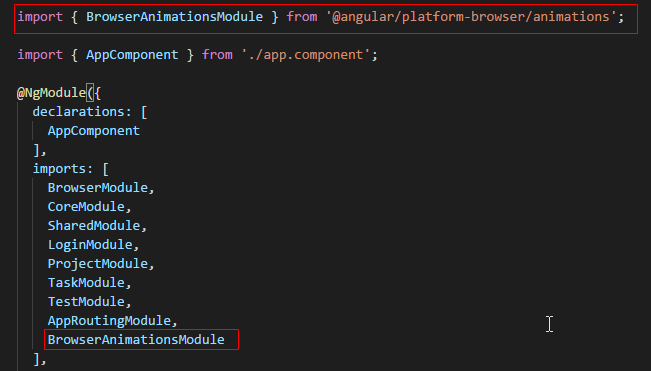
import { BrowserModule } from '@angular/platform-browser';
import { NgModule } from '@angular/core';
import { CoreModule } from './core/core.module';
import { SharedModule } from './shared/shared.module';
import { LoginModule } from './login/login.module';
import { ProjectModule } from './project/project.module';
import { TaskModule } from './task/task.module';
import { TestModule } from './test/test.module';
import { AppRoutingModule } from './app-routing.module';
import { BrowserAnimationsModule } from '@angular/platform-browser/animations';
import { AppComponent } from './app.component';
@NgModule({
declarations: [
AppComponent
],
imports: [
BrowserModule,
CoreModule,
SharedModule,
LoginModule,
ProjectModule,
TaskModule,
TestModule,
AppRoutingModule,
BrowserAnimationsModule
],
providers: [],
bootstrap: [AppComponent]
})
export class AppModule { }
2.2 在需要用到animations动画的组件中定义触发器trigger、状态state、过渡transition
技巧01:一个组件可以对应多个触发器,一个触发器对应多个状态,两个状态之间对应一个过渡
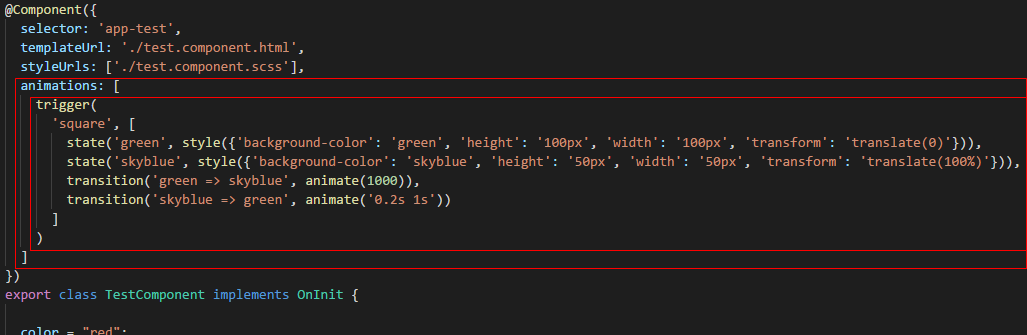
技巧01: trigger、state、style、transition、animate都是方法
技巧02:animate方法时用来控制过渡时间的,它如果之传入一个数字型的参数时表示过渡时间,如果传入一个有空格分割字符时空格前的部分表示过渡时间,空格后面的部分表示暂停时间
import { Component, OnInit } from '@angular/core';
import { MdDialog, MD_DIALOG_DATA, MdDialogRef } from '@angular/material';
import { Test02Component } from '../test02/test02.component';
import { ConfirmDialogComponent } from '../../shared/confirm-dialog/confirm-dialog.component'
import { trigger, state, transition, style, animate} from '@angular/animations';
@Component({
selector: 'app-test',
templateUrl: './test.component.html',
styleUrls: ['./test.component.scss'],
animations: [
trigger(
'square', [
state('green', style({'background-color': 'green', 'height': '100px', 'width': '100px', 'transform': 'translate(0)'})),
state('skyblue', style({'background-color': 'skyblue', 'height': '50px', 'width': '50px', 'transform': 'translate(100%)'})),
transition('green => skyblue', animate(1000)),
transition('skyblue => green', animate('0.2s 1s'))
]
)
]
})
export class TestComponent implements OnInit {
color = "red";
squareState: string;
constructor(
private dialog: MdDialog
) { }
ngOnInit() {}
onChangeClick() {
this.squareState = this.squareState === 'skyblue' ? 'green' : 'skyblue';
}
openNewProjectDialog() {
const dialogRef = this.dialog.open(Test02Component, {
height: `400px`,
width: '400px',
data: `hello world`
});
dialogRef.afterClosed().subscribe(result => console.log(result));
}
onClick(value: string) {
alert(`你点击了 -> ${value}`);
}
onTest01() {
this.dialog.open(ConfirmDialogComponent, {
data: {
title: '确认对话框',
content: '测试确认对话框的内容'
}
});
alert('测试确认对话框');
}
}
2.3 元素如何同触发器进行绑定

<h3>GridList</h3>
<div class="box">
<md-grid-list cols="4">
<md-grid-tile>
<md-grid-tile-header>页眉</md-grid-tile-header>
<md-icon>menu</md-icon>测试01
<md-grid-tile-footer>页脚</md-grid-tile-footer>
</md-grid-tile>
</md-grid-list>
</div>
<hr /> <h3>Dialog</h3>
<div class="box">
<button class="fab-button" md-fab type="button" (click)="openNewProjectDialog()" color="primary">
<md-icon>add</md-icon>
</button>
</div> <h3>Menu</h3>
<div class="box">
<button class="fab-button" md-fab type="button" color="accent" [mdMenuTriggerFor]="testMenu">
<md-icon>menu</md-icon>
</button>
<md-menu #testMenu="mdMenu">
<button md-menu-item (click)="onClick('刷新按钮')">
<md-icon>autorenew</md-icon>
<span>刷新</span>
</button>
<button md-menu-item (click)="onClick('设置按钮')">
<md-icon>settings</md-icon>
<span>设置</span>
</button>
</md-menu>
</div> <h3>Radio</h3>
<div class="box">
<md-radio-group>
<md-radio-button value="1">男</md-radio-button>
<md-radio-button value="2">女</md-radio-button>
</md-radio-group>
</div> <h3>日期</h3>
<div class="box">
<md-input-container class="full-width">
<input mdInput type="text" placeholder="日期测试" [mdDatepicker]="datepicker" />
<button type="button" mdPrefix [mdDatepickerToggle]="datepicker"></button>
</md-input-container>
<md-datepicker #datepicker></md-datepicker>
</div> <h3>对话框</h3>
<div class="box">
<button type="button" md-raised-button (click)="onTest01()">确认对话框</button>
</div> <h3>动画</h3>
<div class="box">
<div class="square" [@square]="squareState" (click)="onChangeClick()"> </div>
</div>
md-grid-tile {
background-color: skyblue;
}
.box {
border-top: 1px solid red;
border-bottom: 1px solid red;
}
hr {
border: 2px solid green;
}
.square {
height: 400px;
width: 400px;
background-color: skyblue;
}
CSS
2.4 效果展示
2.4.1 原始状态
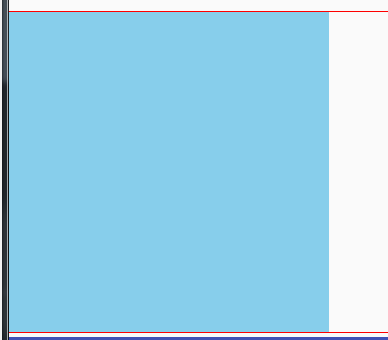
2.4.2 skyblue状态

2..4.3 green状态
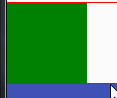
3 animate方法高级用法
animate方法除了支持暂停外还支持缓动函数和关键帧函数
3.1 在animate方法中利用缓动函数
技巧01:不是所有的缓动函数CSS都支持,而animations动画是基于CSS的,所以animations动画不支持所有的缓动函数

代码解释:
ease-in:表示从状态1变化到状态2是刚开始时比较慢然后比较快
ease-out:表示从状态1变化到状态2刚开始时比较快然后比较慢
技巧01:利用欢动函数来实现ease-in和ease-out的效果
缓动函数速查表:点击前往
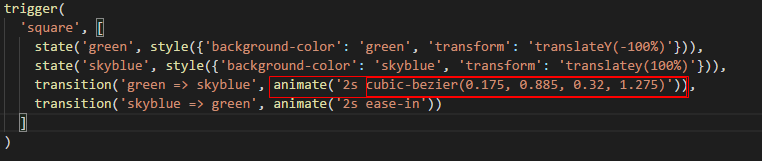
自定义缓存函数:点击前往
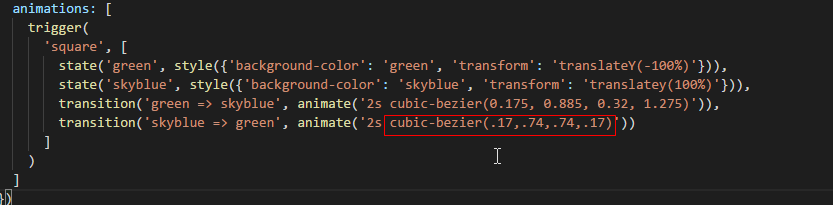
3.2 在animate方法中利用关键帧函数
帧:动画中最小单位的单幅影响画面
关键帧:物体运动或变化中的关键动作出所在的那一帧
3.2.1 导入关键帧函数

3.2.2 在animate方法中使用关键帧函数
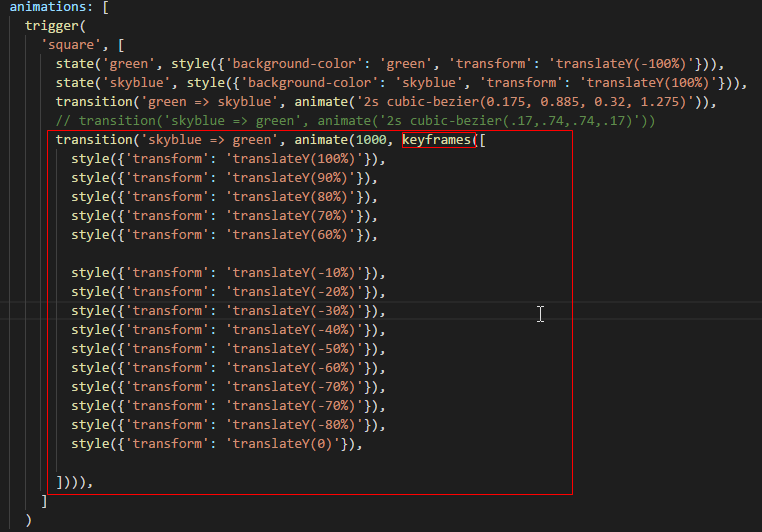
import { Component, OnInit } from '@angular/core';
import { MdDialog, MD_DIALOG_DATA, MdDialogRef } from '@angular/material';
import { Test02Component } from '../test02/test02.component';
import { ConfirmDialogComponent } from '../../shared/confirm-dialog/confirm-dialog.component'
import { trigger, state, transition, style, animate, keyframes} from '@angular/animations';
@Component({
selector: 'app-test',
templateUrl: './test.component.html',
styleUrls: ['./test.component.scss'],
animations: [
trigger(
'square', [
state('green', style({'background-color': 'green', 'transform': 'translateY(-100%)'})),
state('skyblue', style({'background-color': 'skyblue', 'transform': 'translateY(100%)'})),
transition('green => skyblue', animate('2s cubic-bezier(0.175, 0.885, 0.32, 1.275)')),
// transition('skyblue => green', animate('2s cubic-bezier(.17,.74,.74,.17)'))
transition('skyblue => green', animate(1000, keyframes([
style({'transform': 'translateY(100%)'}),
style({'transform': 'translateY(90%)'}),
style({'transform': 'translateY(80%)'}),
style({'transform': 'translateY(70%)'}),
style({'transform': 'translateY(60%)'}),
style({'transform': 'translateY(-10%)'}),
style({'transform': 'translateY(-20%)'}),
style({'transform': 'translateY(-30%)'}),
style({'transform': 'translateY(-40%)'}),
style({'transform': 'translateY(-50%)'}),
style({'transform': 'translateY(-60%)'}),
style({'transform': 'translateY(-70%)'}),
style({'transform': 'translateY(-70%)'}),
style({'transform': 'translateY(-80%)'}),
style({'transform': 'translateY(0)'}),
]))),
]
)
]
})
export class TestComponent implements OnInit {
color = "red";
squareState: string;
constructor(
private dialog: MdDialog
) { }
ngOnInit() {}
onChangeClick() {
this.squareState = this.squareState === 'skyblue' ? 'green' : 'skyblue';
}
openNewProjectDialog() {
const dialogRef = this.dialog.open(Test02Component, {
height: `400px`,
width: '400px',
data: `hello world`
});
dialogRef.afterClosed().subscribe(result => console.log(result));
}
onClick(value: string) {
alert(`你点击了 -> ${value}`);
}
onTest01() {
this.dialog.open(ConfirmDialogComponent, {
data: {
title: '确认对话框',
content: '测试确认对话框的内容'
}
});
alert('测试确认对话框');
}
}
Animations使用01 BrowserAnimationsModule的更多相关文章
- Ionic2 App Import BrowserAnimationsModule or NoopAnimationsModule问题
在开发app的过程中遇见了动画相关方面的问题,具体如下: 解决方法是:在app.module.ts模块中引入BrowserAnimationsModule import { BrowserAnimat ...
- Angular4.0.0发布总览文章
翻译自angular.io上的关于4.0.0版本发布的文章,内容主要是介绍了4.0.0版本下的改进以及接下来还会有的其他更新,4.0.0其实已经出来好多天了,截止目前都已经到了4.0.1版本了,这也是 ...
- Angular 小试牛刀[1]:Getting Started
首先,Angular2 与 Angular1.x 版本没有多大关系,甚至可以说是两个完全不一样的框架,故 Angular 指的是 Angular2 及以上的版本.而 Angular 与 TypeScr ...
- Angular CLI 安装和使用
1.背景介绍 关于Angular版本,Angular官方已经统一命名Angular 1.x同一为Angular JS:Angular 2.x及以上统称Angular: CLI是Command Line ...
- Ant Design of Angular
1.按照官方的方法,报了这个 node_modules/rxjs/internal/types.d.ts(81,74): error TS1005: ';' expected.node_modules ...
- angular项目中使用angular-material2
Step 1: Install Angular Material and Angular CDK npm install --save @angular/material @angular/cdk n ...
- Angular6项目搭建
参照 草根专栏- ASP.NET Core + Ng6 实战:https://v.qq.com/x/page/b076702elvw.html 安装工具: Nodejs, npm 最新版, h ...
- Angular Material & Hello World
前言 Angular Material(下称Material)的组件样式至少是可以满足一般的个人开发需求(我真是毫无设计天赋),也是Angular官方推荐的组件.我们通过用这个UI库来快速实现自己的i ...
- Angular2/Ionic2集成Promact/md2.md
最近想找一套比较完整的基于Material风格的Angular2的控件库,有两个选择一个是Angular官方的Material2,但是这套库的DatePicker控件目前只能支持年月日,不支持时分秒, ...
随机推荐
- [原创]java WEB学习笔记25:MVC案例完整实践(part 6)---新增操作的设计与实现
本博客为原创:综合 尚硅谷(http://www.atguigu.com)的系统教程(深表感谢)和 网络上的现有资源(博客,文档,图书等),资源的出处我会标明 本博客的目的:①总结自己的学习过程,相当 ...
- 【Flask模板】include标签
# include标签:1. 这个标签相当于是直接将指定的模版中的代码复制粘贴到当前位置.2. `include`标签,如果想要使用父模版中的变量,直接用就可以了,不需要使用`with context ...
- ajax删除当前行
$(function(){ $("tr #del").click(function(){ var id = $(this).attr("data-id"); v ...
- 算法(Algorithms)第4版 练习 1.5.16
Quick-find package com.qiusongde; import edu.princeton.cs.algs4.StdDraw; import edu.princeton.cs.alg ...
- Jquery Uploadify多文件上传实例
jQuery Uploadify开发使用的语言是java. 详细的相关文档,可以参考官网的doc:http://www.uploadify.com/documentation/ 官网的讲解还是很详细的 ...
- 数据分析第三篇:Numpy知识点
Numpy 将字符型数据转为datetime import numpy as np f = np.array([','2019-01-01','2019-01-02 01:01:01']) # 把f数 ...
- css 动画的例子
1. [代码] <!DOCTYPE HTML><html><head><meta charset="utf-8"><tit ...
- Hibernate错误及解决办法
1.Hibernate 报错:this project is not a myeclipse hibernate project . assuming hibernate 3 cap res:项目名上 ...
- javaScript-进阶篇(一)
1.变量 1.必须以字母.下划线或美元符号开头,后面可以跟字母.下划线.美元符号和数字. 2.变量名区分大小写,如:A与a是两个不同变量. 3.不允许使用JavaScript关键字和保留字做变量名. ...
- OpenCV——百叶窗
参考: PS 图像特效,百叶窗 // define head function #ifndef PS_ALGORITHM_H_INCLUDED #define PS_ALGORITHM_H_INCLU ...
