20155229--Java实验四《Android开发基础》
20155229 Java实验四《Android开发基础》
实验内容:
任务一:
Android Stuidio的安装测试: 参考《Java和Android开发学习指南(第二版)(EPUBIT,Java for Android 2nd)》第二十四章:
- 安装 Android Stuidio
- 完成Hello World, 要求修改res目录中的内容,Hello World后要显示自己的学号
- 学习Android Stuidio调试应用程序
修改res目录中的内容,显示自己的学号:
在res中,存在activity_main.xml这个布局文件,原布局文件为:
<?xml version="1.0" encoding="utf-8"?>
<android.support.constraint.ConstraintLayout
xmlns:android="http://schemas.android.com/apk/res/android"
xmlns:tools="http://schemas.android.com/tools"
xmlns:app="http://schemas.android.com/apk/res-auto"
android:layout_width="match_parent"
android:layout_height="match_parent"
tools:context="com.example.y50c.helloworld.MainActivity">
<TextView
android:layout_width="wrap_content"
android:layout_height="wrap_content"
android:text="Hello World!"
app:layout_constraintBottom_toBottomOf="parent"
app:layout_constraintLeft_toLeftOf="parent"
app:layout_constraintRight_toRightOf="parent"
app:layout_constraintTop_toTopOf="parent" />
</android.support.constraint.ConstraintLayout>
这时我们在
android:text="Hello World!"
这一行添加自己的学号
android:text="Hello World!20155229"

学习Android Stuidio调试应用程序
- 使用日志消息调试应用程序,选择
Tools→Android→Android Device Monitor会出现LogCat的信息。

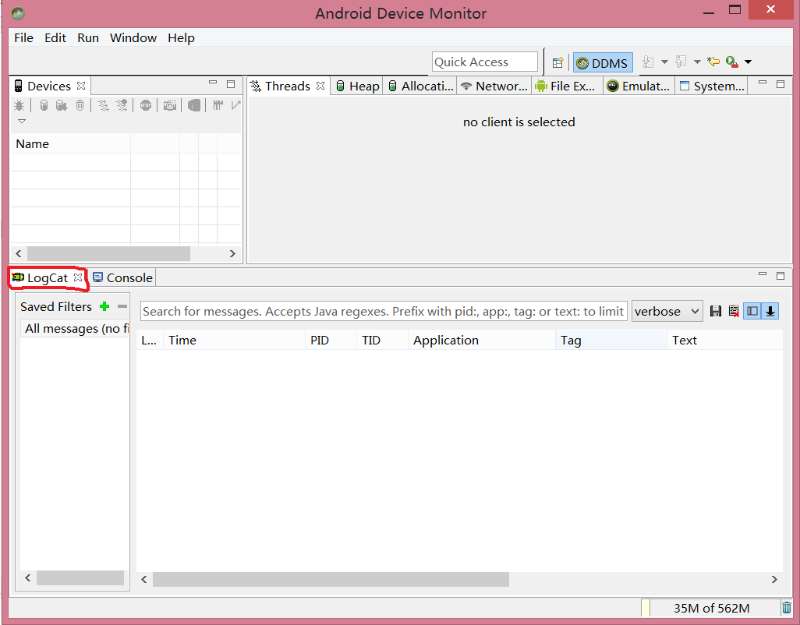
- 设置断点
添加一行断点,选择Run→Toggle Line Breakpoint,然后选择Run→Debug app进行调试应用程序。

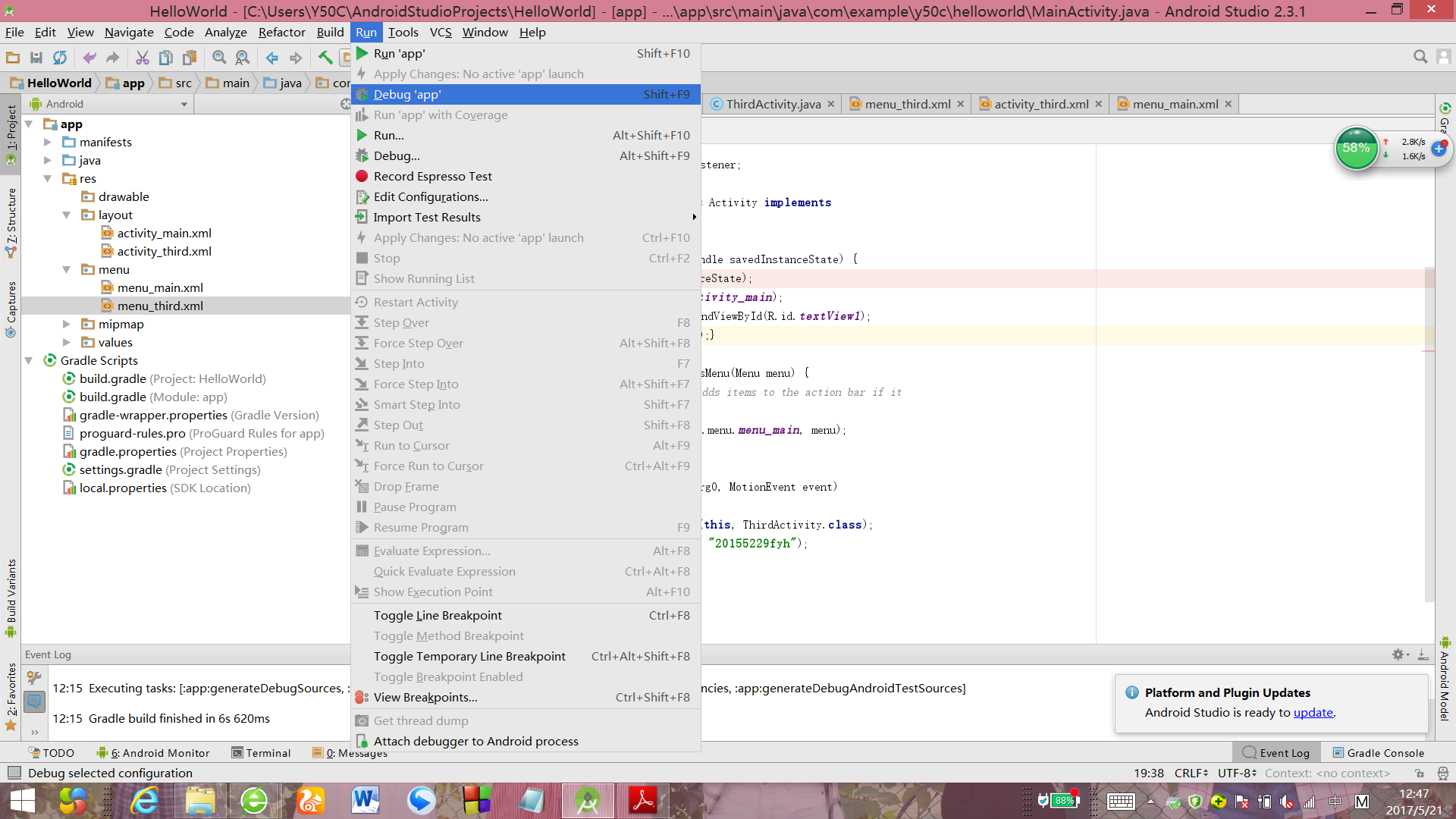
任务二
Activity测试: 参考《Java和Android开发学习指南(第二版)(EPUBIT,Java for Android 2nd)》第二十五章:
构建项目,运行教材相关代码
创建ThirdActivity,在ThirdActivity中显示自己的学号,修改代码让MainActivity启动ThirdActivity
教材中MainActivity的代码为(输入了自己学号的信息):
package com.example.y50c.helloworld;
import android.app.Activity;
import android.content.Intent;
import android.os.Bundle;
import android.view.Menu;
import android.view.MotionEvent;
import android.view.View;
import android.view.View.OnTouchListener;
import android.widget.TextView;
public class MainActivity extends Activity implements
OnTouchListener {
@Override
protected void onCreate(Bundle savedInstanceState) {
super.onCreate(savedInstanceState);
setContentView(R.layout.activity_main);
TextView tv = (TextView) findViewById(R.id.textView1);
tv.setOnTouchListener(this);}
@Override
public boolean onCreateOptionsMenu(Menu menu) {
// Inflate the menu; this adds items to the action bar if it
// is present.
getMenuInflater().inflate(R.menu.menu_main, menu);
return true; }
@Override
public boolean onTouch(View arg0, MotionEvent event)
{
Intent intent = new Intent(this, ThirdActivity.class);
intent.putExtra("message", "20155229fyh");
startActivity(intent);
return true; }
}
学习了SecondActivity的代码及布局文件,创建ThirdActivity的代码及布局文件为:
- ThirdActivity:
package com.example.y50c.helloworld;
/**
* Created by Y50C on 2017/5/18.
*/
import android.app.Activity;
import android.content.Intent;
import android.os.Bundle;
import android.view.Menu;
import android.widget.TextView;
public class ThirdActivity extends Activity {
@Override
protected void onCreate(Bundle savedInstanceState) {
super.onCreate(savedInstanceState);
setContentView(R.layout.activity_third);
Intent intent = getIntent();
String message = intent.getStringExtra("message");
((TextView) findViewById(R.id.textView1)).setText(message);
}
@Override
public boolean onCreateOptionsMenu(Menu menu) {
getMenuInflater().inflate(R.menu.menu_third, menu);
return true;
}
}
- activity_third.xml
<?xml version="1.0" encoding="utf-8"?>
<LinearLayout
xmlns:android="http://schemas.android.com/apk/res/android"
xmlns:tools="http://schemas.android.com/tools"
android:orientation="vertical"
android:layout_width="match_parent"
android:layout_height="match_parent"
android:paddingBottom="10dp"
android:paddingLeft="10dp"
android:paddingRight="10dp"
android:paddingTop="10dp"
tools:context=".ThirdActivity" >
<TextView
android:id="@+id/textView1"
android:layout_width="wrap_content"
android:layout_height="wrap_content"
/>
</LinerLayout>
刚开始运行遇到的问题是:


然后对照已经做出来的同学的代码进行修改,最后成功的解决了问题
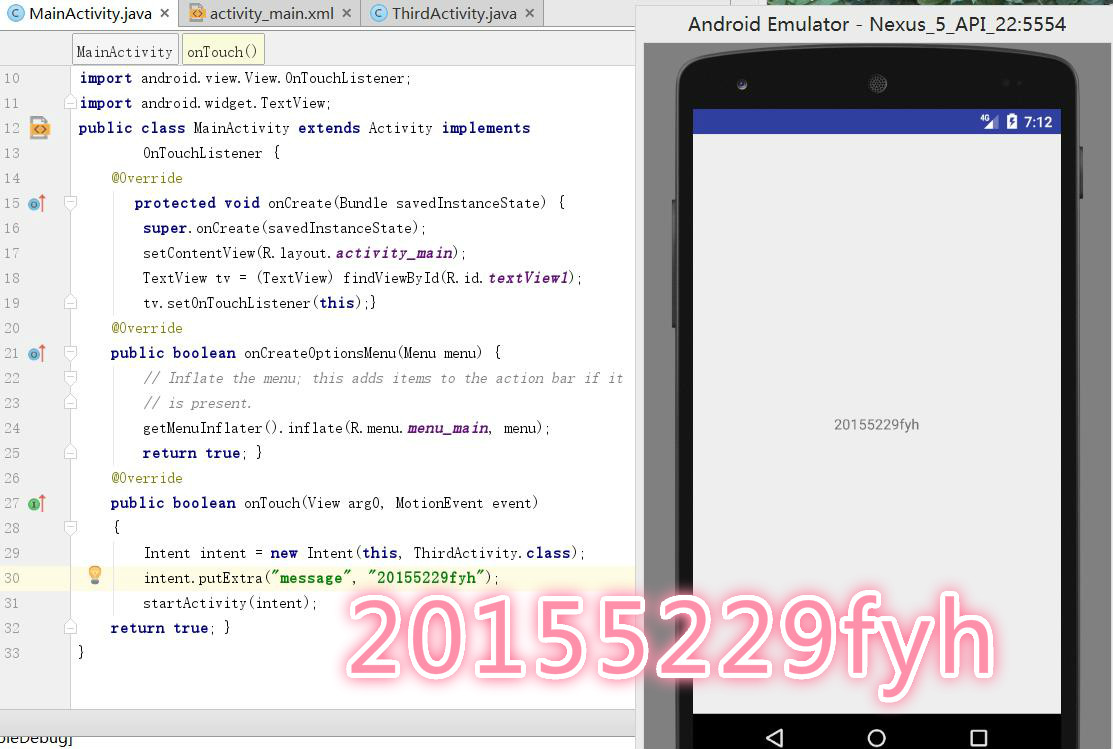
任务三
UI测试: 参考《Java和Android开发学习指南(第二版)(EPUBIT,Java for Android 2nd)》第二十六章:
构建项目,运行教材相关代码
修改代码让Toast消息中显示自己的学号信息
Toast是一个小的弹出对话框,用于显示一条消息作为给用户的反馈
MainActivity代码:
package com.example.y50c.fyh20155229;
import android.content.Context;
import android.support.v7.app.AppCompatActivity;
import android.os.Bundle;
import android.app.Activity;
import android.util.AttributeSet;
import android.view.Menu;
import android.view.MenuItem;
import android.view.View;
import android.widget.Button;
import android.widget.Toast;
public class MainActivity extends AppCompatActivity {
@Override
protected void onCreate(Bundle savedInstanceState) {
super.onCreate(savedInstanceState);
setContentView(R.layout.activity_main);
Button btnshow1=(Button) findViewById(R.id.btn1);
btnshow1.setOnClickListener(new View.OnClickListener()
{
@Override
public void onClick(View v){
Toast toast = Toast.makeText(MainActivity.this,"20155229fyh", Toast.LENGTH_LONG);
toast.show();
}
});
}
@Override
public boolean onCreateOptionsMenu(Menu menu) {
// Inflate the menu; this adds items to the action bar if it
// is present.
getMenuInflater().inflate(R.menu.menu_main, menu);
return true;
}
- activity_main
<?xml version="1.0" encoding="utf-8"?>
<RelativeLayout
xmlns:android="http://schemas.android.com/apk/res/android"
xmlns:tools="http://schemas.android.com/tools"
android:layout_width="match_parent"
android:layout_height="match_parent"
android:paddingBottom="10dp"
android:paddingLeft="10dp"
android:paddingRight="10dp"
android:paddingTop="10dp"
tools:context=".MainActivity" >
<TextView
android:id="@+id/textView1"
android:layout_width="wrap_content"
android:layout_height="wrap_content"
android:text="first_screen" />
<Button
android:layout_width="wrap_content"
android:layout_height="wrap_content"
android:text="20155229fyh"
android:id="@+id/btn1"
android:layout_alignParentTop="true"
android:layout_marginTop="31dp"
android:layout_alignParentRight="true"
android:layout_alignParentEnd="true"
android:layout_alignParentLeft="true"
android:layout_alignParentStart="true" />
</RelativeLayout>
- menu_main
<?xml version="1.0" encoding="utf-8"?>
<menu xmlns:android="http://schemas.android.com/apk/res/android">
xmlns:app="http://schemas.android.com/apk/res-auto">
xmlns:tools="http://schemas.android.com/tools"
tools:context="com.example.testmenu_xml.MainActivity" >
<item android:id="@+id/id_action_add"
android:title="增加"
android:icon="@mipmap/ic_launcher"
>
</item>
<item android:id="@+id/id_action_delete"
android:title="删除"
android:icon="@mipmap/ic_launcher"
>
</item>
</menu>
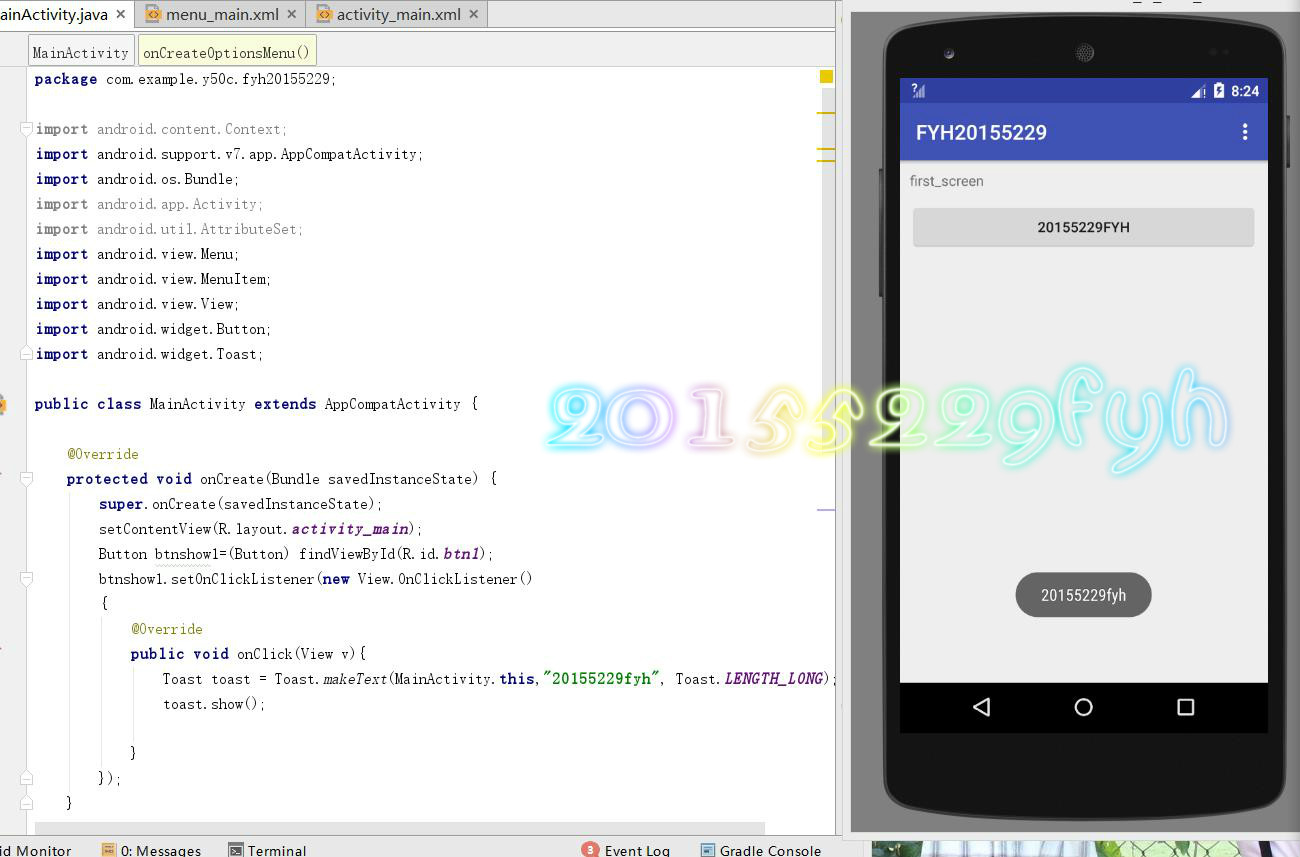
任务四
布局测试: 参考《Java和Android开发学习指南(第二版)(EPUBIT,Java for Android 2nd)》第二十七章:
构建项目,运行教材相关代码
修改布局让P290页的界面与教材不同
布局文件
<?xml version="1.0" encoding="utf-8"?>
<FrameLayout xmlns:android="http://schemas.android.com/apk/res/android"
android:layout_width="fill_parent"
android:layout_height="fill_parent"
>
<TextView
android:layout_width="fill_parent"
android:layout_height="wrap_content"
android:textSize="20sp"
android:textColor="#00ffff"
android:text="20155229"/>
<TextView
android:layout_width="fill_parent"
android:layout_height="wrap_content"
android:textSize="30sp"
android:textColor="#"
android:gravity="right"
android:text="fyh"/>
</FrameLayout>
android:textColor可以修改输出的颜色
- eg.

android:textSize可以修改输出的大小

任务五
事件处理测试: 参考《Java和Android开发学习指南(第二版)(EPUBIT,Java for Android 2nd)》第二十八章:
构建项目,运行教材相关代码
MainActivity
package com.example.y50c.renwusi;
import android.app.Activity;
import android.graphics.Color;
import android.os.Bundle;
import android.view.Menu;
import android.view.View;
import android.widget.AnalogClock;
public class MainActivity extends Activity {
int counter = 0;
int[] colors = {Color.BLACK, Color.BLUE, Color.CYAN, Color.DKGRAY, Color.GRAY, Color.GREEN, Color.LTGRAY, Color.MAGENTA, Color.RED, Color.WHITE, Color.YELLOW};
@Override
protected void onCreate(Bundle savedInstanceState) {
super.onCreate(savedInstanceState);
setContentView(R.layout.activity_main);
}
@Override
public boolean onCreateOptionsMenu(Menu menu) {
// Inflate the menu; this adds items to the action bar if it
// is present.
getMenuInflater().inflate(R.menu.menu_main, menu);
return true;
}
public void changeColor(View view) {
if (counter == colors.length) {
counter = 0;
}
view.setBackgroundColor(colors[counter++]);
}
}
- activity_main
<RelativeLayout xmlns:android="http://schemas.android.com/apk/res/android"
xmlns:tools="http://schemas.android.com/tools"
android:layout_width="match_parent"
android:layout_height="match_parent"
android:paddingBottom="20dp"
android:paddingLeft="20dp"
android:paddingRight="20dp"
tools:context=".MainActivity">
<TextView
android:layout_width="wrap_content"
android:layout_height="wrap_content"
android:text="20155229fyh"></TextView>
<AnalogClock
android:id="@+id/analogClock1"
android:layout_width="wrap_content"
android:layout_height="wrap_content"
android:layout_alignParentTop="true"
android:layout_centerHorizontal="true"
android:layout_marginTop="90dp"
android:onClick="changeColor" />
</RelativeLayout>
- menu_main
<?xml version="1.0" encoding="utf-8"?>
<menu xmlns:android="http://schemas.android.com/apk/res/android">
xmlns:app="http://schemas.android.com/apk/res-auto">
xmlns:tools="http://schemas.android.com/tools"
tools:context="com.example.testmenu_xml.MainActivity" >
<item android:id="@+id/id_action_add"
android:title="增加"
android:icon="@mipmap/ic_launcher"
>
</item>
<item android:id="@+id/id_action_delete"
android:title="删除"
android:icon="@mipmap/ic_launcher"
>
</item>
</menu>

实验体会
本次实验不同于之前的,运用AndroidStudio进行应用开发。不管是在安装中,还是做题中都遇到了问题,而且软件运行起来特别慢,特别是再使用虚拟机进行git代码上传的时候,电脑的运行内存能够到94%。从题目来看,五个实验任务都比较基础,在教材的帮助下能够将五个实验完成。
我的PSP时间
| 步骤 | 耗时 | 百分比 |
|---|---|---|
| 需求分析 | 20分钟 | 12.5 % |
| 设计 | 30分钟 | 18.75% |
| 代码实现 | 80分钟 | 50.0% |
| 测试 | 20分钟 | 12.5% |
| 分析总结 | 10分钟 | 6.25% |
参考资料
20155229--Java实验四《Android开发基础》的更多相关文章
- 2065212Java实验四android开发基础
20165212 Java实验四Android开发基础 实验内容: 1.基于Android Studio开发简单的Android应用并部署测试; 2.了解Android.组件.布局管理器的使用: 3. ...
- 20145213 《Java程序设计》实验四 Android开发基础
20145213 <Java程序设计>实验四 Android开发基础 说在前面的话 不同以往实验,对于这次实验具体内容我是比较茫然的.因为点我,打开实验四的链接居然能飘出一股熟悉的味道,这 ...
- 20145225《Java程序设计》 实验四 Android开发基础
20145225<Java程序设计> 实验四 Android开发基础 实验报告 实验内容 安装Android Studio 运行安卓AVD模拟器 使用安卓运行出虚拟手机并显示HelloWo ...
- 20155324 《Java程序设计》实验四 Android开发基础
20155324 <Java程序设计>实验四 Android开发基础 实验内容 1.基于Android Studio开发简单的Android应用并部署测试; 2.了解Android.组件. ...
- 20155227 《Java程序设计》实验四 Android开发基础设计实验报告
20155227 <Java程序设计>实验四 Android开发基础设计实验报告 任务一 Android Stuidio的安装测试: 参考<Java和Android开发学习指南(第二 ...
- 20155233 《Java程序设计》实验四 Android开发基础
20155233 <Java程序设计>实验四 Android开发基础 实验内容 1.基于Android Studio开发简单的Android应用并部署测试; 2.了解Android组件.布 ...
- 20155235 《Java程序设计》 实验四 Android开发基础
20155235 <Java程序设计> 实验四 Android开发基础 实验要求 基于Android Studio开发简单的Android应用并部署测试; 了解Android组件.布局管理 ...
- 20145219 《Java程序设计》实验四 Android开发基础设计实验报告
20145219 <Java程序设计>实验四 Android开发基础设计实验报告 实验内容 安装Andriod Studio并配置软件 使用Andriod Studio软件实现Hello ...
- 20145215实验四 Android开发基础
20145215实验四 Android开发基础 实验内容 基于Android Studio开发简单的Android应用并部署测试; 了解Android组件.布局管理器的使用: 掌握Android中事件 ...
- 20165223 实验四 Android开发基础
实验四 Android开发基础 目录 一.实验报告封面 二.具体实验内容 (一)Android Stuidio的安装测试 (二)Activity测试 (三)UI测试 (四)布局测试 (五)教材代码测试 ...
随机推荐
- vue组件详解(一)——组件与复用
一.什么是组件 组件 (Component) 是 Vue.js 最强大的功能之一.组件可以扩展 HTML 元素,封装可重用的代码. 二.组件用法 组件需要注册后才可以使用,注册有全局注册和局部注册两种 ...
- DZ拿shell总结
今天碰到一个dz的站,好久没拿了 ,拿下shell觉得应该总结一下 Uc_server默认密码 其实有了UC_SERVER就是有了网站的全部权限了,有了UC_SERVER你可以重置管理员密码 可以进后 ...
- mysql 插入汉字异常: Incorrect string value: '\xE8\xB0\xA2\xE9\x9D\x99' for column 'uname' at row 1
该字段编码问题,不支持中文,设置支持中文即可
- linux环境下 C++性能测试工具 gprof + kprof + gprof2dot
1.gprof 很有名了,google下很多教程 g++ -pg -g -o test test.cc ./test //会生成gmon.out gprof ./test > prof.l ...
- Linux性能测试工具
Linux性能测试工具 在测试中,我们不仅需要查看系统日志信息,而且还要使用大量的性能监测工具来关注某些地方,如内存.CPU等.在Linux系统中,所有的运行参数保存在虚拟目录/proc中,换句话说, ...
- SoapUI这么好,舍得不用吗?
之前尝试去学习哈SoapUI, 安装都报错,直接拖黑不用,对java开发的产品本身不感冒 后来工作上,和老外沟通,发现他们不会用xmlspy,只会SoapUI,心里都想,不学习看来不方便,然后都安装了 ...
- luogu P1262 间谍网络
嘟嘟嘟 建图还是很明显的. 接着分两种情况: 1.图中不存在环:那么只要收买那些入度为0的点.如果这些点有的不能收买.就不能控制所有间谍. 2.图中存在环,那么对于这些在环中的点,我们只要收买数额最少 ...
- TensorFlow函数(五)参数初始化方法
1.初始化为常量 tf.constant_initializer(value, dtype) 生成一个初始值为常量value的tensor对象 value:指定的常量 dtype:数据类型 tf.ze ...
- 随手练——HDU Safe Or Unsafe (小根堆解决哈夫曼问题)
HDU 2527 :http://acm.hdu.edu.cn/showproblem.php?pid=2527 哈夫曼树,学完就忘得差不多了,题目的意思都没看懂,有时间复习下,看了别人的才知道是怎么 ...
- 【React】使用 create-react-app 快速构建 React 开发环境
create-react-app 是来自于 Facebook,通过该命令我们无需配置就能快速构建 React 开发环境. create-react-app 自动创建的项目是基于 Webpack + E ...
