C#自定义控件开发(1)
自定义控件可以用组件或者用户控件来开发,如果是基于基础控件,进行一些扩展,那么可以使用组件,其它的情况可以使用用户控件。
首先新建一个类库项目,然后添加一个组件,取名为ButtonExtend,再添加一个窗体进行测试:

因为是要在Button的基础上进行开发,所以将继承Component改为继承Button,同时将图片添加到资源中,方便使用。
using System;
using System.Collections.Generic;
using System.ComponentModel;
using System.Diagnostics;
using System.Linq;
using System.Text;
using System.Windows.Forms; namespace JSControl
{
public partial class ButtonExtend : Button
{
public ButtonExtend()
{
InitializeComponent();
this.Size = new System.Drawing.Size(50,100);//初始化控件大小
} public ButtonExtend(IContainer container)
{
container.Add(this); InitializeComponent();
} #region Filed
private ButtonPresetImage buttonType; [Browsable(true)]
[Category("ButtonType")]
[Description("设置图片")]
public ButtonPresetImage ButtonType
{
get { return buttonType; }
set
{
switch (buttonType)
{
buttonType = value;
case ButtonPresetImage.None:
this.Image = null;
this.TextAlign = System.Drawing.ContentAlignment.MiddleCenter;
break;
case ButtonPresetImage.Check:
this.Image = Properties.Resources.check;
this.ImageAlign = System.Drawing.ContentAlignment.MiddleLeft;
this.TextAlign = System.Drawing.ContentAlignment.MiddleRight;
break;
case ButtonPresetImage.Close:
this.Image = Properties.Resources.close;
this.ImageAlign = System.Drawing.ContentAlignment.MiddleLeft;
this.TextAlign = System.Drawing.ContentAlignment.MiddleRight;
break;
case ButtonPresetImage.Cancel:
this.Image = Properties.Resources.cancel;
this.ImageAlign = System.Drawing.ContentAlignment.MiddleLeft;
this.TextAlign = System.Drawing.ContentAlignment.MiddleRight;
break;
case ButtonPresetImage.Back:
this.Image = Properties.Resources.back;
this.ImageAlign = System.Drawing.ContentAlignment.MiddleLeft;
this.TextAlign = System.Drawing.ContentAlignment.MiddleRight;
break;
case ButtonPresetImage.Down:
this.Image = Properties.Resources.down;
this.ImageAlign = System.Drawing.ContentAlignment.MiddleLeft;
this.TextAlign = System.Drawing.ContentAlignment.MiddleRight;
break;
case ButtonPresetImage.Go:
this.Image = Properties.Resources.go;
this.ImageAlign = System.Drawing.ContentAlignment.MiddleLeft;
this.TextAlign = System.Drawing.ContentAlignment.MiddleRight;
break;
case ButtonPresetImage.Up:
this.Image = Properties.Resources.up;
this.ImageAlign = System.Drawing.ContentAlignment.MiddleLeft;
this.TextAlign = System.Drawing.ContentAlignment.MiddleRight;
break;
case ButtonPresetImage.Folder:
this.Image = Properties.Resources.folder;
this.ImageAlign = System.Drawing.ContentAlignment.MiddleLeft;
this.TextAlign = System.Drawing.ContentAlignment.MiddleRight;
break;
case ButtonPresetImage.Refresh:
this.Image = Properties.Resources.refresh;
this.ImageAlign = System.Drawing.ContentAlignment.MiddleLeft;
this.TextAlign = System.Drawing.ContentAlignment.MiddleRight;
break;
case ButtonPresetImage.Setting:
this.Image = Properties.Resources.setting;
this.ImageAlign = System.Drawing.ContentAlignment.MiddleLeft;
this.TextAlign = System.Drawing.ContentAlignment.MiddleRight;
break;
case ButtonPresetImage.FolderOpen:
this.Image = Properties.Resources.folder_open;
this.ImageAlign = System.Drawing.ContentAlignment.MiddleLeft;
this.TextAlign = System.Drawing.ContentAlignment.MiddleRight;
break;
case ButtonPresetImage.DocumentDelete:
this.Image = Properties.Resources.document_delete;
this.ImageAlign = System.Drawing.ContentAlignment.MiddleLeft;
this.TextAlign = System.Drawing.ContentAlignment.MiddleRight;
break;
case ButtonPresetImage.Document:
this.Image = Properties.Resources.document;
this.ImageAlign = System.Drawing.ContentAlignment.MiddleLeft;
this.TextAlign = System.Drawing.ContentAlignment.MiddleRight;
break;
case ButtonPresetImage.DocumentEdit:
this.Image = Properties.Resources.document_edit;
this.ImageAlign = System.Drawing.ContentAlignment.MiddleLeft;
this.TextAlign = System.Drawing.ContentAlignment.MiddleRight;
break;
case ButtonPresetImage.Info:
this.Image = Properties.Resources.info;
this.ImageAlign = System.Drawing.ContentAlignment.MiddleLeft;
this.TextAlign = System.Drawing.ContentAlignment.MiddleRight;
break;
case ButtonPresetImage.DocumentAdd:
this.Image = Properties.Resources.document_add;
this.ImageAlign = System.Drawing.ContentAlignment.MiddleLeft;
this.TextAlign = System.Drawing.ContentAlignment.MiddleRight;
break;
case ButtonPresetImage.Global:
this.Image = Properties.Resources.web;
this.ImageAlign = System.Drawing.ContentAlignment.MiddleLeft;
this.TextAlign = System.Drawing.ContentAlignment.MiddleRight;
break;
case ButtonPresetImage.Calculator:
this.Image = Properties.Resources.calculator;
this.ImageAlign = System.Drawing.ContentAlignment.MiddleLeft;
this.TextAlign = System.Drawing.ContentAlignment.MiddleRight;
break;
case ButtonPresetImage.Calendar:
this.Image = Properties.Resources.calendar;
this.ImageAlign = System.Drawing.ContentAlignment.MiddleLeft;
this.TextAlign = System.Drawing.ContentAlignment.MiddleRight;
break;
case ButtonPresetImage.Printer:
this.Image = Properties.Resources.printer;
this.ImageAlign = System.Drawing.ContentAlignment.MiddleLeft;
this.TextAlign = System.Drawing.ContentAlignment.MiddleRight;
break;
default:
break;
}
} }
#endregion /// <summary>
/// 枚举图标类型
/// </summary>
public enum ButtonPresetImage
{
None,
Check,
Close,
Cancel,
Back,
Down,
Go,
Up,
Folder,
Refresh,
Setting,
FolderOpen,
DocumentDelete,
Document,
DocumentEdit,
Info,
DocumentAdd,
Global,
Calculator,
Calendar,
Printer
}
} }
生成之后就会在工具箱找到该控件

同时在属性栏里可以选择图片

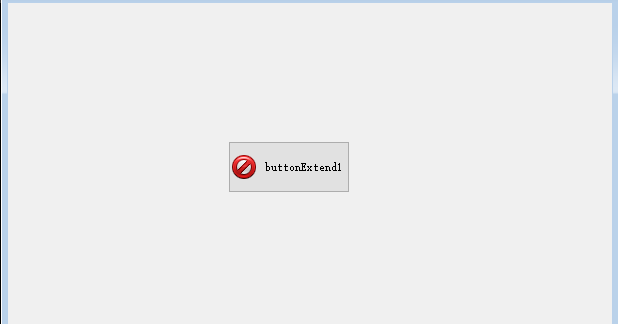
C#自定义控件开发(1)的更多相关文章
- iOS 自定义控件开发(中)
<iOS 自定义控件开发(上)> <iOS 自定义控件开发(中)> 接上篇iOS自定义控件开发之后,我们尝试另外一种. 在Xcode的右边,会看到如下的图 其中,上面有一个:C ...
- iOS 自定义控件开发(上)
工作需要,最近在进行iOS方面的图表工作.找了很多第三方库都无法实现效果,所以决定自己写一个控件. <iOS 自定义控件开发(上)> <iOS 自定义控件开发(中)> #0 目 ...
- C#自定义控件开发
自定义控件开发 一般而言,Visual Studio 2005中自带的几十种控件已经足够我们使用了,但是,在一些特殊的需求中,可能需要一些特殊的控件来与用户进行交互,这时,就需要我们自己开发新的.满足 ...
- 自定义控件开发的调试及DesignMode的状态处理
在开发Winform程序的时候,我们往往需要根据需要做一些自定义的控件模块,这样可以给系统模块重复利用,或者实现更好的效果等功能.但在使用的时候,我们又往往设计时刻发现一些莫名其妙的错误,那么我们该如 ...
- ZLComboBox自定义控件开发详解
[引言]距离上一回写博客已经有一些时日了,之前的爱莲iLinkIT系列主要是讲解了如何用NodeJS来实现一个简单的“文件传送”软件,属于JavaScript中在服务器端的应用. 今天,我们就回归到J ...
- .net的自定义JS控件,运用了 面向对象的思想 封装 了 控件(.net自定义控件开发的第一天)
大家好!我叫刘晶,很高兴你能看到我分享的文章!希望能对你有帮助! 首先我们来看下几个例子 ,就能看到 如何 自定义控件! 业务需求: 制作 一个 属于 自己的 按钮 对象 ,然后 像 ...
- TemplateBinding与Binding区别,以及WPF自定义控件开发的遭遇
在上一次的文章WPF OnApplyTemplate 不执行 或者执行滞后的疑惑谈到怎么正确的开发自定义控件,我们控件的样式中,属性的绑定一般都是用TemplateBinding来完成,如下一个基本的 ...
- Asp.net自定义控件开发任我行(附1)-属性一览众山小
元数据属性应用于服务器控件及其成员,从而提供由设计工具.ASP.NET 页分析器.ASP.NET 运行库以及公共语言运行库使用的信息.当页开发人员在可视化设计器中使用控件时,设计时属性能改进开发人员的 ...
- Asp.net自定义控件开发任我行(4)-ViewState保存控件状态
摘要 上一篇我们实现了下拉框的效果,此章的目的主要是保存控件属性状态 内容 我们先来看一个例子,后台代码不变,我们只改UI页面的代码,先在页面上拖放两个控件,一个是我们现在要开发的这个控件,另一个是按 ...
- Asp.net自定义控件开发任我行(2)-TagPrefix标签
摘要 前面我们已经做了一个最简单的TextBox的马甲,此篇文章,我们来讲讲自定义控件的标签.大家可能看到了上一篇中拖放进来的代码是 <cc1:TextEdit ID="TextEdi ...
随机推荐
- CF-1623C
Problem - 1623C - Codeforces 题意: 给出一个序列,从第三个数字开始,你可以让他减少3*d,然后让它的前两个数字,分别加2*d,和d,找出序列中的最小值的最大值. 题解: ...
- C/C++ Capstone 引擎源码编译
Capstone 是一个轻量级的多平台.多架构的反汇编框架.Capstone 旨在成为安全社区中二进制分析和反汇编的终极反汇编引擎.Capstone的编译非常简单只需要一步即可轻松得到对应的Lib库文 ...
- 创建x11vnc系统进程
〇.前言 为方便使用vnc,所以寻找到一个比较好用的vnc服务端那就是x11vnc,索性就创建了一个系统进程 一.环境 系统:银河麒麟v4-sp2-server 软件:x11vnc[linux下].V ...
- 注解@PostConstruct分析
作用 1.注解@PostConstruct可以添加在类的方法上面,如果这个类被IOC容器托管,那么在对Bean进行初始化前的时候会调用被这个注解修饰的方法 被定义在哪里? 1.被定义在了CommonA ...
- 从源码中理解Spring Boot自动装配原理
个人博客:槿苏的知识铺 一.什么是自动装配 SpringBoot 定义了一套接口规范,这套规范规定:SpringBoot在启动时会扫描外部引用jar包中的META-INF/spring.factori ...
- MySQL DDL执行方式-Online DDL介绍
1 引言 大家好,今天与大家一起分享一下 mysql DDL执行方式. 一般来说MySQL分为DDL(定义)和DML(操作). DDL:Data Definition Language,即数据定义语言 ...
- mysqld_exporter参数信息
[root@database03 mysqld_exporter]# ./mysqld_exporter --help usage: mysqld_exporter [<flags>] F ...
- 1-VSCode搭建GD32开发环境
一.使用VSCode开发GD32的原因 1-单片机开发用的最多的IDE为Keil,而Keil为商用软件,并非开源,而且只支持windows环境,介于当前关系,有断供的风险在. 2-其他IDE类似第1条 ...
- Linux Subsystem For Android 11!适用于Debian GNU/Linux的Android子系统,完美兼容ARM安卓软件!
本文将讲述如何在Debian Stable 系统安装一个Android 11子系统,并且这个子系统带有Houdini可以兼容专为移动设备开发的ARM软件.在root权限下,编辑/etc/apt/sou ...
- Go微服务实战 - 用户服务开发(gRPC+Protocol Buffer)
概要 用户服务基本是每个互联网产品里必备的一个服务了,因为没有用户基本是什么也干不了.所以他的重要性不言而喻.本文主要介绍下如何开发一个用户微服务,以及他的详细开发流程. 目录 Go微服务实战 - 从 ...
