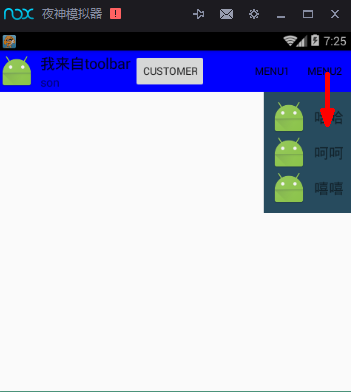安卓Design包之Toolbar控件的使用
转自:ToolBar的使用
ToolBar的出现是为了替换之前的ActionBar的各种不灵活使用方式,相反,ToolBar的使用变得非常灵活,因为它可以让我们自由往里面添加子控件.低版本要使用的话,可以添加support-v7包.
* toolabr使用:替代actionBar
* 可以自定义布局
* 点击事件和加载菜单可以当做view来使用
* 位置可以任意
* 需要在清单文件中去掉actionBar
* toolbar可以当做viewGroup使用
注意:toolbar兼容低版本时,所在的activity也应该是兼容低版本的activity即AppCompatActivity
* 否则,只能在Api21以上才能使用
如果需要实现toolbar与侧滑菜单的绑定与切换,请查看
安卓Design包之NavigationView结合DrawerLayout,toolbar的使用,FloatingActionButton
添加依赖库:
compile 'com.android.support:design:24.2.0'
xml文件:
<?xml version="1.0" encoding="utf-8"?>
<RelativeLayout xmlns:android="http://schemas.android.com/apk/res/android"
xmlns:tools="http://schemas.android.com/tools"
android:layout_width="match_parent"
android:layout_height="match_parent"
xmlns:app="http://schemas.android.com/apk/res-auto"
tools:context="fanggao.qf.toolbartest.MainActivity">
<android.support.v7.widget.Toolbar
android:id="@+id/toolbar"
android:layout_width="match_parent"
android:layout_height="?attr/actionBarSize"
android:background="#0000ff"
>
<!--
?attr/actionBarSize:表示根据屏幕的分辨率采用系统默认的高度
如果低版本也要使用的话,则需要使用v7包的,否则只有api21上才能有效
--> <!--自定义view-->
<LinearLayout
android:layout_width="wrap_content"
android:layout_height="wrap_content"
android:orientation="horizontal">
<Button
android:id="@+id/button"
android:layout_width="wrap_content"
android:layout_height="wrap_content"
android:text="自定义"/>
</LinearLayout>
</android.support.v7.widget.Toolbar>
</RelativeLayout>
menu:包含两个item
<?xml version="1.0" encoding="utf-8"?>
<menu xmlns:android="http://schemas.android.com/apk/res/android"
xmlns:app="http://schemas.android.com/apk/res-auto">
<item
android:id="@+id/item1"
android:title="menu1"
app:showAsAction="always"></item>
<item
android:id="@+id/item2"
android:title="menu2"
app:showAsAction="always"></item>
</menu>
layout_popupWindow.xml
自定义的带图标的菜单布局
<?xml version="1.0" encoding="utf-8"?>
<LinearLayout xmlns:android="http://schemas.android.com/apk/res/android"
android:orientation="vertical" android:layout_width="match_parent"
android:layout_height="match_parent"
android:background="#274B5E"
android:padding="10dp"> <LinearLayout
android:id="@+id/ll_item1"
android:layout_width="match_parent"
android:layout_height="wrap_content"
android:gravity="center"> <ImageView
android:layout_width="wrap_content"
android:layout_height="wrap_content"
android:src="@mipmap/ic_launcher" /> <TextView
android:layout_width="wrap_content"
android:layout_height="wrap_content"
android:layout_marginLeft="10dp"
android:text="哈哈"
android:textSize="20sp" />
</LinearLayout> <LinearLayout
android:id="@+id/ll_item2"
android:layout_width="match_parent"
android:layout_height="wrap_content"
android:gravity="center"> <ImageView
android:layout_width="wrap_content"
android:layout_height="wrap_content"
android:src="@mipmap/ic_launcher" /> <TextView
android:layout_width="wrap_content"
android:layout_height="wrap_content"
android:layout_marginLeft="10dp"
android:text="呵呵"
android:textSize="20sp" />
</LinearLayout> <LinearLayout
android:id="@+id/ll_item3"
android:layout_width="match_parent"
android:layout_height="wrap_content"
android:gravity="center"> <ImageView
android:layout_width="wrap_content"
android:layout_height="wrap_content"
android:src="@mipmap/ic_launcher" /> <TextView
android:layout_width="wrap_content"
android:layout_height="wrap_content"
android:layout_marginLeft="10dp"
android:text="嘻嘻"
android:textSize="20sp" />
</LinearLayout>
</LinearLayout>
源代码:
/**
* PopupWindow 动画组件
*/
public class MainActivity extends AppCompatActivity implements Toolbar.OnMenuItemClickListener,View.OnClickListener {
private Toolbar toolbar;
private PopupWindow popupWindow;
@Override
protected void onCreate(Bundle savedInstanceState) {
super.onCreate(savedInstanceState);
setContentView(R.layout.activity_main);
toolbar = (Toolbar) findViewById(R.id.toolbar);
//当做actionBar用
//设置最左侧图标
toolbar.setNavigationIcon(R.mipmap.ic_launcher);
//程序logo
// toolbar.setLogo(R.mipmap.ic_launcher);
//程序标题
toolbar.setTitle("我来自toolbar");
//子标题
toolbar.setSubtitle("son");
//取代原本的actionBar,需要在清单文件style中设置noActionBar,否则报错
setSupportActionBar(toolbar);
//设置NavigationIcon的点击事件,需要放在setSupportActionBar之后设置才会生效
//因为setsupportActionBar里面也有setNavigationOnClickListener
toolbar.setNavigationOnClickListener(new View.OnClickListener() {
@Override
public void onClick(View v) {
Toast.makeText(MainActivity.this, "click NavigationIcon", Toast.LENGTH_SHORT).show();
}
});
//如果设置toolbar为标题头,菜单不显示,需要重写onCreateOptionsMenu(Menu menu)方法加载菜单
//toolbar加载菜单
// toolbar.inflateMenu(R.menu.menu);
//设置菜单选项的点击事件
toolbar.setOnMenuItemClickListener(this);
//自定义按钮的的点击事件
toolbar.findViewById(R.id.button).setOnClickListener(new View.OnClickListener() {
@Override
public void onClick(View v) {
Toast.makeText(MainActivity.this, "点击了按钮", Toast.LENGTH_SHORT).show();
}
});
}
/* 设置toolBar上的MenuItem点击事件*/
@Override
public boolean onMenuItemClick(MenuItem item) {
switch (item.getItemId()) {
case R.id.item1:
Toast.makeText(MainActivity.this, "item1", Toast.LENGTH_SHORT).show();
break;
case R.id.item2:
//自定义的带图标的菜单
myPopupMenuwithIcon();
break;
}
return true;
}
/**
* 自定义的带图标的菜单
*/
private void myPopupMenuwithIcon() {
//获取状态栏高度
Rect frame = new Rect();
getWindow().getDecorView().getWindowVisibleDisplayFrame(frame);
//状态栏高度+toolbar的高度
int yOffset = frame.top + toolbar.getHeight();
if (popupWindow == null) {
//初始化动画组件的布局
View popContentView = getLayoutInflater().inflate(R.layout.layout_popupwindow_item, null);
//参数一:动画组件布局,参数二三:宽高,参数四设置是否可聚焦 focusAble
popupWindow = new PopupWindow(popContentView, ViewGroup.LayoutParams.WRAP_CONTENT, ViewGroup.LayoutParams.WRAP_CONTENT, true);
//设置背景颜色后setOntsideTouchable(true)才会有效
popupWindow.setBackgroundDrawable(new ColorDrawable());
//点击外部关闭
popupWindow.setOutsideTouchable(true);
//设置动画
popupWindow.setAnimationStyle(android.R.style.Animation_Dialog);
//设置位置 参数一:父布局 参数二:位置,参数三:x轴的偏移量,参数四:y轴的偏移量
popupWindow.showAtLocation(toolbar, Gravity.TOP | Gravity.RIGHT, 0, yOffset);
//设置item的点击监听
popContentView.findViewById(R.id.ll_item1).setOnClickListener(this);
popContentView.findViewById(R.id.ll_item2).setOnClickListener(this);
popContentView.findViewById(R.id.ll_item3).setOnClickListener(this);
} else {
popupWindow.showAtLocation(toolbar, Gravity.RIGHT | Gravity.TOP, 0, yOffset);
}
}
//如果有Menu,创建完后,系统会自动添加到ToolBar上
@Override
public boolean onCreateOptionsMenu(Menu menu) {
super.onCreateOptionsMenu(menu);
getMenuInflater().inflate(R.menu.menu, menu);
return true;
}
@Override
public void onClick(View v) {
switch (v.getId()) {
case R.id.ll_item1:
Toast.makeText(MainActivity.this, "haha", Toast.LENGTH_SHORT).show();
break;
case R.id.ll_item2:
Toast.makeText(MainActivity.this, "hehe", Toast.LENGTH_SHORT).show();
break;
case R.id.ll_item3:
Toast.makeText(MainActivity.this, "xixi", Toast.LENGTH_SHORT).show();
break;
}
//点击PopWindow的item后,关闭此PopWindow
if (null != popupWindow && popupWindow.isShowing()) {
popupWindow.dismiss();
}
}
}
效果:
点击menu2后
安卓Design包之Toolbar控件的使用的更多相关文章
- 安卓Design包之TabLayout控件的使用
转自: 安卓Design包之TabLayout控件的简单使用 Google在2015的IO大会上,给我们带来了更加详细的Material Design设计规范,同时,也给我们带来了全新的Android ...
- 安卓Design包之超强控件CoordinatorLayout与SnackBar的简单使用
在前面的Design中,学习使用了TabLayout,NavigationView与DrawerLayout实现的神奇效果,今天就带来本次Design包中我认为最有意义的控件CoordinatorLa ...
- 安卓Design包之TabLayout控件的简单使用
Google在2015的IO大会上,给我们带来了更加详细的Material Design设计规范,同时,也给我们带来了全新的Android Design Support Library,在这个supp ...
- 安卓Design包之CollapsingToolbarLayout(可折叠的工具栏布局)的简单使用
转自: CollapsingToolbarLayout的使用 注意:使用前需要添加Design依赖包,使用toolbar时需要隐藏标题头 CollapsingToolbarLayout作用是提供了一个 ...
- ToolBar控件详解
ToolBar控件详解 在Activity中添加ToolBar 1.添加库 dependencies { ... compile "com.android.support:appcompat ...
- 安卓Design包之CoordinatorLayout配合AppBarLayout,ToolBar,TabLaout的使用
转载: CoordinatorLayout配合AppBarLayout,Toolbar和TabLayout的使用 控件的简单介绍: AppBarLayout:它是继承LinerLayout实现的一个V ...
- 安卓Design包之NavigationView结合DrawerLayout,toolbar的使用,FloatingActionButton
注意:使用前需要添加Design依赖包,使用toolbar时需要隐藏标题头 FloatingActionButton 悬浮按钮:FloatingActionButton是重写ImageView的,所有 ...
- 安卓Design包之AppBar和Toolbar的联用
前面讲了Design包的的CoordinatorLayout和SnackBar的混用,现在继续理解Design包的AppBar; AppBarLayout跟它的名字一样,把容器类的组件全部作为AppB ...
- 【转】Appium基于安卓的各种FindElement的控件定位方法实践
原文地址:http://blog.csdn.net/zhubaitian/article/details/39754041#t11 AppiumDriver的各种findElement方法的尝试,尝试 ...
随机推荐
- Bone.io是一个轻量级的框架构建高性能实时单页HTML5应用程序
Bone.io允许你使用HTML5 WebSockets构建实时应用程序,提供“热”数据到浏览器.这使您可以轻松地构建丰富的,高度响应的用户界面. 项目主页:http://www.open-open. ...
- Oracle 递归查询
现实中我们经常需要用到一些递归查询,下面我们来介绍下ORACLE中递归查询的使用. 首先我们先新建一个表来存储以上信息 create table FAMILY ( person_id INTEGER, ...
- uva 1356 Bridge ( 辛普森积分 )
uva 1356 Bridge ( 辛普森积分 ) 不要问我辛普森怎么来的,其实我也不知道... #include<stdio.h> #include<math.h> #inc ...
- ActiveMQ学习笔记(一) JMS概要
(一)什么是JMS jms即Java消息服务(Java Message Service)应用程序接口是一个Java平台中关于面向消息中间件(MOM)的API,用于在两个应用程序之间,或分布式系统中发送 ...
- 应用完全启动后, Spring执行自定义初始化
项目中做敏感词过滤, 因为前台ajax校验要走service ,而后台统一过滤器要走interceptor , 所以把检查器提到一个工具类(HeXieWordFinder)里 这个工具类理应缓存数据库 ...
- Grand Central Dispatch(GCD)编程基础
GCD:线程 http://blog.csdn.net/nono_love_lilith/article/details/7829557
- R语言聚类方法&主要软件包-K-means
主要4中软件包 stas:主要包含基本统计函数. cluster:用于聚类分析. fpc:含聚类算法函数(固定聚类.线性回归聚类等). mclust:处理高斯分布混合模型,通过EM算法实现聚类.分类及 ...
- iOS 小知识-tips
--->1<--- arc的项目中使用非arc代码,则添加-fno-objc-arc: 非arc项目中使用arc代码,则添加-fobjc-arc. --->2<--- 实用的类 ...
- 通过lldb远程调试iOS App
苹果从Xcode5开始弃用了gcc及gdb, 只能使用llvm用lldb. 在越狱机上虽然仍然可以使用gdb进行调试,但lldb是趋势.下面就介绍一种通过Wifi或者USB,在Mac上使用lldb对i ...
- Converting a .jks Key Store to a .pem Key Store
In order to convert a Java key store into a Privacy Enhanced Mail Certificate, you will need to use ...