iOS - UICollectionViewController
前言
NS_CLASS_AVAILABLE_IOS(6_0) @interface UICollectionView : UIScrollView
@available(iOS 6.0, *) public class UICollectionView : UIScrollView
1、collectionView 的创建
Objective-C
ViewController.m
- 遵守协议 UICollectionViewDataSource, UICollectionViewDelegate
// 数据源初始化 // 声明数据源
@property(nonatomic, retain)NSMutableArray *myDataArray; myDataArray = [[NSMutableArray alloc] init]; NSMutableArray *titleNameArray = [[NSMutableArray alloc] init];
NSMutableArray *imageNameArray = [[NSMutableArray alloc] init]; for (int i = 1; i <= 15; i++) { [titleNameArray addObject:[NSString stringWithFormat:@"第 %i 个", i]];
[imageNameArray addObject:[NSString stringWithFormat:@"2_%i", i]];
} [myDataArray addObject:titleNameArray];
[myDataArray addObject:imageNameArray]; // 网格视图初始化 // 创建网格视图布局对象,可以设置滑动方向,cell 的间距等
UICollectionViewFlowLayout *flowLayout = [[UICollectionViewFlowLayout alloc] init]; // 创建网格视图对象,必须有布局对象
UICollectionView *collectionView = [[UICollectionView alloc]
initWithFrame:CGRectMake(0, 20, self.view.bounds.size.width,
self.view.bounds.size.height - 20)
collectionViewLayout:flowLayout]; // 设置代理
collectionView.dataSource = self;
collectionView.delegate = self; // 将网格视图添加到屏幕视图
[self.view addSubview:collectionView]; // 注册自定义表格视图
[collectionView registerClass:[myCollectionViewCell1 class] forCellWithReuseIdentifier:@"myCell"]; // UICollectionView 协议方法 // 设置网格数
- (NSInteger)collectionView:(UICollectionView *)collectionView numberOfItemsInSection:(NSInteger)section { return [[myDataArray objectAtIndex:0] count];
} // 设置网格大小
- (CGSize)collectionView:(UICollectionView *)collectionView layout:(UICollectionViewLayout *)collectionViewLayout sizeForItemAtIndexPath:(NSIndexPath *)
indexPath { return CGSizeMake((self.view.bounds.size.width - 40) / 3, 170);
} // 设置每个网格的内容
- (UICollectionViewCell *)collectionView:(UICollectionView *)collectionView cellForItemAtIndexPath:(NSIndexPath *)indexPath { // 使用自定义 Cell 创建,cell 必须用注册的方式定义
myCollectionViewCell1 *cell = [collectionView dequeueReusableCellWithReuseIdentifier:@"myCell" forIndexPath:indexPath]; // 设置 Cell 中视图包含的内容
cell.nameLabel.text = [myDataArray[0] objectAtIndex:indexPath.item];
cell.iconImageView.image = [UIImage imageNamed:[myDataArray[1] objectAtIndex:indexPath.item]]; return cell;
}
myCollectionViewCell.h
@interface myCollectionViewCell1 : UICollectionViewCell @property(nonatomic, retain)UILabel *nameLabel;
@property(nonatomic, retain)UIImageView *iconImageView; @end
myCollectionViewCell.m
- (instancetype)initWithFrame:(CGRect)frame { self = [super initWithFrame:frame]; if (self) { // 创建标签视图
_nameLabel = [[UILabel alloc] initWithFrame:CGRectMake(0, 0, self.bounds.size.width, 20)];
_nameLabel.backgroundColor = [UIColor orangeColor];
_nameLabel.textAlignment = NSTextAlignmentCenter;
[self.contentView addSubview:_nameLabel]; // 创建图片视图
_iconImageView = [[UIImageView alloc]
initWithFrame:CGRectMake(0, 20, self.bounds.size.width,
self.bounds.size.height - 20)];
[self.contentView addSubview:_iconImageView];
}
return self;
}
Swift
ViewController.swift
- 遵守协议 UICollectionViewDataSource, UICollectionViewDelegate
// 数据源初始化 // 声明数据源
var dataArray:[[String]] = Array() var titleNameArray:[String] = Array()
var imageNameArray:[String] = Array() for i in 1...15 { titleNameArray.append("第 \(i) 个")
imageNameArray.append("2_\(i)")
} dataArray.append(titleNameArray)
dataArray.append(imageNameArray) // 网格视图初始化 // 创建网格视图布局对象,可以设置滑动方向,cell 的间距等
let flowLayout = UICollectionViewFlowLayout() // 创建网格视图对象,必须有布局对象
let collectionView = UICollectionView(frame: CGRectMake(0, 20, self.view.bounds.size.width,
self.view.bounds.size.height - 20),
collectionViewLayout: flowLayout) // 设置代理
collectionView.dataSource = self
collectionView.delegate = self // 将网格视图添加到屏幕视图
self.view.addSubview(collectionView) // 注册自定义表格视图
collectionView.registerClass(myCollectionViewCell1.self, forCellWithReuseIdentifier: "myCell") // UICollectionView 协议方法 // 设置网格数
func collectionView(collectionView: UICollectionView, numberOfItemsInSection section: Int) -> Int { return dataArray[0].count
} // 设置网格大小
func collectionView(collectionView: UICollectionView!, layout collectionViewLayout: UICollectionViewLayout!, sizeForItemAtIndexPath indexPath: NSIndexPath!) -> CGSize{ return CGSizeMake((self.view.bounds.size.width - 40) / 3, 170)
} // 设置每个网格的内容,cell 必须用注册方式定义
func collectionView(collectionView: UICollectionView, cellForItemAtIndexPath indexPath: NSIndexPath) -> UICollectionViewCell { // 使用自定义 Cell 创建
let cell = collectionView.dequeueReusableCellWithReuseIdentifier("myCell", forIndexPath: indexPath) as! myCollectionViewCell1 // 设置 Cell 视图的内容
cell.nameLabel.text = dataArray[0][indexPath.item]
cell.iconImageView.image = UIImage(named: dataArray[1][indexPath.item]) return cell
}
myCollectionViewCell.swift
class myCollectionViewCell1: UICollectionViewCell { var nameLabel:UILabel!
var iconImageView:UIImageView! override init(frame: CGRect) { super.init(frame: frame) // 创建标签视图
nameLabel = UILabel(frame: CGRectMake(0, 0, self.frame.size.width, 20))
nameLabel.backgroundColor = UIColor.orangeColor()
nameLabel.textAlignment = NSTextAlignment.Center
self.contentView.addSubview(nameLabel) // 创建图片视图
iconImageView = UIImageView(frame: CGRectMake(0, 20, self.frame.size.width,
self.frame.size.height - 20))
self.contentView.addSubview(iconImageView)
}
}
2、collectionView 的设置
Objective-C
// 设置表格滑动方向
/*
UICollectionViewScrollDirectionVertical 垂直方向,默认
UICollectionViewScrollDirectionHorizontal 水平方向
*/
flowLayout.scrollDirection = UICollectionViewScrollDirectionVertical; // 设置网格最小水平和垂直方向间距
/*
默认 10,也可以通过代理设置
*/
flowLayout.minimumInteritemSpacing = 5;
flowLayout.minimumLineSpacing = 30; // 设置网格背景颜色
/*
默认为黑色
*/
collectionView.backgroundColor = [UIColor clearColor];
Swift
// 设置表格滑动方向
/*
case Vertical 垂直方向,默认
case Horizontal 水平方向
*/
flowLayout.scrollDirection = UICollectionViewScrollDirection.Vertical // 设置网格最小水平和垂直方向间距
/*
默认 10,也可以通过代理设置
*/
flowLayout.minimumInteritemSpacing = 5
flowLayout.minimumLineSpacing = 30 // 设置网格背景颜色
/*
默认为黑色
*/
collectionView.backgroundColor = UIColor.clearColor()
3、自定义 Cell 的创建与引用
Objective-C
myCollectionViewCell.h
@interface myCollectionViewCell1 : UICollectionViewCell @property(nonatomic, retain)UILabel *nameLabel;
@property(nonatomic, retain)UIImageView *iconImageView; @end
myCollectionViewCell.m
- (instancetype)initWithFrame:(CGRect)frame { self = [super initWithFrame:frame]; if (self) { // 创建标签视图
_nameLabel = [[UILabel alloc] initWithFrame:CGRectMake(0, 0, self.bounds.size.width, 20)];
_nameLabel.backgroundColor = [UIColor orangeColor];
_nameLabel.textAlignment = NSTextAlignmentCenter;
[self.contentView addSubview:_nameLabel]; // 创建图片视图
_iconImageView = [[UIImageView alloc] initWithFrame:CGRectMake(0, 20,
self.bounds.size.width, self.bounds.size.height - 20)];
[self.contentView addSubview:_iconImageView];
}
return self;
}
ViewController.m
// 注册自定义表格视图
[collectionView registerClass:[myCollectionViewCell1 class] forCellWithReuseIdentifier:@"myCell"]; // 设置网格大小
- (CGSize)collectionView:(UICollectionView *)collectionView layout:(UICollectionViewLayout *)collectionViewLayout sizeForItemAtIndexPath:(NSIndexPath *)
indexPath { return CGSizeMake((self.view.bounds.size.width - 40) / 3, 170);
} // 设置每个网格的内容,cell 必须采用注册的方式自定义
- (UICollectionViewCell *)collectionView:(UICollectionView *)collectionView cellForItemAtIndexPath:(NSIndexPath *)indexPath { // 使用自定义 Cell 创建
myCollectionViewCell1 *cell = [collectionView dequeueReusableCellWithReuseIdentifier:@"myCell" forIndexPath:indexPath]; // 设置自定义 Cell 中视图包含的内容
cell.nameLabel.text = [myDataArray[0] objectAtIndex:indexPath.item];
cell.iconImageView.image = [UIImage imageNamed:[myDataArray[1] objectAtIndex:indexPath.item]]; return cell;
}
Swift
myCollectionViewCell.swift
class myCollectionViewCell1: UICollectionViewCell { var nameLabel:UILabel!
var iconImageView:UIImageView! override init(frame: CGRect) { super.init(frame: frame) // 创建标签视图
nameLabel = UILabel(frame: CGRectMake(0, 0, self.frame.size.width, 20))
nameLabel.backgroundColor = UIColor.orangeColor()
nameLabel.textAlignment = NSTextAlignment.Center
self.contentView.addSubview(nameLabel) // 创建图片视图
iconImageView = UIImageView(frame: CGRectMake(0, 20, self.frame.size.width,
self.frame.size.height - 20))
self.contentView.addSubview(iconImageView)
}
}
ViewController.swift
// 注册自定义表格视图
collectionView.registerClass(myCollectionViewCell1.self, forCellWithReuseIdentifier: "myCell") // 设置网格大小
func collectionView(collectionView: UICollectionView!, layout collectionViewLayout: UICollectionViewLayout!, sizeForItemAtIndexPath indexPath: NSIndexPath!) -> CGSize{ return CGSizeMake((self.view.bounds.size.width - 40) / 3, 170)
} // 设置每个网格的内容,cell 必须用注册方式定义
func collectionView(collectionView: UICollectionView, cellForItemAtIndexPath indexPath: NSIndexPath) -> UICollectionViewCell { // 使用自定义 Cell 创建
let cell = collectionView.dequeueReusableCellWithReuseIdentifier("myCell", forIndexPath: indexPath) as! myCollectionViewCell1 // 设置 Cell 视图的内容
cell.nameLabel.text = dataArray[0][indexPath.item]
cell.iconImageView.image = UIImage(named: dataArray[1][indexPath.item]) return cell
}
4、xib 自定义 Cell 的创建与引用
Objective-C
- myCollectionViewCell.xib

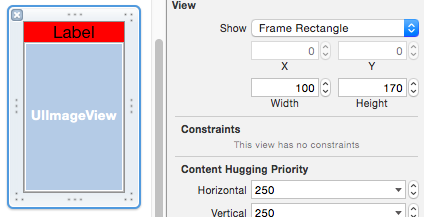
myCollectionViewCell.h
@interface myCollectionViewCell : UICollectionViewCell @property (weak, nonatomic) IBOutlet UILabel *nameLabel;
@property (weak, nonatomic) IBOutlet UIImageView *iconImageView; @end
ViewController.m
// 注册自定义表格视图
[collectionView registerNib:[UINib nibWithNibName:@"myCollectionViewCell3" bundle:nil] forCellWithReuseIdentifier:@"xibCell"]; // 设置网格大小
- (CGSize)collectionView:(UICollectionView *)collectionView layout:(UICollectionViewLayout *)collectionViewLayout sizeForItemAtIndexPath:(NSIndexPath *)
indexPath { return CGSizeMake(100, 170);
} // 设置每个网格的内容,cell 必须采用注册的方式自定义
- (UICollectionViewCell *)collectionView:(UICollectionView *)collectionView cellForItemAtIndexPath:(NSIndexPath *)indexPath { // 使用自定义 Cell 创建
myCollectionViewCell3 *cell = [collectionView dequeueReusableCellWithReuseIdentifier:@"xibCell" forIndexPath:indexPath]; // 设置自定义 Cell 中视图包含的内容
cell.nameLabel.text = [dataArray[0] objectAtIndex:indexPath.item];
cell.iconImageView.image = [UIImage imageNamed:[dataArray[1] objectAtIndex:indexPath.item]]; return cell;
}
Swift
- myCollectionViewCell.xib

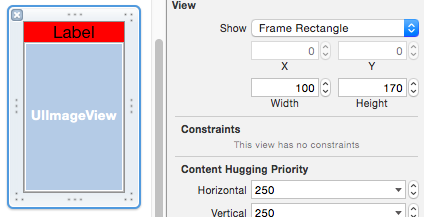
myCollectionViewCell.swift
class myCollectionViewCell: UICollectionViewCell { @IBOutlet weak var nameLabel: UILabel!
@IBOutlet weak var iconImageView: UIImageView!
}
ViewController.swift
// 注册自定义表格视图
collectionView.registerNib(UINib(nibName: "myCollectionViewCell3", bundle: nil), forCellWithReuseIdentifier: "xibCell") // 设置网格大小
func collectionView(collectionView: UICollectionView!, layout collectionViewLayout: UICollectionViewLayout!, sizeForItemAtIndexPath indexPath: NSIndexPath!) -> CGSize{ return CGSizeMake(100, 170)
} // 设置每个网格的内容,cell 必须用注册的方式定义
func collectionView(collectionView: UICollectionView, cellForItemAtIndexPath indexPath: NSIndexPath) -> UICollectionViewCell { // 使用自定义 Cell 创建
let cell = collectionView.dequeueReusableCellWithReuseIdentifier("xibCell", forIndexPath: indexPath) as! myCollectionViewCell3 // 设置 Cell 视图内容
cell.nameLabel.text = dataArray[0][indexPath.item]
cell.iconImageView.image = UIImage(named: dataArray[1][indexPath.item]) return cell
}
5、自定义 分段头尾的创建与引用
Objective-C
myHeaderFooterView.h
@interface myHeaderFooterView : UICollectionReusableView @property(nonatomic, retain)UILabel *nameLabel; @end
myHeaderFooterView.m
- (instancetype)initWithFrame:(CGRect)frame { self = [super initWithFrame:frame]; if (self) { _nameLabel = [[UILabel alloc] initWithFrame:self.bounds];
_nameLabel.textAlignment = NSTextAlignmentCenter;
_nameLabel.backgroundColor = [UIColor lightGrayColor]; [self addSubview:_nameLabel];
}
return self;
}
ViewController.m
// 注册分段头视图
[collectionView registerClass:[myHeaderFooterView1 class] forSupplementaryViewOfKind:UICollectionElementKindSectionHeader withReuseIdentifier:@"header"]; // 注册分段尾视图
[collectionView registerClass:[myHeaderFooterView1 class] forSupplementaryViewOfKind:UICollectionElementKindSectionFooter withReuseIdentifier:@"footer"]; // 设置分段头大小
- (CGSize)collectionView:(UICollectionView *)collectionView layout:(UICollectionViewLayout *)collectionViewLayout referenceSizeForHeaderInSection:(NSInteger)
section { /*
width 为水平滑动时,间距有效。height 为垂直滑动时,间距有效。
*/
return CGSizeMake(20, 30);
} // 设置分段尾大小
- (CGSize)collectionView:(UICollectionView *)collectionView layout:(UICollectionViewLayout *)collectionViewLayout referenceSizeForFooterInSection:(NSInteger)
section { /*
width 为水平滑动时,间距有效。height 为垂直滑动时,间距有效。
*/
return CGSizeMake(20, 30);
} // 设置分段头尾的内容
- (UICollectionReusableView *)collectionView:(UICollectionView *)collectionView viewForSupplementaryElementOfKind:(NSString *)kind atIndexPath:(NSIndexPath *)
indexPath { // collectionView 分段头尾的设置注册复用
myHeaderFooterView1 *view = nil; // 分段头
if (kind == UICollectionElementKindSectionHeader) { // 创建分段头视图
view = [collectionView dequeueReusableSupplementaryViewOfKind:UICollectionElementKindSectionHeader withReuseIdentifier:@"header" forIndexPath:indexPath]; // 设置分段头的内容
view.nameLabel.text = [NSString stringWithFormat:@"第 %ld 段 Header", indexPath.section];
}
// 分段尾
else { // 创建分段尾视图
view = [collectionView dequeueReusableSupplementaryViewOfKind:UICollectionElementKindSectionFooter withReuseIdentifier:@"footer" forIndexPath:indexPath]; // 设置分段尾视图的内容
view.nameLabel.text = [NSString stringWithFormat:@"第 %ld 段结束 Footer", indexPath.section];
} return view;
}
Swift
myHeaderFooterView.swift
class myHeaderFooterView: UICollectionReusableView { var nameLabel:UILabel! override init(frame: CGRect) { super.init(frame: frame) nameLabel = UILabel(frame: self.bounds)
nameLabel.textAlignment = NSTextAlignment.Center
nameLabel.backgroundColor = UIColor.lightGrayColor() self.addSubview(nameLabel)
}
}
ViewController.swift
// 注册分段头视图
collectionView.registerClass(myHeaderFooterView1.self, forSupplementaryViewOfKind: UICollectionElementKindSectionHeader, withReuseIdentifier: "header") // 注册分段尾视图
collectionView.registerClass(myHeaderFooterView1.self, forSupplementaryViewOfKind: UICollectionElementKindSectionFooter, withReuseIdentifier: "footer") // 设置分段头大小
func collectionView(collectionView: UICollectionView!, layout collectionViewLayout: UICollectionViewLayout!, referenceSizeForHeaderInSection:section) -> CGSize { /*
width 为水平滑动时,间距有效。height 为垂直滑动时,间距有效。
*/ return CGSizeMake(20, 30)
} // 设置分段尾大小
func collectionView(collectionView: UICollectionView!, layout collectionViewLayout: UICollectionViewLayout!, referenceSizeForFooterInSection:section) -> CGSize { /*
width 为水平滑动时,间距有效。height 为垂直滑动时,间距有效。
*/ return CGSizeMake(20, 30)
} // 设置分段头尾的内容
func collectionView(collectionView: UICollectionView, viewForSupplementaryElementOfKind kind: String, atIndexPath indexPath: NSIndexPath) -> UICollectionReusableView { var view:myHeaderFooterView1! // 分段头
if kind == UICollectionElementKindSectionHeader { // 创建分段头视图
view = collectionView.dequeueReusableSupplementaryViewOfKind(UICollectionElementKindSectionHeader, withReuseIdentifier: "header", forIndexPath:indexPath) as! myHeaderFooterView1 // 设置分段头的内容
view.nameLabel.text = "第 \(indexPath.section) 段 Header"
}
// 分段尾
else {
// 创建分段尾视图
view = collectionView.dequeueReusableSupplementaryViewOfKind(UICollectionElementKindSectionFooter, withReuseIdentifier: "footer", forIndexPath:indexPath) as! myHeaderFooterView1 // 设置分段尾视图的内容
view.nameLabel.text = "第 \(indexPath.section) 段 Footer"
} return view
}
6、xib 自定义 分段头尾的创建与引用
Objective-C
myHeaderFooterView.xib

myHeaderFooterView.h
@interface myHeaderFooterView : UICollectionReusableView @property (weak, nonatomic) IBOutlet UILabel *nameLabel; @end
ViewController.m
// 注册分段头视图
[collectionView registerNib:[UINib nibWithNibName:@"myHeaderFooterView2" bundle:nil] forSupplementaryViewOfKind:UICollectionElementKindSectionHeader withReuseIdentifier:@"xibHeader"]; // 注册分段尾视图
[collectionView registerNib:[UINib nibWithNibName:@"myHeaderFooterView2" bundle:nil] forSupplementaryViewOfKind:UICollectionElementKindSectionFooter withReuseIdentifier:@"xibFooter"]; // 设置分段头大小
- (CGSize)collectionView:(UICollectionView *)collectionView layout:(UICollectionViewLayout *)collectionViewLayout referenceSizeForHeaderInSection:(NSInteger)section { /*
width 为水平滑动时,间距有效。height 为垂直滑动时,间距有效。
*/
return CGSizeMake(20, 30);
} // 设置分段尾大小
- (CGSize)collectionView:(UICollectionView *)collectionView layout:(UICollectionViewLayout *)collectionViewLayout referenceSizeForFooterInSection:(NSInteger)section { /*
width 为水平滑动时,间距有效。height 为垂直滑动时,间距有效。
*/
return CGSizeMake(20, 30);
} // 设置分段头尾的内容
- (UICollectionReusableView *)collectionView:(UICollectionView *)collectionView viewForSupplementaryElementOfKind:(NSString *)kind atIndexPath:(NSIndexPath *)indexPath { // collectionView 分段头尾的设置注册复用
myHeaderFooterView2 *view = nil; // 分段头
if (kind == UICollectionElementKindSectionHeader) { // 创建分段头视图
view = [collectionView dequeueReusableSupplementaryViewOfKind:UICollectionElementKindSectionHeader withReuseIdentifier:@"xibHeader" forIndexPath:indexPath]; // 设置分段头的内容
view.nameLabel.text = [NSString stringWithFormat:@"第 %ld 段 xibHeader", indexPath.section];
}
// 分段尾
else { // 创建分段尾视图
view = [collectionView dequeueReusableSupplementaryViewOfKind:UICollectionElementKindSectionFooter withReuseIdentifier:@"xibFooter" forIndexPath:indexPath]; // 设置分段尾视图的内容
view.nameLabel.text = [NSString stringWithFormat:@"第 %ld 段结束 xibFooter", indexPath.section];
} return view;
}
Swift
myHeaderFooterView.xib

myHeaderFooterView.swift
class myHeaderFooterView: UICollectionReusableView { @IBOutlet weak var nameLabel: UILabel!
}
ViewController.swift
// 注册分段头视图
collectionView.registerNib(UINib(nibName: "myHeaderFooterView2", bundle: nil), forSupplementaryViewOfKind: UICollectionElementKindSectionHeader, withReuseIdentifier: "xibHeader") // 注册分段尾视图
collectionView.registerNib(UINib(nibName: "myHeaderFooterView2", bundle: nil), forSupplementaryViewOfKind: UICollectionElementKindSectionFooter, withReuseIdentifier: "xibFooter") // 设置分段头大小
func collectionView(collectionView: UICollectionView!, layout collectionViewLayout: UICollectionViewLayout!, referenceSizeForHeaderInSection:section) -> CGSize { /*
width 为水平滑动时,间距有效。height 为垂直滑动时,间距有效。
*/ return CGSizeMake(20, 30)
} // 设置分段尾大小
func collectionView(collectionView: UICollectionView!, layout collectionViewLayout: UICollectionViewLayout!, referenceSizeForFooterInSection:section) -> CGSize { /*
width 为水平滑动时,间距有效。height 为垂直滑动时,间距有效。
*/ return CGSizeMake(20, 30)
} // 设置分段头尾的内容 func collectionView(collectionView: UICollectionView, viewForSupplementaryElementOfKind kind: String, atIndexPath indexPath: NSIndexPath) -> UICollectionReusableView { var view:myHeaderFooterView2! // 分段头
if kind == UICollectionElementKindSectionHeader { // 创建分段头视图
view = collectionView.dequeueReusableSupplementaryViewOfKind(UICollectionElementKindSectionHeader, withReuseIdentifier: "xibHeader", forIndexPath:indexPath) as! myHeaderFooterView2 // 设置分段头的内容
view.nameLabel.text = "第 \(indexPath.section) 段 Header"
}
// 分段尾
else { // 创建分段尾视图
view = collectionView.dequeueReusableSupplementaryViewOfKind(UICollectionElementKindSectionFooter, withReuseIdentifier: "xibFooter", forIndexPath:indexPath) as! myHeaderFooterView2 // 设置分段尾视图的内容
view.nameLabel.text = "第 \(indexPath.section) 段 Footer"
} return view
}
7、自定义布局风格
Objective-C
CustomLayout.h
@interface CustomLayout : UICollectionViewLayout
CustomLayout.m
/*
简单定义了一个 section 的布局
*/ @implementation CustomLayout // 设置网格视图的大小
- (CGSize)collectionViewContentSize { // 每行显示 3 个图标,1大2小
return CGSizeMake(self.collectionView.bounds.size.width, [self.collectionView numberOfItemsInSection:0 / 3] * 200 + 200);
} // 设置单元格的位置属性
- (NSArray *)layoutAttributesForElementsInRect:(CGRect)rect { NSMutableArray *attributesArray = [[NSMutableArray alloc] init]; NSUInteger cellCount = [self.collectionView numberOfItemsInSection:0]; for (int i = 0; i < cellCount; i++) { UICollectionViewLayoutAttributes *attributes = [self layoutAttributesForItemAtIndexPath:[NSIndexPath indexPathForItem:i inSection:0]]; [attributesArray addObject:attributes];
}
return attributesArray;
} // 设置单元格的位置与大小
- (UICollectionViewLayoutAttributes *)layoutAttributesForItemAtIndexPath:(NSIndexPath *)indexPath { // 获取当前单元格布局属性
UICollectionViewLayoutAttributes *attribute = [UICollectionViewLayoutAttributes layoutAttributesForCellWithIndexPath:indexPath]; // 单元格边长
CGFloat largeCellSide = 200;
CGFloat smallCellSide = 100; // 单元格间距
// NSUInteger itemSpacing = 2;
NSUInteger lineSpacing = 5; // 边距
UIEdgeInsets insets = UIEdgeInsetsMake(2, 20, 2, 20); // 当前行数
/*
每行显示 3 个图片,1 大 2 小
*/
NSInteger line = indexPath.item / 3; // 当前行的 Y 坐标
CGFloat lineOriginY = insets.top + largeCellSide * line + lineSpacing * line; // 右侧单元格 X 坐标
/*
这里按左右对齐,所以中间空隙大
*/
CGFloat rightLargeX = self.collectionView.bounds.size.width - largeCellSide - insets.right;
CGFloat rightSmallX = self.collectionView.bounds.size.width - smallCellSide - insets.right; // 每行 2 个图片,2 行循环一次,一共 6 种位置
if (indexPath.item % 6 == 0) { attribute.frame = CGRectMake(insets.left, lineOriginY, largeCellSide, largeCellSide);
}
else if (indexPath.item % 6 == 1) { attribute.frame = CGRectMake(rightSmallX, lineOriginY, smallCellSide, smallCellSide);
}
else if (indexPath.item % 6 == 2) { attribute.frame = CGRectMake(rightSmallX, lineOriginY + smallCellSide + insets.top, smallCellSide, smallCellSide);
}
else if (indexPath.item % 6 == 3) { attribute.frame = CGRectMake(insets.left, lineOriginY, smallCellSide, smallCellSide);
}
else if (indexPath.item % 6 == 4) { attribute.frame = CGRectMake(insets.left, lineOriginY + smallCellSide + insets.top, smallCellSide, smallCellSide);
}
else if (indexPath.item % 6 == 5) { attribute.frame = CGRectMake(rightLargeX, lineOriginY, largeCellSide, largeCellSide);
} return attribute;
}
ViewController.m
// 数据源初始化 // 声明数据源
@property(nonatomic, retain)NSMutableArray *dataArray; dataArray = [NSMutableArray arrayWithObjects: @{@"name":@"Swift" , @"pic":@"swift.png" },
@{@"name":@"OC" , @"pic":@"oc.jpg" },
@{@"name":@"Java" , @"pic":@"java.png" },
@{@"name":@"PHP" , @"pic":@"php.jpeg" },
@{@"name":@"JS" , @"pic":@"js.jpeg" },
@{@"name":@"HTML" , @"pic":@"html.jpeg" },
@{@"name":@"Ruby" , @"pic":@"ruby.png" }, nil]; // 网格视图初始化 // 声明网格视图
@property(nonatomic, retain)UICollectionView *myCollectionView; CustomLayout *layout = [[CustomLayout alloc] init]; myCollectionView = [[UICollectionView alloc] initWithFrame:CGRectMake(0, 20, self.view.bounds.size.width, self.view.bounds.size.height - 20) collectionViewLayout:layout]; // 默认背景是黑色和 label 一致
myCollectionView.backgroundColor = [UIColor whiteColor];
myCollectionView.delegate = self;
myCollectionView.dataSource = self; // 注册 CollectionViewCell
[myCollectionView registerClass:[UICollectionViewCell class] forCellWithReuseIdentifier:@"myCell"]; [self.view addSubview:myCollectionView]; // UICollectionView 协议方法 // 设置行数
- (NSInteger)collectionView:(UICollectionView *)collectionView numberOfItemsInSection:(NSInteger)section { return dataArray.count;
} // 设置网格显示的内容
- (UICollectionViewCell *)collectionView:(UICollectionView *)collectionView cellForItemAtIndexPath:(NSIndexPath *)indexPath { // 创建 cell
UICollectionViewCell *cell = [collectionView dequeueReusableCellWithReuseIdentifier:@"myCell" forIndexPath:indexPath]; // 创建自定义 cell 视图
UIImageView *imageView = [[UIImageView alloc] initWithFrame:cell.bounds];
imageView.image = [UIImage imageNamed:dataArray[indexPath.item][@"pic"]];
[cell addSubview:imageView]; UILabel *label = [[UILabel alloc] initWithFrame:CGRectMake(0, 5, cell.bounds.size.width, 20)];
label.text = dataArray[indexPath.item][@"name"];
label.textAlignment = NSTextAlignmentCenter;
[cell addSubview:label]; return cell;
}
Swift
CustomLayout.swift
/*
简单定义了一个 section 的布局
*/ class CustomLayout: UICollectionViewLayout // 设置网格视图的大小
override func collectionViewContentSize() -> CGSize { // 每行显示 3 个图标,1大2小
return CGSizeMake(collectionView!.bounds.size.width, CGFloat((collectionView!.numberOfItemsInSection(0) / 3) * 200 + 200))
} // 设置单元格的位置属性
override func layoutAttributesForElementsInRect(rect: CGRect) -> [UICollectionViewLayoutAttributes]? { var attributesArray = Array<UICollectionViewLayoutAttributes>() let cellCount = self.collectionView!.numberOfItemsInSection(0) for i in 0..<cellCount { let attributes = self.layoutAttributesForItemAtIndexPath(NSIndexPath(forItem: i, inSection: 0)) attributesArray.append(attributes!)
} return attributesArray
} // 设置单元格的位置与大小
override func layoutAttributesForItemAtIndexPath(indexPath: NSIndexPath) -> UICollectionViewLayoutAttributes? { // 获取当前单元格布局属性
let attribute = UICollectionViewLayoutAttributes(forCellWithIndexPath:indexPath) // 单元格边长
let largeCellSide = CGFloat(200)
let smallCellSide = CGFloat(100) // 单元格间距
let itemSpacing = 2
let lineSpacing = 5 // 边距
let insets = UIEdgeInsetsMake(2, 20, 2, 20) // 当前行数
/*
每行显示 3 个图片,1 大 2 小
*/
let line = indexPath.item / 3 // 当前行的 Y 坐标
let lineOriginY = insets.top + largeCellSide * CGFloat(line) + CGFloat(lineSpacing * line) // 右侧单元格 X 坐标
/*
这里按左右对齐,所以中间空隙大
*/
let rightLargeX = collectionView!.bounds.size.width - largeCellSide - insets.right
let rightSmallX = collectionView!.bounds.size.width - smallCellSide - insets.right // 每行 2 个图片,2 行循环一次,一共 6 种位置
if (indexPath.item % 6 == 0) { attribute.frame = CGRectMake(insets.left, lineOriginY, largeCellSide, largeCellSide)
}
else if (indexPath.item % 6 == 1) { attribute.frame = CGRectMake(rightSmallX, lineOriginY, smallCellSide, smallCellSide)
}
else if (indexPath.item % 6 == 2) { attribute.frame = CGRectMake(rightSmallX, lineOriginY + smallCellSide + insets.top, smallCellSide, smallCellSide)
}
else if (indexPath.item % 6 == 3) { attribute.frame = CGRectMake(insets.left, lineOriginY, smallCellSide, smallCellSide)
}
else if (indexPath.item % 6 == 4) { attribute.frame = CGRectMake(insets.left, lineOriginY + smallCellSide + insets.top, smallCellSide, smallCellSide)
}
else if (indexPath.item % 6 == 5) { attribute.frame = CGRectMake(rightLargeX, lineOriginY, largeCellSide, largeCellSide)
} return attribute
}
ViewController.swift
// 数据源初始化 // 声明数据源
var dataArray:[[String:String]] = Array() dataArray = [ ["name":"Swift" , "pic":"swift.png" ],
["name":"OC" , "pic":"oc.jpg" ],
["name":"Java" , "pic":"java.png" ],
["name":"PHP" , "pic":"php.jpeg" ],
["name":"JS" , "pic":"js.jpeg" ],
["name":"HTML" , "pic":"html.jpeg" ],
["name":"Ruby" , "pic":"ruby.png" ]
] // 网格视图初始化 var myCollectionView:UICollectionView! // 声明网格视图 let layout = CustomLayout() myCollectionView = UICollectionView(frame: CGRectMake(0, 20, self.view.bounds.size.width, self.view.bounds.size.height - 20),
collectionViewLayout:layout) // 默认背景是黑色和 label 一致
myCollectionView.backgroundColor = UIColor.whiteColor()
myCollectionView.delegate = self
myCollectionView.dataSource = self // 注册 CollectionViewCell
myCollectionView.registerClass(UICollectionViewCell.self, forCellWithReuseIdentifier: "myCell") self.view.addSubview(myCollectionView) // UICollectionView 协议方法 // 设置行数
func collectionView(collectionView: UICollectionView, numberOfItemsInSection section: Int) -> Int { return dataArray.count
} // 设置网格显示的内容
func collectionView(collectionView: UICollectionView, cellForItemAtIndexPath indexPath: NSIndexPath) -> UICollectionViewCell { // 创建 cell
let cell = collectionView.dequeueReusableCellWithReuseIdentifier("myCell", forIndexPath: indexPath) // 创建自定义 cell 视图 let imageView = UIImageView(frame: cell.bounds)
imageView.image = UIImage(named: dataArray[indexPath.item]["pic"]!)
cell.addSubview(imageView) let label = UILabel(frame:CGRectMake(0, 5, cell.bounds.size.width, 20))
label.text = dataArray[indexPath.item]["name"]
label.textAlignment = NSTextAlignment.Center
cell.addSubview(label) return cell
}
8、UICollectionView 协议方法
需遵守协议 UICollectionViewDataSource, UICollectionViewDelegate,并设置代理
Objective-C
分段、网格 设置
// 设置分段数
- (NSInteger)numberOfSectionsInCollectionView:(UICollectionView *)collectionView { return 3;
} // 设置网格数
- (NSInteger)collectionView:(UICollectionView *)collectionView numberOfItemsInSection:(NSInteger)section { return 15;
} // 设置网格大小
- (CGSize)collectionView:(UICollectionView *)collectionView layout:(UICollectionViewLayout *)collectionViewLayout sizeForItemAtIndexPath:(NSIndexPath *)indexPath { return CGSizeMake(100, 170);
} // 设置每个网格的内容
- (UICollectionViewCell *)collectionView:(UICollectionView *)collectionView cellForItemAtIndexPath:(NSIndexPath *)indexPath { /*
cell 必须采用注册的方式自定义
*/ return cell;
}
网格间距设置
// 设置最小网格间距
- (CGFloat)collectionView:(UICollectionView *)collectionView layout:(UICollectionViewLayout *)collectionViewLayout minimumInteritemSpacingForSectionAtIndex:(NSInteger)section { /*
垂直滑动时,系统会根据屏幕宽度和网格(cell)的宽度在大于等于最小网格(cell)间距的范围内自动调整。
水平滑动时,系统会根据屏幕高度和网格(cell)的高度在大于等于最小网格(cell)间距的范围内自动调整。
*/ return 10;
} // 设置最小行间距
- (CGFloat)collectionView:(UICollectionView *)collectionView layout:(UICollectionViewLayout *)collectionViewLayout minimumLineSpacingForSectionAtIndex:(NSInteger)section { return 10;
} // 设置分段周边距
- (UIEdgeInsets)collectionView:(UICollectionView *)collectionView layout:(UICollectionViewLayout *)collectionViewLayout insetForSectionAtIndex:(NSInteger)section { // 上,左,下,右
return UIEdgeInsetsMake(20, 10, 20, 10);
}
分段头尾 设置
// 设置分段头大小
- (CGSize)collectionView:(UICollectionView *)collectionView layout:(UICollectionViewLayout *)collectionViewLayout referenceSizeForHeaderInSection:(NSInteger)section { /*
width 为水平滑动时的间距有效,height 为垂直滑动时的间距有效
*/ return CGSizeMake(20, 30);
} // 设置分段尾大小
- (CGSize)collectionView:(UICollectionView *)collectionView layout:(UICollectionViewLayout *)collectionViewLayout referenceSizeForFooterInSection:(NSInteger)section { /*
width 为水平滑动时的间距有效,height 为垂直滑动时的间距有效
*/ return CGSizeMake(20, 30);
} // 设置分段头尾视图
- (UICollectionReusableView *)collectionView:(UICollectionView *)collectionView viewForSupplementaryElementOfKind:(NSString *)kind atIndexPath:(NSIndexPath *)indexPath { return myView;
}
网格点击 设置
// 网格点击
- (void)collectionView:(UICollectionView *)collectionView didSelectItemAtIndexPath:(NSIndexPath *)indexPath { } // 网格取消点击,点击另一个表格的时候触发
- (void)collectionView:(UICollectionView *)collectionView didDeselectItemAtIndexPath:(NSIndexPath *)indexPath { }
Swift
分段、网格 设置
// 设置分段数
func numberOfSectionsInCollectionView(collectionView: UICollectionView) -> Int { return 3
} // 设置网格数
func collectionView(collectionView: UICollectionView, numberOfItemsInSection section: Int) -> Int { return 15
} // 设置网格大小
func collectionView(collectionView: UICollectionView!, layout collectionViewLayout: UICollectionViewLayout!, sizeForItemAtIndexPath indexPath: NSIndexPath!) -> CGSize { return CGSizeMake(100, 170)
} // 设置每个网格的内容
func collectionView(collectionView: UICollectionView, cellForItemAtIndexPath indexPath: NSIndexPath) -> UICollectionViewCell { /*
cell 必须采用注册的方式自定义
*/ return cell
}
网格间距 设置
// 设置最小网格间距
func collectionView(collectionView: UICollectionView!, layout collectionViewLayout: UICollectionViewLayout!, minimumInteritemSpacingForSectionAtIndex:section) -> CGFloat { /*
垂直滑动时,系统会根据屏幕宽度和网格(cell)的宽度在大于等于最小网格(cell)间距的范围内自动调整。
水平滑动时,系统会根据屏幕高度和网格(cell)的高度在大于等于最小网格(cell)间距的范围内自动调整。
*/ return 10
} // 设置最小行间距
func collectionView(collectionView: UICollectionView!, layout collectionViewLayout: UICollectionViewLayout!, minimumLineSpacingForSectionAtIndex:section) -> CGFloat { return 50
} // 设置分段周边距
func collectionView(collectionView: UICollectionView!, layout collectionViewLayout: UICollectionViewLayout!, insetForSectionAtIndex:section) -> UIEdgeInsets { // 上,左,下,右
return UIEdgeInsetsMake(20, 20, 20, 20)
}
分段头尾 设置
// 设置分段头大小
func collectionView(collectionView: UICollectionView!, layut collectionViewLayout: UICollectionViewLayout, referenceSizeForHeaderInSection:section) -> CGSize { /*
width 为水平滑动时的间距有效,height 为垂直滑动时的间距有效
*/ return CGSizeMake(20, 30)
} // 设置分段尾大小
func collectionView(collectionView: UICollectionView!, layut collectionViewLayout: UICollectionViewLayout, referenceSizeForFooterInSection:section) -> CGSize { /*
width 为水平滑动时的间距有效,height 为垂直滑动时的间距有效
*/ return CGSizeMake(20, 30)
} // 设置分段头尾视图
func collectionView(collectionView: UICollectionView, viewForSupplementaryElementOfKind kind: String, atIndexPath indexPath: NSIndexPath) -> UICollectionReusableView { return myView
}
网格点击 设置
// 网格点击
func collectionView(collectionView: UICollectionView, didSelectItemAtIndexPath indexPath: NSIndexPath) { } // 网格取消点击,点击另一个表格的时候触发
func collectionView(collectionView: UICollectionView, didDeselectItemAtIndexPath indexPath: NSIndexPath) { }
9、Storyboard 中设置
在 Storyboard 场景中设置
Collection View Controller
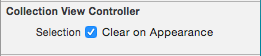
Selection ... Clear on Appearance Collection View
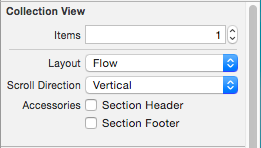
Items 设置不同类型的单元格数量 Layout 设置布局类型 Scroll Direction 设置网格滑动方向 Accessories Section Header | 显示网格头
Section Footer | 显示网格尾
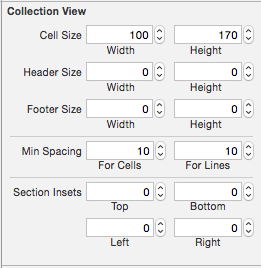
Cell Size 网格单元的大小 Header Size 网格头的大小 Footer Size 网格尾的大小 Min Spacing 最小行列间距 Section Insets 网格边距 Collection Reusable View

ntifier collectionViewCell 的 ID
在 Storyboard 场景绑定的 Controller 中设置
- 在 Storyboard 自带的 collectionViewCell 中没有 contentView,在使用 Cell 时显示的内容必须使用代码自定义,其它设置可以在系统自带的 Cell 上设置。
iOS - UICollectionViewController的更多相关文章
- 怎样在UICollectionView中添加Header和footer
---恢复内容开始--- 怎样在UICollectionView中添加Header和footer 转载于http://my.oschina.net/zboy/blog/221525 摘要 来自-htt ...
- iOS开发之窥探UICollectionViewController(五) --一款炫酷的图片浏览组件
本篇博客应该算的上CollectionView的高级应用了,从iOS开发之窥探UICollectionViewController(一)到今天的(五),可谓是由浅入深的窥探了一下UICollectio ...
- iOS开发之窥探UICollectionViewController(四) --一款功能强大的自定义瀑布流
在上一篇博客中<iOS开发之窥探UICollectionViewController(三) --使用UICollectionView自定义瀑布流>,自定义瀑布流的列数,Cell的外边距,C ...
- iOS开发之窥探UICollectionViewController(三) --使用UICollectionView自定义瀑布流
上篇博客的实例是自带的UICollectionViewDelegateFlowLayout布局基础上来做的Demo, 详情请看<iOS开发之窥探UICollectionViewControlle ...
- iOS开发之窥探UICollectionViewController(一) -- Ready Your CollectionViewController
之前用CollectionViewController只是皮毛,一些iOS从入门到精通的书上也是泛泛而谈.这几天好好的搞了搞苹果的开发文档上CollectionViewController的内容,亲身 ...
- IOS中UICollectionView和UICollectionViewController的用法
1.新建一个xib描述UICollectionViewCell(比如DealCell.xib),设置好resuse identifier(比如deal) 2.控制器继承UICollectionView ...
- iOS开发之UICollectionViewController
1.概述 UICollectionView控件主要是用来做九宫格的,类似于android中的GridView控件.其用法与UITableView一样,首先要使控制器遵守数据源协议,再将控制器设置为UI ...
- iOS彩票项目--第四天,新特性界面搭建,UICollectionViewController的初次使用
一.新特性界面搭建的思路: 在AppDelegate加载主窗体的时候进行判断程序版本号,直接进入程序或者进入新特性展示界面 取出当前的版本号,与旧的版本号相比较(旧的版本号在进入程序的时候存起来 =& ...
- iOS:集合视图UICollectionView、集合视图控制器UICollectionViewController、集合视图单元格UICollectionViewCell(创建表格的另一种控件)
两种创建表格方式的比较:表格视图.集合视图(二者十分类似) <1>相同点: 表格视图:UITableView(位于storyboard中,通过UIViewController控制器实现 ...
随机推荐
- 收藏本网站兼容火狐IE
<script type="text/javascript"> function AddFavorite(sURL, sTitle) {try { window.ext ...
- [C++]C++标准里 string和wstring
typedef basic_string<char> string; typedef basic_string<wchar_t> wstring; 前者string是常用类型, ...
- [c++][语言语法]stringstream iostream ifstream
c++中ifstream一次读取整个文件 读取至char*的情况 std::ifstream t; int length; t.open("file.txt"); // open ...
- 20151221001 GridView 模板
<asp:GridView ID="GridView1" runat="server" AllowPaging=" ...
- C#中容易被忽视的细节整理
(有空更新系列) 1.params可变长度参数,默认值是长度为0的数组,而不是空 2.事件和委托默认值都是null 3.bool返回值的事件调用之后,其内部的合并方式是取最后一个合并对象的返回值
- 解决CentOS下man 命令,没有帮助信息
Cannot open the message catalog "man" for locale "zh_CN.UTF-8" (NLSPATH="/u ...
- Auty自动化测试框架第一篇——生成执行列表
[本文出自天外归云的博客园] 在Auty的scripts文件夹中编写一个create_selection.py文件,用于在同级目录下针对同级目录scripts下的所有脚本生成一个selection.t ...
- 土豪聪要请客(stol)
土豪聪要请客(stol) 众所周知,聪哥(ndsf)是个土豪,不过你们不知道的是他的MZ和他的RMB一样滴多…… 某天土豪聪又赚了10^10000e的RMB,他比较开心,于是准备请客.他在自己在XX星 ...
- Java对象克隆(Clone)及Cloneable接口、Serializable接口的深入探讨
Java对象克隆(Clone)及Cloneable接口.Serializable接口的深入探讨 Part I 没啥好说的,直接开始Part II吧. Part II 谈到了对象的克隆,就不得不说为什么 ...
- 光耦PC817
光耦一共4个引脚,两个输入,两个输出. 输入接5v和gnd,5v接时加100欧姆电阻.输出不大于35v电压,这时输出端通路(只是通路,不是短路)
