[WPF系列]-基础系列 TabControl应用
引言
Tabcontrol控件也是我们在项目中经常用到的一个控件,用它将相关的信息组织在一起分类显示。
简介

============================================
自定义TabitemPanel
WpfScrollableTabControl.zip
============================================
自动选择第一个TabItem
Auto-Select First Item Using XAML for Selector-Derived Controls (ListBox, ListView, TabControl, etc)
<Style x:Key="SelectorAutoSelectStyle"
TargetType="{x:Type Selector}">
<Style.Triggers>
<MultiTrigger>
<MultiTrigger.Conditions>
<Condition Property="SelectedItem"
Value="{x:Null}" />
<Condition Property="HasItems"
Value="True" />
</MultiTrigger.Conditions>
<Setter Property="SelectedIndex"
Value="0" />
</MultiTrigger>
</Style.Triggers>
</Style> <Style BasedOn="{StaticResource SelectorAutoSelectStyle}"
TargetType="{x:Type ListBox}" /> <Style BasedOn="{StaticResource SelectorAutoSelectStyle}"
TargetType="{x:Type ListView}" /> <Style BasedOn="{StaticResource SelectorAutoSelectStyle}"
TargetType="{x:Type TabControl}" />
In WPF, SelectionChanged does not mean that the selection changed
Windows Presentation Foundation's Routed Events can lead to unexpected or at least nonintuitive behavior when using TabControls that contain ListViews and/or ComboBoxes. A routed event generally bubbles from the control that raised it, up the whole element tree until the root. On its way up it invokes handlers on multiple listeners. This makes a lot of sense in theButtonBase.Click Event: if a button is clicked, then its containing element is also clicked.
By design, the Selector.SelectionChanged Event is such a routed event. TabItem, ListBox, and ComboBox all inherit from Selector, so if you put them in a hierarchy they will register on each other's events. A ComboBox that appears via a template in a ListBox will raise the SelectionChanged event of that ListBox - even if the user didn't select a new ListBoxItem. If you put that ListBox in a TabControl, then the SelectionChanged on that TabControl will also be fired - even if the user didn't select a new TabItem.
绑定List<T>对象,自动生成TabItems
<controls:TabControlEx Grid.Row="11" Grid.Column="1"
x:Name="CalculationListBox"
ItemsSource="{Binding CalculationViewModels}">
<controls:TabControlEx.ItemContainerStyle>
<Style TargetType="TabItem">
<Setter Property="Background" Value="{Binding CalculationType,Converter={StaticResource CalculateTypesToColorConverter}}" />
<Setter Property="HeaderTemplate">
<Setter.Value>
<DataTemplate>
<TextBlock Text="{Binding CurrentCalculation.Name}" HorizontalAlignment="Left" />
</DataTemplate>
</Setter.Value>
</Setter>
</Style>
</controls:TabControlEx.ItemContainerStyle>
</controls:TabControlEx>
避免TabItem不被选中时销毁,重新实现TabControl控件
解决方案一:
WPF TabControl: Turning Off Tab Virtualization
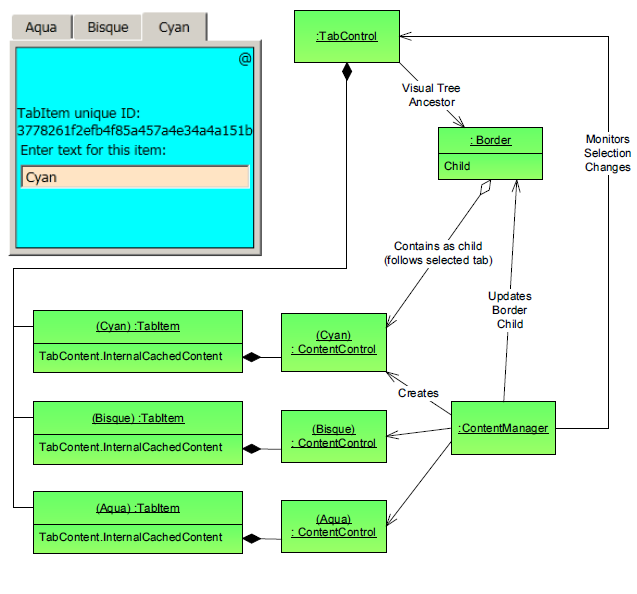
解决方案二:
WPF's forgetful TabControl
It reference the article: Persist the Visual Tree when switching tabs in the WPF TabControl
but there is a bug,to solve the problem:
Although the demo provided in the article works, I did have to tweak the code to get it to work with my project. I found that my TabControl was being loaded, then unloaded, then loaded again when my application started. This was causing the TabLoaded event handler in PersistTabItemsSourceHandler to fire twice. The second time it fired, AttachCollectionChangedEvent() was throwing a NullReferenceException because Tab had been set to null in PersistTabItemsSourceHandler.Dispose() when the TabControl was unloaded.
To fix this I first moved the calls to AttachCollectionChangedEvent() and LoadItemsSource() from the TabLoaded event handler to the constructor. Thus, AttachCollectionChangedEvent() was only called once, as soon as Tab had been set.
This got rid of the NullReferenceException, however now adding a new view model did not add a new item to the TabControl. This was because the TabControl was still being unloaded, during which the CollectionChanged event was being detached. The only way I could find to solve this was to remove the call to PersistTabItemsSourceHandler.Dispose() in PersistTabBehaviour.RemoveFromItemSourceHandlers().
解决方案三:
using System;
using System.Collections.Specialized;
using System.Windows;
using System.Windows.Controls;
using System.Windows.Controls.Primitives; namespace SharedUtilities.Controls
{
/// <summary>
/// The standard WPF TabControl is quite bad in the fact that it only
/// even contains the current TabItem in the VisualTree, so if you
/// have complex views it takes a while to re-create the view each tab
/// selection change.Which makes the standard TabControl very sticky to
/// work with. This class along with its associated ControlTemplate
/// allow all TabItems to remain in the VisualTree without it being Sticky.
/// It does this by keeping all TabItem content in the VisualTree but
/// hides all inactive TabItem content, and only keeps the active TabItem
/// content shown.
/// </summary>
[TemplatePart(Name = "PART_ItemsHolder", Type = typeof (Panel))]
public class TabControlEx : TabControl
{
#region Data private Panel itemsHolder = null; #endregion #region Ctor public TabControlEx()
: base()
{
// this is necessary so that we get the initial databound selected item
this.ItemContainerGenerator.StatusChanged += ItemContainerGenerator_StatusChanged;
this.Loaded += TabControlEx_Loaded;
} #endregion #region Public/Protected Methods /// <summary>
/// get the ItemsHolder and generate any children
/// </summary>
public override void OnApplyTemplate()
{
base.OnApplyTemplate();
itemsHolder = GetTemplateChild("PART_ItemsHolder") as Panel;
UpdateSelectedItem();
} /// <summary>
/// when the items change we remove any generated panel children and add any new ones as necessary
/// </summary>
/// <param name="e"></param>
protected override void OnItemsChanged(NotifyCollectionChangedEventArgs e)
{
base.OnItemsChanged(e); if (itemsHolder == null)
{
return;
} switch (e.Action)
{
case NotifyCollectionChangedAction.Reset:
itemsHolder.Children.Clear();
break; case NotifyCollectionChangedAction.Add:
case NotifyCollectionChangedAction.Remove:
if (e.OldItems != null)
{
foreach (var item in e.OldItems)
{
ContentPresenter cp = FindChildContentPresenter(item);
if (cp != null)
{
itemsHolder.Children.Remove(cp);
}
}
} // don't do anything with new items because we don't want to
// create visuals that aren't being shown UpdateSelectedItem();
break; case NotifyCollectionChangedAction.Replace:
throw new NotImplementedException("Replace not implemented yet");
}
} /// <summary>
/// update the visible child in the ItemsHolder
/// </summary>
/// <param name="e"></param>
protected override void OnSelectionChanged(SelectionChangedEventArgs e)
{
base.OnSelectionChanged(e);
UpdateSelectedItem();
} /// <summary>
/// copied from TabControl; wish it were protected in that class instead of private
/// </summary>
/// <returns></returns>
protected TabItem GetSelectedTabItem()
{
object selectedItem = base.SelectedItem;
if (selectedItem == null)
{
return null;
}
TabItem item = selectedItem as TabItem;
if (item == null)
{
item = base.ItemContainerGenerator.ContainerFromIndex(base.SelectedIndex) as TabItem;
}
return item;
} #endregion #region Private Methods /// <summary>
/// in some scenarios we need to update when loaded in case the
/// ApplyTemplate happens before the databind.
/// </summary>
/// <param name="sender"></param>
/// <param name="e"></param>
private void TabControlEx_Loaded(object sender, RoutedEventArgs e)
{
UpdateSelectedItem();
} /// <summary>
/// if containers are done, generate the selected item
/// </summary>
/// <param name="sender"></param>
/// <param name="e"></param>
private void ItemContainerGenerator_StatusChanged(object sender, EventArgs e)
{
if (this.ItemContainerGenerator.Status == GeneratorStatus.ContainersGenerated)
{
this.ItemContainerGenerator.StatusChanged -= ItemContainerGenerator_StatusChanged;
UpdateSelectedItem();
}
} /// <summary>
/// generate a ContentPresenter for the selected item
/// </summary>
private void UpdateSelectedItem()
{
if (itemsHolder == null)
{
return;
} // generate a ContentPresenter if necessary
TabItem item = GetSelectedTabItem();
if (item != null)
{
CreateChildContentPresenter(item);
} // show the right child
foreach (ContentPresenter child in itemsHolder.Children)
{
child.Visibility = ((child.Tag as TabItem).IsSelected) ? Visibility.Visible : Visibility.Collapsed;
}
} /// <summary>
/// create the child ContentPresenter for the given item (could be data or a TabItem)
/// </summary>
/// <param name="item"></param>
/// <returns></returns>
private ContentPresenter CreateChildContentPresenter(object item)
{
if (item == null)
{
return null;
} ContentPresenter cp = FindChildContentPresenter(item); if (cp != null)
{
return cp;
} // the actual child to be added. cp.Tag is a reference to the TabItem
cp = new ContentPresenter();
cp.Content = (item is TabItem) ? (item as TabItem).Content : item;
cp.ContentTemplate = this.SelectedContentTemplate;
cp.ContentTemplateSelector = this.SelectedContentTemplateSelector;
cp.ContentStringFormat = this.SelectedContentStringFormat;
cp.Visibility = Visibility.Collapsed;
cp.Tag = (item is TabItem) ? item : (this.ItemContainerGenerator.ContainerFromItem(item));
itemsHolder.Children.Add(cp);
return cp;
} /// <summary>
/// Find the CP for the given object. data could be a TabItem or a piece of data
/// </summary>
/// <param name="data"></param>
/// <returns></returns>
private ContentPresenter FindChildContentPresenter(object data)
{
if (data is TabItem)
{
data = (data as TabItem).Content;
} if (data == null)
{
return null;
} if (itemsHolder == null)
{
return null;
} foreach (ContentPresenter cp in itemsHolder.Children)
{
if (cp.Content == data)
{
return cp;
}
} return null;
} #endregion
}
}
Style自定义
自定义ContentTemplate
<Style TargetType="{x:Type controls:TabControlEx}">
<Setter Property="Template">
<Setter.Value>
<ControlTemplate TargetType="{x:Type controls:TabControlEx}">
<Grid>
<Grid.RowDefinitions>
<RowDefinition x:Name="row0" Height="Auto" />
<RowDefinition x:Name="row1" Height="4" />
<RowDefinition x:Name="row2" Height="*" />
</Grid.RowDefinitions>
<TabPanel x:Name="tabpanel"
Background="Transparent"
Margin="0"
Grid.Row="0"
IsItemsHost="True" />
<Grid x:Name="divider"
Grid.Row="1" Background="Black"
HorizontalAlignment="Stretch" />
<ScrollViewer Grid.Row="2"
HorizontalScrollBarVisibility="Auto"
VerticalScrollBarVisibility="Auto">
<Grid x:Name="PART_ItemsHolder" />
</ScrollViewer>
</Grid>
<!-- no content presenter -->
<ControlTemplate.Triggers>
<Trigger Property="TabStripPlacement" Value="Top">
<Setter TargetName="tabpanel" Property="Grid.Row" Value="0" />
<Setter TargetName="divider" Property="Grid.Row" Value="1" />
<Setter TargetName="PART_ItemsHolder" Property="Grid.Row" Value="2" />
<Setter TargetName="row0" Property="Height" Value="Auto" />
<Setter TargetName="row1" Property="Height" Value="4" />
<Setter TargetName="row2" Property="Height" Value="*" />
</Trigger>
<Trigger Property="TabStripPlacement" Value="Bottom">
<Setter TargetName="tabpanel" Property="Grid.Row" Value="2" />
<Setter TargetName="divider" Property="Grid.Row" Value="1" />
<Setter TargetName="PART_ItemsHolder" Property="Grid.Row" Value="0" />
<Setter TargetName="row0" Property="Height" Value="*" />
<Setter TargetName="row1" Property="Height" Value="4" />
<Setter TargetName="row2" Property="Height" Value="Auto" />
</Trigger>
</ControlTemplate.Triggers>
</ControlTemplate>
</Setter.Value>
</Setter>
</Style>
<!--The Style for TabItems (strips).-->
<Style TargetType="{x:Type TabControl}">
<Setter Property="Template">
<Setter.Value>
<ControlTemplate TargetType="TabControl">
<Grid>
<Grid.RowDefinitions>
<RowDefinition Height="Auto" />
<RowDefinition />
</Grid.RowDefinitions> <TabPanel x:Name="HeaderPanel"
Panel.ZIndex ="1"
KeyboardNavigation.TabIndex="1"
IsItemsHost="true"
Margin="0 3 0 2" /> <Border BorderThickness="1" Grid.Row="1" BorderBrush="Black">
<ScrollViewer HorizontalScrollBarVisibility="Auto"
VerticalScrollBarVisibility="Auto">
<ContentPresenter x:Name="PART_SelectedContentHost"
SnapsToDevicePixels="{TemplateBinding SnapsToDevicePixels}"
Margin="{TemplateBinding Padding}"
ContentSource="SelectedContent" />
</ScrollViewer>
</Border>
</Grid>
</ControlTemplate>
</Setter.Value>
</Setter>
</Style>
为所有TabItem设定统一的默认风格。
How to set the default style for tabitem in a tabcontrol's style
<TabControl ItemContainerStyle="{StaticResource MyTabItem}"/>
参考:
want to make scrollable tabs for a tabcontrol
How to change appearance of TabItems in a scrolling WPF TabControl?
WPF: TabControl Series - Part 1: Colors and Sizes
[WPF系列]-基础系列 TabControl应用的更多相关文章
- [WPF系列]-基础系列 Property Trigger, DataTrigger & EventTrigger
So far, we worked with styles by setting a static value for a specific property. However, using trig ...
- WPF入门教程系列一——基础
一. 前言 最近在学习WPF,学习WPF首先上的是微软的MSDN,然后再搜索了一下网络有关WPF的学习资料.为了温故而知新把学习过程记录下来,以备后查.这篇主要讲WPF的开发基础,介绍了如何使用V ...
- WPF入门教程系列二——Application介绍
一.Application介绍 WPF和WinForm 很相似, WPF与WinForm一样有一个 Application对象来进行一些全局的行为和操作,并且每个 Domain (应用程序域)中仅且只 ...
- WPF入门教程系列(二) 深入剖析WPF Binding的使用方法
WPF入门教程系列(二) 深入剖析WPF Binding的使用方法 同一个对象(特指System.Windows.DependencyObject的子类)的同一种属性(特指DependencyProp ...
- WPF入门教程系列(一) 创建你的第一个WPF项目
WPF入门教程系列(一) 创建你的第一个WPF项目 WPF基础知识 快速学习绝不是从零学起的,良好的基础是快速入手的关键,下面先为大家摞列以下自己总结的学习WPF的几点基础知识: 1) C#基础语法知 ...
- WPF入门教程系列一
WPF入门教程 一. 前言 公司项目基于WPF开发,最近项目上线有点空闲时间写一篇基于wpf的基础教材,WPF也是近期才接触,学习WPF也是在网上查资料与微软的MSDN进行学习,写本博客的目为了温 ...
- .Net5 WPF快速入门系列教程
一.概要 在工作中大家会遇到需要学习新的技术或者临时被抽调到新的项目当中进行开发.通常这样的情况比较紧急没有那么多的时间去看书学习.所以这里向wpf技术栈的开发者分享一套wpf教程,基于.net5框架 ...
- iOS系列 基础篇 03 探究应用生命周期
iOS系列 基础篇 03 探究应用生命周期 目录: 1. 非运行状态 - 应用启动场景 2. 点击Home键 - 应用退出场景 3. 挂起重新运行场景 4. 内存清除 - 应用终止场景 5. 结尾 本 ...
- iOS系列 基础篇 04 探究视图生命周期
iOS系列 基础篇 04 探究视图生命周期 视图是应用的一个重要的组成部份,功能的实现与其息息相关,而视图控制器控制着视图,其重要性在整个应用中不言而喻. 以视图的四种状态为基础,我们来系统了解一下视 ...
随机推荐
- Win10 UWP系列:更新UWP时注意的问题——TargetDeviceFamily
前几天把CurrencyExchanger提交到微软参加Master认证,结果没有通过,反馈了一些错误,看来微软检查还是比较仔细的. 错误主要有: Visual feedback helps user ...
- C# 关键字extern用法
修饰符用于声明在外部实现的方法.extern 修饰符的常见用法是在使用 Interop 服务调入非 托管代码时与 DllImport 属性一起使用:在这种情况下,该方法还必须声明为 static,如下 ...
- ArcGIS10.2 应用服务器搭建
操作系统:Windows Server2012R2 DataCenter 软件环境:ArcGIS Desktop10.2,ArcSDE10.2,ArcGIS Server10.2,win64_11gR ...
- javascript严格模式
设立"严格模式"的目的,主要有以下几个: 1. 消除Javascript语法的一些不合理.不严谨之处,减少一些怪异行为; 2. 消除代码运行的一些不安全之处,保证代码运行的安全: ...
- php判断数据库中某个字段是否有值去执行excel表格写入操作
- win10下装Ubuntu双系统
本机状况: ssd在笔记本原来的硬盘位,已经安装win10 机械硬盘在光驱位 现在安装Ubuntukylin16到光驱位的机械硬盘建立双系统,并用Windows管理启动 1,将下载的Ubuntu镜像用 ...
- discuz 3.x 核心文件class_core.php解析
class_core.php是discuz 3.x的核心文件,几乎所有PHP脚本都有引用此文件初始化论坛运行环境.以下解析引用3.2版discuz. line 12-15:常量定义IN_DISCUZ: ...
- html5视频播放插件
对于HTML5提供的新特性,给前端开发者带来了巨大的激情与动力,减轻了开发者的代码累赘,大大提高了网站性能以及网页的渲染效果.对于低版本的浏览器,由于生产厂商的原因,许多PC端低版本的浏览器还不兼容H ...
- SharePoint 2013 搜索高级配置(Search Scope)
前言:SharePoint 2013集成了Fast Search,而后在配置上与2010及之前版本都有一些区别,如果需要开启搜索的文档,请参考我之前写的博客,博客地址附后.下面,我们开始了解下,Sha ...
- Attempt to insert non-property list object 报错原因
NSUserDefault 支持的存储类型有:NSString. NSNumber.NSDate. NSArray.NSDictionary.BOOL.NSInteger.NSFloat等系统定义的数 ...


