【Flutter学习】之button按钮
一,概述
由于Flutter是跨平台的,所以有适用于Android和iOS的两种风格的组件。一套是Google极力推崇的Material,一套是iOS的Cupertino风格的组件。无论哪种风格,都是通用的。
二,Material与Cupertino风格比较
|
控件 |
Material |
Cupertino |
|---|---|---|
|
Button |
RaisedButton |
|
|
DatePick |
showDatePicker
|
CupertinoDatePicker |
从多年与设计师打交道来看,App更青睐于iOS,很多Android的App做的跟iOS一样一样的,就连设计个按钮图标啥的都是一样。
三,Material Style
RaisedButton(Material风格的按钮)
属性
RaisedButton({
Key key,
//点击按钮的回调出发事件
@required VoidCallback onPressed,
//水波纹高亮变化回调
ValueChanged<bool> onHighlightChanged,
//按钮的样式(文字颜色、按钮的最小大小,内边距以及shape)[ Used with [ButtonTheme] and [ButtonThemeData] to define a button's base
//colors, and the defaults for the button's minimum size, internal padding,and shape.]
ButtonTextTheme textTheme,
//文字颜色
Color textColor,
//按钮被禁用时的文字颜色
Color disabledTextColor,
//按钮的颜色
Color color,
//按钮被禁用时的颜色
Color disabledColor,
//按钮的水波纹亮起的颜色
Color highlightColor,
//水波纹的颜色
Color splashColor,
//按钮主题高亮
Brightness colorBrightness,
//按钮下面的阴影长度
double elevation,
//按钮高亮时的下面的阴影长度
double highlightElevation,
double disabledElevation,
EdgeInsetsGeometry padding,
ShapeBorder shape,
Clip clipBehavior = Clip.none,
MaterialTapTargetSize materialTapTargetSize,
Duration animationDuration,
Widget child,
}一张图了解RaisedButton
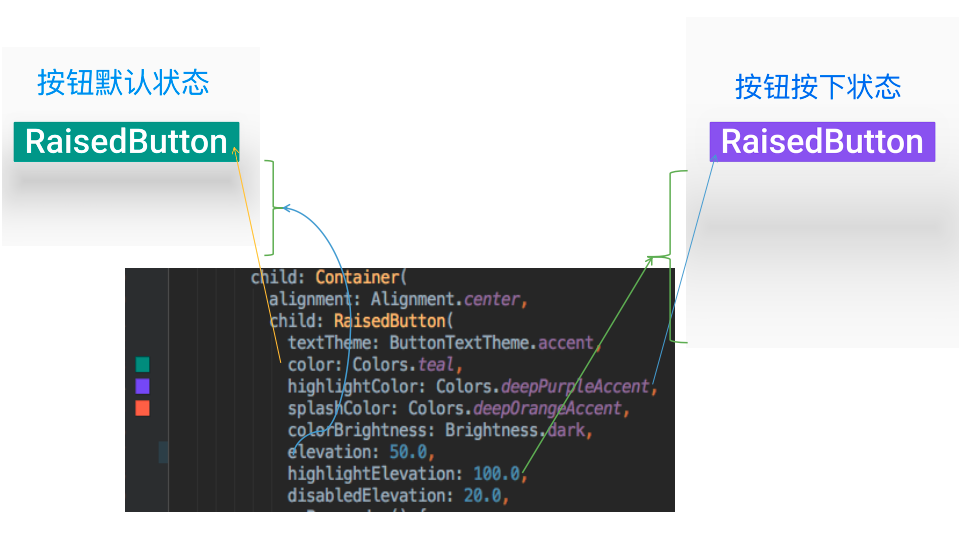
- 示例代码
RaisedButton(
textTheme: ButtonTextTheme.accent,
color: Colors.teal,
highlightColor: Colors.deepPurpleAccent,
splashColor: Colors.deepOrangeAccent,
colorBrightness: Brightness.dark,
elevation: 50.0,
highlightElevation: 100.0,
disabledElevation: 20.0,
onPressed: () {
//TODO
},
child: Text(
'RaisedButton',
style: TextStyle(color: Colors.white, fontSize: ),
),
)
- 示例代码
FloatingActionButton(悬浮按钮)
- 属性
FloatingActionButton({
Key key,
// 按钮上的组件,可以是Text、icon, etc.
this.child,
//长按提示
this.tooltip,
// child的颜色(尽在child没有设置颜色时生效)
this.foregroundColor,
//背景色,也就是悬浮按键的颜色
this.backgroundColor,
this.heroTag = const _DefaultHeroTag(),
//阴影长度
this.elevation = 6.0,
//高亮时阴影长度
this.highlightElevation = 12.0,
//按下事件回调
@required this.onPressed,
//是小图标还是大图标
this.mini = false,
//按钮的形状(例如:矩形Border,圆形图标CircleBorder)
this.shape = const CircleBorder(),
this.clipBehavior = Clip.none,
this.materialTapTargetSize,
this.isExtended = false,
}) 示例代码
FloatingActionButton(
child: Icon(Icons.access_alarm),
tooltip: "ToolTip",
foregroundColor: Colors.white,
backgroundColor: Colors.deepPurple,
shape: const Border(),
onPressed: () {
//click callback
},
)
- 属性
- 效果
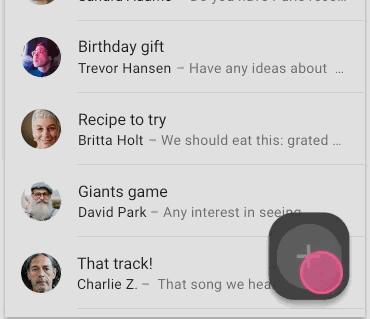

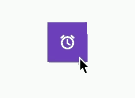
- 效果
FlatButton
一个扁平的Material按钮,属性跟RaisedButton类似。
- 属性
FlatButton({
Key key,
@required VoidCallback onPressed,
ValueChanged<bool> onHighlightChanged,
ButtonTextTheme textTheme,
Color textColor,
Color disabledTextColor,
Color color,
Color disabledColor,
Color highlightColor,
Color splashColor,
Brightness colorBrightness,
EdgeInsetsGeometry padding,
ShapeBorder shape,
Clip clipBehavior = Clip.none,
MaterialTapTargetSize materialTapTargetSize,
@required Widget child,
})
- 属性
示例代码FlatButton(
onPressed: () {},
child: Text(
"FlatBtn",
style: TextStyle(fontSize: , color: Colors.deepPurple),
));效果
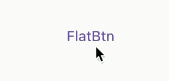
IconButton
图标按钮,按下时会产生水波纹效果。
- 属性
这几个属性跟前面讲的几个差不多,这里就不再讲了。 - 示例代码
IconButton({
Key key,
this.iconSize = 24.0,
this.padding = const EdgeInsets.all(8.0),
this.alignment = Alignment.center,
@required this.icon,
this.color,
this.highlightColor,
this.splashColor,
this.disabledColor,
@required this.onPressed,
this.tooltip
}) 效果
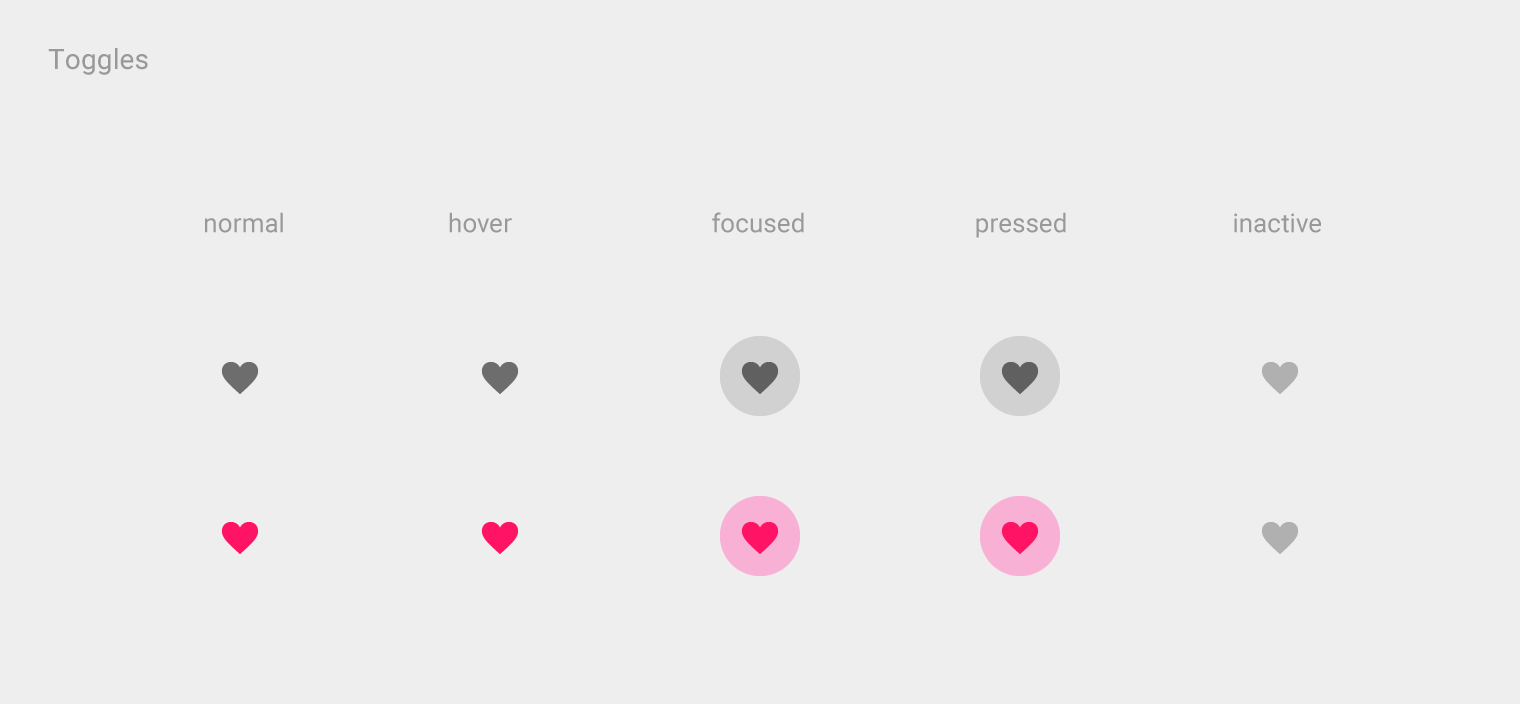
- 属性
DropdownButton
Material Style 下拉菜单按钮
DropdownButton使用
DropdownButton({
Key key,
//要显示的列表
List<DropdownMenuItem<T>> @required this.items,
//下拉菜单选中的值(注意:在初始化时,要么为null,这时显示默认hint的值;
// 如果自己设定值,则值必须为列表中的一个值,如果不在列表中,会抛出异常)
T value,
//默认显示的值
Widget hint,
Widget disabledHint,
//选中时的回调
ValueChanged<T> @required this.onChanged,
this.elevation = ,
this.style,
this.iconSize = 24.0,
this.isDense = false,
this.isExpanded = false,
})items使用方法
- 写法一
//返回城市列表,
List<DropdownMenuItem> _getItems() {
List<DropdownMenuItem> items = new List();
//value 表示DropdownButton.onChanged的返回值
items.add(DropdownMenuItem(child: Text("北京"), value: "BJ"));
items.add(DropdownMenuItem(child: Text("上海"), value: "SH"));
items.add(DropdownMenuItem(child: Text("广州"), value: "GZ"));
items.add(DropdownMenuItem(child: Text("深圳"), value: "SZ"));
return items;
} 写法二
//返回城市列表,
List<DropdownMenuItem<String>> _getCityList() {
var list = ["北京", "上海", "广州", "深圳"];
return list.map((item) => DropdownMenuItem(
value: item,
child: Text(item),
)).toList();
}
- 写法一
使用方法
由于我们在点击每一个条目后,展示的选中条目会变化,所以DropdownButton应当继承StatefulWidget,在选中条目后也就是onChange的回调中使用setState((){})更新对象的状态。
DropdownButton
class FlutterDropdownButtonStatefulWidget extends StatefulWidget {
@override
State<StatefulWidget> createState() {
return _DropdownState();
}
}_DropdownState
//下划线开头表示私有
class _DropdownState extends State<FlutterDropdownButtonStatefulWidget> {
// 下拉菜单选中的值(注意:在初始化时,要么为null,这时显示默认hint的值;
// 如果自己设定值,则值必须为列表中的一个值,如果不在列表中,会抛出异常)
String selectValue; @override
Widget build(BuildContext context) {
return DropdownButton(
//要显示的条目
items: _getItems(),
//默认显示的值
hint: Text("请选择城市"),
//下拉菜单选中的值(注意:在初始化时,要么为null,这时显示默认hint的值;
// 如果自己设定值,则值必须为列表中的一个值,如果不在列表中,会抛出异常)
value: selectValue,
onChanged: (itemValue) {//itemValue为选中的值
print("itemValue=$itemValue");
_onChanged(itemValue);
},
);
}
_onChanged(String value) {
//更新对象的状态
setState(() {
selectValue = value;
});
}
}print log
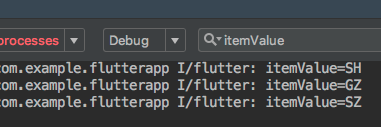
最终效果
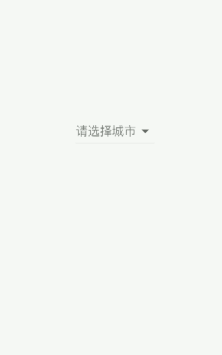
PopupMenuButton
当菜单隐藏时,点击并且调用onSelected时显示一个弹出式菜单列表
- 属性
PopupMenuButton({
Key key,
//构建弹出式列表数据
PopupMenuItemBuilder<T> @required this.itemBuilder,
//初始值
T initialValue,
//选中时的回调
PopupMenuItemSelected<T> onSelected;,
//当未选中任何条目后弹窗消失时的回调
final PopupMenuCanceled onCanceled;,
//
this.tooltip,
//弹窗阴影高度
this.elevation = 8.0,
//边距
this.padding = const EdgeInsets.all(8.0),
//弹窗的位置显示的组件,默认为三个点...
this.child,
//跟child效果一致
this.icon,
//弹窗偏移位置
this.offset = Offset.zero,
}) - 示例demo
import 'package:flutter/material.dart'; class FlutterPopupMenuButton extends StatefulWidget {
@override
State<StatefulWidget> createState() => _PopupMenuState();
} const List<String> models = const <String>['白天模式', '护眼模式', '黑夜模式']; class _PopupMenuState extends State<FlutterPopupMenuButton> {
String title = models[]; List<PopupMenuEntry<String>> _getItemBuilder() {
return models.map((item) => PopupMenuItem<String>(
child: Text(item),
value: item,//value一定不能少
)).toList();
} void _select(String value) {
setState(() {
title = value;
});
} @override
Widget build(BuildContext context) {
return MaterialApp(
home: Scaffold(
appBar: AppBar(
title: Text(title),
actions: <Widget>[
PopupMenuButton<String>(
onSelected: _select,
itemBuilder: (BuildContext context) {
return _getItemBuilder();
},
)
],
),
),
);
} // List<PopupMenuEntry> _getItemBuilder() {
// List<PopupMenuEntry> list = List();
// list.add(PopupMenuItem(
// child: Text("白天模式"),
// value: "Day",
// )
);
// list.add(PopupMenuItem(
// child: Text("黑夜模式"),
// value: "Night",
// )
);
// return list;
// }
} - 示例效果

- 属性
ButtonBar
水平排列的按钮组
属性
const ButtonBar({
Key key,
//子组件的间隔样式
this.alignment = MainAxisAlignment.end,
this.mainAxisSize = MainAxisSize.max,
//子children
this.children = const <Widget>[],
})示例代码
class FlutterButtonBar extends StatelessWidget {
@override
Widget build(BuildContext context) {
return ButtonBar(children: <Widget>[
Text("ButtonBar0"),
Icon(Icons.ac_unit),
Text("ButtonBar1")
],
);
}
}- 效果
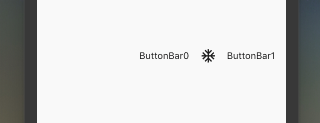
【Flutter学习】之button按钮的更多相关文章
- Android学习之Button按钮在程序运行时全部变大写的处理
问题: 在layout布局文件中,我们命名的按钮名称是“button1”,程序运行过后,在app上显示出来的是“BUTTON1”,先看源代码和效果: 按钮源代码: 运行效果: 解决办法: 方法一: 在 ...
- Android学习起步 - Button按钮及事件处理
按钮和文本框算是比较简单的控件了,以下主要讲按钮的事件响应,三种写法(匿名内部类响应事件.外部类响应事件.本类直接响应事件) 点击按钮后文本框中会显示 ”按钮被单击了”,先看效果: 以下是这个界面的布 ...
- Android学习笔记-Button(按钮)
Button是TextView的子类,所以TextView上很多属性也可以应用到Button 上!我们实际开发中对于Button的,无非是对按钮的几个状态做相应的操作,比如:按钮按下的时候 用一种颜色 ...
- Android 自定义Button按钮显示样式(正常、按下、获取焦点)
现在的用户对APP的外观看得很重要,如果APP内所有元件都用Android默认样式写,估计下面评论里就有一堆在骂UI丑的.今天学习自定义Button按钮样式.Button样式修改的是Button的背景 ...
- Flutter学习笔记(11)--文本组件、图标及按钮组件
如需转载,请注明出处:Flutter学习笔记(10)--容器组件.图片组件 文本组件 文本组件(text)负责显示文本和定义显示样式,下表为text常见属性 Text组件属性及描述 属性名 类型 默认 ...
- Flutter学习笔记(26)--返回拦截WillPopScope,实现1秒内点击两次返回按钮退出程序
如需转载,请注明出处:Flutter学习笔记(26)--返回拦截WillPopScope,实现1秒内点击两次返回按钮退出程序 在实际开发中,为了防止用户误触返回按钮导致程序退出,通常会设置为在1秒内连 ...
- Flutter学习笔记(5)--Dart运算符
如需转载,请注明出处:Flutter学习笔记(5)--Dart运算符 先给出一个Dart运算符表,接下来在逐个解释和使用.如下: 描述 ...
- Flutter学习笔记(13)--表单组件
如需转载,请注明出处:Flutter学习笔记(13)--表单组件 表单组件是个包含表单元素的区域,表单元素允许用户输入内容,比如:文本区域,下拉表单,单选框.复选框等,常见的应用场景有:登陆.注册.输 ...
- Flutter学习笔记(14)--StatefulWidget简单使用
如需转载,请注明出处:Flutter学习笔记(14)--StatefulWidget简单使用 今天上班没那么忙,突然想起来我好像没StatefulWidget(有状态组件)的demo,闲来无事,写一个 ...
- Flutter学习笔记(16)--Scaffold脚手架、AppBar组件、BottomNavigationBar组件
如需转载,请注明出处:Flutter学习笔记(15)--MaterialApp应用组件及routes路由详解 今天的内容是Scaffold脚手架.AppBar组件.BottomNavigationBa ...
随机推荐
- 【CDN+】Kafka 的初步认识与入门
前言 项目中用到了Kafka 这种分布式消息队列来处理日志,本文将对Kafka的基本概念和原理做一些简要阐释 Kafka 的基本概念 官网解释: Kafka是最初由Linkedin公司开发,是一个分布 ...
- webpack-使用html-webpack-plugin和ejs-loader将侧栏、头部、底部公共html做成模板,并生成合并后的html页面
在学习前端自动化之前一直使用 PHP,JSP 将在每个页面将头部.侧栏.底部等部分引入,现在前端 "娱乐圈" 一直噼里啪啦的每天出新东西,自从接触了前端自动化我就觉得这种工作可以交 ...
- 利用Fiddler对手机应用抓包
1.启动Fiddler,打开菜单栏中的 Tools > Fiddler Options,打开“Fiddler Options”对话框. 2.在Fiddler Options”对话框切换到“Con ...
- NaN、null、undefined的那些事
一.NaN , NaN, 'abc', false] let newArray = JSON.parse(JSON.stringify(arr)) // [1, null, 'abc', false] ...
- Git006--管理修改
Git--管理修改 本文来自于:https://www.liaoxuefeng.com/wiki/0013739516305929606dd18361248578c67b8067c8c017b000/ ...
- c++ 由无向图构造邻接表,实现深度优先遍历、广度优先遍历。
/* 首先,根据用户输入的顶点总数和边数,构造无向图,然后以用户输入的顶点 为起始点,进行深度优先.广度优先搜索遍历,并输出遍历的结果. */ #include <stdlib.h> #i ...
- 【xinsir】githook之precommit分享
钩子类型 使用node编写githook,以pre-commit为例: 1.在项目下配置自动生成pre-commit文件,一般可以在启动项目的脚本下添加: modifyPreCommit: funct ...
- 方法重载(overload)与方法重写(override)
一.方法重载: 在同一个类中,允许存在一个及以上的同名方法,只要他们的参数列表不同(参数的个数或者参数的类型不同)即可.注意方法重载与返回值类型.访问权限修饰符.和抛出的异常无关.重载是在本类中,与继 ...
- [Codeforces712D] Memory and Scores(DP+前缀和优化)(不用单调队列)
[Codeforces712D] Memory and Scores(DP+前缀和优化)(不用单调队列) 题面 两个人玩游戏,共进行t轮,每人每轮从[-k,k]中选出一个数字,将其加到自己的总分中.已 ...
- python-批量解压zip、rar文件
这是一个用python写解压大量zip脚本的说明,本人新手一个,希望能对各位有所启发. GitHub:https://github.com/lgf133214/Windows-python3- 首先要 ...
