HTML <canvas> testing with Selenium and OpenCV
from: https://www.linkedin.com/pulse/html-canvas-testing-selenium-opencv-maciej-kusz
Since HTML <canvas> become more and more popular for creating interactive content on any web page like games (especially since Adobe Flash technology is dying), there is a big problem with testing it using pure Selenium. If you have never seen <canvas> you may be wondering why? Mostly because <canvas> (like old Flash element) is seen in DOM structure just like element without any content even if there is a complex game inside, eg.
<canvas id="myCanvas" width="200" height="100"></canvas>
Using just Selenium you will be only able to locate <canvas> element and get its position, size and some state, like isElementVisible, etc., but you will not be able to see what's inside and test internal behavior.
What can we do to test HTML <canvas>?
Since the <canvas> element is a container for graphics elements (with additional logic written in JavaScript) we can try to perform manual mouse actions using Selenium Action Chains. We have there a few useful action, like:
By combining only those 2 actions you will be able to click any button inside <canvas>element. But you will face 2 big problems:
- What are (x, y) coordinates of the center of button to be clicked?
- What is the current state of the game?
Get (x, y) coordinates the button center
We can approach this problem from 2 different directions:
- Prepare static (x, y) coordinate of the button center inside <canvas> element and use move_to_element_with_offset from Selenium Action Chain
- Get button center dynamically
Point 1 is quite easy to prepare using any graphics editing tool and we will not talk about it (going and easy path is not the way we follow at XCaliber, especially when the path is short and ends with a cliff). Reason for it is quite easy: we will need to implement dynamic method if we want to know a state of the game.
So how we can obtain button center coordinates dynamically?
We "just" need to "see" what's happening inside the <canvas> element. You can think: "easy to say, harder to do", but you will see that it's not that hard.
The best approach to "just see" problem is to use computer vision. Since Python has a very good binding for widely use the library called OpenCV, we can use it to solve this problem. In short, OpenCV is an image processing tool that will allow us to see what's happening inside <canvas> element.
In my previous article about Page Object Pattern, I have described how to prepare the object for XPath element locator. Let's use the same approach for a graphical locator.
Graphical locator
import cv2
import numpy
from io import BytesIO
from PIL import Image class GraphicalLocator(object): def __init__(self, img_path):
self.locator = img_path
# x, y position in pixels counting from left, top corner
self.x = None
self.y = None
self.img = cv2.imread(img_path)
self.height = self.img.shape[0]
self.width = self.img.shape[1]
self.threshold = None @propertydef center_x(self):return self.x + int(self.width / 2) \
if self.x and self.width else None @propertydef center_y(self):return self.y + int(self.height / 2) \
if self.y and self.height else None def find_me(self, drv):# Clear last found coordinates
self.x = self.y = None
# Get current screenshot of a web page
scr = drv.get_screenshot_as_png()
# Convert img to BytesIO
scr = Image.open(BytesIO(scr))
# Convert to format accepted by OpenCV
scr = numpy.asarray(scr, dtype=numpy.float32).astype(numpy.uint8)
# Convert image from BGR to RGB format
scr = cv2.cvtColor(scr, cv2.COLOR_BGR2RGB) # Image matching works only on gray images
# (color conversion from RGB/BGR to GRAY scale)
img_match = cv2.minMaxLoc(
cv2.matchTemplate(cv2.cvtColor(scr, cv2.COLOR_RGB2GRAY),
cv2.cvtColor(self.img, cv2.COLOR_BGR2GRAY),
cv2.TM_CCOEFF_NORMED)) # Calculate position of found element
self.x = img_match[3][0]
self.y = img_match[3][1] # From full screenshot crop part that matches template image
scr_crop = scr[self.y:(self.y + self.height),
self.x:(self.x + self.width)] # Calculate colors histogram of both template# and matching images and compare them
scr_hist = cv2.calcHist([scr_crop], [0, 1, 2], None,
[8, 8, 8], [0, 256, 0, 256, 0, 256])
img_hist = cv2.calcHist([self.img], [0, 1, 2], None,
[8, 8, 8], [0, 256, 0, 256, 0, 256])
comp_hist = cv2.compareHist(img_hist, scr_hist,
cv2.HISTCMP_CORREL) # Save treshold matches of: graphical image and image histogram
self.threshold = {'shape': round(img_match[1], 2),'histogram': round(comp_hist, 2)} # Return image with blue rectangle around match
return cv2.rectangle(scr, (self.x, self.y),
(self.x + self.width, self.y + self.height),
(0, 0, 255), 2)
The code above should be self-explained. The main reason for this is to provide the same interface as for XPath element locator. Having above you can do something like this if you want to test if given image is present on a web page:
img_check = GraphicalLocator("/path/to/image.png")
img_check.find_me(webdriver_instance)
Problem with above code is that it can give you false positive matches.
How to defend against false positive matches?
Take a look at GraphicalLocator object and its threshold attribute. It contains 2 values:
- The threshold for image shape match is telling us how similar both images are (the one you are looking for and found one). If value equals 1 then images shapes are identical.
- The threshold for image colors histogram match is telling us how similar colors of both images are. If value equals 1 then images colors histograms are identical.
Why do we need those 2 thresholds? Take a look at pictures below:

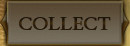
Both images present the same button, but in 2 different states (enabled and disabled). When you will try to find the first image and the second one will be present, shape threshold will be set to 1. It's happened because OpenCV image matching algorithm works on grey scaled images. In grey scale, both images shape is the same. Because of that, when you want to be sure that image you are looking for, is an image you can see, you need to check not only if the shape is identical but also colors of the images are the same. It's why there is also color histogram threshold calculated during image finding. This way code for checking is image present, should lock like this:
img_check = GraphicalLocator("/path/to/img.png")
img_check.find_me(webdriver_instance)
is_found = True if img_check.threshold['shape'] >= 0.8 and \
img_check.threshold['histogram'] >= 0.4 else False
Values of thresholds to compare should be chosen during some experiments (those are working for me).
How to click?
Now the best part. Just take a look at this code snippet:
from selenium.webdriver.common.action_chains import ActionChains
img_check = GraphicalLocator("/path/to/img.png")
img_check.find_me(webdriver_instance)
is_found = True if img_check.threshold['shape'] >= 0.8 and \
img_check.threshold['histogram'] >= 0.4 else False
if is_found:
action = ActionChains(webdriver_instance)
action.move_by_offset(img_check.center_x, img_check.center_y)
action.click()
action.perform()
Conclusion
As you can see it's not so hard to check if the image is visible in the <canvas> element and click on it. Extending this approach with allow you check the current state of the game, because of state checking will be based on visibility or invisibility of some elements.
PS. It also works with Flash elements ;)
HTML <canvas> testing with Selenium and OpenCV的更多相关文章
- Functional testing - python, selenium and django
Functional testing - python selenium django - Source Code : from selenium import webdriverfrom sele ...
- 使用Selenium和openCV对HTML5 canvas游戏进行自动化功能测试(一)
上一篇讲了HTML5 canvas游戏的基本工作原理,接下来讲如何进行自动化功能测试. Selenium是一个跨平台的跨浏览器的对网页进行自动化测试的工具.从Selenium 2.0开始Seleniu ...
- 300+ Manual Testing and Selenium Interview Questions and Answers
Manual testing is a logical approach and automation testing complements it. So both are mandatory an ...
- How to click on a point on an HTML5 canvas in Python selenium webdriver
https://stackoverflow.com/questions/29624949/how-to-click-on-a-point-on-an-html5-canvas-in-python-se ...
- HTML5 canvas游戏工作原理
HTML5已经不是一个新名词.它看上去很cool,有很多feature,大多数人普遍看好它的发展.对于我来说,最感兴趣的是它的canvas标签,可以结合Javascript来绘制游戏画面. 我们可以在 ...
- 简单的HTML5 canvas游戏工作原理
HTML5已经不是一个新名词.它看上去很cool,有很多feature,大多数人普遍看好它的发展.对于我来说,最感兴趣的是它的canvas标签,可以结合Javascript来绘制游戏画面. 我们可以在 ...
- 所有selenium相关的库
通过爬虫 获取 官方文档库 如果想获取 相应的库 修改对应配置即可 代码如下 from urllib.parse import urljoin import requests from lxml im ...
- JavaScript(Node.js)+ Selenium自动化测试
Selenium is a browser automation library. Most often used for testing web-applications, Selenium may ...
- [转] 以后再有人问你selenium是什么,你就把这篇文章给他
本文转自:https://blog.csdn.net/TestingGDR/article/details/81950593 写在最前面:目前自动化测试并不属于新鲜的事物,或者说自动化测试的各种方法论 ...
随机推荐
- IOP知识点(4)
1.选择多个“li”后,如何再次筛选. 2 按钮屏蔽功能 1.选择多个“li”后,如何再次筛选. 2 按钮屏蔽功能 http://gitserver/iop/cloud-iopm-web/issues ...
- Wix制作安装包
Wix制作安装包,找起资料来很费劲,记录一下: Product.wxs,该文件只能制作出msi形式的安装包,不能做到自动检测framework. <?xml version="1.0& ...
- jsp内置对象学习记录
1.session,是一个会话保留在服务器端的对象(默认保留时间为30分钟),所以我们可以在session里面放用户信息以便后续的访问便利(缺点:cookie劫持,导致用户数据泄露).案例:(1)同个 ...
- LightGBM调参总结
1. 参数速查 使用num_leaves,因为LightGBM使用的是leaf-wise的算法,因此在调节树的复杂程度时,使用的是num_leaves而不是max_depth. 大致换算关系:num_ ...
- windows-spidermonkey
听过Mozilla(火狐浏览器的娘家)的javascript引擎吗?感兴趣吗?想在windows平台的应用开发中使用这个引擎吗? 肯定? 好,往下看! 本文给出Windows平台SpiderMonke ...
- (转载)cmd-命令大全及详解
原文地址:http://greatverve.cnblogs.com/archive/2011/12/09/windows-cmd.html 命令简介 cmd是command的缩写.即命令行 . 虽然 ...
- vue中computed和watch的写法,以及区别
<template> <div class="print"> <div style="color: red"> <p ...
- mybatis--parametertype的参数传递
<?xml version="1.0" encoding="UTF-8" ?> <!DOCTYPE configuration PUBLIC ...
- Unity shader学习之Forward Rendering Path
Forward rendering path shader如下: // Upgrade NOTE: replaced 'mul(UNITY_MATRIX_MVP,*)' with 'UnityObje ...
- 擠出機步進馬達的 Steps per Unit 該如何計算?
擠出機步進馬達的 Steps per Unit 該如何計算? 這邊 Steps per Unit 指的是塑料往前推進1mm,步進馬達須要走幾步.依此定義,可知計算方式可以用 步進馬達轉一圈需要的步 ...
