打包一个UWP APP
Before packaging your app
- Test your app. Before you package your app for store submission, make sure it works as expected on all device families that you plan to support. These device families may include desktop, mobile, Surface Hub, XBOX, IoT devices, or others.
- Optimize your app. You can useVisual Studio’s profiling and debugging tools to optimize the performance of your UWP app. For example, the Timeline tool for UI responsiveness, the memory Usage tool, the CPU Usage tool, and more. For more information about these tools, see Run diagnostic tools without debugging.
- Check .NET Native compatibility (for VB and C# apps). With the UWP, there is now a new native compiler that will improve the runtime performance of your app. With this change, it is highly recommended that you test your app in this compilation environment. By default, the Release build configuration enables the .NET native toolchain, so it is important to test your app with this Release configuration and check that your app behaves as expected. Some common debugging issues that can happen with .NET Native are explained in more detail here.
Configure an app package
The app manifest file (package.appxmanifest) has the properties and settings that are required to create your app package. For example, properties in the manifest file describe the image to use as the tile of your app and the orientations that your app supports when a user rotates the device.
Visual Studio has a manifest designer that makes it easy for you to update the manifest file without editing the raw XML of the file.
Visual Studio can associate your package with the Store. When you do this, some of the fields in the Packaging tab of the manifest designer are automatically updated.
Configure a package with the manifest designer
- In Solution Explorer, expand the project node of your UWP app.
- Double-click the Package.appxmanifest file. If the manifest file is already open in the XML code view, Visual Studio prompts you to close the file.
Now you can decide how to configure your app. Each tab contains information that you can configure about your app and links to more information if necessary.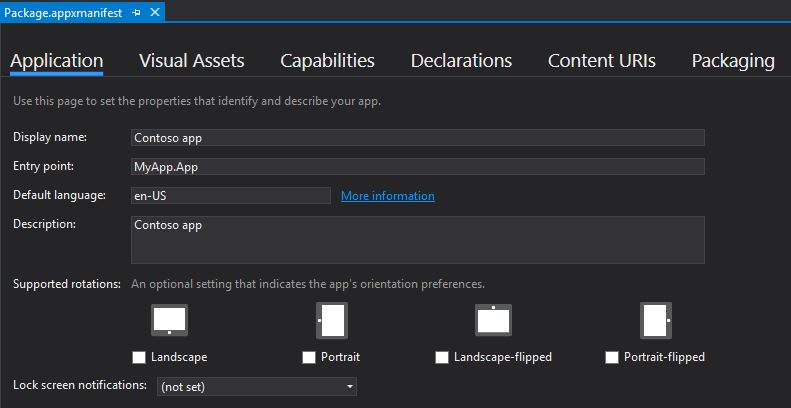
Check that you have all the images that are required for a UWP app on the Visual Assets tab.
From the Packaging tab, you can enter publishing data. This is where you can choose which certificate to use to sign your app. All UWP apps must be signed with a certificate. In order to sideload an app package, you need to trust the package. The certificate must be installed on that device to trust the package. For more information about sideloading, see Enable your device for development.
Save your file after you have made the necessary edits for your app.
Create an app package
To distribute an app through the Store you must create an appxupload package. You can do that by using the Create App Packages wizard. Follow these steps to create a package suitable for store submission with Microsoft Visual Studio 2015.
To create your app package
- In Solution Explorer, open the solution for your UWP app project.
Right-click the project and choose Store->Create App Packages. If this option is disabled or does not appear at all, check that the project is a UWP project.
The Create App Packages wizard appears.
Select Yes in the first dialog asking if you want to build packages to upload to the Windows Store, then click Next.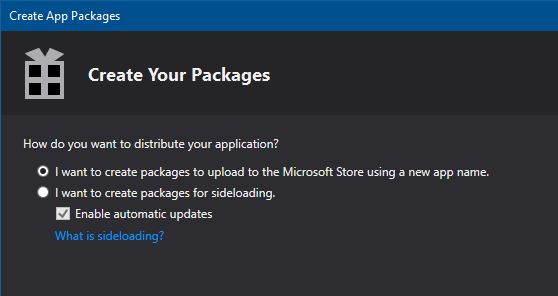
If you choose No here, Visual Studio will not generate the required .appxupload package you need for store submission. If you only want to sideload your app to run it on internal devices, then you can select this option. For more information about sideloading, see Enable your device for development.
Sign in with your developer account to the Windows Dev Center. (If you don't have a developer account yet, the wizard will help you create one.)
Select the app name for your package, or reserve a new one if you have not already reserved one with the Windows Dev Center portal.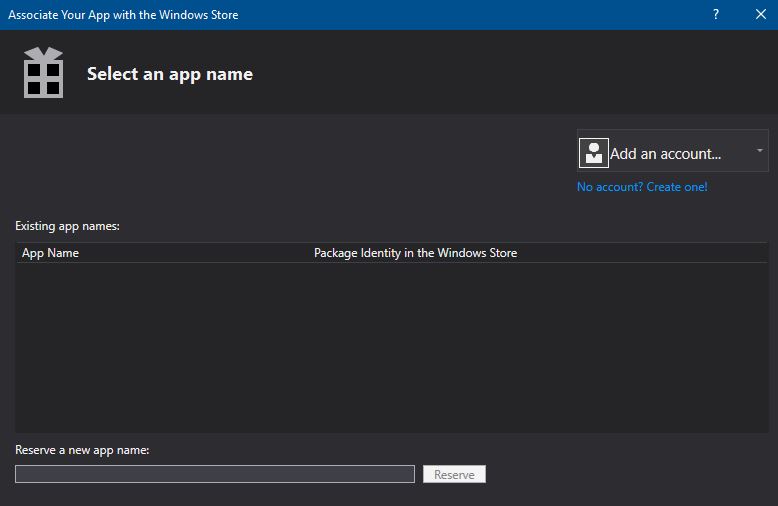
Make sure you select all three architecture configurations (x86, x64, and ARM) in the Select and Configure Packages dialog. That way your app can be deployed to the widest range of devices. In the Generate app bundle listbox, select Always. This makes the store submission process much simpler because you will only have one file to upload (.appxupload). The single bundle will contain all the necessary packages to deploy to devices with each processor architecture.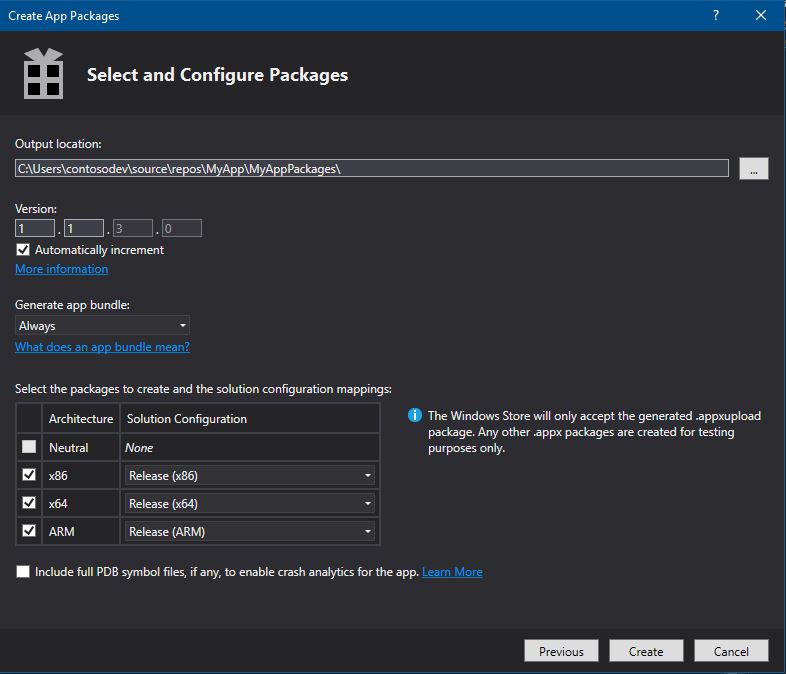
- It is a good idea to include full PDB symbol files for the best crash analytics experience from the Windows Dev Center. You can learn more about debugging with symbols by visiting Debugging with Symbols.
- Now you can configure the details to create your package. When you're ready to publish your app, you'll upload the packages from the output location.
- Click Create to generate your appxupload package.
Now you will see this dialog.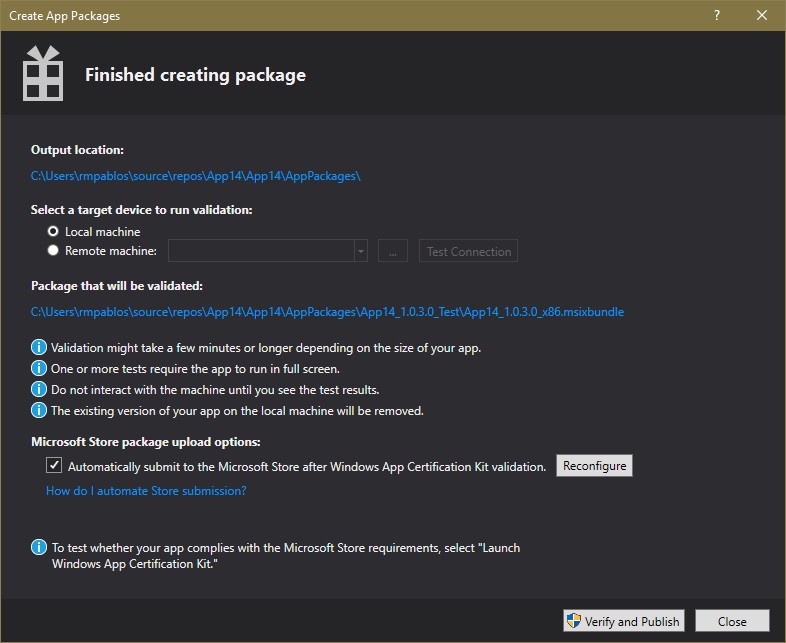
Validate your app before you submit it to the Store for certification on a local or remote machine. (You can only validate release builds for your app package and not debug builds.)
To validate locally, leave the Local machine option selected and click Launch Windows App Certification Kit. For more information about testing your app with the Windows App Certification Kit, see Windows App Certification Kit.
The Windows App Certification Kit performs tests and shows you the results. See Windows App Certification Kit tests.
If you have a remote Windows 10 that you want to use for testing, you will need to install the Windows App Certification Kit manually on that device. The next section will walk you through these steps. After you've done that, then you can select Remote machine and click Launch Windows App Certification Kit to connect to the remote device and run the validation tests.
After WACK has finished and your app has passed, you are ready to upload to the store. Make sure you upload the correct file. It can be found in the root folder of your solution \[AppName]\AppPackages and it will end with the .appxupload file extension. The name will be of the form [AppName]_[AppVersion]_x86_x64_arm_bundle.appxupload.
Validate your app package on a remote Windows 10 device
- Enable your Windows 10 device for development by following the Enable your device for development instructions. Important You cannot validate your app package on a remote ARM device for Windows 10.
- Download and install the remote tools for Visual Studio. These tools are used to run the Windows App Certification Kit remotely. You can get more information about these tools including where to download them by visiting Run Windows Store apps on a remote machine.
- Download the required Windows App Certification Kit and then install it on your remote Windows 10 device.
- On the Package Creation Completed page of the wizard, choose the Remote Machine option button, and then choose the ellipsis button next to the Test Connection button. Note The Remote Machine option button is available only if you selected at least one solution configuration that supports validation. For more information about testing your app with the WACK, see Windows App Certification Kit.
- Specify a device form inside your subnet, or provide the Domain Name Server (DNS) name or IP address of a device that's outside of your subnet.
- In the Authentication Mode list, choose None if your device doesn't require you to log onto it by using your Windows credentials.
- Choose the Select button, and then choose the Launch Windows App Certification Kit button. If the remote tools are running on that device, Visual Studio connects to it and then performs the validation tests. See Windows App Certification Kit tests.
Sideload your app package
With UWP app packages, you cannot simply install an app to your device like Desktop apps. Typically, you download these apps from the Store and that is how they are installed on your device. But you can sideload apps to your device without submitting them to the Store. This lets you install them and test them out using the app package (.appx) that you have created. If you have an app that you don’t want to sell in the Store, like a line-of-business (LOB) app, you can sideload that app so that other users in your company can use it.
The following list provides requirements for sideloading your app.
- You must enable your device for development.
- To sideload your app on a Windows 10 Mobile device, you must use the WinAppDeployCmd.exe tool.
Sideload an app to a desktop, laptop, or tablet
Copy the folders for the version that you want to install to the target device.
If you've created an app bundle, then you will have a folder based on the version number and a _test folder. For example these two folders (where the version to install is 1.0.2):
- C:\Projects\MyApp\MyApp\AppPackages\MyApp_1.0.2.0
- C:\Projects\MyApp\MyApp\AppPackages\MyApp_1.0.2.0_Test
If you don't have an app bundle, then you can just copy the folder for the correct architecture and the corresponding test folder. For example these two folders.
- C:\Projects\MyApp\MyApp\AppPackages\MyApp_1.0.2.0_x64
- C:\Projects\MyApp\MyApp\AppPackages\MyApp_1.0.2.0_x64_Test
- On the target device, open the test folder. For example, C:\Projects\MyApp\MyApp\AppPackages\MyApp_1.0.2.0_Test
Right-click on the Add-AppDevPackage.ps1 file, then choose Run with PowerShell and follow the prompts.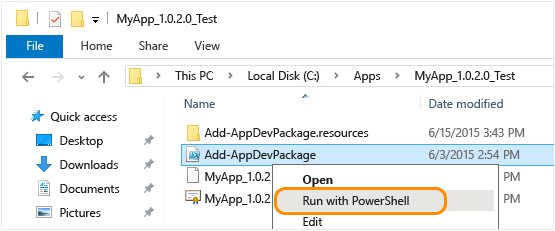
When the app package has been installed, you will see this message in your PowerShell window: Your app was successfully installed.
Note To open the shortcut menu on a tablet, touch the screen where you want to right-click, hold until a complete circle appears, then lift your finger. The shortcut menu appears after you lift your finger.
- Click the Start button and then type the name of your app to launch it.
打包一个UWP APP的更多相关文章
- 利用 Win32 启动和检测 UWP App 的方法
一种启动和检测 UWP 应用的方法 背景 我们发布过多款 UWP 平台的同类型 App ,最近有一个需求:用传统 Win32 程序启动我们的 UWP 程序.因为我们的每一个UWP App在客户机器上都 ...
- 创建一个UWP 打包签名
Create a certificate for package signing 2017/2/8 3 min to read [ Updated for UWP apps on Windows 10 ...
- xamarin.forms uwp app部署到手机移动设备进行测试,真机调试(device portal方式部署)
最近学习xamarin.刚好 手上有一个lumia 930.所以试一试把uwp app部署到手机上,并真机调试一把. 目前环境: 1.开发pc电脑是win10,版本1607.加入了insider,所以 ...
- Cordova 打包 Android release app 过程详解
Cordova 打包 Android release app 过程详解 时间 -- :: SegmentFault 原文 https://segmentfault.com/a/119000000517 ...
- 如何用 React Native 创建一个iOS APP?(三)
前两部分,<如何用 React Native 创建一个iOS APP?>,<如何用 React Native 创建一个iOS APP (二)?>中,我们分别讲了用 React ...
- UWP app HelloWorld 的创建
步骤 1:在 Visual Studio 中创建新项目 启动 Visual Studio 2015 RC.将出现 Visual Studio 2015 RC 起始页. (从现在开始,我们将 Visua ...
- BEGINNING SHAREPOINT® 2013 DEVELOPMENT 第7章节--打包并部署SP2013 Apps 打包并公布App
BEGINNING SHAREPOINT® 2013 DEVELOPMENT 第7章节--打包并部署SP2013 Apps 打包并公布App 如今既然你理解了一个app的四个主要部分, ...
- 在Xbox和Hololens 上部署、调试UWP App
在Windows 10 Device 上,UWP App可以快速部署进行调试.PC(平板)和Phone就不用多说,网上的文章比较多.今天专门介绍一下怎么在Xbox One和HoloLens上部署调试U ...
- 如何设计和实现一个web app
web app简介 web app其实不算是什么新鲜的东西,相比于传统的web和传统的app,web app这种web和app相结合的产物有的优点如下: 1. 开发上web app更有便捷性,ios开 ...
随机推荐
- Java多线程(十)——线程优先级和守护线程
一.线程优先级的介绍 java 中的线程优先级的范围是1-10,默认的优先级是5.“高优先级线程”会优先于“低优先级线程”执行. java 中有两种线程:用户线程和守护线程.可以通过isDaemon( ...
- 记上海技术交流会之行备忘录(superset与odoo整合)
像每个早上一样,早起跑步回来冲个热水澡,简单的吃下早饭,看书到8:50的样子,准备赶10:02分的火车.在我看到周总的微信时,我知道这将是一个新的起点,在自己过往的2年时间,将更多的精力和时间用在了英 ...
- DAG也许是真正的区块链3.0
从15年开始,区块链概念被单拎出来,这之前区块链还只是比特币技术里的一个数据结构,中本村白皮书里把block和chain连一起的时候也只是a chain of blocks .随着以太坊去中心化计算机 ...
- Java学习之路- SQL注入
用户名: __________ 密码:——————— 假如没有使用预处理的Statement 对象 拼接字符串查数据库的话,易收到sql注入攻击: 例如说 : mysql 中 #代表的是单行注释 ...
- HBuilder使用夜神模拟器调试Android应用
由于HBuilder的扫描机制无法直接连上夜神模拟器.我搞了好久终于找到办法了,分享给大家. 首先,启动HBuilder和夜神模拟器 然后打开cmd命令提示符 cd进入夜神模拟器bin目录 执行以下命 ...
- 朱晔和你聊Spring系列S1E4:灵活但不算好用的Spring MVC
阅读PDF版本 本文会以一些例子来展现Spring MVC的常见功能和一些扩展点,然后我们来讨论一下Spring MVC好用不好用. 使用SpringBoot快速开始 基于之前的parent模块,我们 ...
- 图片自适应完美兼容IE8
<!DOCTYPE html><html lang="en"><head> <meta charset="gb2312" ...
- 微信小程序web-view页面安卓下显示空白的解决办法!!!
web-view页面在你向地址拼接参数展示页面时,在安卓上有时会显示空白 解决方案: A: 普通不需要参数的话可以直接把地址写在src里,不要去在onLoad里获取你的全局变量后再赋值. B: 如果需 ...
- handsontable 的核心方法
原文地址:http://blog.csdn.net/mafan121/article/details/46122577 1.为handsontable添加钩子方法 addHook(key,callba ...
- Applese 的毒气炸弹 G 牛客寒假算法基础集训营4(图论+最小生成树)
链接:https://ac.nowcoder.com/acm/contest/330/G来源:牛客网 Applese 的毒气炸弹 时间限制:C/C++ 2秒,其他语言4秒 空间限制:C/C++ 262 ...
