win7下的nginx小demo
一直大概知道nginx怎么玩,但是不看文档又蒙蔽.在这记录一下,以后好查看
下载tomcat,改index.jsp
http://tomcat.apache.org/download-80.cgi
tomcat9已经出来了,但是自己用了一次,闪退,换tomcat8,开启成功.(tomcat9这个原因有时间在琢磨)
修改tomcat的index.jsp
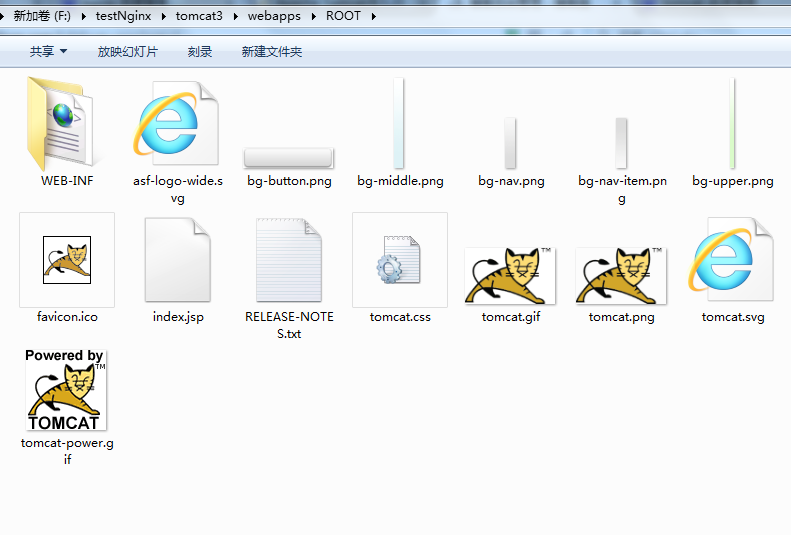
然后在index.jsp加点标记
<div id="asf-box">
<h1>
tomcat3的session是:
<%=request.getSession().getId()%>
</h1>
<h1>${pageContext.servletContext.serverInfo}</h1>
</div>
然后依次完成三个tomcat
定义nginx
官网下载
http://nginx.org/en/download.html
解压目录,修改nginx.conf
#user nobody;
worker_processes 1;
#error_log logs/error.log;
#error_log logs/error.log notice;
#error_log logs/error.log info;
#pid logs/nginx.pid;
events {
worker_connections 1024;
}
http {
include mime.types;
default_type application/octet-stream;
#log_format main '$remote_addr - $remote_user [$time_local] "$request" '
# '$status $body_bytes_sent "$http_referer" '
# '"$http_user_agent" "$http_x_forwarded_for"';
#access_log logs/access.log main;
sendfile on;
#tcp_nopush on;
#keepalive_timeout 0;
keepalive_timeout 65;
#gzip on;
#设置反向代理的服务器列表
upstream test_ip{
server localhost:8080 weight=1;
server localhost:8081 weight=1;
server localhost:8082 weight=1;
#配置轮询
#ip_hash
}
server {
listen 80;
server_name localhost;
#charset koi8-r;
#access_log logs/host.access.log main;
#配置方向代理的路径
location / {
root html;
proxy_pass http://test_ip;
index index.html index.htm;
}
#error_page 404 /404.html;
# redirect server error pages to the static page /50x.html
#
error_page 500 502 503 504 /50x.html;
location = /50x.html {
root html;
}
# proxy the PHP scripts to Apache listening on 127.0.0.1:80
#
#location ~ \.php$ {
# proxy_pass http://127.0.0.1;
#}
# pass the PHP scripts to FastCGI server listening on 127.0.0.1:9000
#
#location ~ \.php$ {
# root html;
# fastcgi_pass 127.0.0.1:9000;
# fastcgi_index index.php;
# fastcgi_param SCRIPT_FILENAME /scripts$fastcgi_script_name;
# include fastcgi_params;
#}
# deny access to .htaccess files, if Apache's document root
# concurs with nginx's one
#
#location ~ /\.ht {
# deny all;
#}
}
# another virtual host using mix of IP-, name-, and port-based configuration
#
#server {
# listen 8000;
# listen somename:8080;
# server_name somename alias another.alias;
# location / {
# root html;
# index index.html index.htm;
# }
#}
# HTTPS server
#
#server {
# listen 443 ssl;
# server_name localhost;
# ssl_certificate cert.pem;
# ssl_certificate_key cert.key;
# ssl_session_cache shared:SSL:1m;
# ssl_session_timeout 5m;
# ssl_ciphers HIGH:!aNULL:!MD5;
# ssl_prefer_server_ciphers on;
# location / {
# root html;
# index index.html index.htm;
# }
#}
}
标红的字体的upstream的定义表示了访问列表
在location中定义的proxy_pass
开启nginx,tomcat
点击nginx.exe一闪而过
点击三个tomcat的startup.bat
最后,输入localhost在浏览器,访问

最后再次输入local就会发现session值改变了,说明nginx反向代理成了
最后
nginx -s reopen :重新打开日志文件
nginx -t -c /path/to/nginx.conf 测试nginx配置文件是否正确
关闭nginx:
nginx -s stop :快速停止nginx
quit :完整有序的停止nginx
win7下的nginx小demo的更多相关文章
- win7下搭建nginx+php的开发环境
本来在win7下用的是IIS做web服务器,但近来因项目需求的原因,需要在服务器遇到404错误的时候自动做转向(不是在客户端的跳转,而是在服务器收到客户端请求去某目录下读取文件返回时,如果发现目录或目 ...
- win7下搭建nginx+php的开发环境(转)
在win7下用的是IIS做web服务器,但近来因项目需求的原因,需要在服务器遇到404错误的时候自动做转向(不是在客户端的跳转,而是在服务器收到客户端请求去某目录下读取文件返回时,如果发现目录或目录下 ...
- Win7下,nginx默认80端口被System占用,造成nginx启动报错
在win7 32位旗舰版下,启动1.0.8版本nginx,显示如下错误: 2012/04/02 13:55:59 [emerg] 7864#2376: bind() to 0.0.0.0:80 fai ...
- Win7下配置nginx和php5
本文链接:http://www.cnblogs.com/cnscoo/archive/2012/09/03/2668577.html 一.准备工作: OS:Windows7 SP1 Nginx: ng ...
- win7下docker环境搭建nginx+php-fpm+easyswoole+lavarel+mysql开发环境
win7环境基础在上一篇win7下docker环境搭建nginx+php-fpm+easyswoole开发环境中已经详细叙述搭建完成 本篇文章将叙述如何在上述基础上搭建laravel开发环境,这个其实 ...
- 仿百度下拉关键词,和关键词的小demo
自己做项目时用到的仿百度下拉关键词 代码: $(function(){ var oTxt = document.getElementById('search_text'); oTxt.onkeyup ...
- Win7下nginx默认80端口被System占用,造成nginx启动报错的解决方案
Win7下nginx默认80端口被System占用,造成nginx启动报错的解决方案 在win7 32位旗舰版下,启动1.0.8版本nginx,显示如下错误: [plain] 2012/04/0 ...
- go——搭建Win7下的Go开发环境
1.首先需要下载下载go平台安装包 安装程序 下载地址:https://golang.org/dl/ (墙内下载地址http://www.golangtc.com/download),如果是您的系统是 ...
- 新手 gulp+ seajs 小demo
首先,不说废话,它的介绍和作者就不在多说了,网上一百度一大堆: 我在这里只是来写写我这2天抽空对seajs的了解并爬过的坑,和实现的一个小demo(纯属为了实现,高手请绕道); 一.环境工具及安装 1 ...
随机推荐
- Linux下内存的几个基本概念
先介绍几个基本概念: SIZE: 进程使用的地址空间, 如果进程映射了100M的内存, 进程的地址空间将报告为100M内存. 事实上, 这个大小不是一个程序实际使用的内存数. RSS: "R ...
- C语言函数申明关键字inline
内联inline是给编译器的优化提示,如果一个函数被编译成inline的话,那么就会把函数里面的代码直接插入到调用这个函数的地方,而不是用调用函数的形式.如果函数体代码很短的话,这样会比较有效率,因为 ...
- python-一切事物都是对象
python:一切事物都是对象 开始接触python,在里面有一句话“一切事物都是对象”,那么如何来理解这句话呢,下面举简单的例子: a=1 b='hello't=(11,22,33) list1=[ ...
- 深入理解HashMap底层实现原理
一.HashMap (JDK8)put(K key, V value)底层实现 1. 首先判断这个hashmap是否为空,为空就初始化一个hashmap 2. 根据key 计算hashcode()值, ...
- linux中安装JDK linux中安装Tomcat linux中安装Mysql 及故障解析 linux系统安装redis
Linux 安装JDK 配置完环境变量后无法使用 java -version 无法打开 通过下面语句 将32位文件与当前系统64位兼容 (有待补充32位查法)sudo yum install glib ...
- Mysql: pt-table-checksum 和 pt-table-sync 检查主从一致性,实验过程
一.安装 percona 包 1.安装仓库的包 https://www.percona.com/doc/percona-repo-config/yum-repo.html sudo yum insta ...
- macOs 使用Homebrew升级到MySQL 8系列之后,php无法连接解决方法
当前时间2018-9-28 在使用brew install mysql 默认安装为 MySQL 8,但是使用php连接到数据库之后,出现了这种错误 (Unexpected server respose ...
- Fiddler(二)
该博客基于以下博客网站里的内容进行提取,实验,和补充.让我们开始 https://www.cnblogs.com/yyhh/p/5140852.html AutoResponder 允许拦截指定规则的 ...
- PHP递归操作
对于php的递归操作解释说明,递归基本上是学习每种语言都要会的最基本的操作.来吧,下面是我闲的时候随便写的一个对数组进行遍历操作的一个递归函数. 原理很简单,递归就是在一个函数里面调用自身的一种机制. ...
- JDK学习---深入理解Comparator、TreeSet、TreeMap为什么可以排序
我本来打算仔细的去分析分析TreeSet和TreeMap排序规则,并且从底层实现和数据结构入手.当我去读完底层源码以后,我感觉我就的目标定的太大了,单单就是数据结构就够我自己写很久了,因此我决定先易后 ...
